Toshiba Tecra A50-A PT645C-04W00W driver and firmware
Drivers and firmware downloads for this Toshiba item

Related Toshiba Tecra A50-A PT645C-04W00W Manual Pages
Download the free PDF manual for Toshiba Tecra A50-A PT645C-04W00W and other Toshiba manuals at ManualOwl.com
Users Manual Canada; English - Page 5
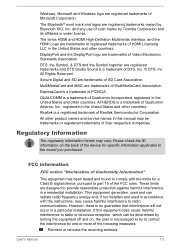
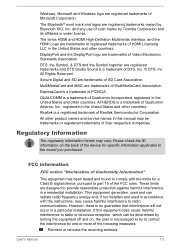
... Conformity Information"
This equipment has been tested and found to comply with the limits for a Class B digital device, pursuant to part 15 of the FCC rules. These limits are designed to provide reasonable protection against harmful interference in a residential installation. This equipment generates, uses and can radiate radio frequency energy and, if not...
Users Manual Canada; English - Page 13
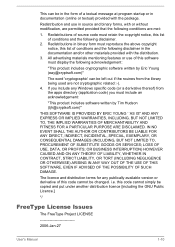
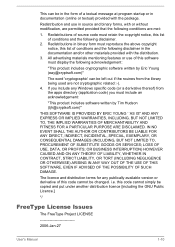
...) ARISING IN ANY WAY OUT OF THE USE OF THIS SOFTWARE, EVEN IF ADVISED OF THE POSSIBILITY OF SUCH DAMAGE.
The licence and distribution terms for any publically available version or derivative of this code cannot be changed. i.e. this code cannot simply be copied and put under another distribution licence [including the GNU...
Users Manual Canada; English - Page 23
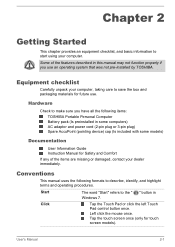
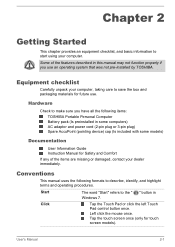
...
Check to make sure you have all the following items:
TOSHIBA Portable Personal Computer Battery pack (Is preinstalled in some computers) AC adaptor and power cord (2-pin plug or 3-pin plug) Spare AccuPoint (pointing device) cap (Is included with some models)
Documentation
User Information Guide Instruction Manual for Safety and Comfort
If any of the items are missing...
Users Manual Canada; English - Page 24
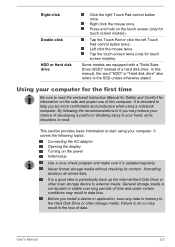
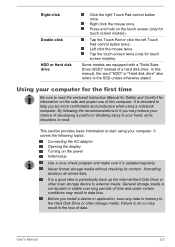
... adaptor Opening the display Turning on the power Initial setup
Use a virus-check program and make sure it is updated regularly.
Never format storage media without checking its content - formatting destroys all stored data.
It is a good idea to periodically back up the internal Hard Disk Drive or other main storage device to external media. General storage media is not...
Users Manual Canada; English - Page 28
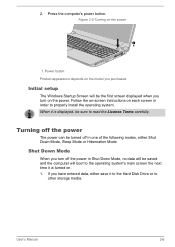
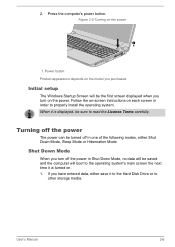
2. Press the computer's power button. Figure 2-5 Turning on the power
1
1. Power button Product appearance depends on the model you purchased.
Initial setup
The Windows Startup Screen will be the first screen displayed when you turn on the power. Follow the on-screen instructions on each screen in order to properly install the operating system. When it is displayed, be sure to read...
Users Manual Canada; English - Page 29
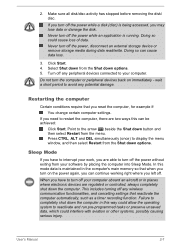
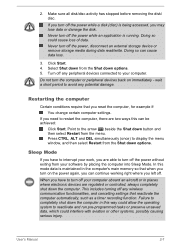
... computer's main memory so that when you turn on the power again, you can continue working right where you left off.
When you have to turn off your computer aboard an aircraft or in places where electronic devices are regulated or controlled, always completely shut down the computer. This includes turning off any wireless communication functionalities, and cancelling settings...
Users Manual Canada; English - Page 43
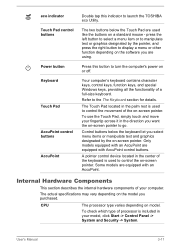
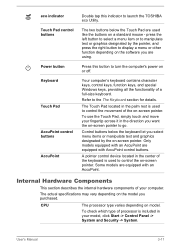
... graphics designated by the pointer, and press the right button to display a menu or other function depending on the software you are using.
Press this button to turn the computer's power on or off.
Your computer's keyboard contains character keys, control keys, function keys, and special Windows keys, providing all the functionality of a full-size keyboard.
Refer...
Users Manual Canada; English - Page 50
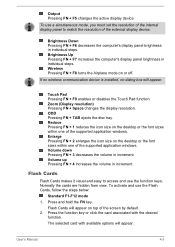
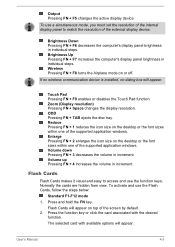
... wireless communication device is installed, no dialog box will appear.
Touch Pad Pressing FN + F9 enables or disables the Touch Pad function. Zoom (Display resolution) Pressing FN + Space changes the display resolution. ODD Pressing FN + TAB ejects the disc tray. Reduce Pressing FN + 1 reduces the icon size on the desktop or the font sizes within one of the supported...
Users Manual Canada; English - Page 52
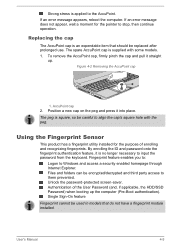
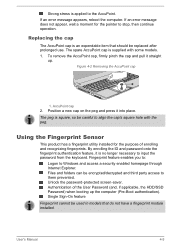
... enables you to:
Logon to Windows and access a security enabled homepage through Internet Explorer. Files and folders can be encrypted/decrypted and third party access to them prevented. Unlock the password-protected screen-saver. Authentication of the User Password (and, if applicable, the HDD/SSD Password) when booting up the computer (Pre-Boot authentication). Single Sign...
Users Manual Canada; English - Page 67
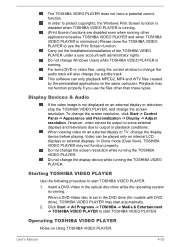
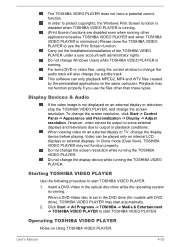
... the same computer. Playback may not function properly if you use the files other than these types.
Display Devices & Audio
If the video image is not displayed on an external display or television, stop the TOSHIBA VIDEO PLAYER, and change the screen resolution. To change the screen resolution, click Start -> Control Panel -> Appearance and Personalization -> Display -> Adjust resolution. However...
Users Manual Canada; English - Page 96
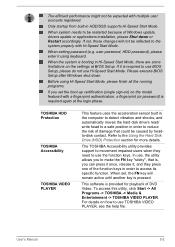
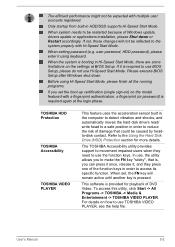
... Windows update, drivers update or applications installation, please Shut down or Restart accordingly. If not, those changes will not be reflected to the system properly with Hi-Speed Start Mode.
When setting password (e.g. user password, HDD password), please enter it using keyboard.
When the system is booting in Hi-Speed Start Mode, there are some limitations on the settings at BIOS Setup...
Users Manual Canada; English - Page 97
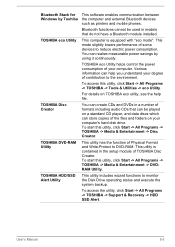
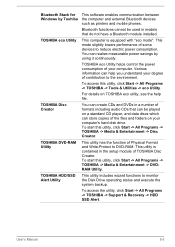
Bluetooth Stack for Windows by Toshiba TOSHIBA eco Utility
TOSHIBA Disc Creator
TOSHIBA DVD-RAM Utility
TOSHIBA HDD/SSD Alert Utility
This software enables communication between the computer and external Bluetooth devices such as printers and mobile phones.
Bluetooth functions cannot be used in models that do not have a Bluetooth module installed.
This computer is equipped with "eco mode". This ...
Users Manual Canada; English - Page 98
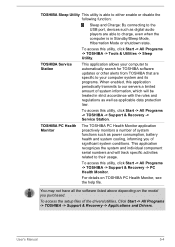
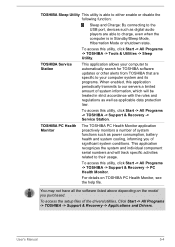
... connecting to the USB port, devices such as digital audio players are able to charge, even when the computer is in Standby/Sleep Mode, Hibernation Mode or shutdown state.
To access this utility, click Start -> All Programs -> TOSHIBA -> Tools & Utilities -> Sleep Utility.
TOSHIBA Service Station
This application allows your computer to automatically search for TOSHIBA software updates or other...
Users Manual Canada; English - Page 110
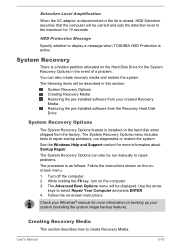
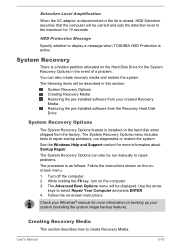
...-installed software from your created Recovery Media Restoring the pre-installed software from the Recovery Hard Disk Drive
System Recovery Options
The System Recovery Options feature is installed on the hard disk when shipped from the factory. The System Recovery Options menu includes tools to repair startup problems, run diagnostics or restore the system.
See the Windows Help and Support content...
Users Manual Canada; English - Page 112
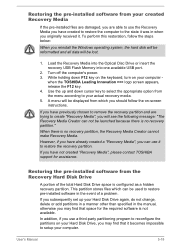
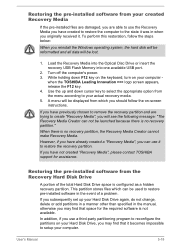
... below:
When you reinstall the Windows operating system, the hard disk will be reformatted and all data will be lost.
1. Load the Recovery Media into the Optical Disc Drive or insert the recovery USB Flash Memory into one available USB port.
2. Turn off the computer's power. 3. While holding down F12 key on the keyboard, turn on your computer -
when the TOSHIBA Leading Innovation >>> logo screen...
Users Manual Canada; English - Page 114
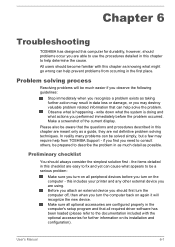
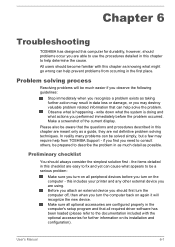
...the computer off, then when you turn the computer back on again it will recognize the new device. Make sure all optional accessories are configured properly in the computer's setup program and that all required driver software has been loaded (please refer to the documentation included with the optional accessories for further information on its installation and configuration).
User's Manual
6-1
Users Manual Canada; English - Page 124
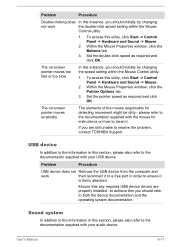
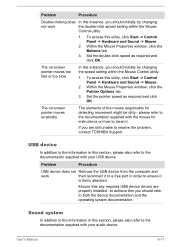
..., contact TOSHIBA Support.
USB device
In addition to the information in this section, please also refer to the documentation supplied with your USB device.
Problem
Procedure
USB device does not Remove the USB device from the computer and
work
then reconnect it to a free port in order to ensure it
is firmly attached.
Ensure that any required USB device drivers are properly installed - to...
Users Manual Canada; English - Page 136
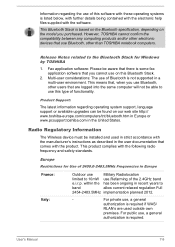
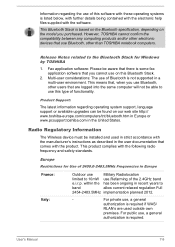
... latest information regarding operating system support, language support or available upgrades can be found on our web site http:// www.toshiba-europe.com/computers/tnt/bluetooth.htm in Europe or www.pcsupport.toshiba.com in the United States.
Radio Regulatory Information
The Wireless device must be installed and used in strict accordance with the manufacturer's instructions as described in the...
Detailed Specs for Tecra A50-A PT645C-04W00W English - Page 1
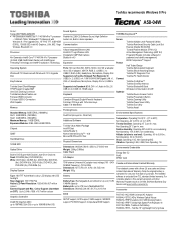
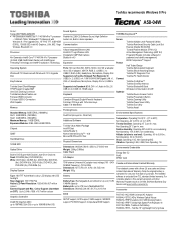
... ALC283-CG Software Sound, High Definition Audio Link, Built-in stereo speakers
Communication
1Gbps Integrated Ethernet LAN Intel 802.11 agn Wireless LAN Integrated 2.0MP Web Camera Bluetooth v4.0
Expansion
Ports: SD Card Slot (SD, SDHC, SDXC, mini SD w/ adapter, micro SD w/ adapter), eSATA, RGB, 2 x USB3.0, 3 x USB2.0, RJ45 (LAN), Headphone, Microphone, Display Port Supported via Toshiba Hi-Speed...
Detailed Specs for Tecra A50-A PT645C-04W00W English - Page 2


... backup copies of data by periodically storing it on an external storage medium. For optimum performance, use your computer product only under recommended conditions. Read additional restrictions under "Environmental Conditions" in your product Resource Guide. Contact Toshiba Technical Support for more information. Hard Disk Drive Disclaimer: 1 Gigabyte (GB) means 1,000,000,000 bytes using powers...
