Toshiba Tecra A50-C PS579C-04H008 driver and firmware
Drivers and firmware downloads for this Toshiba item

Related Toshiba Tecra A50-C PS579C-04H008 Manual Pages
Download the free PDF manual for Toshiba Tecra A50-C PS579C-04H008 and other Toshiba manuals at ManualOwl.com
Tecra A50-C Series w/o Accupoint Quick Start Guide - Page 5
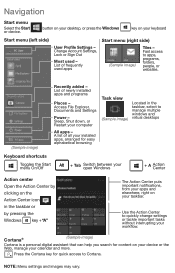
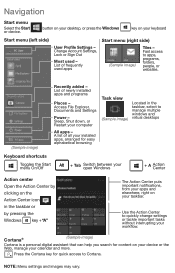
... and programs
Places - Access File Explorer, Documents and Settings
Power - Sleep, Shut down, or Restart your computer
All apps - A list of all your installed apps, arranged for easy alphabetical browsing
Task view
(Sample image)
Located in the taskbar, select to manage multiple windows and virtual desktops
Keyboard shortcuts Toggles the Start menu On/Off
+ Tab
Switch...
Tecra A50-C Series w/o Accupoint Quick Start Guide - Page 8
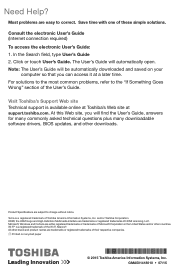
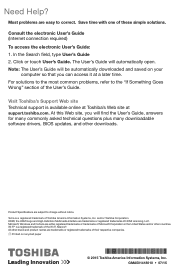
...Web site at support.toshiba.com. At this Web site, you will find the User's Guide, answers for many commonly asked technical questions plus many downloadable software drivers, BIOS updates, and other downloads.
Product Specifications are subject to change without notice. Tecra is a registered trademark of Toshiba America Information Systems, Inc. and/or Toshiba Corporation. HDMI, the HDMI Logo and...
Tecra A50-C Series w/Accupoint Quick Start Guide - Page 5
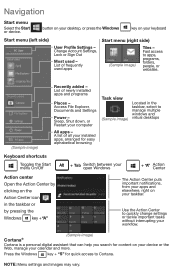
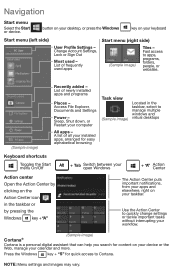
... and programs
Places - Access File Explorer, Documents and Settings
Power - Sleep, Shut down, or Restart your computer
All apps - A list of all your installed apps, arranged for easy alphabetical browsing
Task view
(Sample image)
Located in the taskbar, select to manage multiple windows and virtual desktops
Keyboard shortcuts Toggles the Start menu On/Off
+ Tab
Switch...
Tecra A50-C Series w/Accupoint Quick Start Guide - Page 8
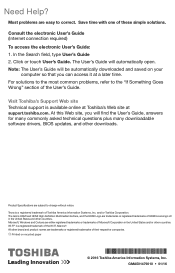
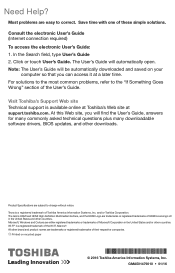
... at support.toshiba.com. At this Web site, you will find the User's Guide, answers for many commonly asked technical questions plus many downloadable software drivers, BIOS updates, and other downloads.
Product Specifications are subject to change without notice. Tecra is a registered trademark of Toshiba America Information Systems, Inc. and/or Toshiba Corporation. The terms HDMI and HDMI High...
Users Manual Canada; English - Page 14
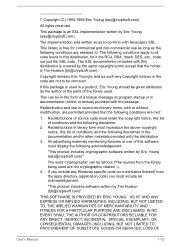
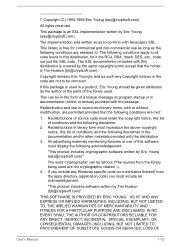
... display the following acknowledgement:
"This product includes cryptographic software written by Eric Young ([email protected])"
The word 'cryptographic' can be left out if the rouines from the library being used are not cryptographic related :-). 4. If you include any Windows... DAMAGES (INCLUDING, BUT NOT LIMITED TO, PROCUREMENT OF SUBSTITUTE GOODS OR SERVICES; LOSS OF
User's Manual
1-10
Users Manual Canada; English - Page 25
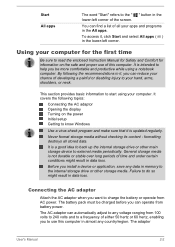
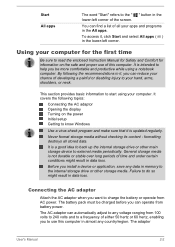
... AC adaptor Opening the display Turning on the power Initial setup Getting to know Windows
Use a virus-check program and make sure that it is updated regularly.
Never format storage media without checking its content - formatting destroys all stored data.
It is a good idea to back up the internal storage drive or other main storage device to external media periodically...
Users Manual Canada; English - Page 29
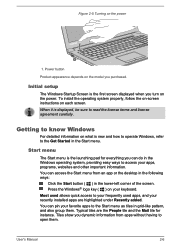
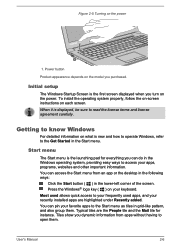
...Initial setup
The Windows Startup Screen is the first screen displayed when you turn on the power. To install the operating system properly, follow the on-screen instructions on each screen. When it is displayed,... menu from an app or the desktop in the following ways:
Click the Start button ( ) in the lower-left corner of the screen. Press the Windows® logo key ( ) on... them.
User's Manual
2-6
Users Manual Canada; English - Page 30
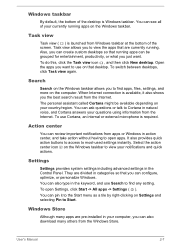
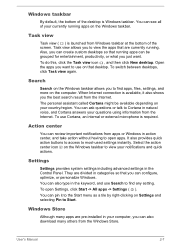
... the keyword, and use Search to find any setting. To open Settings, click Start -> All apps -> Settings ( ). You can pin it to the Start menu as a tile by right-clicking on Settings and selecting Pin to Start.
Windows Store
Although many apps are pre-installed in your computer, you can also download many others from the Windows Store.
User's Manual
2-7
Users Manual Canada; English - Page 32
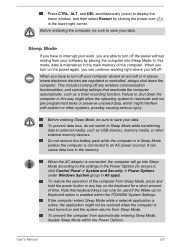
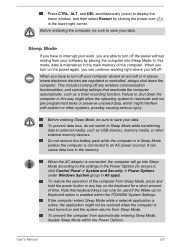
... main memory of the computer. When you turn on the power again, you can continue working right where you left off.
When you have to turn off your computer aboard an aircraft or in places where electronic devices are regulated or controlled, always shut down the computer. This includes turning off any wireless communication functionalities, and canceling settings that...
Users Manual Canada; English - Page 36
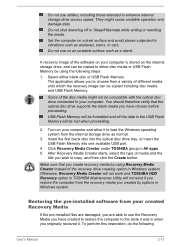
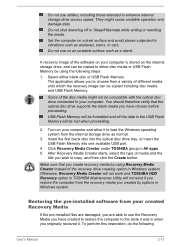
... computer and allow it to load the Windows operating system from the internal storage drive as normal.
3. Insert the first blank disc into the optical disc drive tray, or insert the USB Flash Memory into one available USB port.
4. Click Recovery Media Creator under TOSHIBA group in All apps. 5. After Recovery Media Creator starts, select the type of media and the
title you wish to copy...
Users Manual Canada; English - Page 38
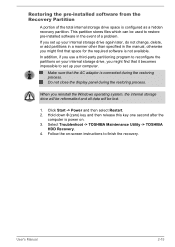
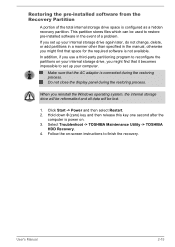
... Windows operating system, the internal storage drive will be reformatted and all data will be lost.
1. Click Start -> Power and then select Restart. 2. Hold down 0 (zero) key and then release this key one second after the
computer is power on. 3. Select Troubleshoot -> TOSHIBA Maintenance Utility -> TOSHIBA
HDD Recovery. 4. Follow the on-screen instructions to finish the recovery.
User's Manual...
Users Manual Canada; English - Page 52
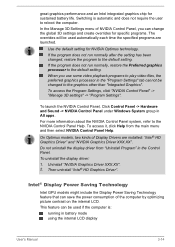
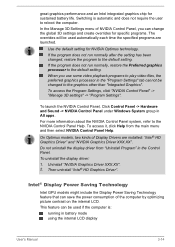
... Control Panel, Click Control Panel -> Hardware and Sound -> NVIDIA Control Panel under Windows System group in All apps. For more information about the NVIDIA Control Panel system, refer to the NVIDIA Control Panel Help. To access it, click Help from the main menu and then select NVIDIA Control Panel Help.
On Optimus models, two kinds of Display Drivers are installed...
Users Manual Canada; English - Page 53
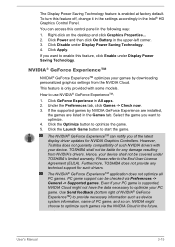
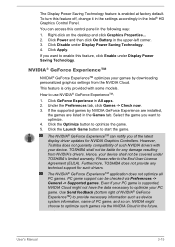
...
The NVIDIA® GeForce ExperienceTM can notify you of the latest display driver updates for NVIDIA Graphics Controllers. However, Toshiba does not guaranty compatibility of such NVIDIA drivers with your device. TOSHIBA shall not be liable for any damage resulting from NVIDIA's drivers. Hence, your device shall not be covered under TOSHIBA's limited warranty. Please refer to the End User License...
Users Manual Canada; English - Page 65
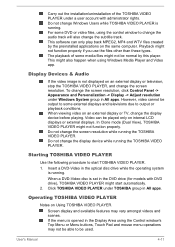
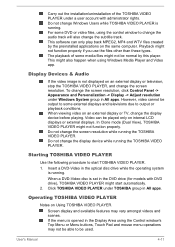
...This might also happen when using Windows Media Player and Video app.
Display Devices & Audio
If the video image is not displayed on an external display or television, stop the TOSHIBA VIDEO PLAYER, and change the screen resolution. To change the screen resolution, click Control Panel -> Appearance and Personalization -> Display -> Adjust resolution under Windows System group in All apps. However...
Users Manual Canada; English - Page 105
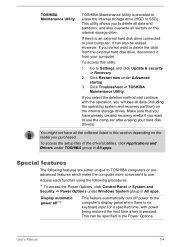
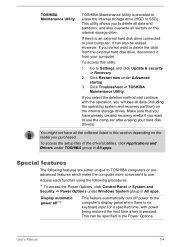
... the internal storage drives. Make sure that you have already created recovery media if you want to use the computer after erasing your hard disk drive(s).
You might not have all the software listed in this section depending on the model you purchased.
To access the setup files of the drivers/utilities, click Applications and Drivers under TOSHIBA group in All...
Users Manual Canada; English - Page 119
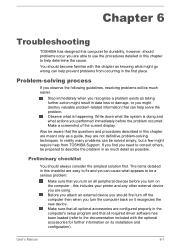
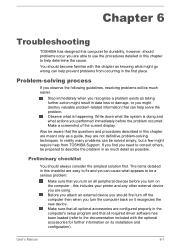
... first turn off the computer then when you turn the computer back on it recognizes the new device. Make sure that all optional accessories are configured properly in the computer's setup program and that all required driver software has been loaded (refer to the documentation included with the optional accessories for further information on its installation and configuration).
User's Manual
6-1
Users Manual Canada; English - Page 130
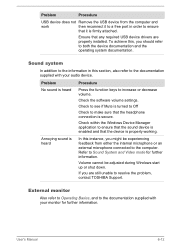
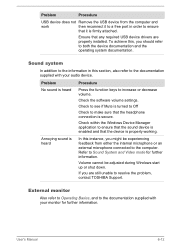
Problem
Procedure
USB device does not Remove the USB device from the computer and
work
then reconnect it to a free port in order to ensure
that it is firmly attached.
Ensure that any required USB device drivers are properly installed. To achieve this, you should refer to both the device documentation and the operating system documentation.
Sound system
In addition to the...
Users Manual Canada; English - Page 149
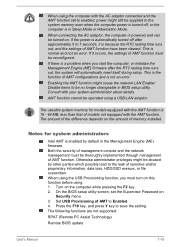
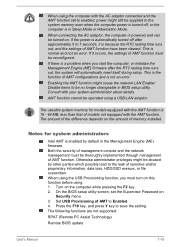
... must turn on this function before using. 1. Turn on the computer while pressing the F2 key. 2. On the BIOS setup utility screen, set the Supervisor Password on
Security menu. 3. Set USB Provisioning of AMT to Enabled. 4. Press the F10 key, and press Y key to save the setting. The following functions are not supported:
RPAT (Remote PC Assist Technology)
Remote BIOS update
User's Manual
7-16
Detailed Specs for Tecra A50-C PS579C-04H008 English - Page 1
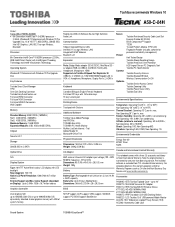
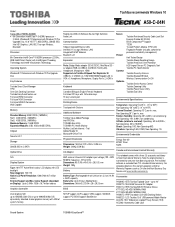
...memory.
Realtek ALC255-CG Software Sound, High Definition Audio Link
Communication
1Gbps Integrated Ethernet LAN Intel 802.11 ac+agn (Wireless LAN) Integrated 0.9 MP Webcam Bluetooth v4.1
Expansion
Ports: Bridge Media adaptor (SDHC/SDXC, Mini/Micro SD - w/ adapter),RGB, 2xUSB3.0, 2xUSB2.0, RJ45 (LAN), Headphone, Microphone, HDMI Supported via Toshiba Hi-Speed Port Replicator III: USB2.0 x 2, USB3...
Detailed Specs for Tecra A50-C PS579C-04H008 English - Page 2
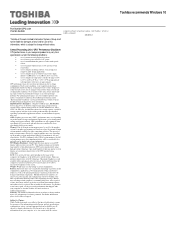
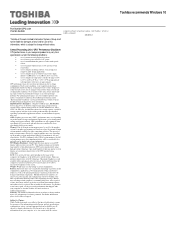
... backup copies of data by periodically storing it on an external storage medium. For optimum performance, use your computer product only under recommended conditions. Read additional restrictions under "Environmental Conditions" in your product Resource Guide. Contact Toshiba Technical Support for more information. Hard Disk Drive Disclaimer: 1 Gigabyte (GB) means 1,000,000,000 bytes using powers...
