Toshiba Tecra C50 driver and firmware
Related Toshiba Tecra C50 Manual Pages
Download the free PDF manual for Toshiba Tecra C50 and other Toshiba manuals at ManualOwl.com
User Guide - Page 26
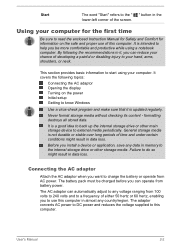
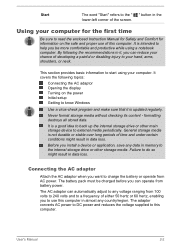
... AC adaptor Opening the display Turning on the power Initial setup Getting to know Windows
Use a virus-check program and make sure that it is updated regularly.
Never format storage media without checking its content - formatting destroys all stored data.
It is a good idea to back up the internal storage drive or other main storage device to external media periodically...
User Guide - Page 31
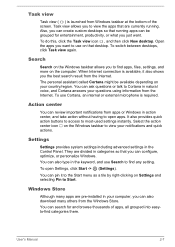
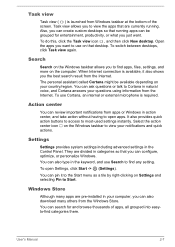
... between desktops, click Task view again.
Search
Search on the Windows taskbar allows you to find apps, files, settings, and more on the computer. When Internet connection is available, it also shows you the best search result from the Internet. The personal assistant called Cortana might be available depending on your country/region. You can ask questions...
User Guide - Page 36
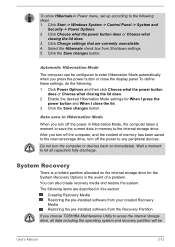
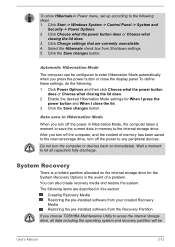
...restore the system. The following items are described in this section:
Creating Recovery Media Restoring the pre-installed software from your created Recovery Media Restoring the pre-installed software from the Recovery Partition
If you choose TOSHIBA Maintenance Utility to erase the internal storage drive, all data including the operating system and recovery partition will be
User's Manual
2-12
User Guide - Page 38
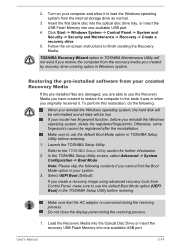
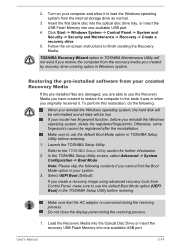
... Control Panel, make sure to use the default Boot Mode option (UEFI Boot) in the TOSHIBA Setup Utility before restoring.
Make sure that the AC adaptor is connected during the restoring process. Do not close the display panel during the restoring process.
1. Load the Recovery Media into the Optical Disc Drive or insert the recovery USB Flash Memory into one available USB port.
User's Manual...
User Guide - Page 39
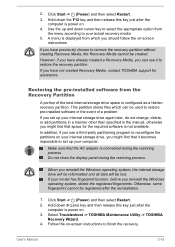
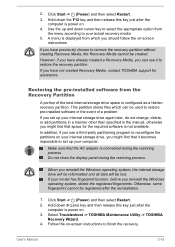
... have not created Recovery Media, contact TOSHIBA support for assistance.
Restoring the pre-installed software from the Recovery Partition
A portion of the total internal storage drive space is configured as a hidden recovery partition. This partition stores files which can be used to restore pre-installed software in the event of a problem.
If you set up your internal storage drive again later...
User Guide - Page 63


... or Touch Pad, or closing/opening the display panel. Start a communication application. Apply impact or vibration to the computer. Install, remove or connect external devices, including such items as a memory media card, USB device, external monitor or an optical digital device. Use the audio/video control button to reproduce music or voice. Open the optical disc drive.
Do not use shut down, log...
User Guide - Page 96
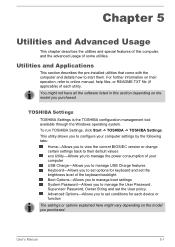
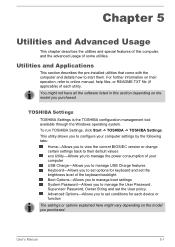
... available through the Windows operating system. To run TOSHIBA Settings, click Start -> TOSHIBA -> TOSHIBA Settings. This utility allows you to configure your computer settings by the following tabs:
Home-Allows you to view the current BIOS/EC version or change certain settings back to their default values eco Utility-Allows you to manage the power consumption of your computer USB Charge-Allows...
User Guide - Page 102
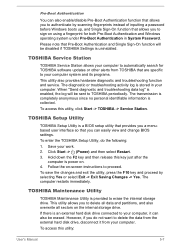
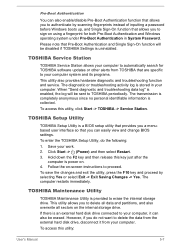
... Pre-Boot Authentication and Windows operating system under Pre-Boot Authentication in System Password.
Please note that Pre-Boot Authentication and Single Sign-On function will be disabled if TOSHIBA Settings is uninstalled.
TOSHIBA Service Station
TOSHIBA Service Station allows your computer to automatically search for TOSHIBA software updates or other alerts from TOSHIBA that are specific to...
User Guide - Page 106
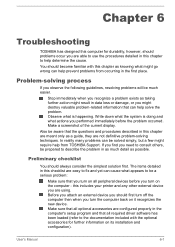
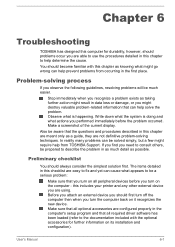
... first turn off the computer then when you turn the computer back on it recognizes the new device. Make sure that all optional accessories are configured properly in the computer's setup program and that all required driver software has been loaded (refer to the documentation included with the optional accessories for further information on its installation and configuration).
User's Manual
6-1
User Guide - Page 139
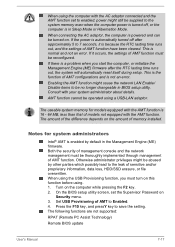
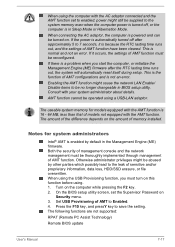
... must turn on this function before using. 1. Turn on the computer while pressing the F2 key. 2. On the BIOS setup utility screen, set the Supervisor Password on
Security menu. 3. Set USB Provisioning of AMT to Enabled. 4. Press the F10 key, and pressY key to save the setting. The following functions are not supported:
RPAT (Remote PC Assist Technology)
Remote BIOS update
User's Manual
7-17
User Guide 2 - Page 26
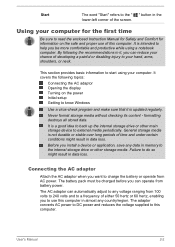
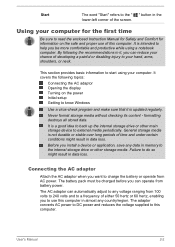
... AC adaptor Opening the display Turning on the power Initial setup Getting to know Windows
Use a virus-check program and make sure that it is updated regularly.
Never format storage media without checking its content - formatting destroys all stored data.
It is a good idea to back up the internal storage drive or other main storage device to external media periodically...
User Guide 2 - Page 31
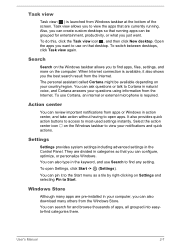
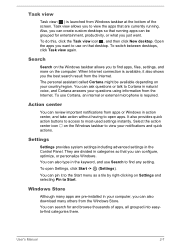
... between desktops, click Task view again.
Search
Search on the Windows taskbar allows you to find apps, files, settings, and more on the computer. When Internet connection is available, it also shows you the best search result from the Internet. The personal assistant called Cortana might be available depending on your country/region. You can ask questions...
User Guide 2 - Page 36
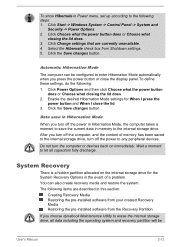
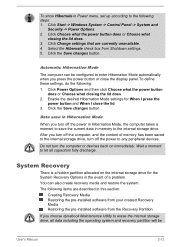
... the internal storage drive. After you turn off the computer, and the content of memory has been saved to the internal storage drive, turn off the power to any peripheral devices.
Do not turn the computer or devices back on immediately. Wait a moment to let all capacitors fully discharge.
System Recovery
There is a hidden partition allocated on the internal storage drive for the...
User Guide 2 - Page 38
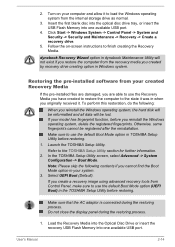
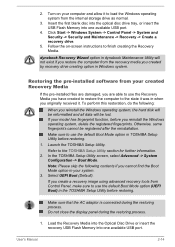
... Control Panel, make sure to use the default Boot Mode option (UEFI Boot) in the TOSHIBA Setup Utility before restoring.
Make sure that the AC adaptor is connected during the restoring process. Do not close the display panel during the restoring process.
1. Load the Recovery Media into the Optical Disc Drive or insert the recovery USB Flash Memory into one available USB port.
User's Manual...
User Guide 2 - Page 39
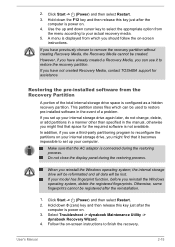
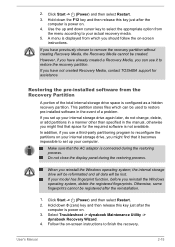
... have not created Recovery Media, contact TOSHIBA support for assistance.
Restoring the pre-installed software from the Recovery Partition
A portion of the total internal storage drive space is configured as a hidden recovery partition. This partition stores files which can be used to restore pre-installed software in the event of a problem.
If you set up your internal storage drive again later...
User Guide 2 - Page 63
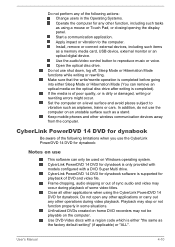
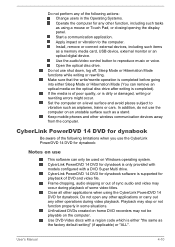
... or Touch Pad, or closing/opening the display panel. Start a communication application. Apply impact or vibration to the computer. Install, remove or connect external devices, including such items as a memory media card, USB device, external monitor or an optical digital device. Use the audio/video control button to reproduce music or voice. Open the optical disc drive.
Do not use shut down, log...
User Guide 2 - Page 89
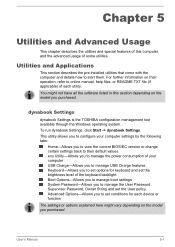
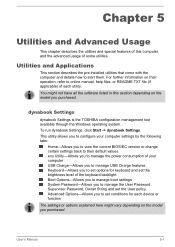
...the software listed in this section depending on the model you purchased.
dynabook Settings
dynabook Settings is the TOSHIBA configuration management tool available through the Windows operating system. To run dynabook Settings, click Start -> dynabook Settings. This utility allows you to configure your computer settings by the following tabs:
Home-Allows you to view the current BIOS/EC version or...
User Guide 2 - Page 95
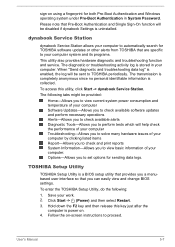
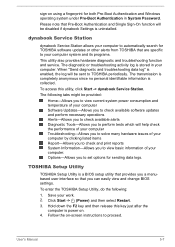
... you a menubased user interface so that you can easily view and change BIOS settings.
To enter the TOSHIBA Setup Utility, do the following:
1. Save your work. 2. Click Start -> (Power) and then select Restart. 3. Hold down the F2 key and then release this key just after the
computer is power on. 4. Follow the on-screen instructions to proceed.
User's Manual
5-7
User Guide 2 - Page 99
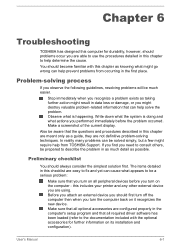
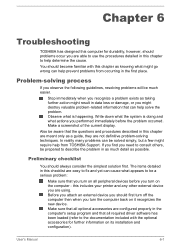
... first turn off the computer then when you turn the computer back on it recognizes the new device. Make sure that all optional accessories are configured properly in the computer's setup program and that all required driver software has been loaded (refer to the documentation included with the optional accessories for further information on its installation and configuration).
User's Manual
6-1
User Guide 2 - Page 126
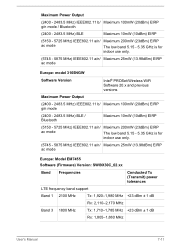
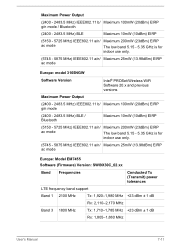
... 25mW (13.98dBm) EIRP ac mode
Europe: model 3165NGW
Software Version
Intel® PROSet/Wireless WiFi Software 20.x and previous versions
Maximum Power Output
(2400 - 2483.5 MHz) IEEE802.11 b/ Maximum ...EIRP ac mode
Europe: Model EM7455 Software (Firmware) Version: SWI9X30C_02.xx
Band Frequencies
Conducted Tx (Transmit) power tolerances
LTE frequency band support
Band 1 2100 MHz
Tx: ...

