Toshiba Tecra L2-S022 driver and firmware
Drivers and firmware downloads for this Toshiba item

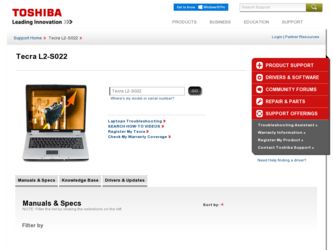
Related Toshiba Tecra L2-S022 Manual Pages
Download the free PDF manual for Toshiba Tecra L2-S022 and other Toshiba manuals at ManualOwl.com
User Guide - Page 6
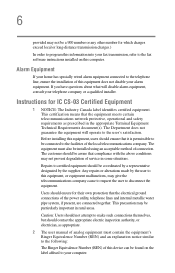
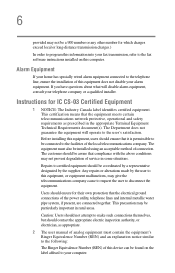
...fax software instructions installed on this computer.
Alarm Equipment
If your home has specially wired alarm equipment connected to the telephone line, ensure the installation of this equipment does not disable your alarm equipment. If you have questions about what will disable alarm equipment, consult your telephone company or a qualified installer.
Instructions... power ... The user manual of analog ...
User Guide - Page 9
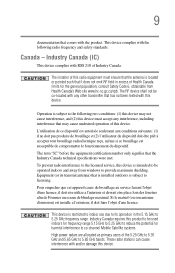
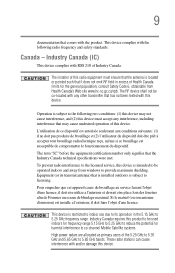
... interference to the licensed service, this device is intended to be operated indoors and away from windows to provide maximum shielding. Equipment (or its transmit antenna) that is installed outdoors is subject to ...GHz to 5.25 GHz to reduce the potential for harmful interference to co-channel Mobile Satellite systems. High power radars are allocated as primary users of the 5.25 GHz to 5.35 GHz and...
User Guide - Page 27


... Drive Recovery using the recovery partition 61 Hard Disk Drive Recovery using the Recovery media 64 Deleting the Hard Disk Recovery Utility 66 Installing drivers and applications 67
Using the TouchPad 68 Scrolling with the TouchPad 69 Control buttons 69 Disabling or enabling the TouchPad 69
Turning off the computer 71 Closing the display panel 72
Using optional external display devices...
User Guide - Page 33
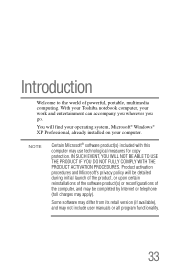
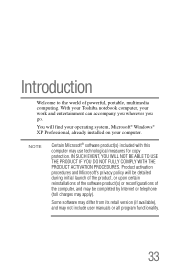
...world of powerful, portable, multimedia computing. With your Toshiba notebook computer, your work and entertainment can accompany you wherever you go.
You will find your operating system, Microsoft® Windows® XP Professional, already installed on your computer.
NOTE
Certain Microsoft® software product(s) included with this computer may use technological measures for copy protection...
User Guide - Page 37
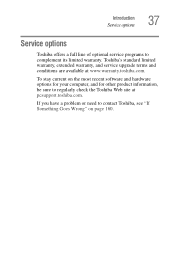
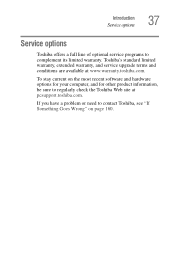
Introduction Service options
37
Service options
Toshiba offers a full line of optional service programs to complement its limited warranty. Toshiba's standard limited warranty, extended warranty, and service upgrade terms and conditions are available at www.warranty.toshiba.com.
To stay current on the most recent software and hardware options for your computer, and for other product information,...
User Guide - Page 43
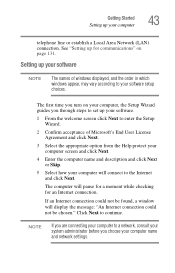
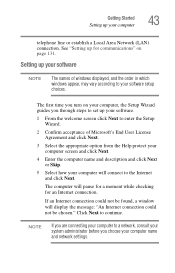
... line or establish a Local Area Network (LAN) connection. See "Setting up for communications" on page 131.
Setting up your software
NOTE
The names of windows displayed, and the order in which windows appear, may vary according to your software setup choices.
The first time you turn on your computer, the Setup Wizard guides you through steps to set up your software.
1 From the welcome screen...
User Guide - Page 52
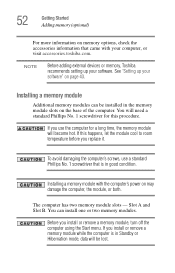
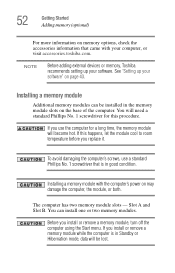
..., check the accessories information that came with your computer, or visit accessories.toshiba.com.
NOTE
Before adding external devices or memory, Toshiba recommends setting up your software. See "Setting up your software" on page 43.
Installing a memory module
Additional memory modules can be installed in the memory module slots on the base of the computer. You will need a standard Phillips No...
User Guide - Page 59
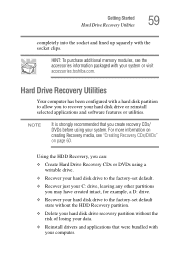
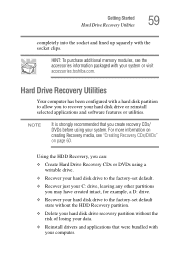
... the accessories information packaged with your system or visit accessories.toshiba.com.
Hard Drive Recovery Utilities
Your computer has been configured with a hard disk partition to allow you to recover your hard disk drive or reinstall selected applications and software features or utilities.
NOTE
It is strongly recommended that you create recovery CDs/ DVDs before using your system. For more...
User Guide - Page 67
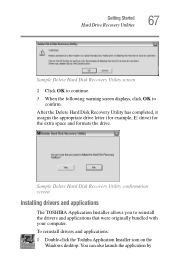
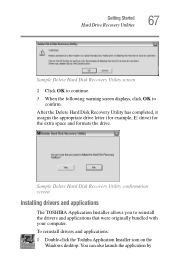
... space and formats the drive.
Sample Delete Hard Disk Recovery Utility confirmation screen
Installing drivers and applications
The TOSHIBA Application Installer allows you to reinstall the drivers and applications that were originally bundled with your computer.
To reinstall drivers and applications:
1 Double-click the Toshiba Application Installer icon on the Windows desktop. You can also launch...
User Guide - Page 171
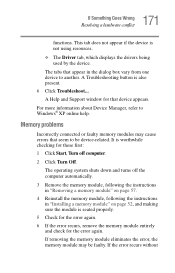
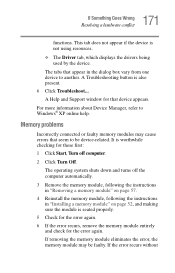
... displays the drivers being used by the device.
The tabs that appear in the dialog box vary from one device to another. A Troubleshooting button is also present. 6 Click Troubleshoot... A Help and Support window for that device appears.
For more information about Device Manager, refer to Windows® XP online help.
Memory problems
Incorrectly connected or faulty memory modules may cause errors...
User Guide - Page 182
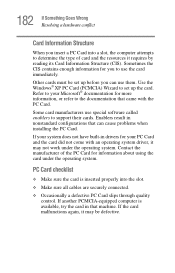
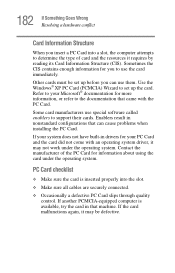
.... Use the Windows® XP PC Card (PCMCIA) Wizard to set up the card. Refer to your Microsoft® documentation for more information, or refer to the documentation that came with the PC Card.
Some card manufacturers use special software called enablers to support their cards. Enablers result in nonstandard configurations that can cause problems when installing the PC Card.
If...
User Guide - Page 185
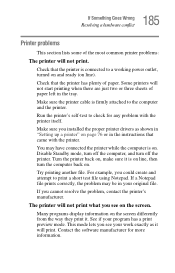
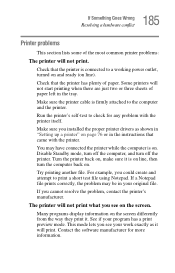
....
Make sure the printer cable is firmly attached to the computer and the printer.
Run the printer's self-test to check for any problem with the printer itself.
Make sure you installed the proper printer drivers as shown in "Setting up a printer" on page 76 or in the instructions that came with the printer.
You may have connected the printer while the computer is on...
User Guide - Page 189
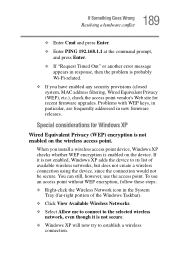
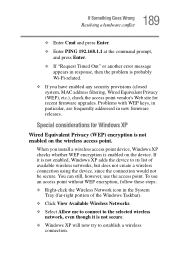
..., MAC address filtering, Wired Equivalent Privacy (WEP), etc.), check the access point vendor's Web site for recent firmware upgrades. Problems with WEP keys, in particular, are frequently addressed in new firmware releases.
Special considerations for Windows XP
Wired Equivalent Privacy (WEP) encryption is not enabled on the wireless access point.
When you install a wireless access point device...
User Guide - Page 194
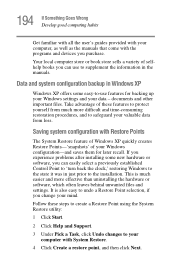
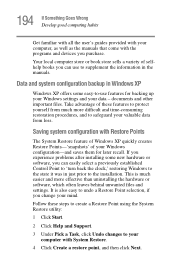
... problems after installing some new hardware or software, you can easily select a previously established Control Point to 'turn back the clock,' restoring Windows to the state it was in just prior to the installation. This is much easier and more effective than uninstalling the hardware or software, which often leaves behind unwanted files and settings. It is...
User Guide - Page 199
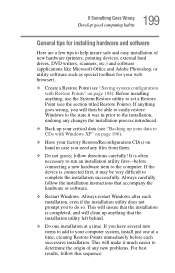
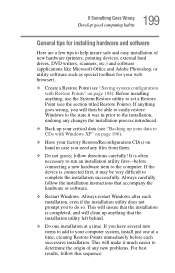
199 If Something Goes Wrong
Develop good computing habits
General tips for installing hardware and software
Here are a few tips to help insure safe and easy installation of new hardware (printers, pointing devices, external hard drives, DVD writers, scanners, etc.) and software (applications like Microsoft Office and Adobe Photoshop, or utility software such as special toolbars for your web ...
User Guide - Page 200
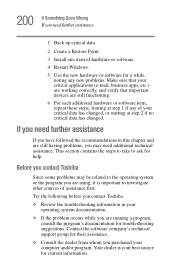
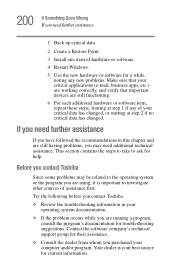
... Point.
3 Install one item of hardware or software.
4 Restart Windows.
5 Use the new hardware or software for a while...Toshiba:
❖ Review the troubleshooting information in your operating system documentation.
❖ If the problem occurs while you are running a program, consult the program's documentation for troubleshooting suggestions. Contact the software company's technical support...
User Guide - Page 201
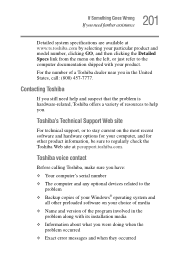
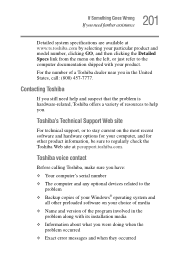
....toshiba.com.
Toshiba voice contact
Before calling Toshiba, make sure you have: ❖ Your computer's serial number ❖ The computer and any optional devices related to the
problem ❖ Backup copies of your Windows® operating system and
all other preloaded software on your choice of media ❖ Name and version of the program involved in the
problem along with its installation...
User Guide - Page 244
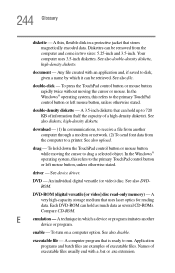
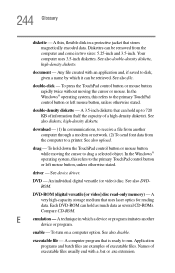
... object. In the Windows® operating system, this refers to the primary TouchPad control button or left mouse button, unless otherwise stated.
driver - See device driver.
DVD - An individual digital versatile (or video) disc. See also DVDROM.
DVD-ROM (digital versatile [or video] disc read-only memory) - A very high-capacity storage medium that uses laser optics for reading data. Each...
User Guide - Page 251
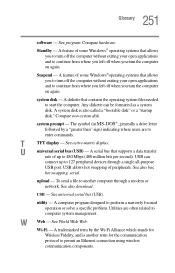
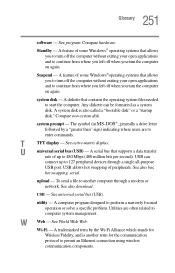
... display.
U
universal serial bus (USB) - A serial bus that supports a data transfer
rate of up to 480 Mbps (480 million bits per second). USB can
connect up to 127 peripheral devices through a single all-purpose
USB port. USB allows hot swapping of peripherals. See also bus,
hot swapping, serial.
upload - To send a file to another computer through a modem or network. See also download.
USB...
User Guide - Page 256
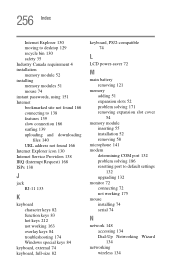
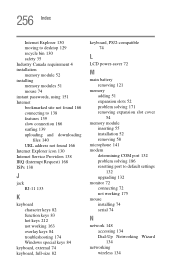
... expansion slots 52 problem solving 171 removing expansion slot cover 54
memory module inserting 55 installation 52 removing 58
microphone 141 modem
determining COM port 132 problem solving 186 resetting port to default settings
132 upgrading 132 monitor 72 connecting 72 not working 175 mouse installing 74 serial 74
N
network 148 accessing 134 Dial-Up Networking Wizard 134
networking wireless 134
