Toshiba Tecra M10 PTMB0C-05R02L driver and firmware
Drivers and firmware downloads for this Toshiba item

Related Toshiba Tecra M10 PTMB0C-05R02L Manual Pages
Download the free PDF manual for Toshiba Tecra M10 PTMB0C-05R02L and other Toshiba manuals at ManualOwl.com
Users Manual Canada; English - Page 21
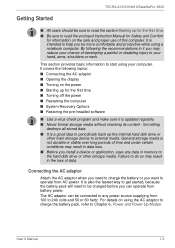
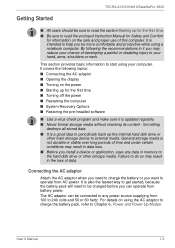
... power ■ Restarting the computer ■ System Recovery Options ■ Restoring the pre-installed software
■ Use a virus-check program and make sure it is updated regularly. ■ Never format storage media without checking its content - formatting
destroys all stored data. ■ It is a good idea to periodically back up the internal hard disk drive or
other main storage device...
Users Manual Canada; English - Page 25
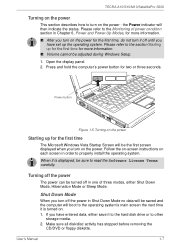
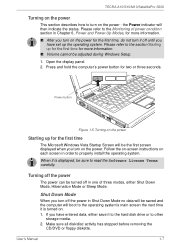
... Windows Setup. 1. Open the display panel. 2. Press and hold the computer's power button for two or three seconds.
Power button
Figure 1-5 Turning on the power
Starting up for the first time
The Microsoft Windows Vista Startup Screen will be the first screen displayed when you turn on the power. Follow the on-screen instructions on each screen in order to properly install...
Users Manual Canada; English - Page 31
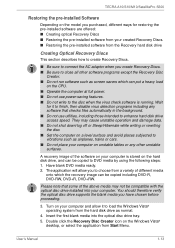
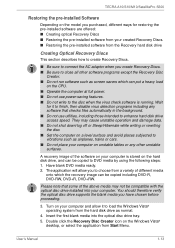
... you have chosen before proceeding.
3. Turn on your computer and allow it to load the Windows Vista® operating system from the hard disk drive as normal.
4. Insert the first blank media into the optical disc drive tray. 5. Double click the Recovery Disc Creator icon on the Windows Vista®
desktop, or select the application from Start Menu.
User's Manual
1-13
Users Manual Canada; English - Page 32
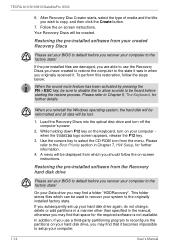
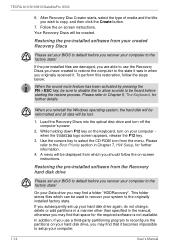
... key to select the CD-ROM icon from the menu. Please refer to the Boot Priority section in Chapter 7, HW Setup, for further information.
4. A menu will be displayed from which you should follow the on-screen instructions.
Restoring the pre-installed software from the Recovery hard disk drive
Please set your BIOS to default before you recover your computer to the factory state...
Users Manual Canada; English - Page 61
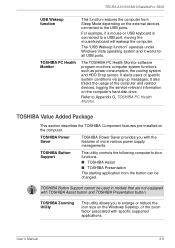
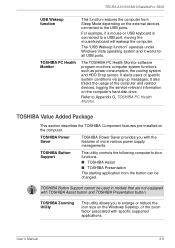
...all USB ports.
The TOSHIBA PC Health Monitor software program monitors computer system functions such as power consumption, the cooling system and HDD Drop sensor. It alerts users of specific system conditions via pop-up messages. It also tracks the usage of the computer and related devices, logging the service relevant information on the computer's hard disk drive.
Refer to Appendix G, TOSHIBA PC...
Users Manual Canada; English - Page 63
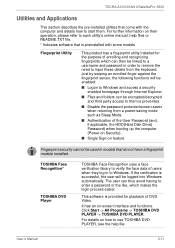
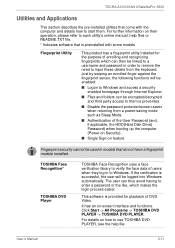
..., the HDD(Hard Disk Drive) Password) when booting up the computer (Power-on Security).
■ Single Sign-on feature
Fingerprint security cannot be used in models that do not have a fingerprint module installed.
TOSHIBA Face Recognition*
TOSHIBA DVD Player
TOSHIBA Face Recognition uses a face verification library to verify the face data of users when they log in to Windows. If the...
Users Manual Canada; English - Page 64
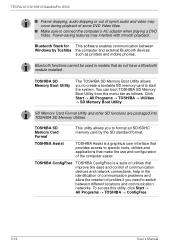
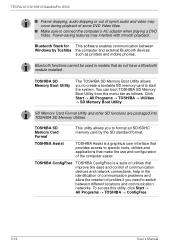
... software enables communication between Windows by Toshiba the computer and external Bluetooth devices
such as printers and mobile phones.
Bluetooth functions cannot be used in models that do not have a Bluetooth module installed.
TOSHIBA SD Memory Boot Utility
The TOSHIBA SD Memory Boot Utility allows you to create a bootable SD memory card to start the system. You can boot TOSHIBA SD Memory...
Users Manual Canada; English - Page 65
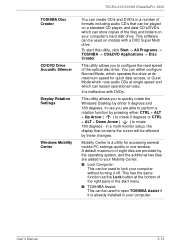
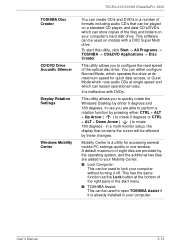
TECRA A10/S10/M10/SatellitePro S300
TOSHIBA Disc Creator
CD/DVD Drive Acoustic Silencer
Display Rotation Settings
Windows Mobility Center
You can create CD's and DVD's in a number of formats including audio CD's that can be played on a standard CD player, and data CD's/DVD's which can store copies of the files and folders on your computer's hard disk drive. This software can be used on...
Users Manual Canada; English - Page 125
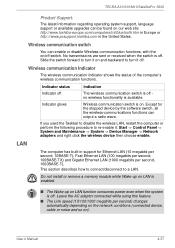
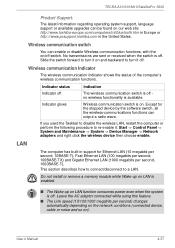
... Device Manager -> Network adapters and right click the wireless device then choose enable.
LAN
The computer has built-in support for Ethernet LAN (10 megabits per second, 10BASE-T), Fast Ethernet LAN (100 megabits per second, 100BASE-TX) and Gigabit Ethernet LAN (1000 megabits per second, 1000BASE-T).
This section describes how to connect/disconnect to a LAN.
Do not install or remove a memory...
Users Manual Canada; English - Page 166
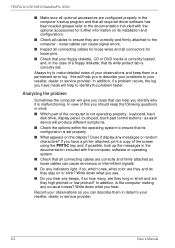
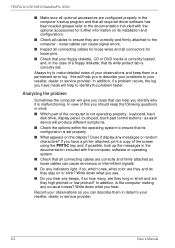
TECRA A10/S10/M10/SatellitePro S300
■ Make sure all optional accessories are configured properly in the computer's setup program and that all required driver software has been loaded (please refer to the documentation included with the optional accessories for further information on its installation and configuration).
■ Check all cables to ensure they are correctly and firmly attached...
Users Manual Canada; English - Page 189
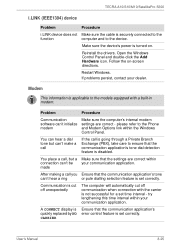
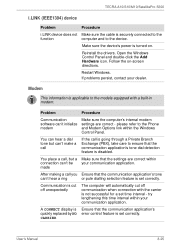
TECRA A10/S10/M10/SatellitePro S300
i.LINK (IEEE1394) device
Problem
Procedure
i.LINK device does not Make sure the cable is securely connected to the
function
computer and to the device.
Make sure the device's power is turned on.
Reinstall the drivers. Open the Windows Control Panel and double-click the Add Hardware icon. Follow the on-screen directions.
Restart Windows. If problems ...
Users Manual Canada; English - Page 227
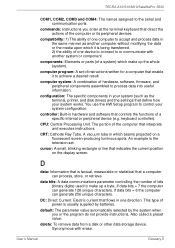
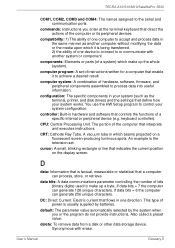
..., printer, and disk drives) and the settings that define how your system works. You use the HW Setup program to control your system configuration.
controller: Built-in hardware and software that controls the functions of a specific internal or peripheral device (e.g. keyboard controller).
CPU: Central Processing Unit. The portion of the computer that interprets and executes instructions.
CRT...
Users Manual Canada; English - Page 228
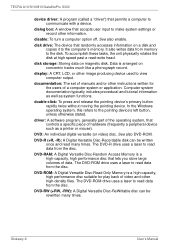
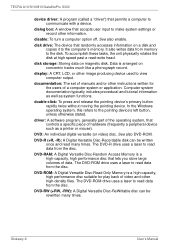
TECRA A10/S10/M10/SatellitePro S300
device driver: A program (called a "driver") that permits a computer to communicate with a device.
dialog box: A window that accepts user input to make system settings or record other information.
disable: To turn a computer option off. See also enable.
disk drive: The device that randomly accesses information on a disk and copies it to the computer's memory. It...
Users Manual Canada; English - Page 230
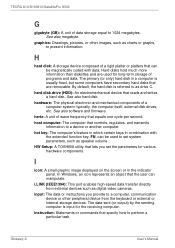
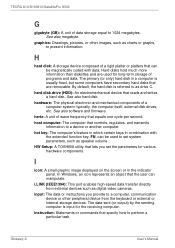
... volume. HW Setup: A TOSHIBA utility that lets you set the parameters for various hardware components.
I
icon: A small graphic image displayed on the screen or in the indicator panel. In Windows, an icon represents an object that the user can manipulate.
i.LINK (IEEE1394): This port enables high-speed data transfer directly from external devices such as digital video cameras.
input...
Users Manual Canada; English - Page 31
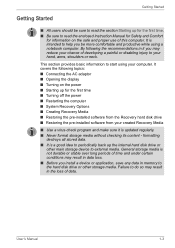
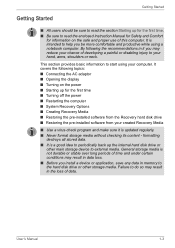
... Turning off the power ■ Restarting the computer ■ System Recovery Options ■ Creating Recovery Media ■ Restoring the pre-installed software from the Recovery hard disk drive ■ Restoring the pre-installed software from your created Recovery Media
■ Use a virus-check program and make sure it is updated regularly. ■ Never format storage media without checking...
Users Manual Canada; English - Page 35
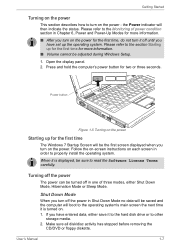
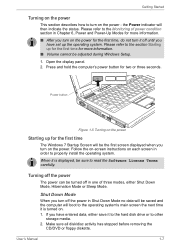
... during Windows Setup. 1. Open the display panel. 2. Press and hold the computer's power button for two or three seconds.
Power button
Figure 1-5 Turning on the power
Starting up for the first time
The Windows 7 Startup Screen will be the first screen displayed when you turn on the power. Follow the on-screen instructions on each screen in order to properly install the...
Users Manual Canada; English - Page 41
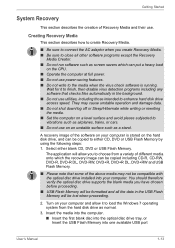
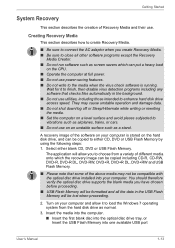
... formatted and all the data in the USB Flash Memory will be lost when proceeding.
2. Turn on your computer and allow it to load the Windows 7 operating system from the hard disk drive as normal.
3. Insert the media into the computer. ■ Insert the first blank disc into the optical disc drive tray, or Insert the USB Flash Memory into one available USB port
User's Manual
1-13
Users Manual Canada; English - Page 43
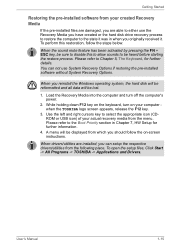
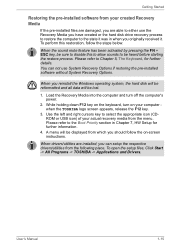
... use System Recovery Options if restoring the pre-installed software without System Recovery Options.
When you reinstall the Windows operating system, the hard disk will be reformatted and all data will be lost.
1. Load the Recovery Media into the computer and turn off the computer's power.
2. While holding down F12 key on the keyboard, turn on your computer when the TOSHIBA logo screen...
Users Manual Canada; English - Page 231
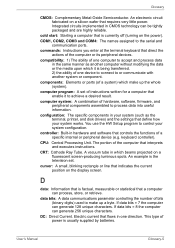
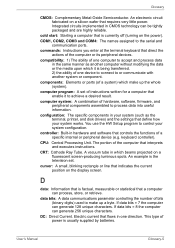
..., printer, and disk drives) and the settings that define how your system works. You use the HW Setup program to control your system configuration.
controller: Built-in hardware and software that controls the functions of a specific internal or peripheral device (e.g. keyboard controller).
CPU: Central Processing Unit. The portion of the computer that interprets and executes instructions.
CRT...
Users Manual Canada; English - Page 232
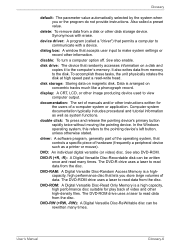
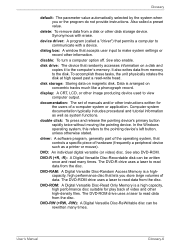
... storage device. Synonymous with erase.
device driver: A program (called a "driver") that permits a computer to communicate with a device.
dialog box: A window that accepts user input to make system settings or record other information.
disable: To turn a computer option off. See also enable.
disk drive: The device that randomly accesses information on a disk and copies it to the computer's memory...
