Toshiba Tecra M10 PTMB3A-0D3004 driver and firmware
Drivers and firmware downloads for this Toshiba item

Related Toshiba Tecra M10 PTMB3A-0D3004 Manual Pages
Download the free PDF manual for Toshiba Tecra M10 PTMB3A-0D3004 and other Toshiba manuals at ManualOwl.com
User Manual - Page 30
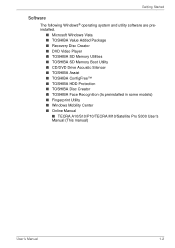
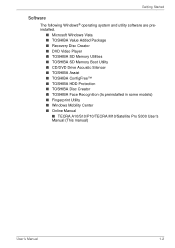
... SD Memory Utilities ■ TOSHIBA SD Memory Boot Utility ■ CD/DVD Drive Acoustic Silencer ■ TOSHIBA Assist ■ TOSHIBA ConfigFree™ ■ TOSHIBA HDD Protection ■ TOSHIBA Disc Creator ■ TOSHIBA Face Recognition (Is preinstalled in some models) ■ Fingerprint Utility ■ Windows Mobility Center ■ Online Manual
■ TECRA A10/S10/P10/TECRA M10...
User Manual - Page 31
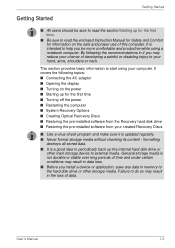
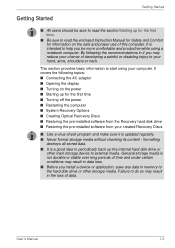
... off the power ■ Restarting the computer ■ System Recovery Options ■ Creating Optical Recovery Discs ■ Restoring the pre-installed software from the Recovery hard disk drive ■ Restoring the pre-installed software from your created Recovery Discs
■ Use a virus-check program and make sure it is updated regularly. ■ Never format storage media without checking...
User Manual - Page 35
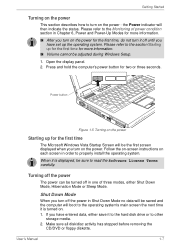
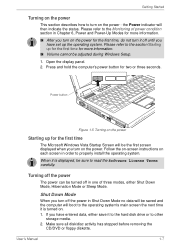
... Windows Setup. 1. Open the display panel. 2. Press and hold the computer's power button for two or three seconds.
Power button
Figure 1-5 Turning on the power
Starting up for the first time
The Microsoft Windows Vista Startup Screen will be the first screen displayed when you turn on the power. Follow the on-screen instructions on each screen in order to properly install...
User Manual - Page 36
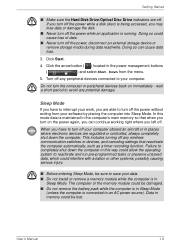
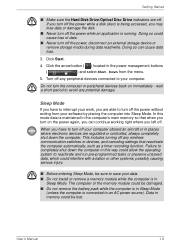
... memory so that when you turn on the power again, you can continue working right where you left off.
When you have to turn off your computer aboard an aircraft or in places where electronic devices are regulated or controlled, always completely shut down the computer. This includes turning off any wireless communication switches or devices, and canceling settings...
User Manual - Page 40
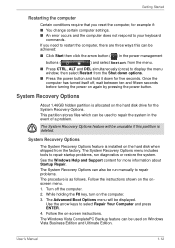
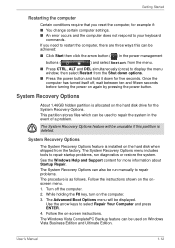
....
System Recovery Options
The System Recovery Options feature is installed on the hard disk when shipped from the factory. The System Recovery Options menu includes tools to repair startup problems, run diagnostics or restore the system.
See the Windows Help and Support content for more information about Startup Repair.
The System Recovery Options can also be run manually to...
User Manual - Page 41


... installed into your computer. You should therefore verify the optical disc drive supports the blank media you have chosen before proceeding.
3. Turn on your computer and allow it to load the Windows Vista operating system from the hard disk drive as normal.
4. Insert the first blank media into the optical disc drive tray. 5. Double click the Recovery Disc Creator icon on the Windows Vista
desktop...
User Manual - Page 42
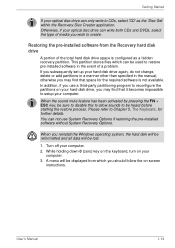
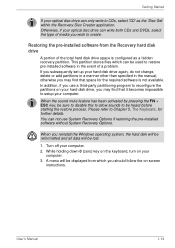
... restoring the pre-installed software without System Recovery Options.
When you reinstall the Windows operating system, the hard disk will be reformatted and all data will be lost.
1. Turn off your computer. 2. While holding down 0 (zero) key on the keyboard, turn on your
computer. 3. A menu will be displayed from which you should follow the on-screen
instructions.
User's Manual
1-14
User Manual - Page 43
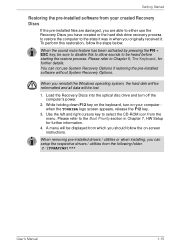
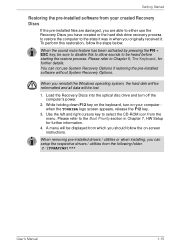
... if restoring the pre-installed software without System Recovery Options.
When you reinstall the Windows operating system, the hard disk will be reformatted and all data will be lost.
1. Load the Recovery Discs into the optical disc drive and turn off the computer's power.
2. While holding down F12 key on the keyboard, turn on your computer when the TOSHIBA logo screen appears, release...
User Manual - Page 53
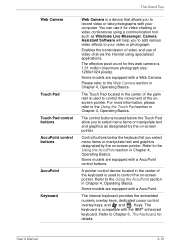
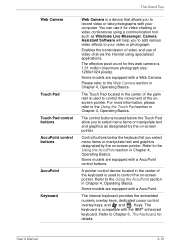
The Grand Tour
Web Camera
Touch Pad Touch Pad control buttons AccuPoint control buttons AccuPoint Keyboard
Web Camera is a device that allows you to record video or take photographs with your computer. You can use it for video chatting or video conferences using a communication tool such as Windows Live Messenger. Camera Assistant Software will help you to add various video effects...
User Manual - Page 69
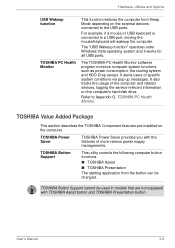
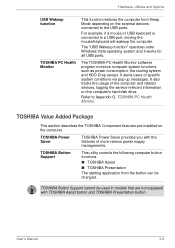
...all USB ports.
The TOSHIBA PC Health Monitor software program monitors computer system functions such as power consumption, the cooling system and HDD Drop sensor. It alerts users of specific system conditions via pop-up messages. It also tracks the usage of the computer and related devices, logging the service relevant information on the computer's hard disk drive.
Refer to Appendix G, TOSHIBA PC...
User Manual - Page 71
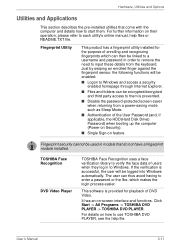
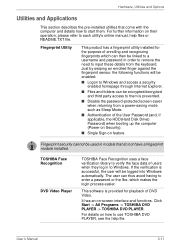
... HDD(Hard Disk Drive) Password) when booting up the computer (Power-on Security).
■ Single Sign-on feature
Fingerprint security cannot be used in models that do not have a fingerprint module installed.
TOSHIBA Face Recognition
DVD Video Player
TOSHIBA Face Recognition uses a face verification library to verify the face data of users when they log in to Windows. If the...
User Manual - Page 72
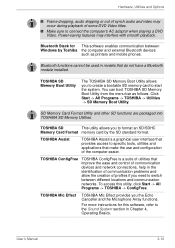
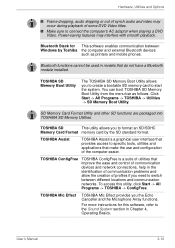
... software enables communication between Windows by Toshiba the computer and external Bluetooth devices
such as printers and mobile phones.
Bluetooth functions cannot be used in models that do not have a Bluetooth module installed.
TOSHIBA SD Memory Boot Utility
The TOSHIBA SD Memory Boot Utility allows you to create a bootable SD memory card to start the system. You can boot TOSHIBA SD Memory...
User Manual - Page 73
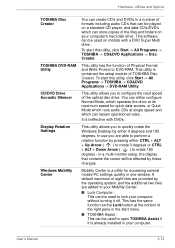
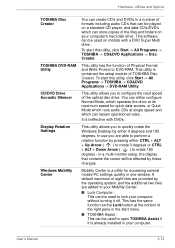
... and Options
TOSHIBA Disc Creator
TOSHIBA DVD-RAM Utility
CD/DVD Drive Acoustic Silencer
Display Rotation Settings
Windows Mobility Center
You can create CD's and DVD's in a number of formats including audio CD's that can be played on a standard CD player, and data CD's/DVD's which can store copies of the files and folders on your computer's hard disk drive. This software can be used...
User Manual - Page 122
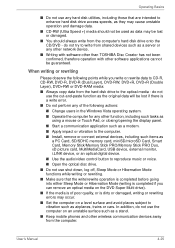
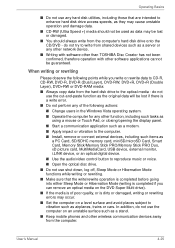
...as a modem. ■ Apply impact or vibration to the computer. ■ Install, remove or connect external devices, including such items as
a PC Card, SD/SDHC memory card, miniSD/microSD Card, Smart Card, Memory Stick/Memory Stick PRO/Memory Stick PRO Duo, xD picture card, MultiMediaCard, USB device, external monitor, i.LINK device, or an optical digital device.
■ Use the audio/video control...
User Manual - Page 134
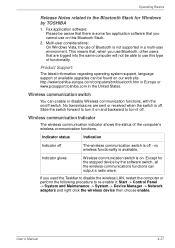
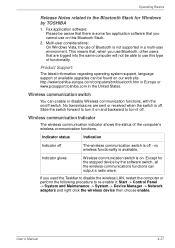
... Except for the stopped device by the software switch, all the wireless-communications functions can output a radio wave.
If you used the Taskbar to disable the wireless LAN, restart the computer or perform the following procedure to re-enable it: Start -> Control Panel -> System and Maintenance -> System -> Device Manager -> Network adapters and right click the wireless device then choose enable...
User Manual - Page 171
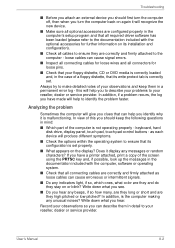
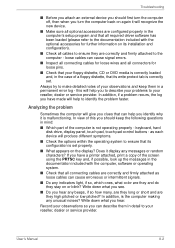
... are configured properly in the computer's setup program and that all required driver software has been loaded (please refer to the documentation included with the optional accessories for further information on its installation and configuration).
■ Check all cables to ensure they are correctly and firmly attached to the computer - loose cables can cause signal errors.
■ Inspect all...
User Manual - Page 195
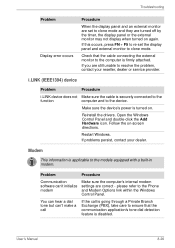
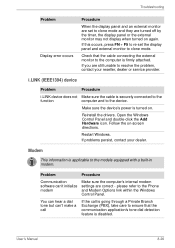
... information is applicable to the models equipped with a built-in modem.
Problem
Procedure
Communication software can't initialize modem
Make sure the computer's internal modem settings are correct - please refer to the Phone and Modem Options link within the Windows Control Panel.
You can hear a dial tone but can't make a call
If the call is going through a Private Branch Exchange (PBX...
User Manual - Page 229
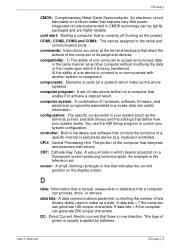
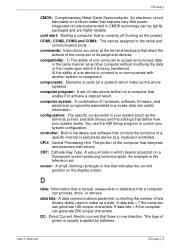
..., printer, and disk drives) and the settings that define how your system works. You use the HW Setup program to control your system configuration.
controller: Built-in hardware and software that controls the functions of a specific internal or peripheral device (e.g. keyboard controller).
CPU: Central Processing Unit. The portion of the computer that interprets and executes instructions.
CRT...
User Manual - Page 230
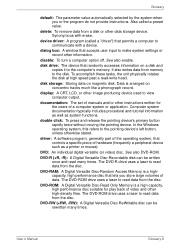
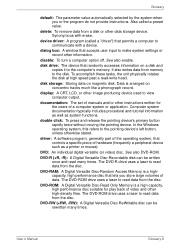
... storage device. Synonymous with erase.
device driver: A program (called a "driver") that permits a computer to communicate with a device.
dialog box: A window that accepts user input to make system settings or record other information.
disable: To turn a computer option off. See also enable.
disk drive: The device that randomly accesses information on a disk and copies it to the computer's memory...
User Manual - Page 232
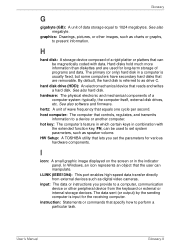
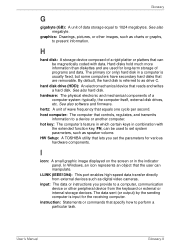
... volume. HW Setup: A TOSHIBA utility that lets you set the parameters for various hardware components.
I
icon: A small graphic image displayed on the screen or in the indicator panel. In Windows, an icon represents an object that the user can manipulate.
i.LINK (IEEE1394): This port enables high-speed data transfer directly from external devices such as digital video cameras.
input...
