Toshiba Tecra M11 PTME0C-01J002 driver and firmware
Drivers and firmware downloads for this Toshiba item

Related Toshiba Tecra M11 PTME0C-01J002 Manual Pages
Download the free PDF manual for Toshiba Tecra M11 PTME0C-01J002 and other Toshiba manuals at ManualOwl.com
Users Manual Canada; English - Page 29
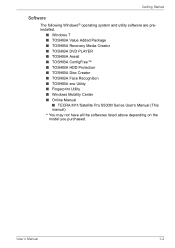
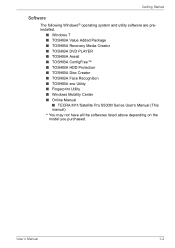
...; TOSHIBA DVD PLAYER ■ TOSHIBA Assist ■ TOSHIBA ConfigFree™ ■ TOSHIBA HDD Protection ■ TOSHIBA Disc Creator ■ TOSHIBA Face Recognition ■ TOSHIBA eco Utility ■ Fingerprint Utility ■ Windows Mobility Center ■ Online Manual
■ TECRA M11/Satellite Pro S500M Series User's Manual (This manual) * You may not have all the softwares listed...
Users Manual Canada; English - Page 30
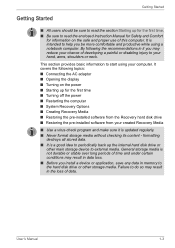
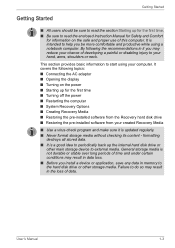
... Turning off the power ■ Restarting the computer ■ System Recovery Options ■ Creating Recovery Media ■ Restoring the pre-installed software from the Recovery hard disk drive ■ Restoring the pre-installed software from your created Recovery Media
■ Use a virus-check program and make sure it is updated regularly. ■ Never format storage media without checking...
Users Manual Canada; English - Page 34
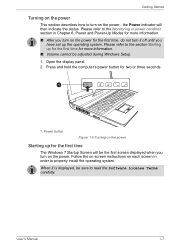
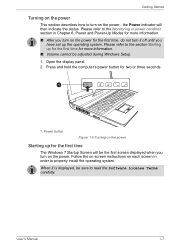
... during Windows Setup. 1. Open the display panel. 2. Press and hold the computer's power button for two or three seconds.
1
1. Power button
Figure 1-5 Turning on the power
Starting up for the first time
The Windows 7 Startup Screen will be the first screen displayed when you turn on the power. Follow the on-screen instructions on each screen in order to properly install the...
Users Manual Canada; English - Page 39
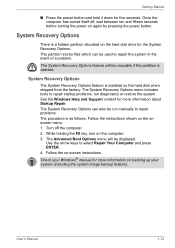
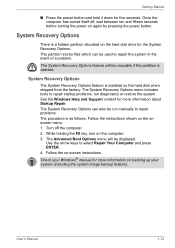
....
System Recovery Options
The System Recovery Options feature is installed on the hard disk when shipped from the factory. The System Recovery Options menu includes tools to repair startup problems, run diagnostics or restore the system. See the Windows Help and Support content for more information about Startup Repair. The System Recovery Options can also be run manually to...
Users Manual Canada; English - Page 40
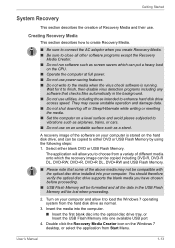
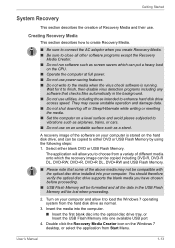
... computer and allow it to load the Windows 7 operating system from the hard disk drive as normal.
3. Insert the media into the computer. ■ Insert the first blank disc into the optical disc drive tray, or Insert the USB Flash Memory into one available USB port
4. Double click the Recovery Media Creator icon on the Windows 7 desktop, or select the application from Start Menu.
User's Manual...
Users Manual Canada; English - Page 41
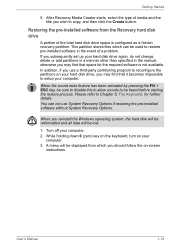
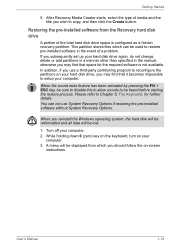
... restoring the pre-installed software without System Recovery Options.
When you reinstall the Windows operating system, the hard disk will be reformatted and all data will be lost.
1. Turn off your computer. 2. While holding down 0 (zero) key on the keyboard, turn on your
computer. 3. A menu will be displayed from which you should follow the on-screen
instructions.
User's Manual
1-14
Users Manual Canada; English - Page 42
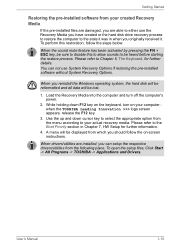
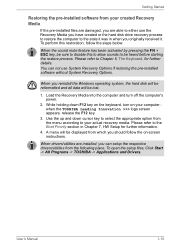
... use System Recovery Options if restoring the pre-installed software without System Recovery Options.
When you reinstall the Windows operating system, the hard disk will be reformatted and all data will be lost.
1. Load the Recovery Media into the computer and turn off the computer's power.
2. While holding down F12 key on the keyboard, turn on your computer when the TOSHIBA Leading Innovation...
Users Manual Canada; English - Page 63
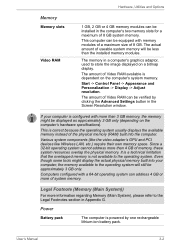
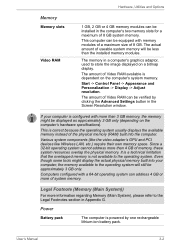
...).
This is correct because the operating system usually displays the available memory instead of the physical memory (RAM) built into the computer.
Various system components (like the video adapter's GPU and PCI devices like Wireless LAN, etc.) require their own memory space. Since a 32-bit operating system cannot address more than 4 GB of memory, these system resources overlap the physical...
Users Manual Canada; English - Page 72
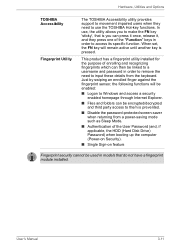
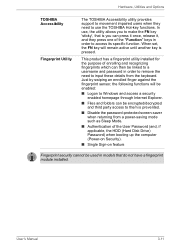
... the password-protected screen-saver when returning from a power-saving mode such as Sleep Mode.
■ Authentication of the User Password (and, if applicable, the HDD (Hard Disk Drive) Password) when booting up the computer (Power-on Security).
■ Single Sign-on feature
Fingerprint security cannot be used in models that do not have a fingerprint module installed.
User's Manual
3-11
Users Manual Canada; English - Page 73
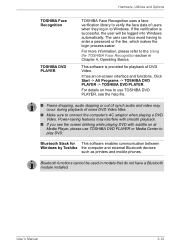
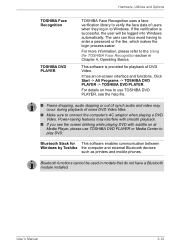
... blinking while playing DVD with subtitle on at Media Player, please use TOSHIBA DVD PLAYER or Media Center to play DVD.
Bluetooth Stack for This software enables communication between Windows by Toshiba the computer and external Bluetooth devices
such as printers and mobile phones.
Bluetooth functions cannot be used in models that do not have a Bluetooth module installed.
User's Manual
3-12
Users Manual Canada; English - Page 75
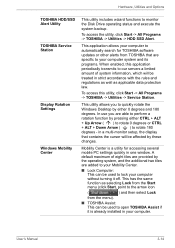
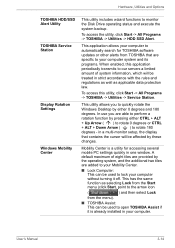
.../SSD Alert Utility TOSHIBA Service Station
Display Rotation Settings
Windows Mobility Center
This utility includes wizard functions to monitor the Disk Drive operating status and execute the system backup.
To access the utility, click Start -> All Programs -> TOSHIBA -> Utilities -> HDD SSD Alert.
This application allows your computer to automatically search for TOSHIBA software updates or other...
Users Manual Canada; English - Page 76
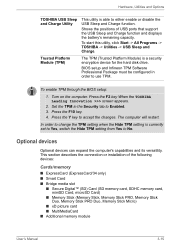
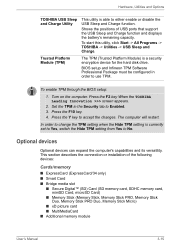
... positions of USB ports that support the USB Sleep and Charge function and displays the battery's remaining capacity.
To start this utility, click Start -> All Programs -> TOSHIBA -> Utilities -> USB Sleep and Charge.
Trusted Platform Module (TPM)
The TPM (Trusted Platform Module) is a security encryption device for the hard disk drive.
BIOS setup and Infineon TPM Software Professional Package...
Users Manual Canada; English - Page 77
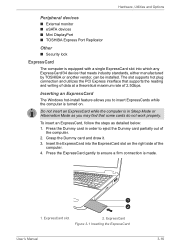
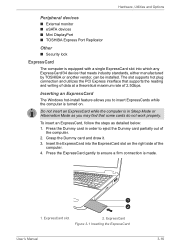
... ■ eSATA devices ■ Mini DisplayPort ■ TOSHIBA Express Port Replicator
Other
■ Security lock
ExpressCard
The computer is equipped with a single ExpressCard slot into which any ExpressCard/34 device that meets industry standards, either manufactured by TOSHIBA or another vendor, can be installed. The slot supports hot plug connection and utilizes the PCI Express interface...
Users Manual Canada; English - Page 79
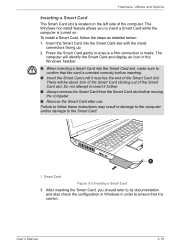
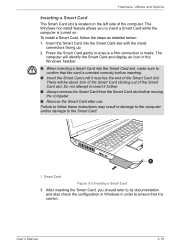
... computer. The Windows hot-install feature allows you to insert a Smart Card while the computer is turned on. To install a Smart Card, follow the steps as detailed below: 1. Insert the Smart Card into the Smart Card slot with the metal
connectors facing up. 2. Press the Smart Card gently to ensure a firm connection is made. The
computer will identify the Smart Card and display...
Users Manual Canada; English - Page 84
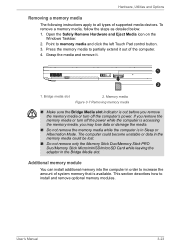
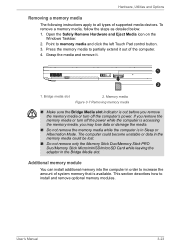
... a memory media
The following instructions apply to all types of supported media devices. To remove a memory media, follow the steps as detailed below: 1. Open the Safely Remove Hardware and Eject Media icon on the
Windows Taskbar. 2. Point to memory media and click the left Touch Pad control button. 3. Press the memory media to partially extend it out of the computer...
Users Manual Canada; English - Page 97
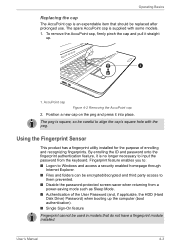
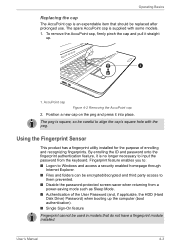
...9632; Disable the password-protected screen-saver when returning from a power-saving mode such as Sleep Mode.
■ Authentication of the User Password (and, if applicable, the HDD (Hard Disk Drive) Password) when booting up the computer (boot authentication).
■ Single Sign-On feature
Fingerprint cannot be used in models that do not have a fingerprint module installed.
User's Manual
4-3
Users Manual Canada; English - Page 99
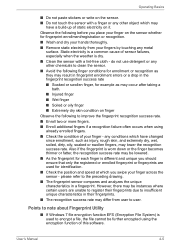
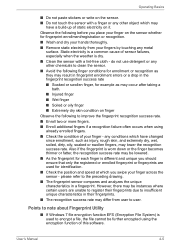
...9632; Avoid the following finger conditions for enrollment or recognition as they may result in fingerprint enrollment errors or a drop in the fingerprint recognition success rate
■ Soaked or swollen finger, for ... may differ from user to user.
Points to note about Fingerprint Utility
■ If Windows 7 file encryption function EFS (Encryption File System) is used to encrypt a file, the ...
Users Manual Canada; English - Page 100
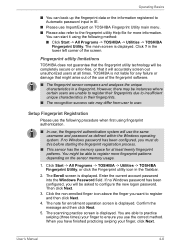
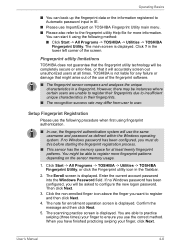
... able to register more fingerprint patterns depending on the sensor memory usage.
1. Click Start -> All Programs -> TOSHIBA -> Utilities -> TOSHIBA Fingerprint Utility, or click the Fingerprint utility icon in the Taskbar.
2. The Enroll screen is displayed. Enter the current account password into the Windows Password field. If no Windows password has been configured, you will be asked to configure...
Users Manual Canada; English - Page 125
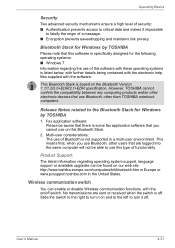
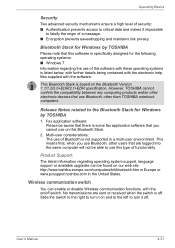
....
This Bluetooth Stack is based on the Bluetooth Version 1.1/1.2/2.0+EDR/2.1+EDR specification. However, TOSHIBA cannot confirm the compatibility between any computing products and/or other electronic devices that use Bluetooth, other than TOSHIBA notebook computers.
Release Notes related to the Bluetooth Stack for Windows by TOSHIBA
1. Fax application software: Please be aware that there is some...
Users Manual Canada; English - Page 161
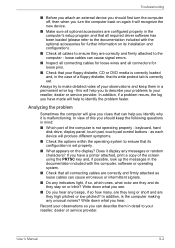
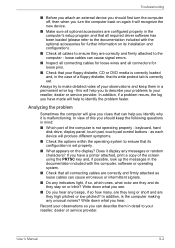
... are configured properly in the computer's setup program and that all required driver software has been loaded (please refer to the documentation included with the optional accessories for further information on its installation and configuration).
■ Check all cables to ensure they are correctly and firmly attached to the computer - loose cables can cause signal errors.
■ Inspect all...
