Toshiba Tecra M2V-S330 driver and firmware
Drivers and firmware downloads for this Toshiba item

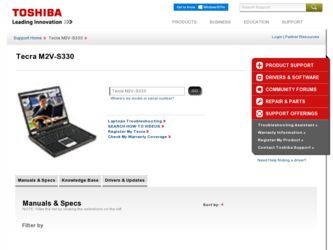
Related Toshiba Tecra M2V-S330 Manual Pages
Download the free PDF manual for Toshiba Tecra M2V-S330 and other Toshiba manuals at ManualOwl.com
User Manual - Page 12
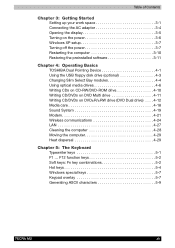
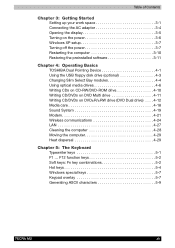
... Opening the display 3-5 Turning on the power 3-6 Windows XP setup 3-7 Turning off the power 3-7 Restarting the computer 3-10 Restoring the preinstalled software 3-11
Chapter 4: Operating Basics TOSHIBA Dual Pointing Device 4-1 Using the USB floppy disk drive (optional 4-3 Changing Slim Select Bay modules 4-4 Using optical media drives 4-6 Writing CDs on CD-RW/DVD-ROM drive 4-10 Writing...
User Manual - Page 20
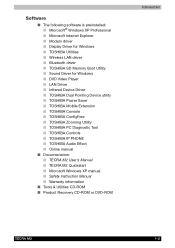
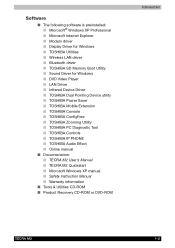
... Internet Explorer ■ Modem driver ■ Display Driver for Windows ■ TOSHIBA Utilities ■ Wireless LAN driver ■ Bluetooth driver ■ TOSHIBA SD Memory Boot Utility ■ Sound Driver for Windows ■ DVD Video Player ■ LAN Driver ■ Infrared Device Driver ■ TOSHIBA Dual Pointing Device utility ■ TOSHIBA Power Saver ■ TOSHIBA Mobile...
User Manual - Page 28
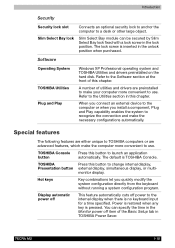
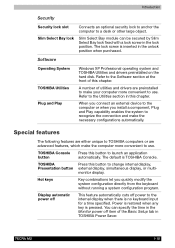
... inserted in the unlock position when purchased.
Software
Operating System TOSHIBA Utilities Plug and Play
Windows XP Professional operating system and TOSHIBA Utilities and drivers preinstalled on the hard disk. Refer to the Software section at the front of this chapter.
A number of utilities and drivers are preinstalled to make your computer more convenient to use. Refer to the...
User Manual - Page 31
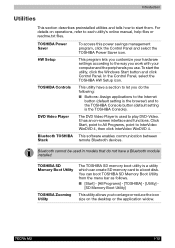
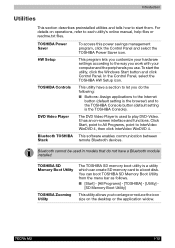
... to each utility's online manual, help files or readme.txt files.
TOSHIBA Power Saver HW Setup
TOSHIBA Controls
DVD Video Player
Bluetooth TOSHIBA Stack
To access this power savings management program, click the Control Panel and select the TOSHIBA Power Saver icon.
This program lets you customize your hardware settings according to the way you work with your computer and the peripherals you use...
User Manual - Page 33
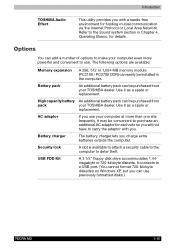
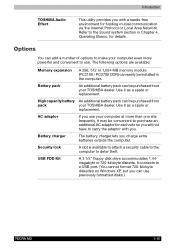
... charger lets you charge extra batteries outside the computer.
Security lock
A slot is available to attach a security cable to the computer to deter theft.
USB FDD Kit
A 3 1/2" floppy disk drive accommodates 1.44megabyte or 720-kilobyte diskette. It connects to a USB port. (You cannot format 720-kilobyte diskettes on Windows XP, but you can use previously formatted disks.)
TECRA M2
1-15
User Manual - Page 53
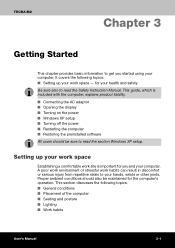
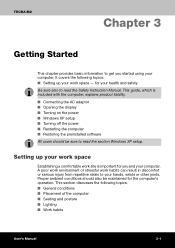
... Safety Instruction Manual. This guide, which is included with the computer, explains product liability.
■ Connecting the AC adaptor ■ Opening the display ■ Turning on the power ■ Windows XP setup ■ Turning off the power ■ Restarting the computer ■ Restoring the preinstalled software
All users should be sure to read the section Windows XP setup.
Setting up...
User Manual - Page 59
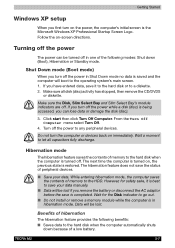
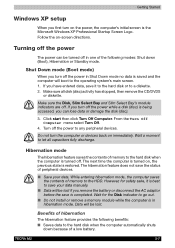
... click Turn Off Computer. From the Turn Off Computer menu select Turn Off.
4. Turn off the power to any peripheral devices.
Do not turn the computer or devices back on immediately. Wait a moment to let all capacitors fully discharge.
Hibernation mode
The hibernation feature saves the contents of memory to the hard disk when the computer is turned off...
User Manual - Page 61
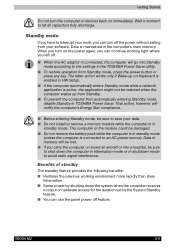
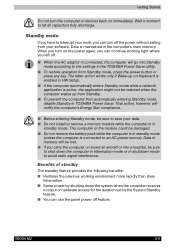
... can turn off the power without exiting from your software. Data is maintained in the computer's main memory. When you turn on the power again, you can continue working right where you left off.
■ When the AC adaptor is connected, the computer will go into Standby mode according to the settings in the TOSHIBA Power Saver utility.
■...
User Manual - Page 63
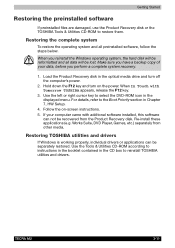
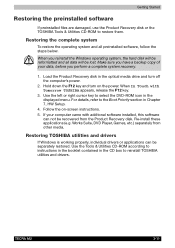
... Chapter 7, HW Setup.
4. Follow the on-screen instructions. 5. If your computer came with additonal software installed, this software
can not be recovered from the Product Recovery disk. Re-install these applications (e.g. Works Suite, DVD Player, Games, etc.) separately from other media.
Restoring TOSHIBA utilities and drivers
If Windows is working properly, individual drivers or applications can...
User Manual - Page 73
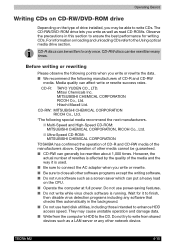
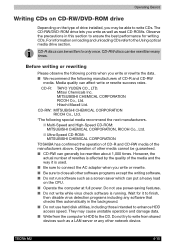
... put a heavy load on the CPU.
■ Operate the computer at full power. Do not use power-saving features.
■ Do not write while virus check software is running. Wait for it to finish, then disable virus detection programs including any software that checks files automatically in the background.
■ Do not use hard disk utilities, including those...
User Manual - Page 74
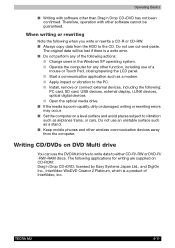
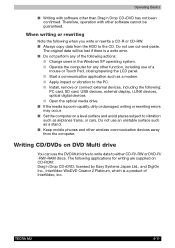
... as a modem. ■ Apply impact or vibration to the PC. ■ Install, remove or connect external devices, including the following:
PC card, SD card, USB devices, external display, i.LINK devices, optical digital devices. ■ Open the optical media drive. ■ If the media is poor in quality, dirty or damaged, writing or rewriting errors may occur. ■ Set the computer on a level...
User Manual - Page 77
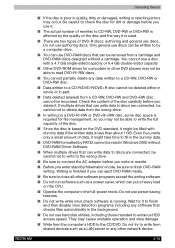
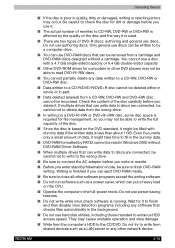
... automatically in the background.
■ Do not use hard disk utilities, including those intended to enhance HDD access speed. They may cause unstable operation and data damage.
■ Write from the computer's HDD to the CD/DVD. Do not try to write from shared devices such as a LAN server or any other network device.
TECRA M2
4-14
User Manual - Page 78
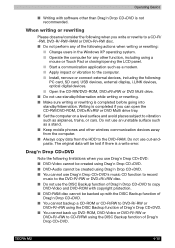
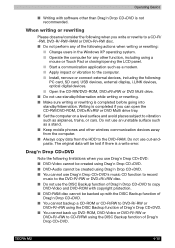
.... ■ Start a communication application such as a modem. ■ Apply impact or vibration to the computer. ■ Install, remove or connect external devices, including the following:
PC card, SD card, USB devices, external display, i.LINK devices, optical digital devices. ■ Open the CD-RW/DVD-ROM, DVD±R/±RW or DVD Multi drive. ■ Do not use standby/hibernation while...
User Manual - Page 79
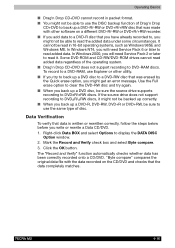
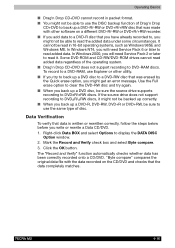
...with other software on a different DVD-R/-RW or DVD+R/+RW recorder.
■ If you add data to a DVD-R disc that you have already recorded to, ...Windows 2000, you will need Service Pack 2 or later to read it. Some DVD-ROM and CD-RW/DVD-ROM drives cannot read added data regardless of the operating system.
■ Drag'n Drop CD+DVD does not support recording to DVD-RAM discs. To record to a DVD-RAM...
User Manual - Page 147
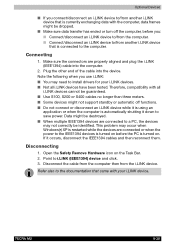
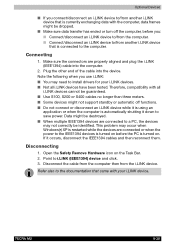
... you use i.LINK: ■ You may need to install drivers for your i.LINK devices. ■ Not all i.LINK devices have been tested. Therefore, compatibility with all
i.LINK devices cannot be guaranteed. ■ Use S100, S200 or S400 cables no longer than three meters. ■ Some devices might not support standby or automatic off functions. ■ Do not connect...
User Manual - Page 165


... your dealer.
USB
Refer also to your USB device's documentation.
Problem
Procedure
USB device does not work
Check for a firm cable connection between the USB ports on the computer and the USB device.
Make sure the USB device drivers are properly installed. Refer to your Windows XP documentation for information on checking the drivers.
If problems persist, contact your dealer.
TECRA M2
9-16
User Manual - Page 167
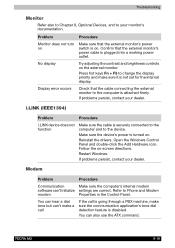
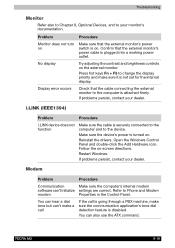
...device.
Make sure the device's power is turned on.
Reinstall the drivers. Open the Windows Control Panel and double-click the Add Hardware icon. Follow the on-screen directions.
Restart Windows.
If problems persist, contact your dealer.
Modem
Problem
Procedure
Communication
Make sure the computer's internal modem
software can't initialize settings are correct. Refer to Phone and Modem
modem...
User Manual - Page 202
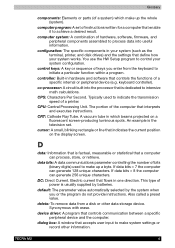
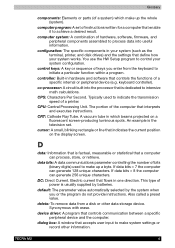
... the system when you or the program do not provide instructions. Also called a preset value.
delete: To remove data from a disk or other data storage device. Synonymous with erase.
device driver: A program that controls communication between a specific peripheral device and the computer.
dialog box: A window that accepts user input to make system settings or record other information.
TECRA M2
4
User Manual - Page 203
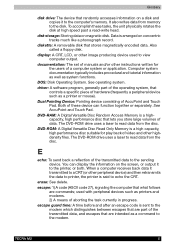
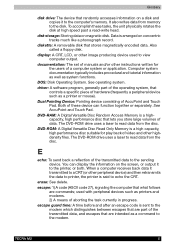
...
disk drive: The device that randomly accesses information on a disk and copies it to the computer's memory. It also writes data from memory to the disk. To accomplish these tasks, the unit physically rotates the disk at high speed past a read-write head.
disk storage: Storing data on magnetic disk. Data is arranged on concentric tracks much like a phonograph record.
diskette: A removable disk...
User Manual - Page 204
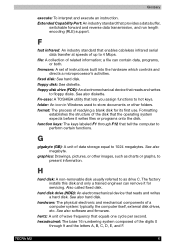
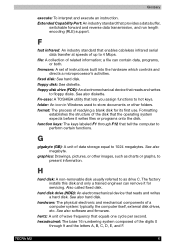
...information; a file can contain data, programs, or both.
firmware: A set of instructions built into the hardware which controls and directs a microprocessor's activities.
fixed disk: See hard disk. floppy disk: See diskette. floppy disk drive (FDD): An electromechanical device that reads and writes
to floppy disks. See also diskette. Fn-esse: A TOSHIBA utility that lets you assign functions to hot...
