Toshiba Tecra M6-ST3412 driver and firmware
Drivers and firmware downloads for this Toshiba item

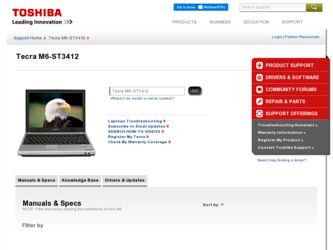
Related Toshiba Tecra M6-ST3412 Manual Pages
Download the free PDF manual for Toshiba Tecra M6-ST3412 and other Toshiba manuals at ManualOwl.com
Toshiba Online Users Guide for Tecra M6 - Page 6


...fax software instructions installed on this computer.
Alarm Equipment
If your home has specially wired alarm equipment connected to the telephone line, ensure the installation of this equipment does not disable your alarm equipment. If you have questions about what will disable alarm equipment, consult your telephone company or a qualified installer.
Instructions... power ... The user manual of analog ...
Toshiba Online Users Guide for Tecra M6 - Page 9
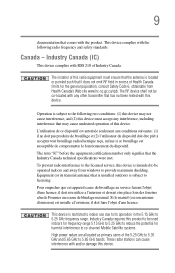
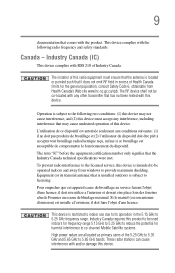
... interference to the licensed service, this device is intended to be operated indoors and away from windows to provide maximum shielding. Equipment (or its transmit antenna) that is installed outdoors is subject to ...GHz to 5.25 GHz to reduce the potential for harmful interference to co-channel Mobile Satellite systems. High power radars are allocated as primary users of the 5.25 GHz to 5.35 GHz and...
Toshiba Online Users Guide for Tecra M6 - Page 27
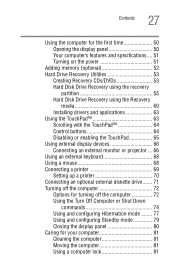
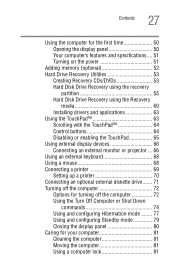
... power 51
Adding memory (optional 52 Hard Drive Recovery Utilities 53
Creating Recovery CDs/DVDs 53 Hard Disk Drive Recovery using the recovery
partition 55 Hard Disk Drive Recovery using the Recovery
media 60 Installing drivers and applications 63 Using the TouchPad 63 Scrolling with the TouchPad 64 Control buttons 64 Disabling or enabling the TouchPad 65 Using external display devices...
Toshiba Online Users Guide for Tecra M6 - Page 30
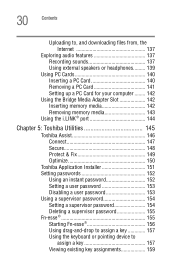
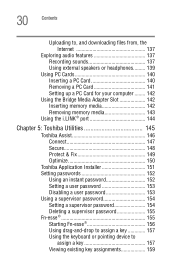
... the Internet 137
Exploring audio features 137 Recording sounds 137 Using external speakers or headphones......... 139
Using PC Cards 140 Inserting a PC Card 140 Removing a PC Card 141 Setting up a PC Card for your computer ........ 142
Using the Bridge Media Adapter Slot 142 Inserting memory media 142 Removing memory media 143
Using the i.LINK® port 144
Chapter 5: Toshiba Utilities...
Toshiba Online Users Guide for Tecra M6 - Page 38
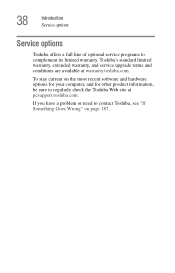
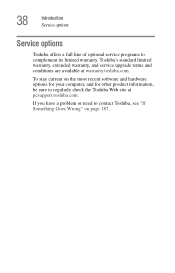
38
Introduction Service options
Service options
Toshiba offers a full line of optional service programs to complement its limited warranty. Toshiba's standard limited warranty, extended warranty, and service upgrade terms and conditions are available at warranty.toshiba.com.
To stay current on the most recent software and hardware options for your computer, and for other product information, be ...
Toshiba Online Users Guide for Tecra M6 - Page 63
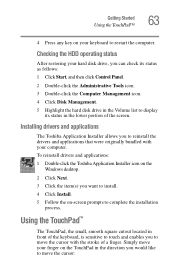
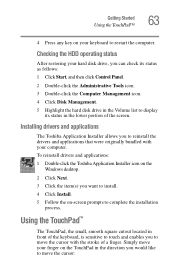
...Click Start, and then click Control Panel.
2 Double-click the Administrative Tools icon. 3 Double-click the Computer Management icon. 4 Click Disk Management. 5 Highlight the hard disk drive in the Volume list to display
its status in the lower portion of the screen.
Installing drivers and applications
The Toshiba Application Installer allows you to reinstall the drivers and applications that were...
Toshiba Online Users Guide for Tecra M6 - Page 151
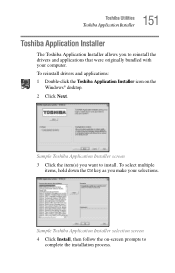
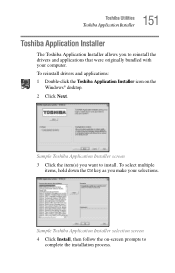
151 Toshiba Utilities
Toshiba Application Installer
Toshiba Application Installer
The Toshiba Application Installer allows you to reinstall the drivers and applications that were originally bundled with your computer. To reinstall drivers and applications: 1 Double-click the Toshiba Application Installer icon on the
Windows® desktop. 2 Click Next.
Sample Toshiba Application Installer screen 3...
Toshiba Online Users Guide for Tecra M6 - Page 178
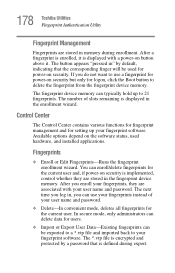
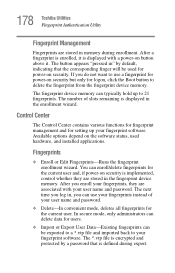
... the fingerprint device memory.
The fingerprint device memory can typically hold up to 21 fingerprints. The number of slots remaining is displayed in the enrollment wizard.
Control Center
The Control Center contains various functions for fingerprint management and for setting up your fingerprint software. Available options depend on the software status, used hardware, and installed applications...
Toshiba Online Users Guide for Tecra M6 - Page 198
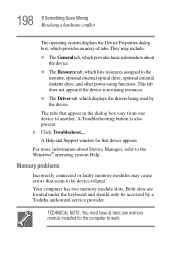
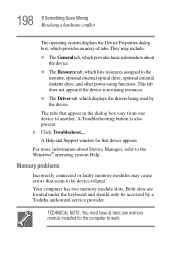
... the Windows® operating system Help.
Memory problems
Incorrectly connected or faulty memory modules may cause errors that seem to be device-related. Your computer has two memory module slots. Both slots are located under the keyboard and should only be accessed by a Toshiba authorized service provider.
TECHNICAL NOTE: You must have at least one memory module installed for the computer to...
Toshiba Online Users Guide for Tecra M6 - Page 208
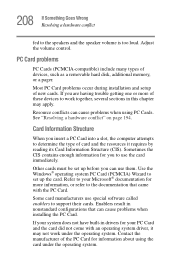
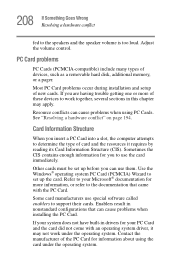
... speaker volume is too loud. Adjust the volume control.
PC Card problems
PC Cards (PCMCIA-compatible) include many types of devices, such as a removable hard disk, additional memory, or a pager.
Most PC Card problems occur during installation and setup of new cards. If you are having trouble getting one or more of these devices to work together, several sections in this chapter...
Toshiba Online Users Guide for Tecra M6 - Page 211
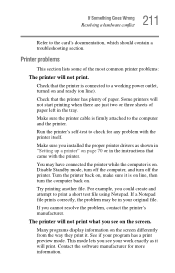
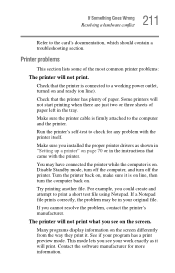
....
Make sure the printer cable is firmly attached to the computer and the printer.
Run the printer's self-test to check for any problem with the printer itself.
Make sure you installed the proper printer drivers as shown in "Setting up a printer" on page 70 or in the instructions that came with the printer.
You may have connected the printer while the computer is on...
Toshiba Online Users Guide for Tecra M6 - Page 215
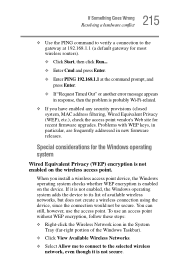
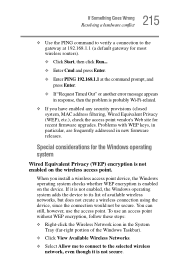
... point vendor's Web site for recent firmware upgrades. Problems with WEP keys, in particular, are frequently addressed in new firmware releases.
Special considerations for the Windows operating system
Wired Equivalent Privacy (WEP) encryption is not enabled on the wireless access point.
When you install a wireless access point device, the Windows operating system checks whether WEP encryption is...
Toshiba Online Users Guide for Tecra M6 - Page 220
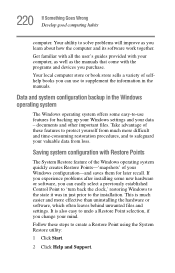
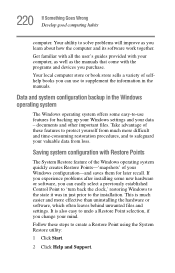
... problems after installing some new hardware or software, you can easily select a previously established Control Point to 'turn back the clock,' restoring Windows to the state it was in just prior to the installation. This is much easier and more effective than uninstalling the hardware or software, which often leaves behind unwanted files and settings. It is...
Toshiba Online Users Guide for Tecra M6 - Page 225
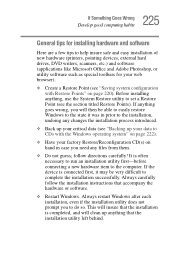
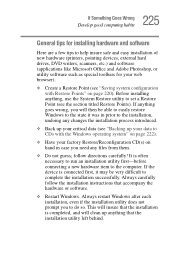
225 If Something Goes Wrong
Develop good computing habits
General tips for installing hardware and software
Here are a few tips to help insure safe and easy installation of new hardware (printers, pointing devices, external hard drives, DVD writers, scanners, etc.) and software (applications like Microsoft Office and Adobe Photoshop, or utility software such as special toolbars for your web ...
Toshiba Online Users Guide for Tecra M6 - Page 226
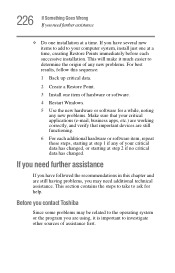
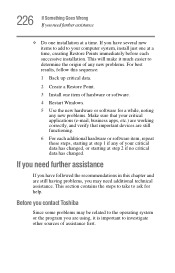
...computer system, install just one at a time, creating Restore Points immediately before each successive installation. This will make it much easier to determine the origin of any new problems. For best results, follow this sequence:
1 Back up critical data.
2 Create a Restore Point.
3 Install one item of hardware or software.
4 Restart Windows.
5 Use the new hardware or software...contact Toshiba
...
Toshiba Online Users Guide for Tecra M6 - Page 228
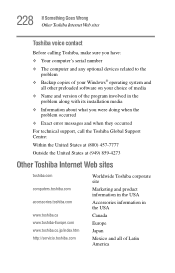
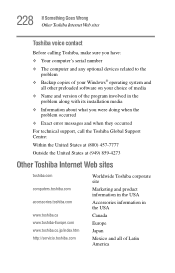
... Something Goes Wrong Other Toshiba Internet Web sites
Toshiba voice contact
Before calling Toshiba, make sure you have:
❖ Your computer's serial number
❖ The computer and any optional devices related to the problem
❖ Backup copies of your Windows® operating system and all other preloaded software on your choice of media
❖ Name and version of the program involved...
Toshiba Online Users Guide for Tecra M6 - Page 271
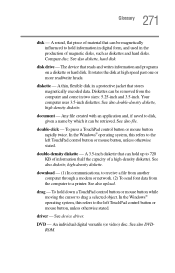
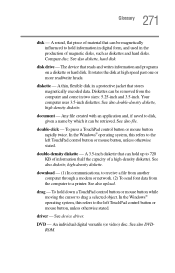
... a modem or network. (2) To send font data from the computer to a printer. See also upload.
drag - To hold down a TouchPad control button or mouse button while moving the cursor to drag a selected object. In the Windows® operating system, this refers to the left TouchPad control button or mouse button, unless otherwise stated.
driver - See device driver.
DVD - An individual digital...
Toshiba Online Users Guide for Tecra M6 - Page 278
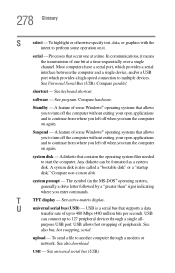
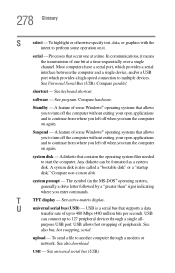
...universal serial bus (USB) - USB is a serial bus that supports a data
transfer rate of up to 480 Mbps (480 million bits per second). USB
can connect up to 127 peripheral devices through a single all-
purpose USB port. USB allows hot swapping of peripherals. See
also bus, hot swapping, serial.
upload - To send a file to another computer through a modem or network. See also download.
USB - See...
Toshiba Online Users Guide for Tecra M6 - Page 282
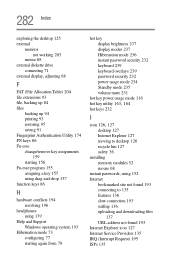
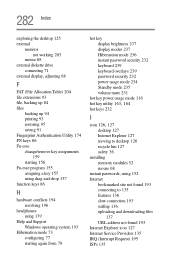
...
I
icon 126, 127
desktop 127 Internet Explorer 127 moving to desktop 126 recycle bin 127 safety 36 installing memory modules 52 mouse 68 instant passwords, using 152 Internet bookmarked site not found 193 connecting to 135 features 136 slow connection 193 surfing 136 uploading and downloading files
137 URL address not found 193 Internet Explorer icon 127 Internet Service Providers 135 IRQ...
Toshiba Online Users Guide for Tecra M6 - Page 283
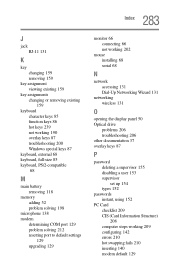
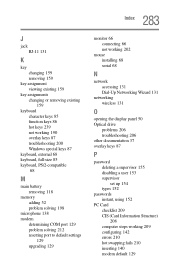
...battery removing 118
memory adding 52 problem solving 198
microphone 138 modem
determining COM port 129 problem solving 212 resetting port to default settings
129 upgrading 129
monitor 66 connecting 66 not working 202
mouse installing 68 serial 68
N
network accessing 131 Dial-Up Networking Wizard 131
networking wireless 131
O
opening the display panel 50 Optical drive
problems 206 troubleshooting...
