Toshiba Tecra M7 PTM71C driver and firmware
Drivers and firmware downloads for this Toshiba item

Related Toshiba Tecra M7 PTM71C Manual Pages
Download the free PDF manual for Toshiba Tecra M7 PTM71C and other Toshiba manuals at ManualOwl.com
Detailed Specs for Tecra M7 PTM71C-GH10TE English - Page 1
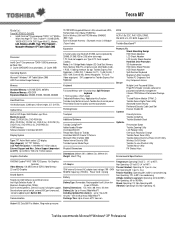
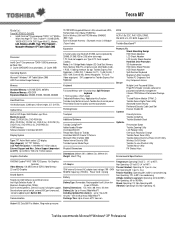
... Toshiba Optical Disc Drive Power On/Off Utility Wireless On/Off Switch Toshiba Fn-esse Shortcut Utility Toshiba Mouse Utility FN Shortcut Keys
Environmental Specifications
NVIDIA® Quadro™ NVS 110M PCI Express 16x Graphics Controller
Video Memory: 128 MB External DDR2 Video Memory 2D and 3D Graphics
Sound System
Realtek ALC262 Software sound 24-bit stereo Intel High Definition Audio...
Detailed Specs for Tecra M7 PTM71C-GH10TE English - Page 2
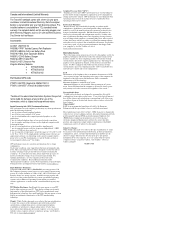
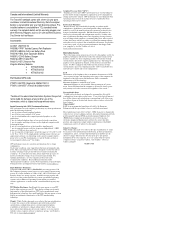
...most up-to-date product information about your computer, or to stay current with the various computer software or hardware options, visit Toshiba's website at toshiba.ca/support
7/6/2006 v.4.00
Hard Disk Drive Disclaimer: 1 Gigabyte (GB) means 109 = 1,000,000,000 bytes using powers of 10. The computer operating system, however, reports storage capacity using powers of 2 for the definition of 1 GB...
Users Manual Canada; English - Page 28
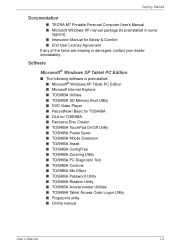
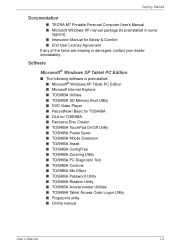
... Video Player ■ RecordNow! Basic for TOSHIBA ■ DLA for TOSHIBA ■ Recovery Disc Creator ■ TOSHIBA TouchPad On/Off Utility ■ TOSHIBA Power Saver ■ TOSHIBA Mobile Extension ■ TOSHIBA Assist ■ TOSHIBA ConfigFree ■ TOSHIBA Zooming Utility ■ TOSHIBA PC Diagnostic Tool ■ TOSHIBA Controls ■ TOSHIBA Mic Effect ■ TOSHIBA Password...
Users Manual Canada; English - Page 29
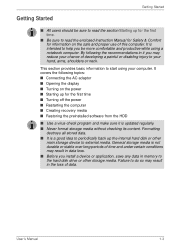
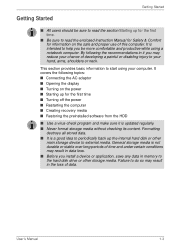
... external media. General storage media is not durable or stable over long periods of time and under certain conditions may result in data loss.
■ Before you install a device or application, save any data in memory to the hard disk drive or other storage media. Failure to do so may result in the loss of data.
User's Manual
1-3
Users Manual Canada; English - Page 36
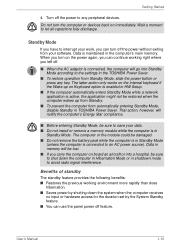
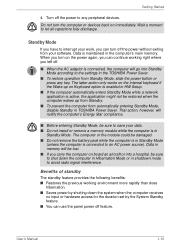
... can turn off the power without exiting from your software. Data is maintained in the computer's main memory. When you turn on the power again, you can continue working right where you left off.
■ When the AC adaptor is connected, the computer will go into Standby Mode according to the settings in the TOSHIBA Power Saver.
■ To...
Users Manual Canada; English - Page 40
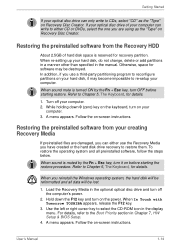
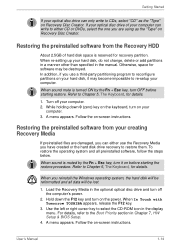
... optical disc drive and turn off the computer's power.
2. Hold down the F12 key and turn on the power. When In Touch with Tomorrow TOSHIBA appears, release the F12 key.
3. Use the left or right cursor key to select the CD-ROM icon in the display menu. For details, refer to the Boot Priority section in Chapter 7, HW Setup & BIOS Setup...
Users Manual Canada; English - Page 49
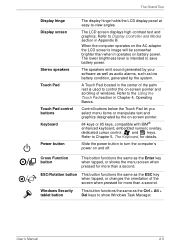
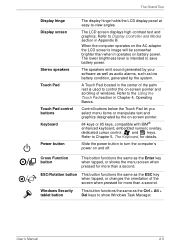
...Display Controller and Modes section in Appendix B.
When the computer operates on the AC adaptor the LCD screen's image will be somewhat brighter than when it operates on battery power. The lower brightness level is intended to save battery power.
The speakers emit sound generated by your software as well as audio... a second.
Windows Security tablet button
This button functions the same as the Ctrl + Alt ...
Users Manual Canada; English - Page 65
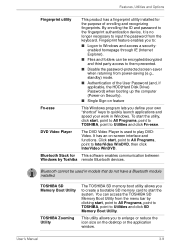
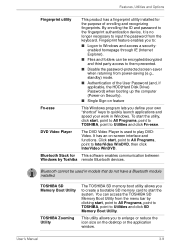
... Stack for This software enables communication between Windows by Toshiba remote Bluetooth devices.
Bluetooth cannot be used in models that do not have a Bluetooth module installed.
TOSHIBA SD Memory Boot Utility
TOSHIBA Zooming Utility
The TOSHIBA SD memory boot utility allows you to create a bootable SD memory card to start the system. You can access the TOSHIBA SD Memory Boot Utility from...
Users Manual Canada; English - Page 110
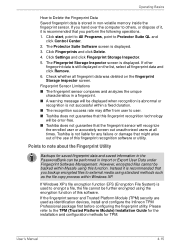
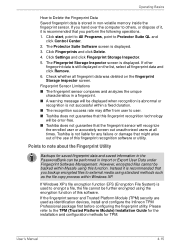
... over the computer to others, or dispose of it, it is recommended that you perform the following operations.
1. Click start, point to All Programs, point to Protector Suite QL and click Control Center.
2. The Protector Suite Software screen is displayed.
3. Click Fingerprints and click Delete.
4. Click Settings and click Fingerprint Storage Inspector. 5. The Fingerprint Storage Inspector screen...
Users Manual Canada; English - Page 119
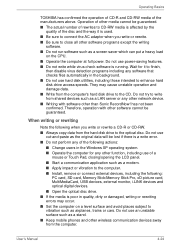
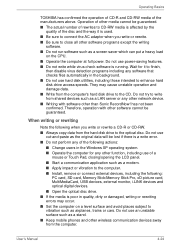
... the computer. ■ Install, remove or connect external devices, including the following:
PC card, SD card, Memory Stick/Memory Stick Pro, xD picture card, MultiMediaCard, USB devices, external monitor, i.LINK devices and optical digital devices.
■ Open the optical disc drive. ■ If the media is poor in quality, dirty or damaged, writing or rewriting
errors may occur.
■ Set the...
Users Manual Canada; English - Page 122
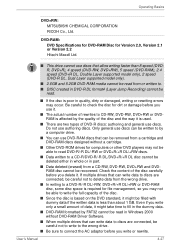
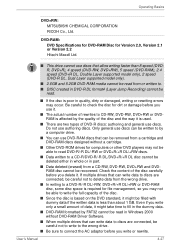
... use authoring discs. Only general use discs can be written to by a computer drive.
■ You can use DVD-RAM discs that can be removed from a cartridge and DVD-RAM discs designed without a cartridge.
■ Other DVD-ROM drives for computers or other DVD players may not be able to read DVD-R/-R DL/-RW or DVD+R/+R DL/+RW...
Users Manual Canada; English - Page 123
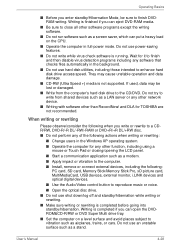
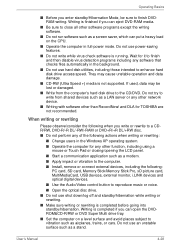
...modem. ■ Apply impact or vibration to the computer. ■ Install, remove or connect external devices, including the following:
PC card, SD card, Memory Stick/Memory Stick Pro, xD picture card, MultiMediaCard, USB devices, external monitor, i.LINK devices and optical digital devices.
■ Use the Audio/Video control button to reproduce music or voice. ■ Open the optical disc drive...
Users Manual Canada; English - Page 125


..., and CD-R discs that are not rewritable.
■ DLA does not support formatting and writing to a DVD-RAM disc - these functions are performed by DVD-RAM Driver Software. Even if the DLA Format menu appears when inserting a DVD-RAM disc and rightclicking the drive icon in Windows Explorer, you should use the "DVDForm" command to format this disc...
Users Manual Canada; English - Page 133
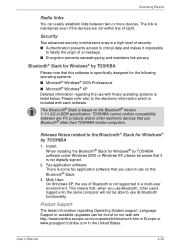
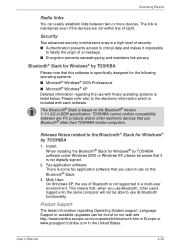
... Bluetooth® other than TOSHIBA mobile computers.
Release Notes related to the Bluetooth® Stack for Windows® by TOSHIBA
1. Install: When installing the Bluetooth® Stack for Windows® by TOSHIBA software under Windows 2000 or Windows XP, please be aware that it is not digitally signed.
2. Fax application software: There is some fax application software that you cannot use on...
Users Manual Canada; English - Page 195
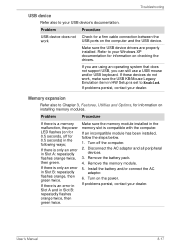
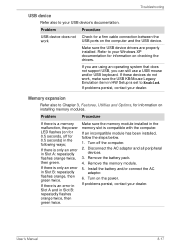
...USB device
Refer also to your USB device's documentation.
Problem
Procedure
USB device does not Check for a firm cable connection between the
work
USB ports on the computer and the USB device.
Make sure the USB device drivers are properly installed. Refer to your Windows XP documentation for information on checking the drivers.
If you are using an operating system that does not support USB...
Users Manual Canada; English - Page 197
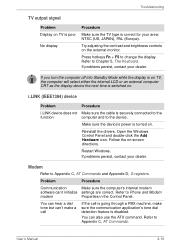
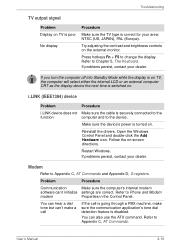
... display is on TV, the computer will select either the internal LCD or an external computer CRT as the display device the next time is switched on.
i.LINK (IEEE1394) device
Problem
Procedure
i.LINK device does not Make sure the cable is securely connected to the
function
computer and to the device.
Make sure the device's power is turned on.
Reinstall the drivers. Open the Windows Control...
Users Manual Canada; English - Page 244
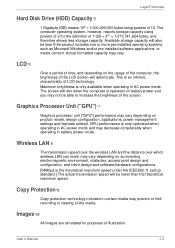
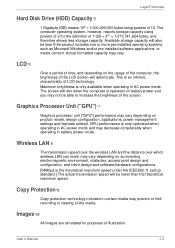
... bytes using powers of 10. The computer operating system, however, reports storage capacity using powers of 2 for the definition of 1 GB = 230 = 1,073,741,824 bytes, and therefore shows less storage capacity. Available storage capacity will also be less if the product includes one or more pre-installed operating systems, such as Microsoft Windows and/or pre-installed software applications...
Users Manual Canada; English - Page 249
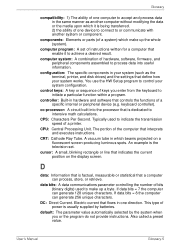
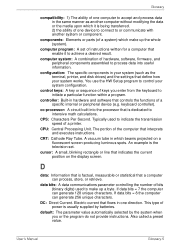
...a desired result.
computer system: A combination of hardware, software, firmware, and peripheral components assembled to process data into useful information.
configuration: The specific components in your system (such as the terminal, printer, and disk drives) and the settings that define how your system works. You use the HW Setup program to control your system configuration.
control keys: A key...
Users Manual Canada; English - Page 250
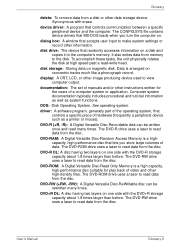
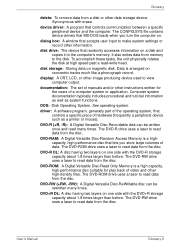
.... The CONFIG.SYS file contains device drivers that MS-DOS loads when you turn the computer on.
dialog box: A window that accepts user input to make system settings or record other information.
disk drive: The device that randomly accesses information on a disk and copies it to the computer's memory. It also writes data from memory to the disk. To accomplish these tasks, the unit physically rotates...
Users Manual Canada; English - Page 252
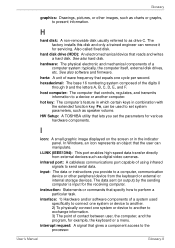
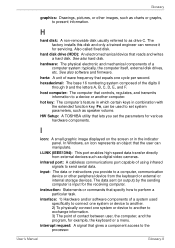
....
HW Setup: A TOSHIBA utility that lets you set the parameters for various hardware components.
I
icon: A small graphic image displayed on the screen or in the indicator panel. In Windows, an icon represents an object that the user can manipulate.
i.LINK (IEEE1394): This port enables high-speed data transfer directly from external devices such as digital video cameras.
infrared port: A cableless...
