Toshiba Tecra P5 PTS53A-0FT03X driver and firmware
Drivers and firmware downloads for this Toshiba item

Related Toshiba Tecra P5 PTS53A-0FT03X Manual Pages
Download the free PDF manual for Toshiba Tecra P5 PTS53A-0FT03X and other Toshiba manuals at ManualOwl.com
Users Manual AU/NZ - Page 4
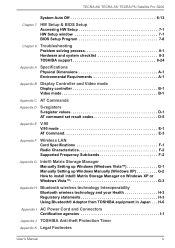
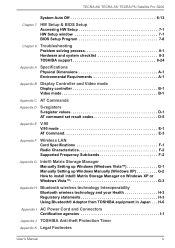
.../ TECRA S5/ TECRA P5/ Satellite Pro S200
System Auto Off 6-13
Chapter 7
HW Setup & BIOS Setup Accessing HW Setup 7-1 HW Setup window 7-1 BIOS Setup Program 7-8
Chapter 8
Troubleshooting Problem solving process 8-1 Hardware and system checklist 8-3 TOSHIBA support 8-24
Appendix A Specifications Physical Dimensions A-1 Environmental Requirements A-1
Appendix B Display Controller and...
Users Manual AU/NZ - Page 29
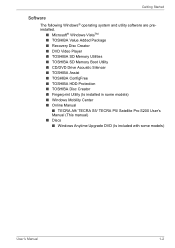
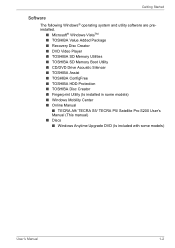
...DVD Video Player ■ TOSHIBA SD Memory Utilities ■ TOSHIBA SD Memory Boot Utility ■ CD/DVD Drive Acoustic Silencer ■ TOSHIBA Assist ■ TOSHIBA ConfigFree ■ TOSHIBA HDD Protection ■ TOSHIBA Disc Creator ■ Fingerprint Utility (Is installed in some models) ■ Windows Mobility Center ■ Online Manual
■ TECRA A9/ TECRA S5/ TECRA P5/ Satellite...
Users Manual AU/NZ - Page 30
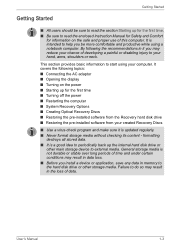
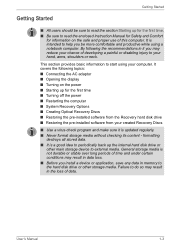
... off the power ■ Restarting the computer ■ System Recovery Options ■ Creating Optical Recovery Discs ■ Restoring the pre-installed software from the Recovery hard disk drive ■ Restoring the pre-installed software from your created Recovery Discs
■ Use a virus-check program and make sure it is updated regularly. ■ Never format storage media without checking...
Users Manual AU/NZ - Page 34
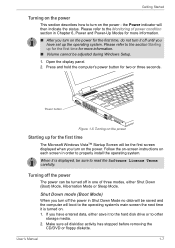
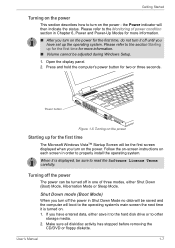
... Windows Setup.
1. Open the display panel. 2. Press and hold the computer's power button for two or three seconds.
Power button
Figure 1-5 Turning on the power
Starting up for the first time
The Microsoft Windows VistaTM Startup Screen will be the first screen displayed when you turn on the power. Follow the on-screen instructions on each screen in order to properly install...
Users Manual AU/NZ - Page 40
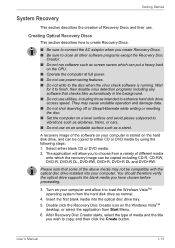
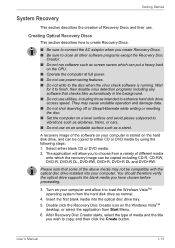
... installed into your computer. You should therefore verify the optical drive supports the blank media you have chosen before proceeding.
3. Turn on your computer and allow it to load the Windows VistaTM operating system from the hard disk drive as normal.
4. Insert the first blank media into the optical disc drive tray. 5. Double click the Recovery Disc Creator icon on the Windows VistaTM
desktop...
Users Manual AU/NZ - Page 41
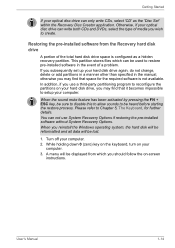
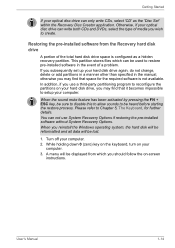
... restoring the pre-installed software without System Recovery Options. When you reinstall the Windows operating system, the hard disk will be reformatted and all data will be lost.
1. Turn off your computer. 2. While holding down 0 (zero) key on the keyboard, turn on your
computer. 3. A menu will be displayed from which you should follow the on-screen
instructions.
User's Manual
1-14
Users Manual AU/NZ - Page 42
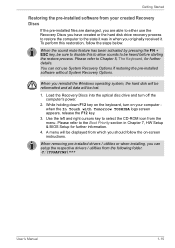
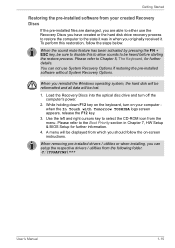
... the pre-installed software without System Recovery Options.
When you reinstall the Windows operating system, the hard disk will be reformatted and all data will be lost.
1. Load the Recovery Discs into the optical disc drive and turn off the computer's power.
2. While holding down F12 key on the keyboard, turn on your computer when the In Touch with Tomorrow TOSHIBA logo screen...
Users Manual AU/NZ - Page 69
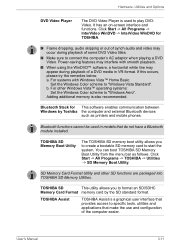
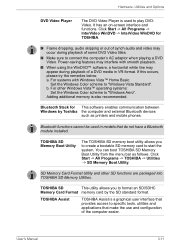
...: Set the Windows Color scheme to "Windows Aero". Adding additional memory is also recommended.
Bluetooth Stack for This software enables communication between Windows by Toshiba the computer and external Bluetooth devices
such as printers and mobile phones.
Bluetooth functions cannot be used in models that do not have a Bluetooth module installed.
TOSHIBA SD Memory Boot Utility
The TOSHIBA SD...
Users Manual AU/NZ - Page 95
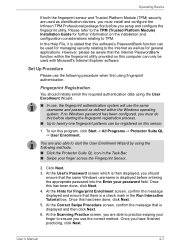
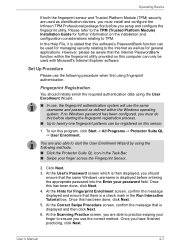
... used as identification devices, you must install and configure the Infineon TPM Professional package first before you setup and configure the fingerprint utility. Please refer to the TPM (Trusted Platform Module) Installation Guide for further information on the installation and configuration considerations relating to TPM. In the Help File, it is stated that this software's PasswordBank function...
Users Manual AU/NZ - Page 103
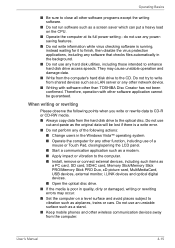
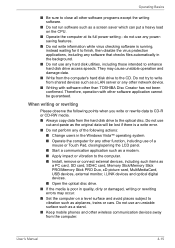
... application such as a modem. ■ Apply impact or vibration to the computer. ■ Install, remove or connect external devices, including such items as
a PC card, SD card, SDHC card, Memory Stick/Memory Stick PRO/Memory Stick PRO Duo, xD picture card, MultiMediaCard, USB devices, external monitor, i.LINK devices and optical digital devices.
■ Open the optical disc drive. ■ If the...
Users Manual AU/NZ - Page 119
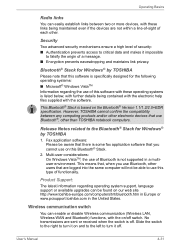
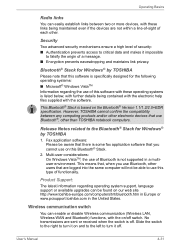
...; Stack is based on the Bluetooth® Version 1.1/1.2/2.0+EDR specification. However, TOSHIBA cannot confirm the compatibility between any computing products and/or other electronic devices that use Bluetooth®, other than TOSHIBA notebook computers.
Release Notes related to the Bluetooth® Stack for Windows® by TOSHIBA
1. Fax application software: Please be aware that there is some...
Users Manual AU/NZ - Page 159
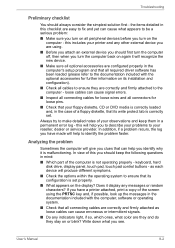
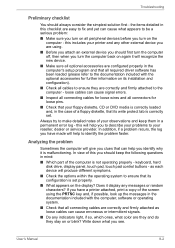
... are configured properly in the computer's setup program and that all required driver software has been loaded (please refer to the documentation included with the optional accessories for further information on its installation and configuration).
■ Check all cables to ensure they are correctly and firmly attached to the computer - loose cables can cause signal errors.
■ Inspect all...
Users Manual AU/NZ - Page 178
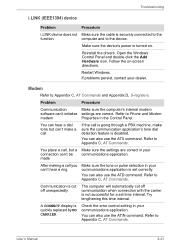
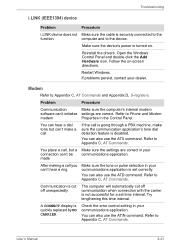
... device's power is turned on.
Reinstall the drivers. Open the Windows Control Panel and double-click the Add Hardware icon. Follow the on-screen directions.
Restart Windows. If problems persist, contact your dealer.
Modem
Refer to Appendix C, AT Commands and Appendix D, S-registers.
Problem
Procedure
Communication
Make sure the computer's internal modem
software can't initialize settings...
Users Manual AU/NZ - Page 209
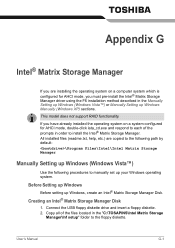
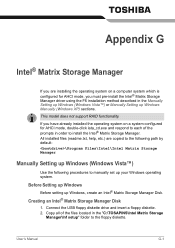
... Manager
If you are installing the operating system on a computer system which is configured for AHCI mode, you must pre-install the Intel® Matrix Storage Manager driver using the F6 installation method described in the Manually Setting up Windows (Windows Vista™) or Manually Setting up Windows Manually (Windows XP) sections.
This model does not support RAID functionality.
If you have...
Users Manual AU/NZ - Page 210
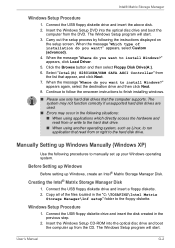
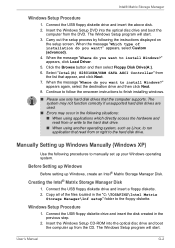
.... 2. Copy all of the files located in the "C:\TOSAPINS\Intel Matrix
Storage Manager\Inf setup" folder to the floppy diskette.
Windows Setup Procedure
1. Connect the USB floppy diskette drive and insert the disk created in the previous step.
2. Insert the Windows Setup CD-ROM into the optical disc drive and boot the computer up from the CD. The Windows Setup program will start.
User's Manual
G-2
Users Manual AU/NZ - Page 211
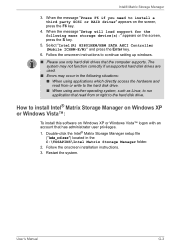
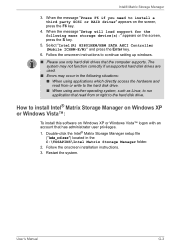
... SCSI or RAID driver" appears on the screen, press the F6 key.
4. When the message "Setup will load support for the following mass storage device(s):" appears on the screen, press the S key.
5. Select "Intel(R) 82801HEM/HBM SATA AHCI Controller (Mobile ICH8M-E/M)" and press the Enter key.
6. Follow the onscreen instructions to continue setting up windows.
■ Please use only hard disk drives...
Users Manual AU/NZ - Page 224
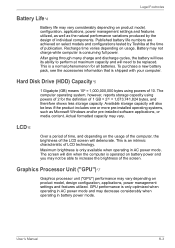
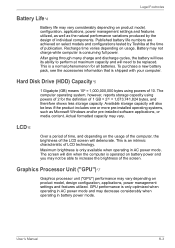
... bytes using powers of 10. The computer operating system, however, reports storage capacity using powers of 2 for the definition of 1 GB = 230 = 1,073,741,824 bytes, and therefore shows less storage capacity. Available storage capacity will also be less if the product includes one or more pre-installed operating systems, such as Microsoft Windows and/or pre-installed software applications...
Users Manual AU/NZ - Page 230
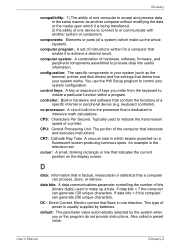
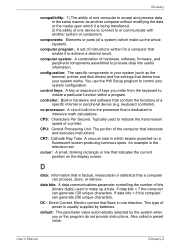
...a desired result.
computer system: A combination of hardware, software, firmware, and peripheral components assembled to process data into useful information.
configuration: The specific components in your system (such as the terminal, printer, and disk drives) and the settings that define how your system works. You use the HW Setup program to control your system configuration.
control keys: A key...
Users Manual AU/NZ - Page 231
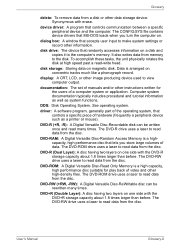
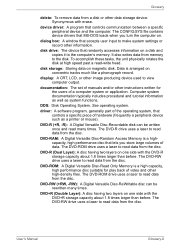
.... The CONFIG.SYS file contains device drivers that MS-DOS loads when you turn the computer on.
dialog box: A window that accepts user input to make system settings or record other information.
disk drive: The device that randomly accesses information on a disk and copies it to the computer's memory. It also writes data from memory to the disk. To accomplish these tasks, the unit physically rotates...
Users Manual AU/NZ - Page 233
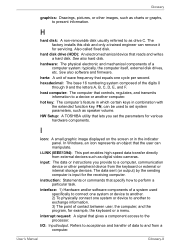
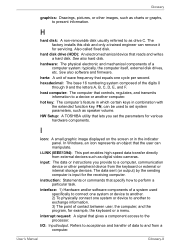
... volume.
HW Setup: A TOSHIBA utility that lets you set the parameters for various hardware components.
I
icon: A small graphic image displayed on the screen or in the indicator panel. In Windows, an icon represents an object that the user can manipulate.
i.LINK (IEEE1394): This port enables high-speed data transfer directly from external devices such as digital video cameras.
input...
