Toshiba Tecra R950-S9520 driver and firmware
Drivers and firmware downloads for this Toshiba item

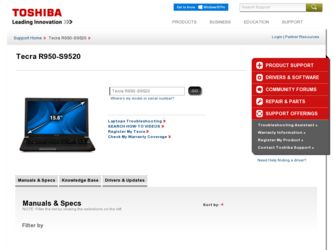
Related Toshiba Tecra R950-S9520 Manual Pages
Download the free PDF manual for Toshiba Tecra R950-S9520 and other Toshiba manuals at ManualOwl.com
User Guide 2 - Page 1
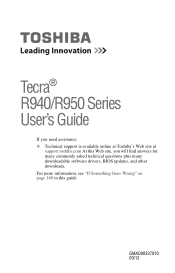
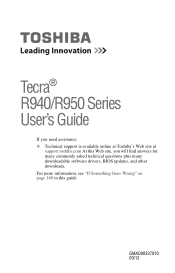
Tecra® R940/R950 Series User's Guide
If you need assistance: ❖ Technical support is available online at Toshiba's Web site at
support.toshiba.com At this Web site, you will find answers for many commonly asked technical questions plus many downloadable software drivers, BIOS updates, and other downloads. For more information, see "If Something Goes Wrong" on page 140 in this guide.
...
User Guide 2 - Page 18


... setup 40 Setting up your software 40 Registering your computer with Toshiba 41 To Shut down your computer 41 To Restart your computer 42 To place your computer in Sleep mode 42 Adding optional external devices 43 Adding memory (optional 43 Installing a memory module 44 Removing a memory module 50 Checking total memory 52 Recovering the Internal Storage Drive 53 Creating recovery...
User Guide 2 - Page 40


... in order to properly install the operating system and begin using your computer.
Setting up your software
When you turn on the computer for the first time, do not turn off the power again until the operating system has loaded completely.
NOTE
The names of windows displayed, and the order in which windows appear, may vary according to your software setup choices.
User Guide 2 - Page 41


Getting Started
Registering your computer with Toshiba
41
The first time you turn on your computer, the setup guides you through steps to set up your software. Follow the on-screen instructions.
Registering your computer with Toshiba
Product registration is strongly recommended and allows Toshiba to send you periodic updates, announcements, and special offers applicable to your Product. Product ...
User Guide 2 - Page 44


... slot. If only one memory module is to be installed, it must be installed in Slot A.
If the computer is on, begin at step 1; otherwise, skip to step 5.
1 From the Start or Desktop screen, move your pointer over the upper or lower right corner of the screen.
2 When the Windows® Charms appear, click the Settings ( ) Charm.
User Guide 2 - Page 62


... system.
NOTE Selecting the "Fully clean the drive" option may take several hours.
Installing drivers and applications
The TOSHIBA Application Installer allows you to reinstall the drivers and applications that were originally bundled with your computer. To reinstall drivers and applications: 1 From the Start screen begin typing TOSHIBA Application
Installer and click your selection, or if you are...
User Guide 2 - Page 106
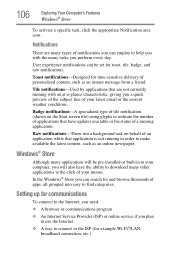
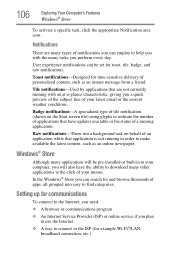
... many applications will be pre-installed or built-in to your computer, you will also have the ability to download many other applications at the click of your mouse.
In the Windows® Store you can search for and browse thousands of apps, all grouped into easy to find categories.
Setting up for communications
To...
User Guide 2 - Page 132


...on the computer's internal storage drive.
The collected information includes device operation time and number of actuations or status changes (e.g.: number of power button and Fn key combination uses, and AC adaptor, battery, LCD, fan, HDD, sound volume, wireless communication switch, docking and USB information), date of initial system use, and also computer and device usage (e.g.: power settings...
User Guide 2 - Page 133
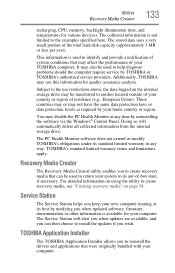
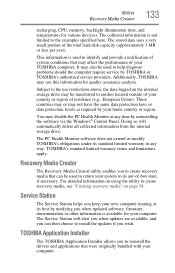
... at its best by notifying you when updated software, firmware, documentation or other information is available for your computer. The Service Station will alert you when updates are available, and you can then choose to install the updates if you wish.
TOSHIBA Application Installer
The TOSHIBA Application Installer allows you to reinstall the drivers and applications that were originally bundled...
User Guide 2 - Page 134


... Installer
To reinstall drivers and applications: 1 To access TOSHIBA Application Installer from the Start
screen begin typing Application Installer, or while in the Desktop screen double-click the Desktop Assist icon. 2 Click Support & Recovery. 3 Click TOSHIBA Application Installer.
The TOSHIBA Application Installer window appears. 4 Click Next.
(Sample Image) TOSHIBA Application Installer...
User Guide 2 - Page 136
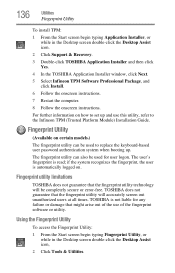
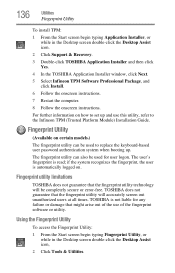
...-click the Desktop Assist icon. 2 Click Support & Recovery. 3 Double-click TOSHIBA Application Installer and then click Yes. 4 In the TOSHIBA Application Installer window, click Next. 5 Select Infineon TPM Software Professional Package, and click Install. 6 Follow the onscreen instructions. 7 Restart the computer. 8 Follow the onscreen instructions.
For further information on how to set up and...
User Guide 2 - Page 141


... power on returns you to the problem instead of restarting the system. To clear the condition, press Ctrl, Alt, and Del simultaneously. Then shut down the computer via software, or follow the steps if your program stops responding (see "Problems that are easy to fix" on page 140).
The computer displays the WARNING RESUME FAILURE/Windows Error Recovery - Windows...
User Guide 2 - Page 142
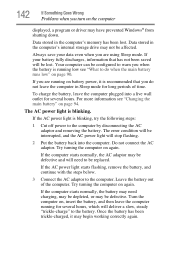
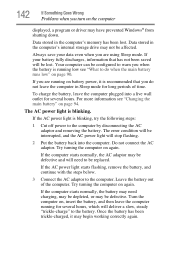
142
If Something Goes Wrong
Problems when you turn on the computer
displayed, a program or driver may have prevented Windows® from shutting down.
Data stored in the computer's memory has been lost. Data stored in the computer's internal storage drive may not be affected.
Always save your data even when you are using Sleep mode. If your battery fully...
User Guide 2 - Page 145


... presents you with another set of options:
System Restore
❖ System Restore allows you to use a Restore point to return the computer to a state at which it was performing properly. Restore points are created:
❖ When new hardware or software is installed
❖ Manually by the user
System Image Recovery
Windows® will "Recover" the Operating system using...
User Guide 2 - Page 146


...is not working
❖ Disable driver signature enforcement
Allows drivers containing improper signatures to be installed
❖ Disable early-launch anti-malware protection
Allows drivers to initialize without being measured by the Anti-malware driver
❖ Disable automatic restart on system failure
Prevents Windows® from automatically restarting if an error causes it to fail. Choose...
User Guide 2 - Page 147
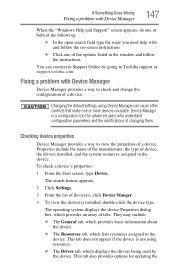
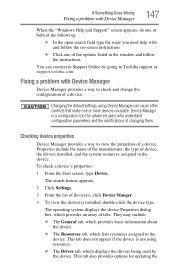
... follow the on-screen instructions
❖ Click one of the options listed in the window and follow the instructions
You can connect to Support Online by going to Toshiba support at support.toshiba.com.
Fixing a problem with Device Manager
Device Manager provides a way to check and change the configuration of a device.
Changing the default settings using Device Manager can cause other conflicts...
User Guide 2 - Page 148
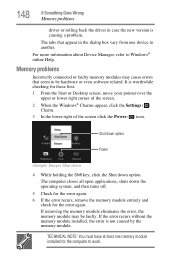
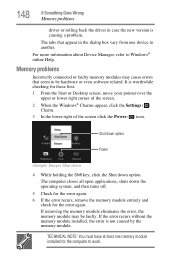
... Something Goes Wrong
Memory problems
driver or rolling back the driver in case the new version is causing a problem.
The tabs that appear in the dialog box vary from one device to another.
For more information about Device Manager, refer to Windows® online Help.
Memory problems
Incorrectly connected or faulty memory modules may cause errors that seem to be...
User Guide 2 - Page 150
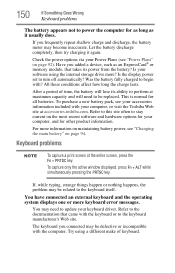
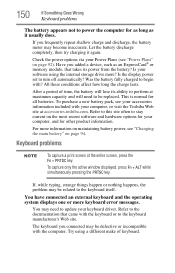
... completely, then try charging it again.
Check the power options via your Power Plans (see "Power Plans" on page 92). Have you added a device, such as an ExpressCard® or memory module, that takes its power from the battery? Is your software using the internal storage drive more? Is the display power set to turn off automatically? Was the battery fully charged...
User Guide 2 - Page 159


... Service Set Identifier (SSID), or network
name, is correct - i.e., that it matches the SSID assigned to the
access point you are attempting to connect through. SSIDs are case-sensitive.
❖ Check the Windows® Control Panel's Device Manager to verify that the Wi-Fi® adapter is recognized by the Windows® operating system, and that the driver is loaded...
User Guide 2 - Page 160


... network adapter will be displayed.
❖ Connect your computer directly to your router or broadband modem, by plugging a standard CAT5 Ethernet patch cable (sold separately) into your computer's RJ45 Ethernet port. If your connection problem disappears, the problem lies in the Wi-Fi® part of your network.
❖ If you have enabled any security provisions (closed system, MAC address...
