Toshiba U100 PLU10C-00H00E driver and firmware
Drivers and firmware downloads for this Toshiba item

Related Toshiba U100 PLU10C-00H00E Manual Pages
Download the free PDF manual for Toshiba U100 PLU10C-00H00E and other Toshiba manuals at ManualOwl.com
Users Manual Canada; English - Page 18


... time 3-9 Turning off the power 3-9 Shut Down mode (Boot mode 3-10 Hibernation mode 3-10 Standby mode 3-12 Restarting the computer 3-13 Creating the Optical Recovery Discs 3-14 Restoring the preinstalled software from the Recovery HDD. . . . . 3-15 Restoring the preinstalled software from your creating Recovery Media 3-16
Operating Basics TOSHIBA Pointing Device 4-1
Using the AccuPoint...
Users Manual Canada; English - Page 21


... TOSHIBA Password Utility 6-13
User password 6-13 Supervisor password 6-14 Starting the computer by password 6-14 Power-up modes 6-15 Windows utilities 6-15 Hot keys 6-15 Panel power on/off 6-15 System Auto Off 6-15
HW Setup Accessing HW Setup 7-1 HW Setup window 7-1
Optional Devices PC card 8-2
Inserting a PC card 8-2 Removing a PC card 8-3 SD card 8-3 Formatting an SD memory card...
Users Manual Canada; English - Page 32


...Internet Explorer ■ TOSHIBA Utilities ■ TOSHIBA SD Memory Boot Utility ■ DVD Video Player ■ TOSHIBA Power Saver ■ TOSHIBA Assist ■ TOSHIBA ConfigFree ■ TOSHIBA Zooming Utility ■ TOSHIBA PC Diagnostic Tool ■ TOSHIBA Virtual Sound ■ TOSHIBA Controls ■ Online manual
Microsoft® Windows XP Home Edition
■ The following software...
Users Manual Canada; English - Page 33
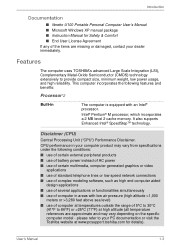
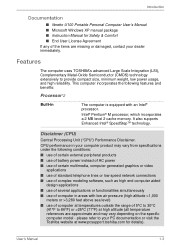
Introduction
Documentation
■ libretto U100 Portable Personal Computer User's Manual ■ Microsoft Windows XP manual package ■ Instruction Manual for Safety & Comfort ■ End User License Agreement If any of the items are missing or damaged, contact your dealer immediately.
Features
The computer uses TOSHIBA's advanced Large Scale Integration (LSI), Complementary Metal-Oxide ...
Users Manual Canada; English - Page 35
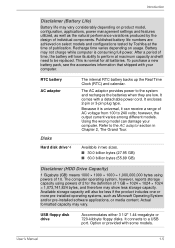
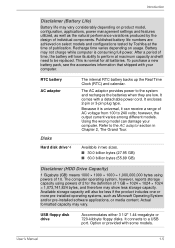
... will also be less if the product includes one or more pre-installed operating systems, such as Microsoft Operating System and/or pre-installed software applications, or media content. Actual formatted capacity may vary.
USB floppy disk drive
Accommodates either 3 1/2" 1.44-megabyte or 720-kilobyte floppy disks. It connects to a USB port. Option or provided with some models.
User's Manual
1-5
Users Manual Canada; English - Page 44


... password-protected screen-saver when returning from power-saving (standby) mode.
TOSHIBA Quick Launcher
The Fingerprint Sensor can be used to display the start up menu (Quick Launcher).
Bluetooth Stack for This software enables communication between Windows by Toshiba remote Bluetooth devices.
Bluetooth cannot be used in models that do not have a Bluetooth module installed.
TOSHIBA SD Memory...
Users Manual Canada; English - Page 45


... Noise Reduction settings and the Power Management settings. If you are viewing the Control Panel in Category View, click on Switch to Classic View.
For other sound settings, use the Windows Device Manager, Multimedia Panel or Volume Dial.
TOSHIBA ConfigFree
TOSHIBA ConfigFree is a suite of utilities to allow easy control of communication devices and network connections. TOSHIBA ConfigFree also...
Users Manual Canada; English - Page 67


... the PC from direct light by using tinted windows or by installing blinds or a screen.
■ Use soft, indirect lighting. ■ Adjust the display panel to provide maximum visibility.
Work habits
A...and wrists, please check with your library or book vendor. Also refer to the computer's Instruction Manual for Safety & Comfort.
Strategic Rest Breaks
Take short, strategically spaced rest breaks to ...
Users Manual Canada; English - Page 94


... such as a modem. ■ Apply impact or vibration to the computer. ■ Install, remove or connect external devices, including the following:
PC card, SD card, USB devices, external monitor, i.LINK devices, optical digital devices. ■ Open the optical media drive. ■ If the media is poor in quality, dirty or damaged, writing or rewriting errors may occur. ■ Set the computer on...
Users Manual Canada; English - Page 97


... can be written to by a computer drive.
■ You can use DVD-RAM discs that can be removed from a cartridge and DVD-RAM discs designed without a cartridge. You cannot use a disc with a 2.6 GB single-sided capacity or 5.2 GB double-sided capacity.
■ Other DVD-ROM drives for computers or other DVD players may not be able to read...
Users Manual Canada; English - Page 98


... a communication application such as a modem. ■ Apply impact or vibration to the computer. ■ Install, remove or connect external devices, including the following:
PC card, SD card, USB devices, external monitor, i.LINK devices, optical digital devices.
■ Use the Audio/Video control button to reproduce music or voice. ■ Open the optical media drive. ■ Do not use shut...
Users Manual Canada; English - Page 100
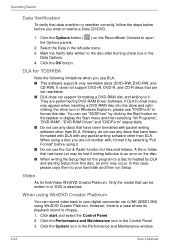
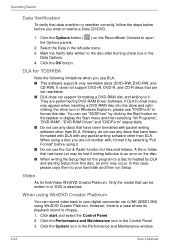
... CD-R discs that are not rewritable. ■ DLA does not support formatting a DVD-RAM disc and writing to it. They are performed by DVD-RAM Driver Software. If DLA Format menu may appear when inserting a DVD-RAM disc into the drive and rightclicking the drive icon in Windows Explorer, please use "DVDForm" to format this disc. You can run...
Users Manual Canada; English - Page 113


... Bluetooth another logon user.
Product Support:
The latest information regarding Operating System support, Language Support or available upgrades can be found on our web site http:// www.toshiba-europe.com/computers/tnt/bluetooth.htm in Europe or www.pcsupport.toshiba.com in the United States.
Wireless communication switch
You can enable or disable Wireless LAN and Bluetooth functions, with the...
Users Manual Canada; English - Page 182


... also to your USB device's documentation.
Problem
Procedure
USB device does not Check for a firm cable connection between the
work
USB ports on the computer and the USB device.
Make sure the USB device drivers are properly installed. Refer to your Windows XP documentation for information on checking the drivers.
If you are using an operating system that does not support USB, you can still...
Users Manual Canada; English - Page 183


... the memory module. 5. Install the battery and/or connect the AC
adaptor. 6. Turn on the power.
If problems persist, contact your dealer.
Sound System
Refer also to documentation for your audio devices.
Problem
Procedure
No sound is heard
Adjust the volume control dial.
Check the software volume settings.
Make sure the headphone connection is secure.
Check Windows Device Manager. Make...
Users Manual Canada; English - Page 184


....
Display error occurs
Check that the cable connecting the external monitor to the computer is attached firmly.
If problems persist, contact your dealer.
i.LINK (IEEE1394)
Problem
Procedure
i.LINK device does not Make sure the cable is securely connected to the
function
computer and to the device.
Make sure the device's power is turned on.
Reinstall the drivers. Open the Windows Control...
Users Manual Canada; English - Page 241


...a desired result.
computer system: A combination of hardware, software, firmware, and peripheral components assembled to process data into useful information.
configuration: The specific components in your system (such as the terminal, printer, and disk drives) and the settings that define how your system works. You use the HW Setup program to control your system configuration.
control keys: A key...
Users Manual Canada; English - Page 242


.... The CONFIG.SYS file contains device drivers that MS-DOS loads when you turn the computer on.
dialog box: A window that accepts user input to make system settings or record other information.
disk drive: The device that randomly accesses information on a disk and copies it to the computer's memory. It also writes data from memory to the disk. To accomplish these tasks, the unit physically rotates...
Users Manual Canada; English - Page 243


... information; a file can contain data, programs, or both.
firmware: A set of instructions built into the hardware which controls and directs a microprocessor's activities.
floppy disk: A removable disk that stores magnetically encoded data. floppy disk drive (FDD): An electromechanical device that reads and
writes to floppy disks. Fn-esse: A TOSHIBA utility that lets you assign functions to hot...
Users Manual Canada; English - Page 244


....
HW Setup: A TOSHIBA utility that lets you set the parameters for various hardware components.
I
icon: A small graphic image displayed on the screen or in the indicator panel. In Windows, an icon represents an object that the user can manipulate.
i.LINK (IEEE1394): This port enables high-speed data transfer directly from external devices such as digital video cameras.
infrared port: A cableless...
