Toshiba U100-S213 driver and firmware
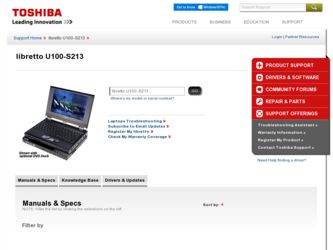
Related Toshiba U100-S213 Manual Pages
Download the free PDF manual for Toshiba U100-S213 and other Toshiba manuals at ManualOwl.com
User Guide - Page 6
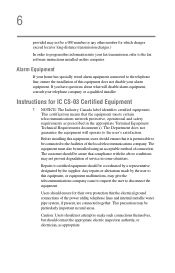
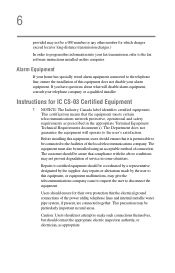
...fax software instructions installed on this computer.
Alarm Equipment
If your home has specially wired alarm equipment connected to the telephone line, ensure the installation of this equipment does not disable your alarm equipment. If you have questions about what will disable alarm equipment, consult your telephone company or a qualified installer.
Instructions... of the power utility, telephone...
User Guide - Page 9
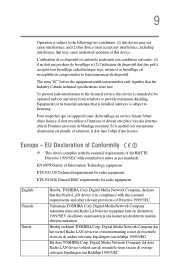
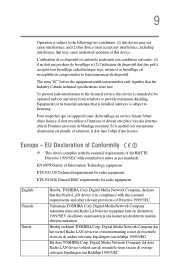
...ä koskevien direktiivin muiden ehtojen mukainen.
Hierbij verklaart TOSHIBA Corp. Digital Media Network Company dat het toestel Radio LAN device in overeenstemming is met de essentiële eisen en de andere relevante bepalingen van richtlijn 1999/5/EG.
Bij deze TOSHIBA Corp. Digital Media Network Company dat deze Radio LAN device voldoet aan de essentiële eisen en aan...
User Guide - Page 22
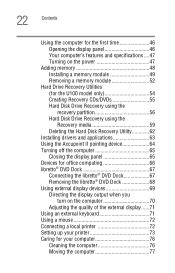
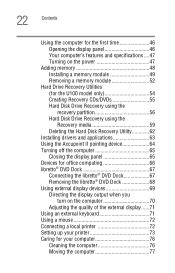
... a memory module 52
Hard Drive Recovery Utilities (for the U100 model only 54 Creating Recovery CDs/DVDs 55 Hard Disk Drive Recovery using the recovery partition 56 Hard Disk Drive Recovery using the Recovery media 59 Deleting the Hard Disk Recovery Utility 62
Installing drivers and applications 63 Using the Accupoint II pointing device 64 Turning off the computer 65
Closing the display...
User Guide - Page 29
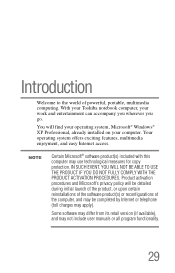
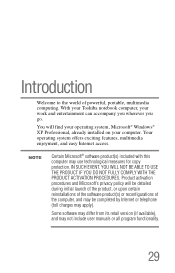
...of powerful, portable, multimedia computing. With your Toshiba notebook computer, your work and entertainment can accompany you wherever you go.
You will find your operating system, Microsoft® Windows® XP Professional, already installed on your computer. Your operating system offers exciting features, multimedia enjoyment, and easy Internet access.
NOTE
Certain Microsoft® software...
User Guide - Page 33
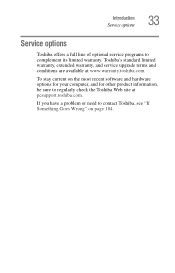
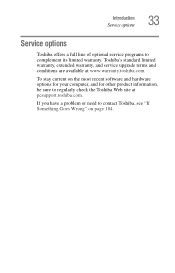
Introduction Service options
33
Service options
Toshiba offers a full line of optional service programs to complement its limited warranty. Toshiba's standard limited warranty, extended warranty, and service upgrade terms and conditions are available at www.warranty.toshiba.com.
To stay current on the most recent software and hardware options for your computer, and for other product information,...
User Guide - Page 49
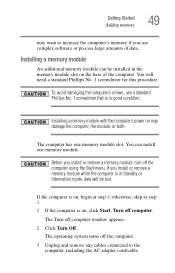
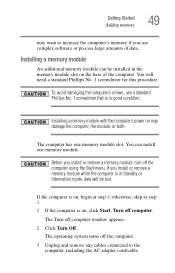
... that is in good condition.
Installing a memory module with the computer's power on may damage the computer, the module, or both.
The computer has one memory module slot. You can install one memory module.
Before you install or remove a memory module, turn off the computer using the Start menu. If you install or remove a memory module while the computer is in Standby or hibernation mode...
User Guide - Page 63
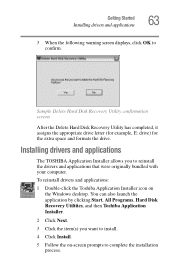
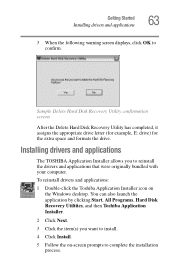
... the drive.
Installing drivers and applications
The TOSHIBA Application Installer allows you to reinstall the drivers and applications that were originally bundled with your computer.
To reinstall drivers and applications:
1 Double-click the Toshiba Application Installer icon on the Windows desktop. You can also launch the application by clicking Start, All Programs, Hard Disk Recovery Utilities...
User Guide - Page 72
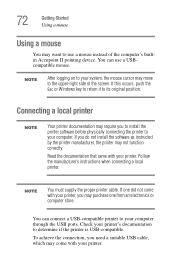
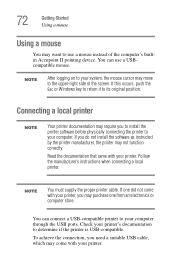
... install the software as instructed by the printer manufacturer, the printer may not function correctly.
Read the documentation that came with your printer. Follow the manufacturer's instructions when connecting a local printer.
NOTE
You must supply the proper printer cable. If one did not come with your printer, you may purchase one from an electronics or computer store.
You can connect a USB...
User Guide - Page 73
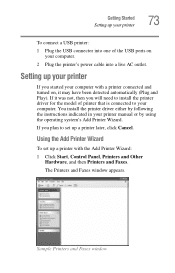
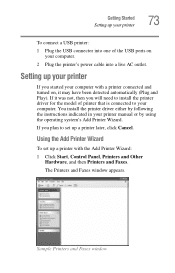
... computer. You install the printer driver either by following the instructions indicated in your printer manual or by using the operating system's Add Printer Wizard.
If you plan to set up a printer later, click Cancel.
Using the Add Printer Wizard
To set up a printer with the Add Printer Wizard:
1 Click Start, Control Panel, Printers and Other Hardware, and then Printers and Faxes.
The Printers...
User Guide - Page 195
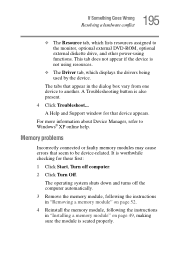
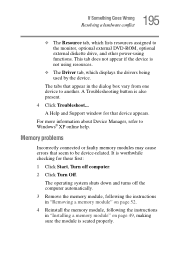
... DVD-ROM, optional external diskette drive, and other power-using functions. This tab does not appear if the device is not using resources.
❖ The Driver tab, which displays the drivers being used by the device.
The tabs that appear in the dialog box vary from one device to another. A Troubleshooting button is also present.
4 Click Troubleshoot...
A Help and Support window...
User Guide - Page 206
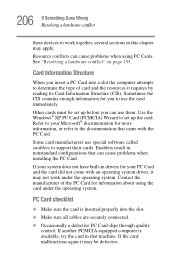
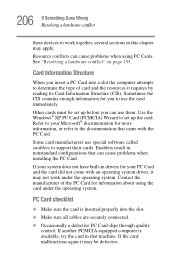
.... Use the Windows® XP PC Card (PCMCIA) Wizard to set up the card. Refer to your Microsoft® documentation for more information, or refer to the documentation that came with the PC Card.
Some card manufacturers use special software called enablers to support their cards. Enablers result in nonstandard configurations that can cause problems when installing the PC Card.
If...
User Guide - Page 209
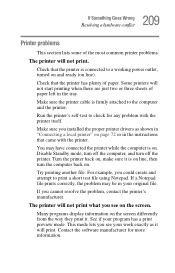
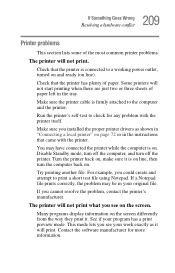
... sure the printer cable is firmly attached to the computer and the printer.
Run the printer's self-test to check for any problem with the printer itself.
Make sure you installed the proper printer drivers as shown in "Connecting a local printer" on page 72 or in the instructions that came with the printer.
You may have connected the printer while the computer is on...
User Guide - Page 213
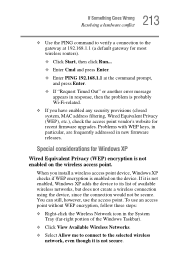
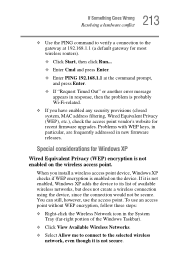
..., MAC address filtering, Wired Equivalent Privacy (WEP), etc.), check the access point vendor's website for recent firmware upgrades. Problems with WEP keys, in particular, are frequently addressed in new firmware releases.
Special considerations for Windows XP
Wired Equivalent Privacy (WEP) encryption is not enabled on the wireless access point.
When you install a wireless access point device...
User Guide - Page 218


... problems after installing some new hardware or software, you can easily select a previously established Control Point to 'turn back the clock,' restoring Windows to the state it was in just prior to the installation. This is much easier and more effective than uninstalling the hardware or software, which often leaves behind unwanted files and settings. It's also...
User Guide - Page 223
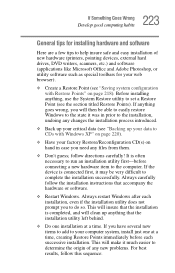
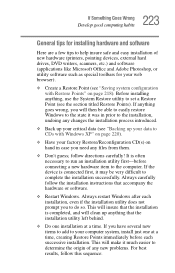
223 If Something Goes Wrong
Develop good computing habits
General tips for installing hardware and software
Here are a few tips to help insure safe and easy installation of new hardware (printers, pointing devices, external hard drives, DVD writers, scanners, etc.) and software (applications like Microsoft Office and Adobe Photoshop, or utility software such as special toolbars for your web ...
User Guide - Page 224
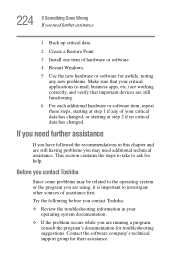
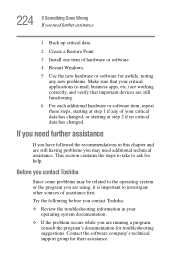
...Install one item of hardware or software.
4 Restart Windows.
5 Use the new hardware or software for awhile, noting any new problems. Make sure that your critical applications (e-mail, business apps, etc.) are working correctly, and verify that important devices...
Before you contact Toshiba
Since some problems may...Try the following before you contact Toshiba:
❖ Review the troubleshooting ...
User Guide - Page 225
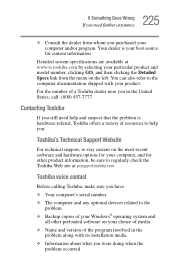
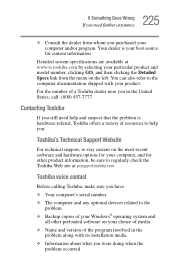
....toshiba.com.
Toshiba voice contact
Before calling Toshiba, make sure you have:
❖ Your computer's serial number
❖ The computer and any optional devices related to the problem
❖ Backup copies of your Windows® operating system and all other preloaded software on your choice of media
❖ Name and version of the program involved in the problem along with its installation...
User Guide - Page 264
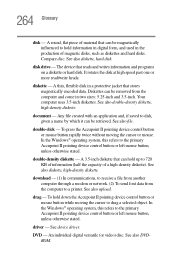
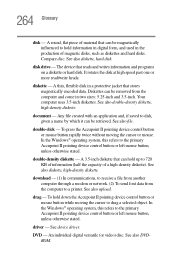
... capacity of a high-density diskette). See also diskette, high-density diskette.
download - (1) In communications, to receive a file from another computer through a modem or network. (2) To send font data from the computer to a printer. See also upload.
drag - To hold down the Accupoint II pointing device control button or mouse button while moving the cursor to drag a selected object...
User Guide - Page 276
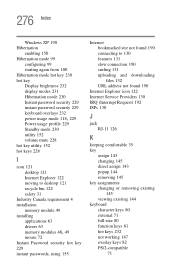
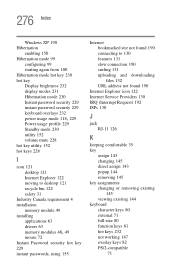
... requirement 4 installation
memory module 49 installing
applications 63 drivers 63
memory modules 48, 49
mouse 72 Instant Password security hot key 229 instant passwords, using 155
Internet bookmarked site not found 190 connecting to 130 features 131 slow connection 190 surfing 131 uploading and downloading files 132 URL address not found 190
Internet Explorer icon 122 Internet Service Providers...
User Guide - Page 277
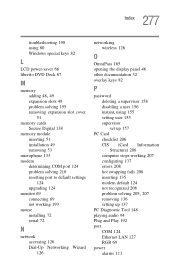
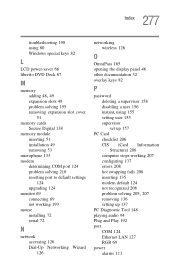
...
51 memory cards
Secure Digital 138 memory module
inserting 51 installation 49 removing 53 microphone 133 modem determining COM port 124 problem solving 210 resetting port to default settings
124 upgrading 124 monitor 69 connecting 69 not working 199 mouse installing 72 serial 72
N
network accessing 126 Dial-Up Networking Wizard 126
networking wireless 126
O
OmniPass 165 opening the display panel...

