Toshiba U940 PSU6SC-025016 driver and firmware
Drivers and firmware downloads for this Toshiba item

Related Toshiba U940 PSU6SC-025016 Manual Pages
Download the free PDF manual for Toshiba U940 PSU6SC-025016 and other Toshiba manuals at ManualOwl.com
Users Manual Canada; English - Page 12
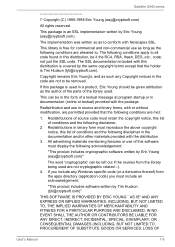
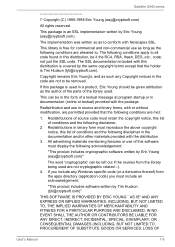
Satellite U940 series
/* Copyright (C) 1995-1998...display the following acknowledgement:
"This product includes cryptographic software written by Eric Young ([email protected])"
The word 'cryptographic' can be left out if the rouines from the library being used are not cryptographic related :-). 4. If you include any Windows... PROCUREMENT OF SUBSTITUTE GOODS OR SERVICES; LOSS OF
User's Manual
1-9
Users Manual Canada; English - Page 24
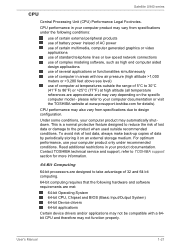
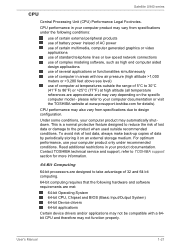
.... Contact TOSHIBA technical service and support, refer to TOSHIBA support section for more information.
64-Bit Computing
64-bit processors are designed to take advantage of 32 and 64 bit computing.
64-bit computing requires that the following hardware and software requirements are met:
64-bit Operating System 64-bit CPU, Chipset and BIOS (Basic Input/Output System) 64-bit Device drivers 64-bit...
Users Manual Canada; English - Page 25
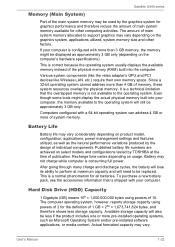
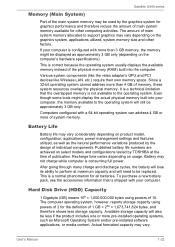
...).
This is correct because the operating system usually displays the available memory instead of the physical memory (RAM) built into the computer.
Various system components (like the video adapter's GPU and PCI devices like Wireless LAN, etc.) require their own memory space. Since a 32-bit operating system cannot address more than 4 GB of memory, these system resources overlap the physical...
Users Manual Canada; English - Page 29
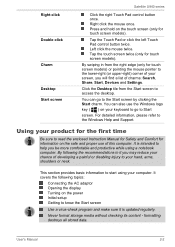
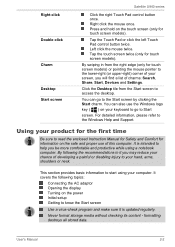
... basic information to start using your computer. It covers the following topics:
Connecting the AC adaptor Opening the display Turning on the power Initial setup Getting to know the Start screen
Use a virus-check program and make sure it is updated regularly.
Never format storage media without checking its content - formatting destroys all stored data.
User's Manual
2-2
Users Manual Canada; English - Page 33
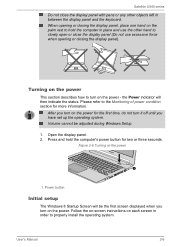
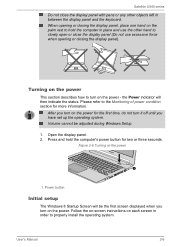
... during Windows Setup.
1. Open the display panel. 2. Press and hold the computer's power button for two or three seconds.
Figure 2-6 Turning on the power
1
1. Power button
Initial setup
The Windows 8 Startup Screen will be the first screen displayed when you turn on the power. Follow the on-screen instructions on each screen in order to properly install the operating system.
User's Manual
2-6
Users Manual Canada; English - Page 35
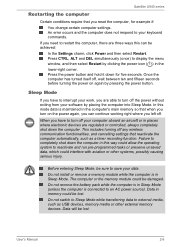
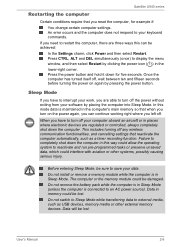
... computer's main memory so that when you turn on the power again, you can continue working right where you left off.
When you have to turn off your computer aboard an aircraft or in places where electronic devices are regulated or controlled, always completely shut down the computer. This includes turning off any wireless communication functionalities, and cancelling settings...
Users Manual Canada; English - Page 49
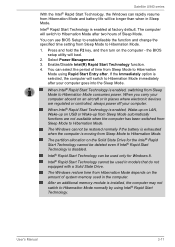
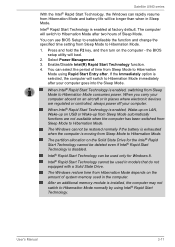
... in places where electronic devices are regulated or controlled, always power off your computer.
When Intel® Rapid Start Technology is enabled, Wake-up on LAN, Wake-up on USB or Wake-up from Sleep Mode automatically functions are not available when the computer has been switched from Sleep Mode to Hibernation Mode.
The Windows cannot be restored...
Users Manual Canada; English - Page 77


... accessories in order to make your computer even more powerful and convenient to use. For reference, the following list details some of the items that are available from your reseller or TOSHIBA dealer:
Memory Kit
DDR3-1333/1600 memory modules can easily be installed in the computer.
The available option memory depends on TOSHIBA authorization.
Universal AC Adaptor If...
Users Manual Canada; English - Page 84
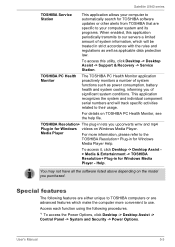
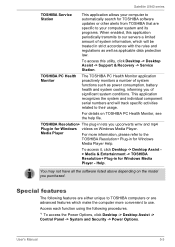
... for Windows Media Player - Help.
You may not have all the software listed above depending on the model you purchased.
Special features
The following features are either unique to TOSHIBA computers or are advanced features which make the computer more convenient to use.
Access each function using the following procedures.
*1 To access the Power Options, click Desktop -> Desktop Assist -> Control...
Users Manual Canada; English - Page 86
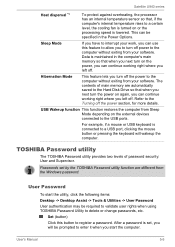
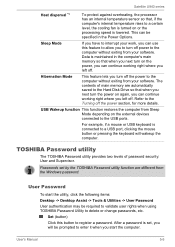
... devices connected to the USB ports.
For example, if a mouse or USB keyboard is connected to a USB port, clicking the mouse button or pressing the keyboard will wakeup the computer.
TOSHIBA Password utility
The TOSHIBA Password utility provides two levels of password security: User and Supervisor.
Passwords set by the TOSHIBA Password utility function are different from the Windows password...
Users Manual Canada; English - Page 89
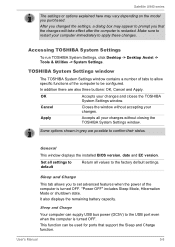
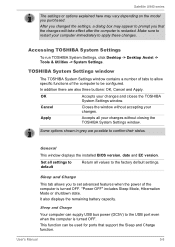
...closing the TOSHIBA System Settings window.
Some options shown in grey are possible to confirm their status.
General
This window displays the installed BIOS version, date and EC version.
Set all settings to default
Return all values to the factory default settings.
Sleep and Charge
This tab allows you to set advanced features when the power of the computer is turned OFF. "Power OFF" includes...
Users Manual Canada; English - Page 97
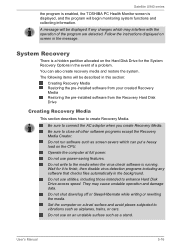
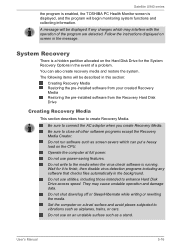
... pre-installed software from the Recovery Hard Disk Drive
Creating Recovery Media
This section describes how to create Recovery Media.
Be sure to connect the AC adaptor when you create Recovery Media. Be sure to close all other software programs except the Recovery Media Creator. Do not run software such as screen savers which can put a heavy load on the CPU. Operate the computer...
Users Manual Canada; English - Page 98
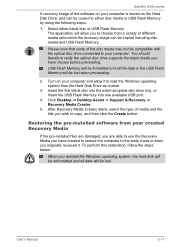
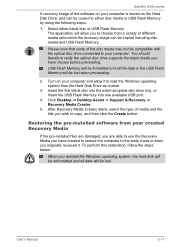
... disc into the external optical disc drive tray, or Insert the USB Flash Memory into one available USB port.
4. Click Desktop -> Desktop Assist -> Support & Recovery -> Recovery Media Creator.
5. After Recovery Media Creator starts, select the type of media and the title you wish to copy, and then click the Create button.
Restoring the pre-installed software from your created Recovery Media
If the...
Users Manual Canada; English - Page 99
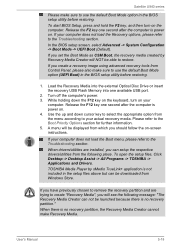
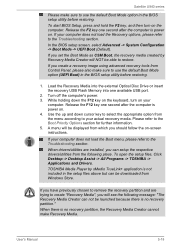
... to restore.
If you create a recovery image using advanced recovery tools from Control Panel, please also make sure to use the default Boot Mode option (UEFI Boot) in the BIOS setup utility before restoring.
1. Load the Recovery Media into the external Optical Disc Drive or insert the recovery USB Flash Memory into one available USB port.
2. Turn off the computer's power. 3. While holding down the...
Users Manual Canada; English - Page 100
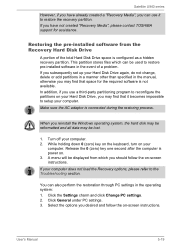
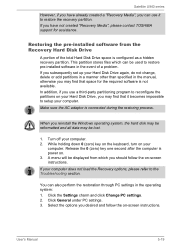
Satellite U940 series
However, if you have already created a "Recovery Media", you can use it to restore the recovery partition. If you have not created "Recovery Media", please contact TOSHIBA support for assistance.
Restoring the pre-installed software from the Recovery Hard Disk Drive
A portion of the total Hard Disk Drive space is configured as a hidden recovery partition. This partition ...
Users Manual Canada; English - Page 101
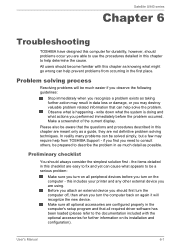
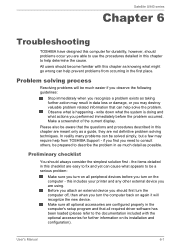
...the computer off, then when you turn the computer back on again it will recognize the new device. Make sure all optional accessories are configured properly in the computer's setup program and that all required driver software has been loaded (please refer to the documentation included with the optional accessories for further information on its installation and configuration).
User's Manual
6-1
Users Manual Canada; English - Page 103
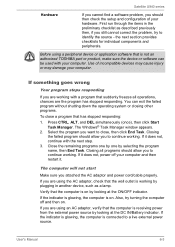
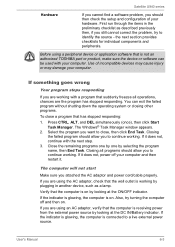
... continue working. If it does not, power off your computer and then restart it.
The computer will not start
Make sure you attached the AC adaptor and power cord/cable properly.
If you are using the AC adaptor, check that the wall outlet is working by plugging in another device, such as a lamp.
Verify that the...
Users Manual Canada; English - Page 111
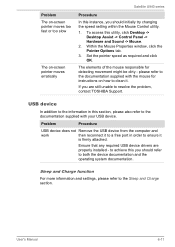
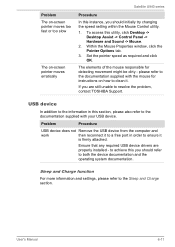
..., contact TOSHIBA Support.
USB device
In addition to the information in this section, please also refer to the documentation supplied with your USB device.
Problem
Procedure
USB device does not Remove the USB device from the computer and
work
then reconnect it to a free port in order to ensure it
is firmly attached.
Ensure that any required USB device drivers are properly installed - to...
Detailed Specs for Satellite U940 PSU6SC-025016 English - Page 1
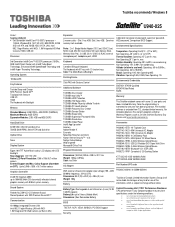
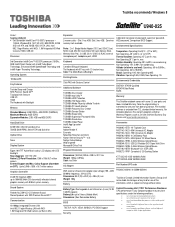
... Gesture Control
Additional Software
TOSHIBA Disc Creator TOSHIBA eco Utility™ TOSHIBA HDD Protection TOSHIBA HW Setup Utility TOSHIBA Media Player by sMedio Truelink+ TOSHIBA PC Health Monitor TOSHIBA Recovery Disc Creator TOSHIBA Service Station TOSHIBA Sleep Utility TOSHIBA Supervisor Password Utility TOSHIBA Resolution+ TOSHIBA Video Player Intel® App Up center Amazon Adobe Reader...
Detailed Specs for Satellite U940 PSU6SC-025016 English - Page 2
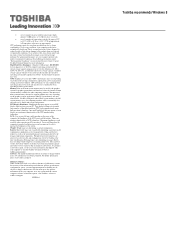
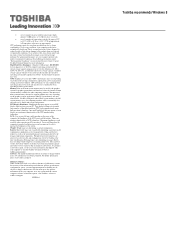
... backup copies of data by periodically storing it on an external storage medium. For optimum performance, use your computer product only under recommended conditions. Read additional restrictions under "Environmental Conditions" in your product Resource Guide. Contact Toshiba Technical Support for more information. Hard Disk Drive Disclaimer: 1 Gigabyte (GB) means 1,000,000,000 bytes using powers...
