Toshiba W100 PLW10C-00200L driver and firmware
Drivers and firmware downloads for this Toshiba item

Related Toshiba W100 PLW10C-00200L Manual Pages
Download the free PDF manual for Toshiba W100 PLW10C-00200L and other Toshiba manuals at ManualOwl.com
Detailed Specs for Libretto W100 PLW10C-00200L English - Page 1
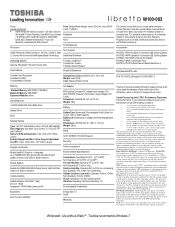
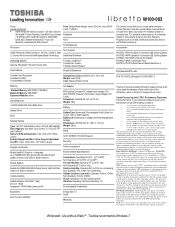
...V Universal USB Docking Station PA3822C-1AC3 45W Universal AC Adapter PA3842U-1BRS 8 cell Battery Pack PA3761U-1DV2 Toshiba External Super Multi Drive II
Part Number/UPC code
PLW10C-00200L (Bilingual)/ 6-23506-02671-0
Memory Standard Memory: 2GB DDR3 (1066 MHz) Maximum Memory: 2GB DDR3 Expansion Modules: None
Hard Disk Drive mSATA 62GB SSD; Solid State Drive
Optical Drive
None
Display System
Type...
Users Manual Canada; English - Page 18
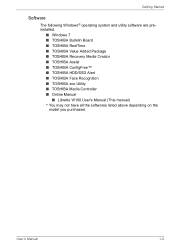
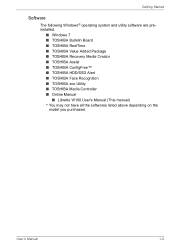
...software are preinstalled.
■ Windows 7 ■ TOSHIBA Bulletin Board ■ TOSHIBA ReelTime ■ TOSHIBA Value Added Package ■ TOSHIBA Recovery Media Creator ■ TOSHIBA Assist ■ TOSHIBA ConfigFree™ ■ TOSHIBA HDD/SSD Alert ■ TOSHIBA Face Recognition ■ TOSHIBA eco Utility ■ TOSHIBA Media Controller ■ Online Manual
■ Libretto W100...
Users Manual Canada; English - Page 19
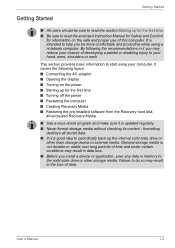
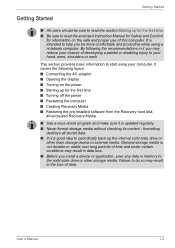
... Opening the display ■ Turning on the power ■ Starting up for the first time ■ Turning off the power ■ Restarting the computer ■ Creating Recovery Media ■ Restoring the pre-installed software from the Recovery hard disk
drive/created Recovery Media
■ Use a virus-check program and make sure it is updated regularly. ■ Never format storage media without...
Users Manual Canada; English - Page 23
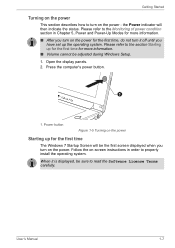
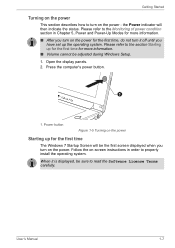
... during Windows Setup. 1. Open the display panels. 2. Press the computer's power button.
1
1. Power button
Figure 1-5 Turning on the power
Starting up for the first time
The Windows 7 Startup Screen will be the first screen displayed when you turn on the power. Follow the on-screen instructions in order to properly install the operating system.
When it is displayed, be sure to read the Software...
Users Manual Canada; English - Page 28
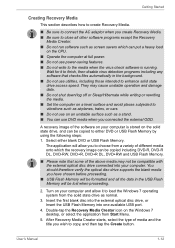
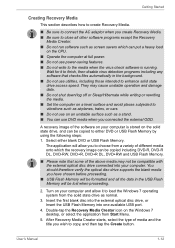
... blank disc into the external optical disc drive, or Insert the USB Flash Memory into one available USB port.
4. Double-tap the Recovery Media Creator icon on the Windows 7 desktop, or select the application from Start Menu.
5. After Recovery Media Creator starts, select the type of media and the title you wish to copy, and then tap the Create button.
User's Manual
1-12
Users Manual Canada; English - Page 29
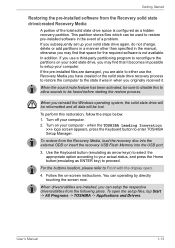
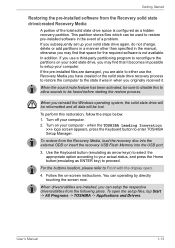
... restoration, follow the steps below: 1. Turn off your computer. 2. Turn on your computer - when the TOSHIBA Leading Innovation
>>> logo screen appears, press the Keyboard button to enter TOSHIBA Setup Manager.
To restore from the Recovery Media, load the recovery disc into the external ODD or insert the recovery USB Flash Memory into the USB port.
3. Use the Keyboard button (emulating as arrow...
Users Manual Canada; English - Page 43
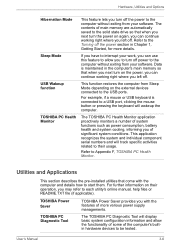
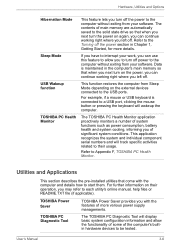
... to each utility's online manual, help files or README.TXT file (if applicable).
TOSHIBA Power Saver
TOSHIBA Power Saver provides you with the features of more various power supply managements.
TOSHIBA PC Diagnostic Tool
The TOSHIBA PC Diagnostic Tool will display basic system configuration information and allow the functionality of some of the computer's builtin hardware devices to be tested...
Users Manual Canada; English - Page 44
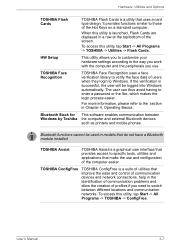
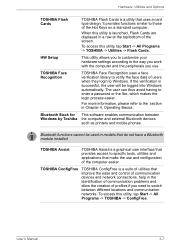
... a password or the like, which makes the login process easier.
For more information, please refer to the section in Chapter 4, Operating Basics.
Bluetooth Stack for This software enables communication between Windows by Toshiba the computer and external Bluetooth devices
such as printers and mobile phones.
Bluetooth functions cannot be used in models that do not have a Bluetooth module installed...
Users Manual Canada; English - Page 45
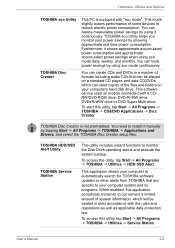
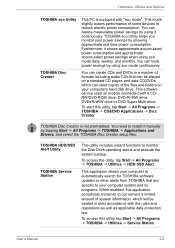
... copies of the files and folders on your computer's hard disk drive. This software can be used on models connected with a CDRW/DVD-ROM drive, DVD-R/-RW drive, DVD±R/±RW drive or DVD Super Multi drive.
To start this utility, tap Start -> All Programs -> TOSHIBA -> CD&DVD Applications -> Disc Creator.
TOSHIBA Disc Creator is not preinstalled. You need to install it manually...
Users Manual Canada; English - Page 52
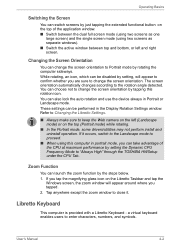
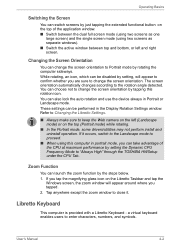
... the device always in Portrait or Landscape mode. These settings can be performed in the Display Rotation Settings window. Refer to Changing the Libretto Settings.
■ Always make sure to keep the Web camera on the left (Landscape mode) or on the top (Portrait mode) while rotating.
■ In the Portrait mode, some drivers/utilities may not perform install...
Users Manual Canada; English - Page 54
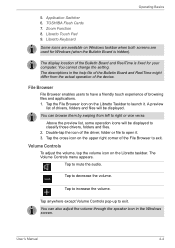
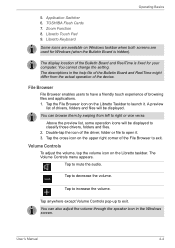
Operating Basics
5. Application Switcher 6. TOSHIBA Flash Cards 7. Zoom Function 8. Libretto Touch Pad 9. Libretto Keyboard
Some icons are available on Windows taskbar when both screens are used for Windows (when the Bulletin Board is hidden).
The display location of the Bulletin Board and ReelTime is fixed for your computer. You cannot change the setting. The descriptions in the help file of the...
Users Manual Canada; English - Page 61
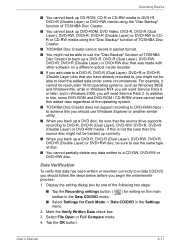
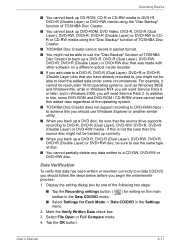
..., such as Windows 98SE and Windows Me, while in Windows NT4 you will need Service Pack 6 or later, and in Windows 2000, you will need Service Pack 2. In addition to this, some DVD-ROM and DVD-ROM / CD-R/RW drives cannot read this added data regardless of the operating system.
■ TOSHIBA Disc Creator does not support recording to DVD-RAM discs to...
Users Manual Canada; English - Page 65
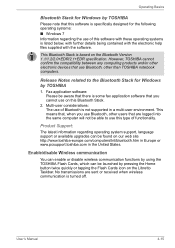
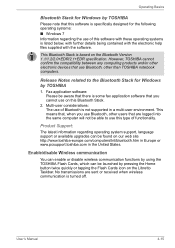
....
This Bluetooth Stack is based on the Bluetooth Version 1.1/1.2/2.0+EDR/2.1+EDR specification. However, TOSHIBA cannot confirm the compatibility between any computing products and/or other electronic devices that use Bluetooth, other than TOSHIBA notebook computers.
Release Notes related to the Bluetooth Stack for Windows by TOSHIBA
1. Fax application software: Please be aware that there is some...
Users Manual Canada; English - Page 71
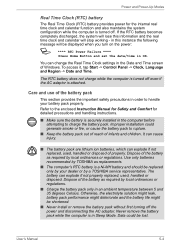
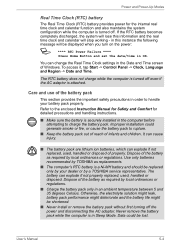
... - in this instance the following message will be displayed when you turn on the power:
S **** RTC Power Failure ****
Press Home Button and set the date/time in OS.
You can change the Real Time Clock settings in the Date and Time screen of Windows. To access it, tap Start -> Control Panel -> Clock, Language and Region -> Date and...
Users Manual Canada; English - Page 73
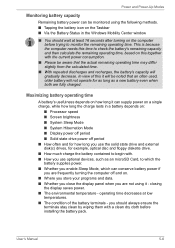
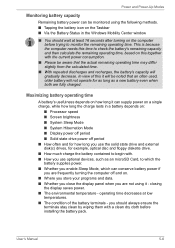
... state drive and external disk(c) drives, for example, optical disc and floppy diskette drive. ■ How much charge the battery contained to begin with. ■ How you use optional devices, such as an microSD Card, to which the battery supplies power. ■ Whether you enable Sleep Mode, which can conserve battery power if you are frequently turning the computer off...
Users Manual Canada; English - Page 79
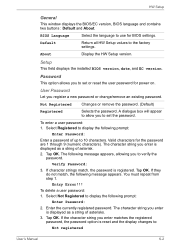
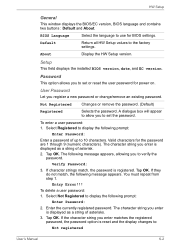
HW Setup
General
This window displays the BIOS/EC version, BIOS language and contains two buttons : Default and About.
BIOS Language Default
About
Select the language to use for BIOS settings.
Return all HW Setup values to the factory settings.
Display the HW Setup version.
Setup
This field displays the installed BIOS version, date, and EC version.
Password
This option allows you to set or ...
Users Manual Canada; English - Page 85
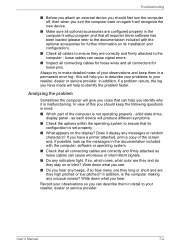
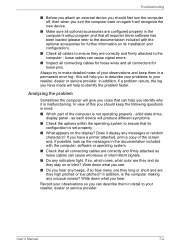
... are configured properly in the computer's setup program and that all required driver software has been loaded (please refer to the documentation included with the optional accessories for further information on its installation and configuration).
■ Check all cables to ensure they are correctly and firmly attached to the computer - loose cables can cause signal errors.
■ Inspect all...
Users Manual Canada; English - Page 89
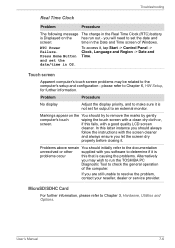
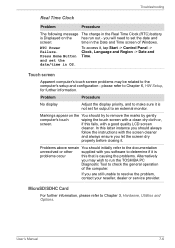
... Windows.
RTC Power Failure. Press Home Button and set the date/time in OS.
To access it, tap Start -> Control Panel -> Clock, Language and Region -> Date and Time.
Touch screen
Apparent computer's touch screen problems may be related to the computer's setup and configuration - please refer to Chapter 6, HW Setup, for further information.
Problem
Procedure
No display
Adjust the display...
Users Manual Canada; English - Page 90
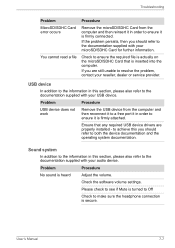
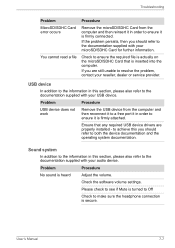
... or service provider.
USB device
In addition to the information in this section, please also refer to the documentation supplied with your USB device.
Problem
Procedure
USB device does not work
Remove the USB device from the computer and then reconnect it to a free port it in order to ensure it is firmly attached.
Ensure that any required USB device drivers are properly installed - to...
Users Manual Canada; English - Page 92
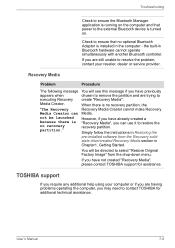
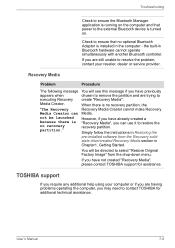
... Restoring the
pre-installed software from the Recovery solid
state drive/created Recovery Media section in
Chapter1, Getting Started.
You will be directed to select "Restore Original Factory Image" from the drop-down menu.
If you have not created "Recovery Media", please contact TOSHIBA support for assistance.
TOSHIBA support
If you require any additional help using your computer or if you...
