Toshiba WT10-A PDW0BC-00L01S driver and firmware
Drivers and firmware downloads for this Toshiba item

Related Toshiba WT10-A PDW0BC-00L01S Manual Pages
Download the free PDF manual for Toshiba WT10-A PDW0BC-00L01S and other Toshiba manuals at ManualOwl.com
Users Manual Canada; English - Page 13
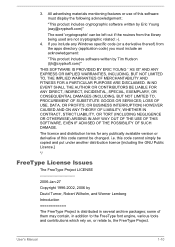
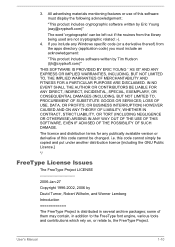
...) ARISING IN ANY WAY OUT OF THE USE OF THIS SOFTWARE, EVEN IF ADVISED OF THE POSSIBILITY OF SUCH DAMAGE.
The licence and distribution terms for any publically available version or derivative of this code cannot be changed. i.e. this code cannot simply be copied and put under another distribution licence [including the GNU...
Users Manual Canada; English - Page 22
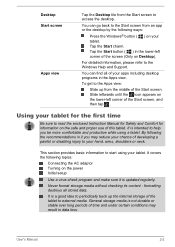
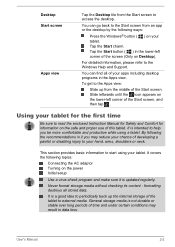
... on Desktop).
For detailed information, please refer to the Windows Help and Support.
You can find all of your apps including desktop programs ...the first time
Be sure to read the enclosed Instruction Manual for Safety and Comfort for information on the safe...Turning on the power Initial setup
Use a virus-check program and make sure it is updated regularly.
Never format storage media without checking ...
Users Manual Canada; English - Page 26
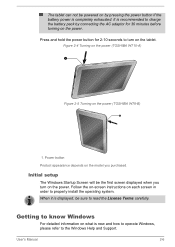
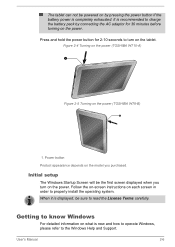
... tablet. Figure 2-4 Turning on the power (TOSHIBA WT10-A)
1
Figure 2-5 Turning on the power (TOSHIBA WT8-B)
1
1. Power button
Product appearance depends on the model you purchased.
Initial setup
The Windows Startup Screen will be the first screen displayed when you turn on the power. Follow the on-screen instructions on each screen in order to properly install the operating system. When it is...
Users Manual Canada; English - Page 27
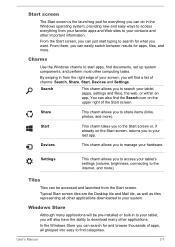
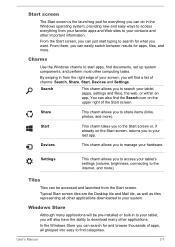
... your tablet's settings (volume, brightness, connecting to the internet, and more).
Tiles
Tiles can be accessed and launched from the Start screen. Typical Start screen tiles are the Desktop tile and Mail tile, as well as tiles representing all other applications downloaded to your system.
Windows Store
Although many applications will be pre-installed or built...
Users Manual Canada; English - Page 29
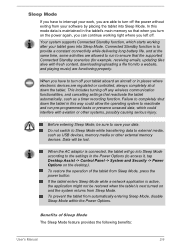
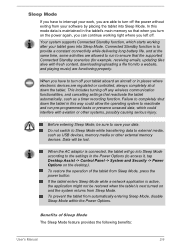
... data to external media, such as USB devices, memory media or other external memory devices. Data will be lost.
When the AC adaptor is connected, the tablet will go into Sleep Mode according to the settings in the Power Options (to access it, tap Desktop Assist -> Control Panel -> System and Security -> Power Options on the desktop). To restore the operation of...
Users Manual Canada; English - Page 34
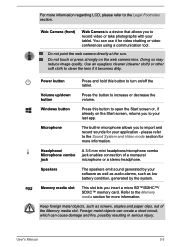
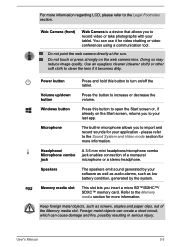
... a stereo headphone.
Speakers
The speakers emit sound generated by your software as well as audio alarms, such as low battery condition, generated by the system.
Memory media slot
This slot lets you insert a micro SD™/SDHC™/ SDXC™ memory card. Refer to the Memory media section for more information.
Keep foreign metal objects, such...
Users Manual Canada; English - Page 40
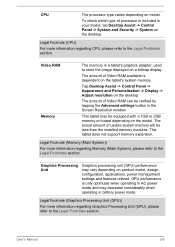
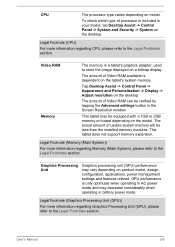
... memory.
Tap Desktop Assist -> Control Panel -> Appearance and Personalization -> Display -> Adjust resolution on the desktop.
The amount of Video RAM can be verified by tapping the Advanced settings button in the Screen Resolution window.
This tablet may be equipped with a 1GB or 2GB memory on board depending on the model. The actual amount of usable system memory will be less than the installed...
Users Manual Canada; English - Page 59
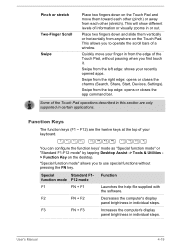
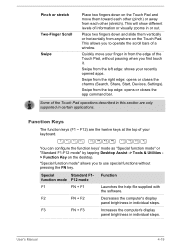
..., Start, Devices, Settings).
Swipe from the top edge: opens or closes the app command bar.
Some of the Touch Pad operations described in this section are only supported in certain applications...the software.
F2
FN + F2
Decreases the computer's display
panel brightness in individual steps.
F3
FN + F3
Increases the computer's display
panel brightness in individual steps.
User's Manual
4-19
Users Manual Canada; English - Page 63
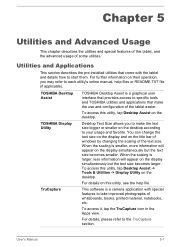
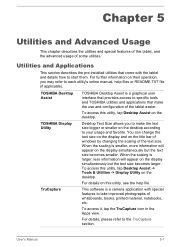
... -> Display Utility on the desktop.
For details on this utility, see the help file.
TruCapture
This software is a camera application with special features to take improved photographs of whiteboards, books, printed material, notebooks, etc.
To access it, tap the TruCapture icon in the Apps view.
For details, please refer to the TruCapture section.
User's Manual
5-1
Users Manual Canada; English - Page 64
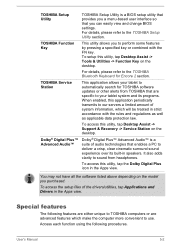
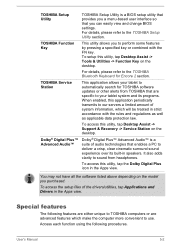
TOSHIBA Setup Utility
TOSHIBA Function Key
TOSHIBA Service Station
Dolby® Digital Plus™ Advanced Audio™
TOSHIBA Setup Utility is a BIOS setup utility that provides you a menu-based user interface so that you can easily view and change BIOS settings. For details, please refer to the TOSHIBA Setup Utility section.
This utility allows you to perform some features by pressing a ...
Users Manual Canada; English - Page 66
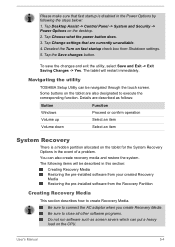
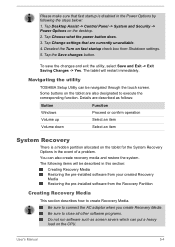
... your created Recovery Media Restoring the pre-installed software from the Recovery Partition
Creating Recovery Media
This section describes how to create Recovery Media.
Be sure to connect the AC adaptor when you create Recovery Media. Be sure to close all other software programs. Do not run software such as screen savers which can put a heavy load on the CPU.
User's Manual
5-4
Users Manual Canada; English - Page 67
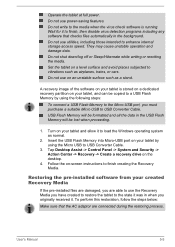
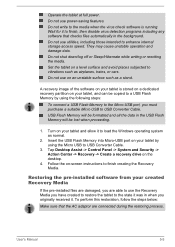
...
2. Insert the USB Flash Memory into Micro-USB port on your tablet by using the Micro USB to USB Converter Cable.
3. Tap Desktop Assist -> Control Panel -> System and Security -> Action Center -> Recovery -> Create a recovery drive on the desktop.
4. Follow the on-screen instructions to finish creating the Recovery Media.
Restoring the pre-installed software from your created Recovery Media
If the...
Users Manual Canada; English - Page 68
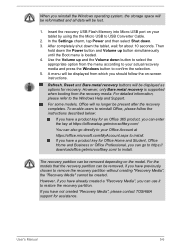
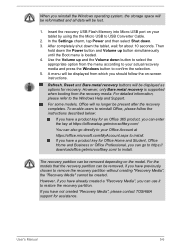
When you reinstall the Windows operating system, the storage space will be reformatted and all data will be lost.
1. Insert the recovery USB Flash Memory into Micro-USB port on your tablet by using the the Micro USB to USB Converter Cable.
2. In the Settings charm, tap Power and then select Shut down. 3. After completely shut down the tablet, wait for about 10 seconds...
Users Manual Canada; English - Page 69
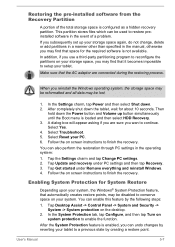
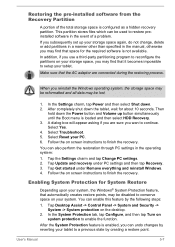
...-installed software from the Recovery Partition
A portion of the total storage space is configured as a hidden recovery partition. This partition stores files which can be used to restore preinstalled software in the event of a problem.
If you subsequently set up your storage space again, do not change, delete or add partitions in a manner other than specified in the manual...
Users Manual Canada; English - Page 70
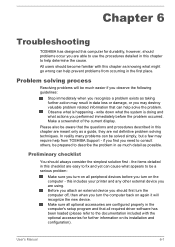
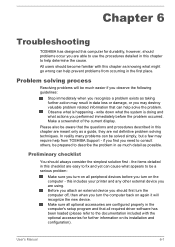
...the computer off, then when you turn the computer back on again it will recognize the new device. Make sure all optional accessories are configured properly in the computer's setup program and that all required driver software has been loaded (please refer to the documentation included with the optional accessories for further information on its installation and configuration).
User's Manual
6-1
Users Manual Canada; English - Page 72
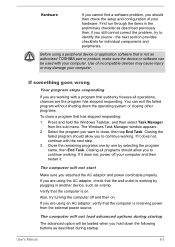
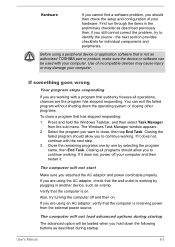
... wall outlet is working by plugging in another device, such as a lamp.
Verify that the computer is on.
Also, try turning the computer off and then on.
If you are using an AC adaptor, verify that the computer is receiving power from the external power source.
The computer will not load advanced options during startup
The advanced option...
Users Manual Canada; English - Page 76
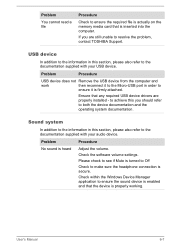
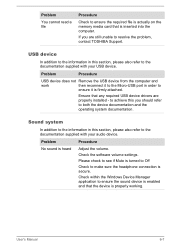
..., contact TOSHIBA Support.
USB device
In addition to the information in this section, please also refer to the documentation supplied with your USB device.
Problem
Procedure
USB device does not Remove the USB device from the computer and
work
then reconnect it to the Micro-USB port in order to
ensure it is firmly attached.
Ensure that any required USB device drivers are properly installed...
Users Manual Canada; English - Page 78
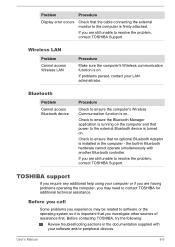
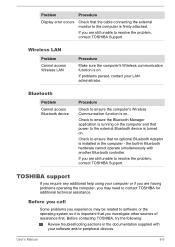
Problem
Procedure
Display error occurs
Check that the cable connecting the external monitor to the computer is firmly attached.
If you are still unable to resolve the problem, contact TOSHIBA Support.
Wireless LAN
Problem Cannot access Wireless LAN
Procedure
Make sure the computer's Wireless communication function is on.
If problems persist, contact your LAN administrator.
Bluetooth
Problem ...
Encore 2 WT10-A Quick Start Guide - Page 8
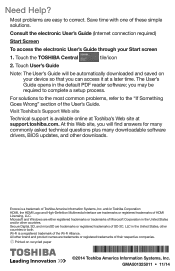
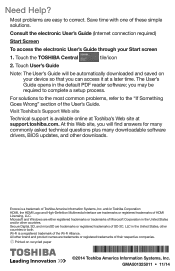
...'s Guide.
Visit Toshiba's Support Web site
Technical support is available online at Toshiba's Web site at support.toshiba.com. At this Web site, you will find answers for many commonly asked technical questions plus many downloadable software drivers, BIOS updates, and other downloads.
Encore is a trademark of Toshiba America Information Systems, Inc. and/or Toshiba Corporation HDMI, the HDMI...
Detailed Specs for Encore 2 WT10-A PDW0BC-00L01S English - Page 1
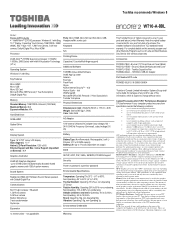
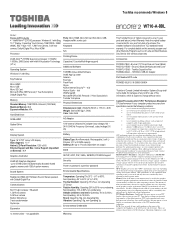
...; Digital Plus
Memory
Standard Memory: 1GB DDR3L Onboard (1333 MHz) Maximum Memory: N/A Expansion Modules: N/A
Hard Disk Drive
Ports: Micro HDMI, Micro SD Card Slot, Micro USB, Headphone/Mic combo jack
Keyboard
N/A
Pointing Device
Capacitive (10 points Multi-finger support)
Additional Software
TOSHIBA Value Added Software Intel® App Up center Amazon Evernote Fresh Paint Skype Norton Internet...
