Toshiba Z20t-B2111W8 driver and firmware
Drivers and firmware downloads for this Toshiba item

Related Toshiba Z20t-B2111W8 Manual Pages
Download the free PDF manual for Toshiba Z20t-B2111W8 and other Toshiba manuals at ManualOwl.com
Portege Z20-B Series Windows 8.1 User's Guide (PT15AU/PT15BU) - Page 1
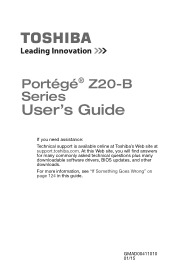
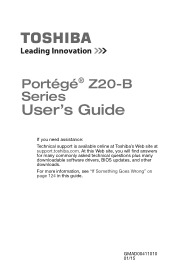
Portégé® Z20-B Series
User's Guide
If you need assistance: Technical support is available online at Toshiba's Web site at support.toshiba.com. At this Web site, you will find answers for many commonly asked technical questions plus many downloadable software drivers, BIOS updates, and other downloads. For more information, see "If Something Goes Wrong" on page 124 in this guide.
...
Portege Z20-B Series Windows 8.1 User's Guide (PT15AU/PT15BU) - Page 20
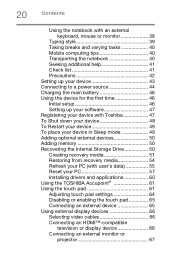
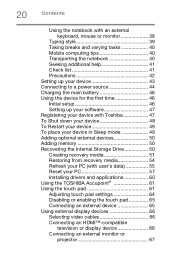
... Setting up your software 47 Registering your device with Toshiba 47 To Shut down your device 48 To Restart your device 49 To place your device in Sleep mode 49 Adding optional external devices 50 Adding memory 50 Recovering the Internal Storage Drive 50 Creating recovery media 51 Restoring from recovery media 54 Refresh your PC (with user's data 55 Reset your PC 57 Installing drivers...
Portege Z20-B Series Windows 8.1 User's Guide (PT15AU/PT15BU) - Page 47
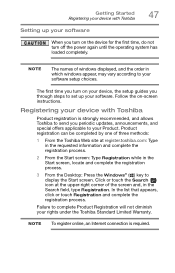
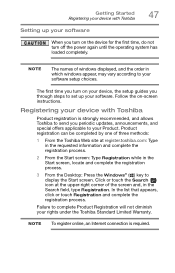
...turn off the power again until the operating system has loaded completely.
NOTE
The names of windows displayed, and the order in which windows appear, may vary according to your software setup choices.
The first time you turn on your device, the setup guides you through steps to set up your software. Follow the on-screen instructions.
Registering your device with Toshiba
Product registration is...
Portege Z20-B Series Windows 8.1 User's Guide (PT15AU/PT15BU) - Page 50
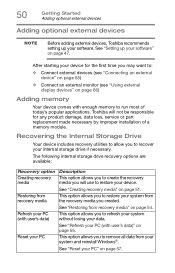
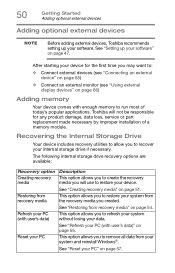
... monitor (see "Using external display devices" on page 66)
Adding memory
Your device comes with enough memory to run most of today's popular applications. Toshiba will not be responsible for any product damage, data loss, service or part replacement made necessary by improper installation of a memory module.
Recovering the Internal Storage Drive
Your device includes recovery utilities to allow you...
Portege Z20-B Series Windows 8.1 User's Guide (PT15AU/PT15BU) - Page 55
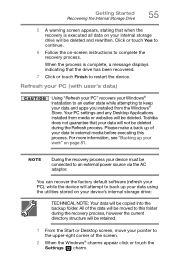
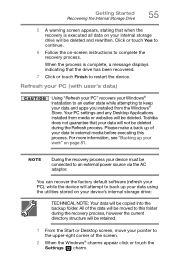
... drive has been recovered.
7 Click or touch Finish to restart the device.
Refresh your PC (with user's data)
Using "Refresh your PC" recovers your Windows® installation to an earlier state while attempting to keep your data and apps you installed from the Windows® Store. Your PC settings and any Desktop Applications installed from media or websites will be deleted. Toshiba...
Portege Z20-B Series Windows 8.1 User's Guide (PT15AU/PT15BU) - Page 60
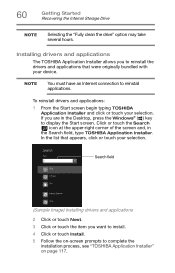
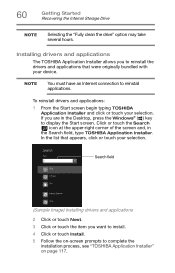
...
Getting Started Recovering the Internal Storage Drive
NOTE
Selecting the "Fully clean the drive" option may take several hours.
Installing drivers and applications
The TOSHIBA Application Installer allows you to reinstall the drivers and applications that were originally bundled with your device.
NOTE
You must have an Internet connection to reinstall applications.
To reinstall drivers and...
Portege Z20-B Series Windows 8.1 User's Guide (PT15AU/PT15BU) - Page 65
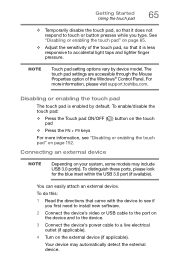
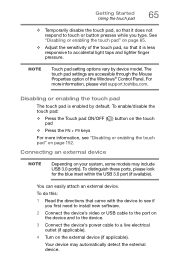
... USB 3.0 port(s). To distinguish these ports, please look for the blue inset within the USB 3.0 port (if available).
You can easily attach an external device.
To do this:
1 Read the directions that came with the device to see if you first need to install new software.
2 Connect the device's video or USB cable to the port on the device and to the device.
3 Connect the device's power cable...
Portege Z20-B Series Windows 8.1 User's Guide (PT15AU/PT15BU) - Page 67
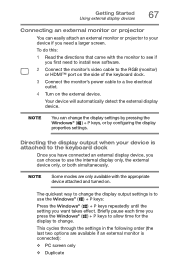
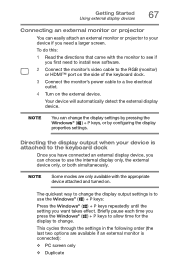
... first need to install new software.
2 Connect the monitor's video cable to the RGB (monitor) or HDMI™ port on the side of the keyboard dock.
3 Connect the monitor's power cable to a live electrical outlet.
4 Turn on the external device.
Your device will automatically detect the external display device.
NOTE
You can change the display settings by pressing the Windows® ( ) + P keys, or...
Portege Z20-B Series Windows 8.1 User's Guide (PT15AU/PT15BU) - Page 98
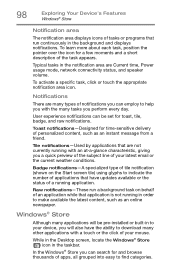
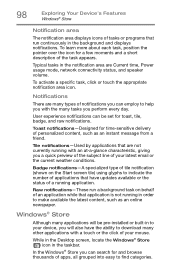
...; Store
Although many applications will be pre-installed or built-in to your device, you will also have the ability to download many other applications with a touch or the click of your mouse.
While in the Desktop screen, locate the Windows® Store ( ) icon in the taskbar.
In the Windows® Store you can search for...
Portege Z20-B Series Windows 8.1 User's Guide (PT15AU/PT15BU) - Page 116
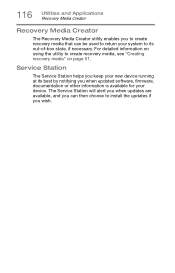
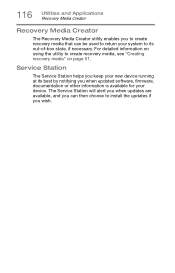
... to create recovery media, see "Creating recovery media" on page 51.
Service Station
The Service Station helps you keep your new device running at its best by notifying you when updated software, firmware, documentation or other information is available for your device. The Service Station will alert you when updates are available, and you can then choose to install the updates if you...
Portege Z20-B Series Windows 8.1 User's Guide (PT15AU/PT15BU) - Page 117
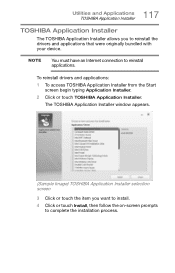
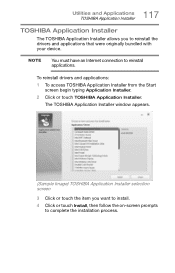
... bundled with your device.
NOTE
You must have an Internet connection to reinstall applications.
To reinstall drivers and applications: 1 To access TOSHIBA Application Installer from the Start
screen begin typing Application Installer. 2 Click or touch TOSHIBA Application Installer.
The TOSHIBA Application Installer window appears.
(Sample Image) TOSHIBA Application Installer selection screen...
Portege Z20-B Series Windows 8.1 User's Guide (PT15AU/PT15BU) - Page 126
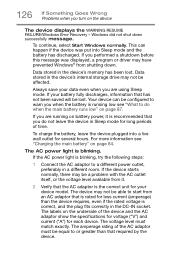
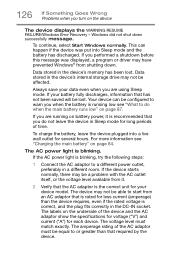
... mode and the battery has discharged. If you performed a shutdown before this message was displayed, a program or driver may have prevented Windows® from shutting down.
Data stored in the device's memory has been lost. Data stored in the device's internal storage drive may not be affected.
Always save your data even when you are using Sleep mode...
Portege Z20-B Series Windows 8.1 User's Guide (PT15AU/PT15BU) - Page 128
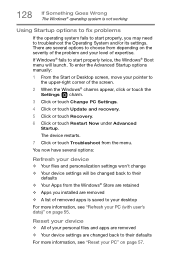
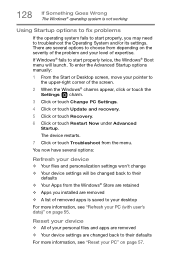
... Startup options manually:
1 From the Start or Desktop screen, move your pointer to the upper-right corner of the screen.
2 When the Windows® charms appear, click or touch the Settings ( ) charm.
3 Click or touch Change PC Settings.
4 Click or touch Update and recovery.
5 Click or touch Recovery.
6 Click or touch Restart Now under Advanced Startup.
The device restarts...
Portege Z20-B Series Windows 8.1 User's Guide (PT15AU/PT15BU) - Page 129
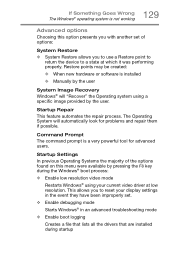
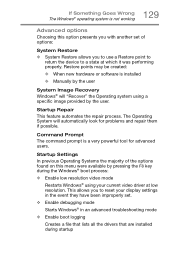
... presents you with another set of options:
System Restore ❖ System Restore allows you to use a Restore point to
return the device to a state at which it was performing properly. Restore points may be created:
❖ When new hardware or software is installed ❖ Manually by the user
System Image Recovery Windows® will "Recover" the Operating system...
Portege Z20-B Series Windows 8.1 User's Guide (PT15AU/PT15BU) - Page 130
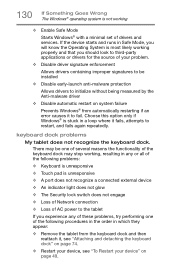
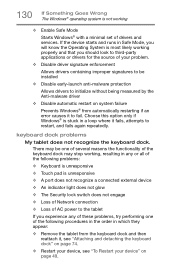
... Windows® with a minimal set of drivers and services. If the device starts and runs in Safe Mode, you will know the Operating System is most likely working properly and that you should look to third-party applications or drivers for the source of your problem.
❖ Disable driver signature enforcement
Allows drivers containing improper signatures to be installed...
Portege Z20-B Series Windows 8.1 User's Guide (PT15AU/PT15BU) - Page 132
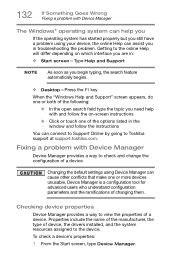
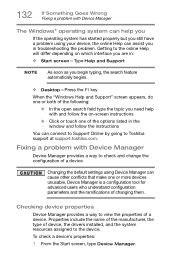
... or touch one of the options listed in the window and follow the instructions
You can connect to Support Online by going to Toshiba support at support.toshiba.com.
Fixing a problem with Device Manager
Device Manager provides a way to check and change the configuration of a device.
Changing the default settings using Device Manager can cause other conflicts that make one or more...
Portege Z20-B Series Windows 8.1 User's Guide (PT15AU/PT15BU) - Page 133
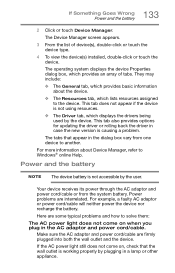
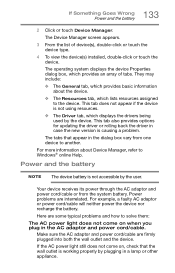
...; The Driver tab, which displays the drivers being used by the device. This tab also provides options for updating the driver or rolling back the driver in case the new version is causing a problem.
The tabs that appear in the dialog box vary from one device to another.
For more information about Device Manager, refer to Windows® online Help.
Power and...
Portege Z20-B Series Windows 8.1 User's Guide (PT15AU/PT15BU) - Page 139
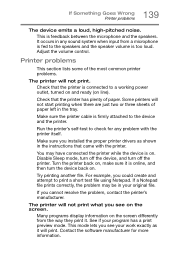
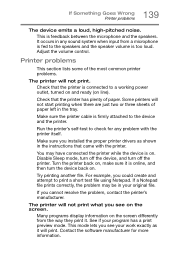
... in the tray.
Make sure the printer cable is firmly attached to the device and the printer.
Run the printer's self-test to check for any problem with the printer itself.
Make sure you installed the proper printer drivers as shown in the instructions that came with the printer.
You may have connected the printer while the device is on. Disable Sleep mode...
Portege Z20-B Series Windows 8.1 User's Guide (PT15AU/PT15BU) - Page 141
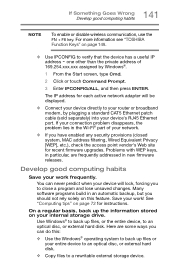
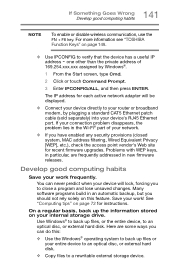
... active network adapter will be displayed.
❖ Connect your device directly to your router or broadband modem, by plugging a standard CAT5 Ethernet patch cable (sold separately) into your device's RJ45 Ethernet port. If your connection problem disappears, the problem lies in the Wi-Fi® part of your network.
❖ If you have enabled any security provisions (closed system, MAC address...
Quick Start Guide for Z20t-B Series - Page 8
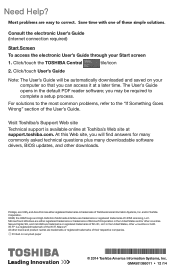
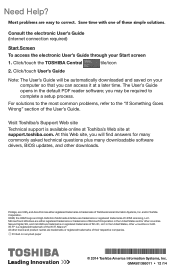
...If Something Goes Wrong" section of the User's Guide.
Visit Toshiba's Support Web site
Technical support is available online at Toshiba's Web site at support.toshiba.com. At this Web site, you will find answers for many commonly asked technical questions plus many downloadable software drivers, BIOS updates, and other downloads.
Portégé, eco Utility, and AccuPoint are either registered...
