Toshiba Z930 PT23LC-01L00D driver and firmware
Drivers and firmware downloads for this Toshiba item

Related Toshiba Z930 PT23LC-01L00D Manual Pages
Download the free PDF manual for Toshiba Z930 PT23LC-01L00D and other Toshiba manuals at ManualOwl.com
Users Manual Canada; English - Page 91
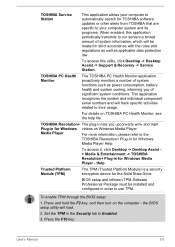
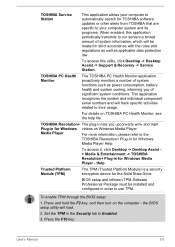
... device for the Solid State Drive.
BIOS setup and Infineon TPM Software Professional Package must be installed and configured in order to use TPM.
To enable TPM through the BIOS setup:
1. Press and hold the F2 key, and then turn on the computer - the BIOS setup utility will load.
2. Set the TPM in the Security tab to Enabled.
3. Press the F10 key.
User's Manual...
Users Manual Canada; English - Page 92
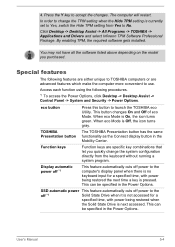
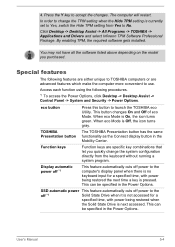
... accept the changes. The computer will restart. In order to change the TPM setting when the Hide TPM setting is currently set to Yes, switch the Hide TPM setting from Yes to No. Click Desktop -> Desktop Assist -> All Programs -> TOSHIBA -> Applications and Drivers and select Infineon TPM Software Professional Package. By enabling TPM, the required software gets installed.
You may not have...
Users Manual Canada; English - Page 97
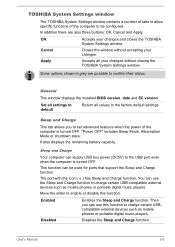
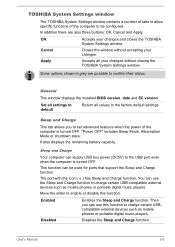
... computer can supply USB bus power (DC5V) to the USB port even when the computer is turned OFF.
This function can be used for ports that support the Sleep and Charge function.
The port with the icon ( ) has Sleep and Charge function. You can use the Sleep and Charge function to charge certain USB-compatible external devices such as mobile phones or portable digital music players...
Users Manual Canada; English - Page 107
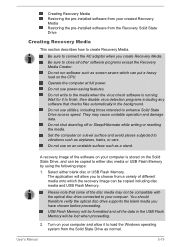
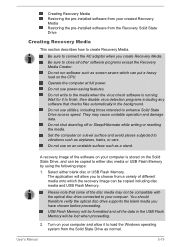
... the media.
Set the computer on a level surface and avoid places subjected to vibrations such as airplanes, trains, or cars.
Do not use on an unstable surface such as a stand.
A recovery image of the software on your computer is stored on the Solid State Drive, and can be copied to either disc media or USB Flash Memory by using the...
Users Manual Canada; English - Page 108
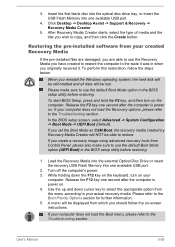
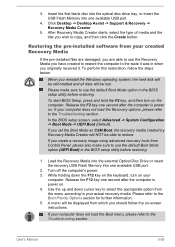
... to restore.
If you create a recovery image using advanced recovery tools from Control Panel, please also make sure to use the default Boot Mode option (UEFI Boot) in the BIOS setup utility before restoring.
1. Load the Recovery Media into the external Optical Disc Drive or insert the recovery USB Flash Memory into one available USB port.
2. Turn off the computer's power. 3. While holding down the...
Users Manual Canada; English - Page 109
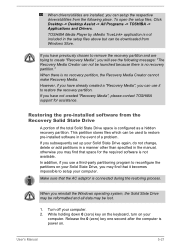
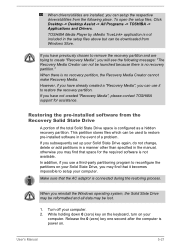
... are installed, you can setup the respective drivers/utilities from the following place. To open the setup files, Click Desktop -> Desktop Assist -> All Programs -> TOSHIBA -> Applications and Drivers. TOSHIBA Media Player by sMedio TrueLink+ application is not included in the setup files above but can be downloaded from Windows Store.
If you have previously chosen to remove the recovery partition...
Users Manual Canada; English - Page 111
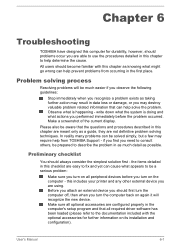
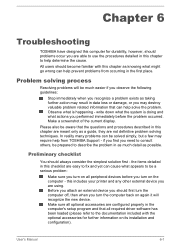
...the computer off, then when you turn the computer back on again it will recognize the new device. Make sure all optional accessories are configured properly in the computer's setup program and that all required driver software has been loaded (please refer to the documentation included with the optional accessories for further information on its installation and configuration).
User's Manual
6-1
Users Manual Canada; English - Page 15
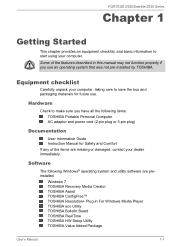
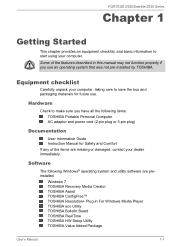
... Guide Instruction Manual for Safety and Comfort If any of the items are missing or damaged, contact your dealer immediately.
Software
The following Windows® operating system and utility software are preinstalled.
Windows 7 TOSHIBA Recovery Media Creator TOSHIBA Assist TOSHIBA ConfigFree™ TOSHIBA Resolution+ Plug-in For Windows Media Player TOSHIBA eco Utility TOSHIBA Bulletin Board...
Users Manual Canada; English - Page 16
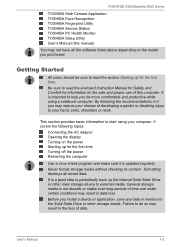
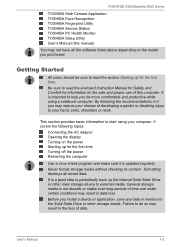
PORTÉGÉ Z930/Satellite Z930 Series
TOSHIBA Web Camera Application TOSHIBA Face Recognition TOSHIBA Fingerprint Utility TOSHIBA Service Station TOSHIBA PC Health Monitor TOSHIBA Sleep Utility User's Manual (this manual)
You may not have all the software listed above depending on the model you purchased.
Getting Started
All users should be sure to read the section Starting up for the first...
Users Manual Canada; English - Page 20
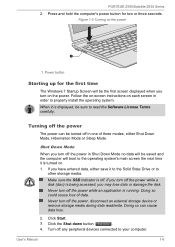
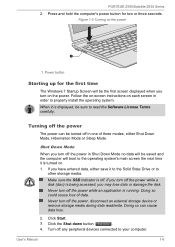
PORTÉGÉ Z930/Satellite Z930 Series
2. Press and hold the computer's power button for two or three seconds. Figure 1-5 Turning on the power
1
1. Power button
Starting up for the first time
The Windows 7 Startup Screen will be the first screen displayed when you turn on the power. Follow the on-screen instructions on each screen in order to properly install the operating...
Users Manual Canada; English - Page 54
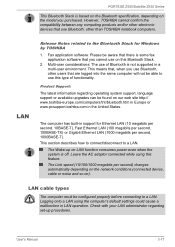
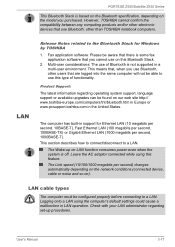
PORTÉGÉ Z930/Satellite Z930 Series
This Bluetooth Stack is based on the Bluetooth specification, depending on the model you purchased. However, TOSHIBA cannot confirm the compatibility between any computing products and/or other electronic devices that use Bluetooth, other than TOSHIBA notebook computers.
LAN
Release Notes related to the Bluetooth Stack for Windows by TOSHIBA
1. Fax ...
Users Manual Canada; English - Page 68
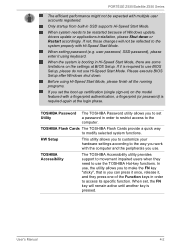
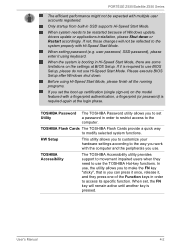
... Windows update, drivers update or applications installation, please Shut down or Restart accordingly. If not, those changes will not be reflected to the system properly with Hi-Speed Start Mode.
When setting password (e.g. user password, SSD password), please enter it using keyboard.
When the system is booting in Hi-Speed Start Mode, there are some limitations on the settings at BIOS Setup...
Users Manual Canada; English - Page 69
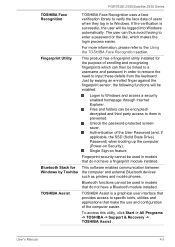
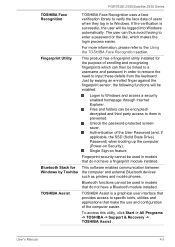
...(and, if applicable, the SSD (Solid State Drive) Password) when booting up the computer (Power-on Security). Single Sign-on feature
Fingerprint security cannot be used in models that do not have a fingerprint module installed.
This software enables communication between the computer and external Bluetooth devices such as printers and mobile phones.
Bluetooth functions cannot be used in models that...
Users Manual Canada; English - Page 90
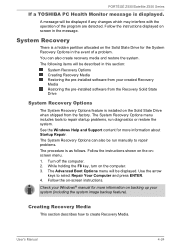
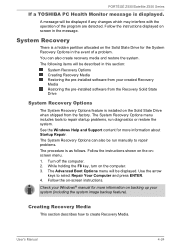
..., run diagnostics or restore the system. See the Windows Help and Support content for more information about Startup Repair. The System Recovery Options can also be run manually to repair problems. The procedure is as follows. Follow the instructions shown on the onscreen menu. 1. Turn off the computer. 2. While holding the F8 key, turn on the...
Users Manual Canada; English - Page 92
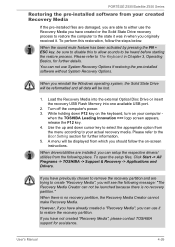
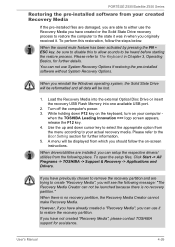
... Options if restoring the pre-installed software without System Recovery Options.
When you reinstall the Windows operating system, the Solid State Drive will be reformatted and all data will be lost.
1. Load the Recovery Media into the external Optical Disc Drive or insert the recovery USB Flash Memory into one available USB port.
2. Turn off the computer's power. 3. While holding down F12 key...
Users Manual Canada; English - Page 93
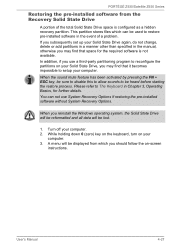
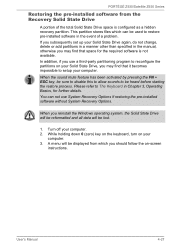
PORTÉGÉ Z930/Satellite Z930 Series
Restoring the pre-installed software from the Recovery Solid State Drive
A portion of the total Solid State Drive space is configured as a hidden recovery partition. This partition stores files which can be used to restore pre-installed software in the event of a problem. If you subsequently set up your Solid State Drive again, do not change, delete...
Users Manual Canada; English - Page 102
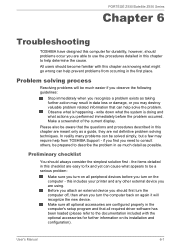
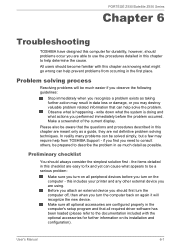
...the computer off, then when you turn the computer back on again it will recognize the new device. Make sure all optional accessories are configured properly in the computer's setup program and that all required driver software has been loaded (please refer to the documentation included with the optional accessories for further information on its installation and configuration).
User's Manual
6-1
Users Manual Canada; English - Page 111
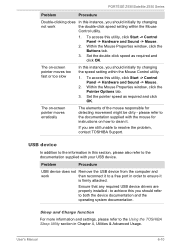
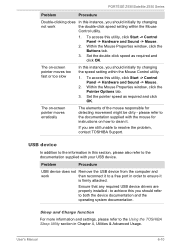
..., contact TOSHIBA Support.
USB device
In addition to the information in this section, please also refer to the documentation supplied with your USB device.
Problem
Procedure
USB device does not Remove the USB device from the computer and
work
then reconnect it to a free port in order to ensure it
is firmly attached.
Ensure that any required USB device drivers are properly installed - to...
Detailed Specs for Satellite Z930 PT23LC-01L00D English - Page 1
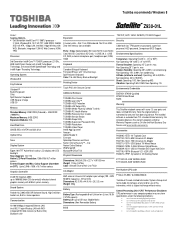
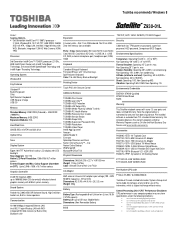
... Gesture Control
Additional Software
TOSHIBA Disc Creator TOSHIBA eco Utility™ TOSHIBA HDD Protection TOSHIBA HW Setup Utility TOSHIBA Media Player by sMedio Truelink+ TOSHIBA PC Health Monitor TOSHIBA Recovery Disc Creator TOSHIBA Service Station TOSHIBA Sleep Utility TOSHIBA Supervisor Password Utility TOSHIBA Resolution+ TOSHIBA Video Player Intel® App Up center Amazon Adobe Reader...
Detailed Specs for Satellite Z930 PT23LC-01L00D English - Page 2
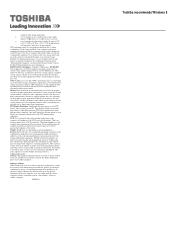
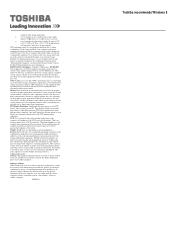
... backup copies of data by periodically storing it on an external storage medium. For optimum performance, use your computer product only under recommended conditions. Read additional restrictions under "Environmental Conditions" in your product Resource Guide. Contact Toshiba Technical Support for more information. Hard Disk Drive Disclaimer: 1 Gigabyte (GB) means 1,000,000,000 bytes using powers...
