ViewSonic VP3881 driver and firmware
Related ViewSonic VP3881 Manual Pages
Download the free PDF manual for ViewSonic VP3881 and other ViewSonic manuals at ManualOwl.com
VP3881 User Guide English - Page 1
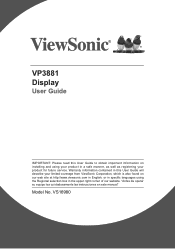
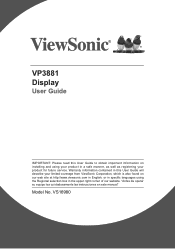
VP3881 Display
User Guide
IMPORTANT: Please read this User Guide to obtain important information on installing and using your product in a safe manner, as well as registering your product for future service. Warranty information contained in this User Guide will describe your limited coverage from ViewSonic Corporation, which is also found on our web site at http://www.viewsonic.com...
VP3881 User Guide English - Page 3
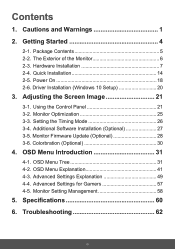
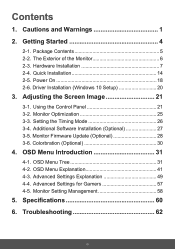
... of the Monitor 6 2-3. Hardware Installation 7 2-4. Quick Installation 14 2-5. Power On 18 2-6. Driver Installation (Windows 10 Setup 20
3. Adjusting the Screen Image 21
3-1. Using the Control Panel 21 3-2. Monitor Optimization 25 3-3. Setting the Timing Mode 26 3-4. Additional Software Installation (Optional 27 3-5. Monitor Firmware Update (Optional 28 3-6. Colorbration (Optional...
VP3881 User Guide English - Page 5
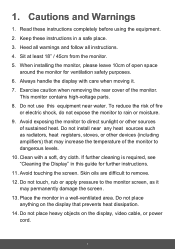
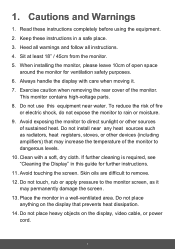
...other devices (including amplifiers) that may increase the temperature of the monitor to dangerous levels. 10. Clean with a soft, dry cloth. If further cleaning is required, see "Cleaning the Display" in this guide for further instructions. 11... area. Do not place anything on the display that prevents heat dissipation. 14. Do not place heavy objects on the display, video cable, or power cord.
1
VP3881 User Guide English - Page 7
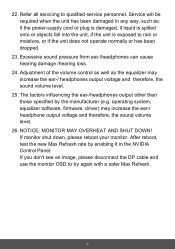
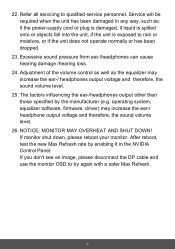
... /hearing loss.
24. Adjustment of the volume control as well as the equalizer may increase the ear-/ headphones output voltage and therefore, the sound volume level.
25. The factors influencing the ear-/headphones output other than those specified by the manufacturer (e.g. operating system, equalizer software, firmware, driver) may increase the ear-/ headphone output voltage...
VP3881 User Guide English - Page 8
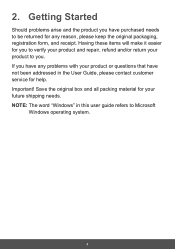
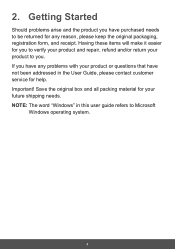
... your product and repair, refund and/or return your product to you. If you have any problems with your product or questions that have not been addressed in the User Guide, please contact customer service for help. Important! Save the original box and all packing material for your future shipping needs. NOTE: The word...
VP3881 User Guide English - Page 9
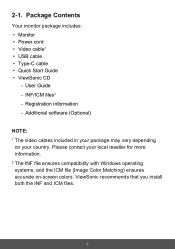
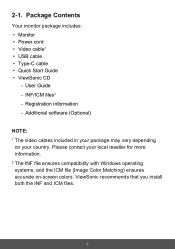
2-1. Package Contents
Your monitor package includes: • Monitor • Power cord • Video cable1 • USB cable • Type-C cable • Quick Start Guide • ViewSonic CD
-- User Guide -- INF/ICM files2 -- Registration information -- Additional software (Optional)
NOTE: 1 T he video cables included in your package may vary depending
on your country. Please contact your ...
VP3881 User Guide English - Page 10
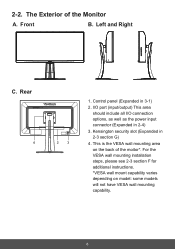
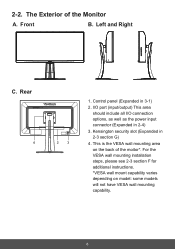
...3
1. Control panel (Expanded in 3-1)
2. I/O port (input/output) This area should include all I/O connection options, as well as the power input connector (Expanded in 2-4)
3. Kensington security slot (Expanded in 2-3 section G)
4. This is the VESA wall mounting area on the back of the moitor*. For the VESA wall mounting installation steps, please see 2-3 section F for additional instructions...
VP3881 User Guide English - Page 11
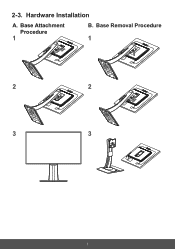
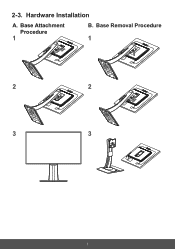
2-3. Hardware Installation
A. Base Attachment
Procedure
1
B. Base Removal Procedure
1
2
2
3
3
7
VP3881 User Guide English - Page 15
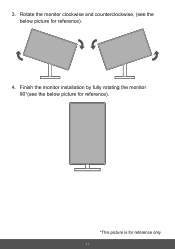
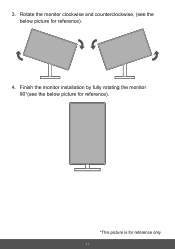
3. Rotate the monitor clockwise and counterclockwise, (see the below picture for reference).
4. Finish the monitor installation by fully rotating the monitor 90°(see the below picture for reference).
*This picture is for reference only
11
VP3881 User Guide English - Page 17
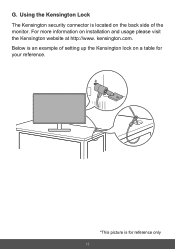
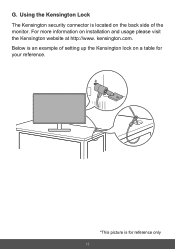
G. Using the Kensington Lock The Kensington security connector is located on the back side of the monitor. For more information on installation and usage please visit the Kensington website at http://www. kensington.com. Below is an example of setting up the Kensington lock on a table for your reference.
*This picture is for reference only
13
VP3881 User Guide English - Page 18
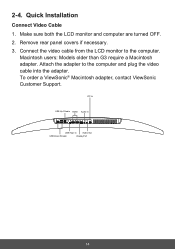
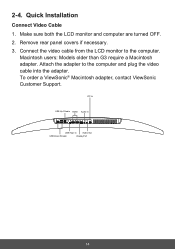
... if necessary. 3. Connect the video cable from the LCD monitor to the computer.
Macintosh users: Models older than G3 require a Macintosh adapter. Attach the adapter to the computer and plug the video cable into the adapter. To order a ViewSonic® Macintosh adapter, contact ViewSonic Customer Support.
DC In
USB Up Stream HDMI Audio In
USB Type C
Audio Out
USB Down Stream
DisplayPort
14
VP3881 User Guide English - Page 22
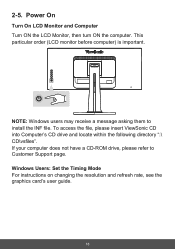
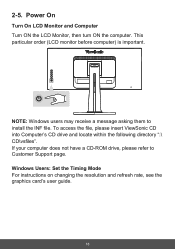
... asking them to install the INF file. To access the file, please insert ViewSonic CD into Computer's CD drive and locate within the following directory ":\ CD\vsfiles". If your computer does not have a CD-ROM drive, please refer to Customer Support page. Windows Users: Set the Timing Mode For instructions on changing the resolution and refresh rate, see the graphics card's user guide.
18
VP3881 User Guide English - Page 24
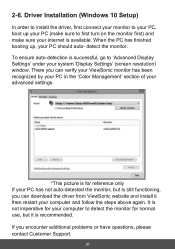
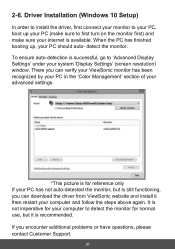
... 'Display Settings' (screen resolution) window. There you can verify your ViewSonic monitor has been recognized by your PC in the 'Color Management' section of your advanced settings.
*This picture is for reference only If your PC has not auto-detected the monitor, but is still functioning, you can download the driver from ViewSonic website and install it then restart.your computer...
VP3881 User Guide English - Page 30
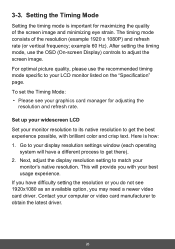
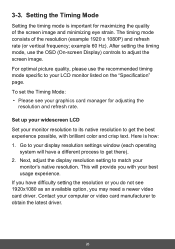
... resolution settings window (each operating
system will have a different process to get there). 2. Next, adjust the display resolution setting to match your
monitor's native resolution. This will provide you with your best usage experience. If you have difficulty setting the resolution or you do not see 1920x1080 as an available option, you may need a newer video card driver. Contact your computer...
VP3881 User Guide English - Page 31
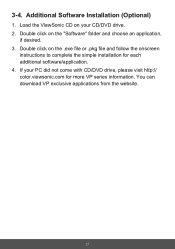
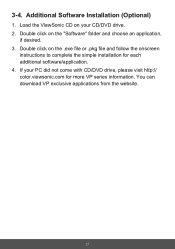
... desired. 3. Double click on the .exe file or .pkg file and follow the onscreen
instructions to complete the simple installation for each additional software/application. 4. If your PC did not come with CD/DVD drive, please visit http:// color.viewsonic.com for more VP series information. You can download VP exclusive applications from the website.
27
VP3881 User Guide English - Page 32
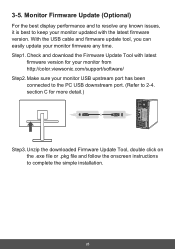
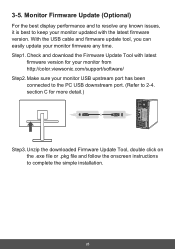
...
firmware version for your monitor from http://color.viewsonic.com/support/software/ Step2. M ake sure your monitor USB upstream port has been connected to the PC USB downstream port. (Refer to 2-4. section C for more detail.)
Step3. U nzip the downloaded Firmware Update Tool, double click on the .exe file or .pkg file and follow the onscreen instructions to complete the simple installation...
VP3881 User Guide English - Page 33
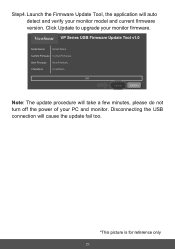
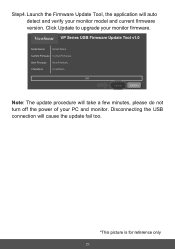
... and verify your monitor model and current firmware version. Click Update to upgrade your monitor firmware.
VP Series USB Firmware Update Tool v1.0
Model Name
Model Name
Current Firmware Current Firmware
New Firmware New Firmware
CheckSum
CheckSum
0%
Update
EXIT(X)
Note: The update procedure will take a few minutes, please do not turn off the power of your PC and monitor. Disconnecting...
VP3881 User Guide English - Page 34
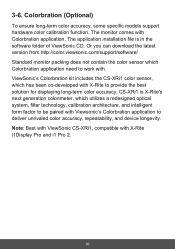
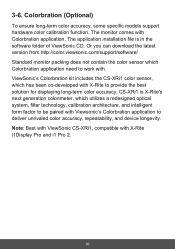
... (Optional)
To ensure long-term color accuracy, some specific models support hardware color calibration function. The monitor comes with Colorbration application. The application installation file is in the software folder of ViewSonic CD. Or you can download the latest version from http://color.viewsonic.com/support/software/ Standard monitor packing does not contain the color sensor which...
VP3881 User Guide English - Page 79
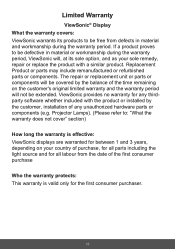
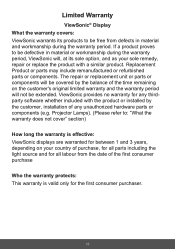
... no warranty for any thirdparty software whether included with the product or installed by the customer, installation of any unauthorized hardware parts or components (e.g. Projector Lamps). (Please refer to: "What the warranty does not cover" section)
How long the warranty is effective: ViewSonic displays are warranted for between 1 and 3 years, depending on your country of purchase...
VP3881 User Guide English - Page 80
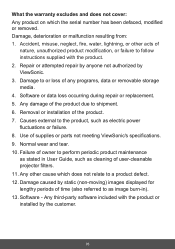
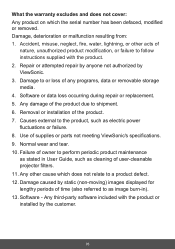
... any programs, data or removable storage media. 4. Software or data loss occurring during repair or replacement. 5. Any damage of the product due to shipment. 6. Removal or installation of the product. 7. Causes external to the product, such as electric power fluctuations or failure. 8. Use of supplies or parts not meeting ViewSonic's specifications. 9. Normal wear and tear...

