ViewSonic VX3258-2KC-MHD driver and firmware
Drivers and firmware downloads for this ViewSonic item

Related ViewSonic VX3258-2KC-MHD Manual Pages
Download the free PDF manual for ViewSonic VX3258-2KC-MHD and other ViewSonic manuals at ManualOwl.com
User Guide - Page 1


VX3258-2KC-mhd Display
User Guide
IMPORTANT: Please read this User Guide to obtain important information on installing and using your product in a safe manner, as well as registering your product for future service. Warranty information contained in this User Guide will describe your limited coverage from ViewSonic Corporation, which is also found on our web site at http://www.viewsonic.com...
User Guide - Page 3


... and Warnings 1 2. Getting Started 4
2-1. Package Contents 5 2-2. The Exterior of the Monitor 6 2-3. Hardware Installation 7 2-4. Quick Installation 9 2-5. Power On 10 2-6. Driver Installation (Windows 10 Setup 11
3. Adjusting the Screen Image 12
3-1. Setting the Timing Mode 12 3-2. Using the Control Panel 13
4. OSD Menu Introduction 16
4-1. OSD Menu Tree 16 4-2. OSD Menu Explanation...
User Guide - Page 5


...other devices (including amplifiers) that may increase the temperature of the monitor to dangerous levels. 10. Clean with a soft, dry cloth. If further cleaning is required, see "Cleaning the Display" in this guide for further instructions. 11... area. Do not place anything on the display that prevents heat dissipation. 14. Do not place heavy objects on the display, video cable, or power cord.
1
User Guide - Page 7


... /hearing loss.
24. Adjustment of the volume control as well as the equalizer may increase the ear-/ headphones output voltage and therefore, the sound volume level.
25. The factors influencing the ear-/headphones output other than those specified by the manufacturer (e.g. operating system, equalizer software, firmware, driver) may increase the ear-/ headphone output voltage...
User Guide - Page 8


... your product and repair, refund and/or return your product to you. If you have any problems with your product or questions that have not been addressed in the User Guide, please contact customer service for help. Important! Save the original box and all packing material for your future shipping needs. NOTE: The word...
User Guide - Page 11


2-3. Hardware Installation
A. Base Attachment
Procedure
1
B. Base Removal Procedure
1
2
2
3
3
7
User Guide - Page 12


C. Using the Kensington Lock The Kensington security connector is located on the back side of the monitor. For more information on installation and usage please visit the Kensington website at http://www. kensington.com. Below is an example of setting up the Kensington lock on a table for your reference.
*This picture is for reference only
8
User Guide - Page 13


2-4. Quick Installation
Connect Signal Cables 1. Make sure both the LCD monitor and computer are turned OFF. 2. Remove rear panel covers if necessary. 3. Connect the signal cables from the LCD monitor to the
computer.
9
User Guide - Page 14


... DisplayPort connector on the rear of the monitor.
3.B. Power Cable (and AC/DC adapter if required) Connect the female connector of AC power cord to the power connector of monitor, and the AC plug of AC power cord to the AC outlet.
2-5. Power On
Turn On LCD Monitor and Computer Turn ON the LCD Monitor, then turn ON...
User Guide - Page 15


... 'Display Settings' (screen resolution) window. There you can verify your ViewSonic monitor has been recognized by your PC in the 'Color Management' section of your advanced settings.
VX3258-2KC-mhd SERIES
VX3258-2KC-mhd SERIES.icm
If your PC has not auto-detected the monitor, but is still functioning, you can download the driver from ViewSonic website and install it then restart.your computer...
User Guide - Page 16


... window (each operating
system will have a different process to get there). 2. Next, adjust the display resolution setting to match your
monitor's native resolution. This will provide you with your best usage experience. If you have difficulty setting the resolution or you do not see recommended resolution as an available option, you may need a newer video card driver. Contact your computer...
User Guide - Page 28


...for the windows system, digital cameras and the Internet. Native is a default color temperature. Recommended for general graphic design and regular use.
Contrast Adjusts the difference between the image background (black level) and the foreground (white level).
Custom Providing even more support, three customizable 'Custom' settings are available to help match individual preferences and adapt to...
User Guide - Page 30


... image adjust
Displays the Manual Image Adjust menu. You can manually set a variety of image quality adjustments. Memory recall Returns the adjustments back to factory settings if the display is operating in a factory Preset Timing Mode listed in the Specifications of this manual. Exception: This control does not affect changes made with the Language Select or Power Lock setting
O Overscan
Can...
User Guide - Page 38


... undesired operation.
This equipment has been tested and found to comply with the limits for a Class B digital device, pursuant to part 15 of the FCC Rules. These limits are designed to provide reasonable protection against harmful interference in a residential installation. This equipment generates, uses, and can radiate radio frequency energy, and if not...
User Guide - Page 42


...Power Macintosh are registered trademarks of Apple Inc. Microsoft, Windows, and the Windows logo are registered trademarks of Microsoft Corporation in the United States and other countries. ViewSonic, the three birds logo, OnView, ViewMatch, and ViewMeter are registered trademarks of ViewSonic.... Disclaimer: ViewSonic Corporation shall not be liable for technical or editorial errors or omissions ...
User Guide - Page 43


... your new product, then mail/fax to ViewSonic using the information provided on the following page. Items marked with an asterisk (*) are required.
First Name* (given name) Last Name* (family name) Email Address* Street Address* (line 1) Street Address* (line 2) City/County*
State/Province*
Zip code/Postal code* Phone Number* Product Type* Serial Number*
Country* Date Purchased*
Model...
User Guide - Page 47


... no warranty for any thirdparty software whether included with the product or installed by the customer, installation of any unauthorized hardware parts or components (e.g. Projector Lamps). (Please refer to: "What the warranty does not cover" section)
How long the warranty is effective: ViewSonic displays are warranted for between 1 and 3 years, depending on your country of purchase...
User Guide - Page 48


... any programs, data or removable storage media. 4. Software or data loss occurring during repair or replacement. 5. Any damage of the product due to shipment. 6. Removal or installation of the product. 7. Causes external to the product, such as electric power fluctuations or failure. 8. Use of supplies or parts not meeting ViewSonic's specifications. 9. Normal wear and tear...
User Guide - Page 49
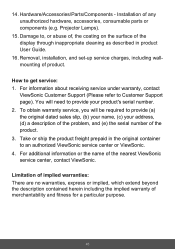
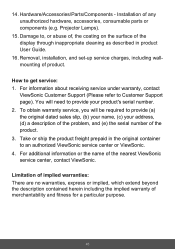
... or components (e.g. Projector Lamps).
15. Damage to, or abuse of, the coating on the surface of the display through inappropriate cleaning as described in product User Guide.
16. Removal, installation, and set-up service charges, including wallmounting of product.
How to get service: 1. For information about receiving service under warranty, contact
ViewSonic Customer Support (Please refer to...
User Guide - Page 53


... or parts not meeting ViewSonic's specifications. d. Normal wear and tear. e. Any other cause which does not relate to a product defect.
3. Any product exhibiting a condition commonly known as "image burn-in" which results when a static image is displayed on the product for an extended period of time.
4. Removal, installation, insurance, and set-up service charges.
49
