ZyXEL IPC4605N driver and firmware

Related ZyXEL IPC4605N Manual Pages
Download the free PDF manual for ZyXEL IPC4605N and other ZyXEL manuals at ManualOwl.com
User Guide - Page 3


... Camera Settings 26 6.3 Audio Settings 28 6.4 User Settings 28 6.5 Network Settings 30 6.6 PTZ Control ...36 6.7 Event Setup...39 6.8 Recording Setup 45 6.9 Recording History 47 6.10 Date ...47 6.11 Multi-Camera 48 7 Event Viewer ...49 8 Maintenance ...50 8.1 Information ...50 8.2 Log...50 8.3 System Maintenance 50 9 Troubleshooting ...53 9.1 Reconfiguring Your Device 53 9.2 Cabling Check...
User Guide - Page 4


...installed and used in accordance with the instructions, may cause harmful interference to radio communications. However, there is no guarantee that interference will not occur in a particular installation. If this equipment does cause harmful interference to radio or television... TV/...camera when it is in operation, as such actions may result in the malfunction of the device. Power the camera...
User Guide - Page 6


2 Getting to know your IPC-4605N
2.1 Package Contents
Before setup, ensure your package contains all contents. If anything is missing, contact your distributor.
Number
Contents IPC-4605N Network Camera
Ethernet Cable
Power Adapter Quick Installation Guide Install Disk Wall/Ceiling Mount Plate Camera Pad x4, Screw Mount x3, Screw x3 USB wireless adapter
User Guide - Page 13


4 Initial Setup
Before running the setup utility, make sure you have the IP Camera properly connected. To begin setup, insert the installation CD supplied with the camera into the CD-ROM drive of the viewing PC, and the eaZy Wizard utility will start and guide you during the installation process of the hardware and software for your IP camera.
User Guide - Page 14


... and password you created during setup. You can also download the iSecurity+ app from iTunes or the Android Market to view your camera from a smartphone or tablet. This is by far the easiest way to view & control your camera.
2) View the live video stream on the web browser of any computer. This feature is compatible with all Desktops, Laptops, or...
User Guide - Page 17


...2) Type in your camera's IP address (eg. 192.168.1.11. This number can be easily
found by using the eaZy set up Wizard utility) 3) A dialogue box will appear requesting a user name and password. (Default
username and password are 'admin' and '1234')
4) After entering a valid username and password, your browser will prompt installation of camera software from ZyXEL Communications Corporation. Click...
User Guide - Page 20


... your PC. Allows you to speak into your PC microphone and broadcast through the camera's speaker. See the Voice Communication section for details. Triggers the alarm and siren connected to the Digital Out port of your camera Record live video by pressing the [Record] button. (If your computer cannot play .mkv files, download and install VLC media player from the internet.)
User Guide - Page 50


... [Setup], select [Maintenance] from the top panel, and then select [Log] from the side panel. To clear the system log, click the [Clear Log] button.
8.3 System Maintenance
The System Maintenance page allows you to reboot your IP camera, change the User Interface language, export/import profiles, reset to factory defaults, or update your camera's firmware.
User Guide - Page 52


... will reset your camera to its factory default settings. All changes you've made will be lost.
8.3.4 Firmware Update
Firmware updates are available at us.zyxel.com/support. After downloading the latest firmware for your camera, click the [Browse] button to locate the firmware file on your hard drive, then click the [Upgrade] button to update the camera's firmware. Once the upgrade process begins...
User Guide - Page 59


... the LAN network your camera is installed on. You can open a command prompt window (by pressing Winkey+R, typing "cmd," and hitting OK), then input 'ipconfig' and press [Enter]. When your PC is connected to the network, it will display information about your IP address, subnet mask, etc. The wireless adapter is not firmly plugged into the camera's USB socket. Check if the wireless adapter...
User Guide - Page 60


... device you're using and the camera need to have a connection to the Internet. Check if you can browse the Internet on your LAN network. If not, contact your network administrator for assistance.
Successful access on local network, but trouble accessing from the Internet.
The camera's WAN IP address has changed but yet to be updated into DNS cache. If you use DDNS service...
User Guide - Page 62
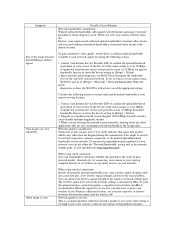
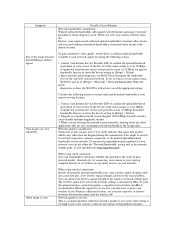
... rate of the video stream is set at 3Mbps or higher but your Internet service only provides a max. of 2Mbps download bandwidth, then try to lower the bit rate setting in [Setup] > [Video].
2. Upgrade to a Gigabit network switch. Regular 10/100 Mbps network switches cannot handle multiple megapixel streams. 3. While you are viewing the network camera remotely, shutting down any other applications...
User Guide - Page 63


.... You can monitor the CPU usage by right clicking on your Windows taskbar and choose "task manager", and then click the Performance tab. The microSD card is not inserted firmly into position. Remove the memory card and re-insert it into the card slot. To verify if your SD card is properly installed, go to [Setup] > [Recording Setup] > [Micro SD], and...
User Guide - Page 64


... Speed
Pan 90°/sec., Tilt 70°/sec.
Zoom
10x Digital zoom
Angle of View 60° horizontal
Focus Range
0.5m ~ INF
Minimum Illumination
Shutter Time Video Compression
Resolution Frame Rate Video Streaming Image Settings
Audio Communication Audio Compression Audio input/output Security Supported Protocols Firmware
IR Mode: 0 lux with built in IR LEDs on (12 LEDs...
User Guide - Page 65


... ~40°C
Conditions
Power Supply
DC12V/2A
System
Computer with 1.7GHz processor and 512MB memory or
Requirements
above
Supported Operating Systems: Windows XP SP3, Vista
SP1, Windows7 x86/x64
Included
Software CD (electronic manual included)
Accessories
Quick Installation Guide
Power Adapter
Network Cable
Screws for...
User Guide - Page 72


...of a storage or distribution medium does not bring the other work under the scope of this License. 3. You may copy and distribute...copy of the corresponding source code, to be distributed under the terms of Sections 1 and 2 above on a medium customarily used for software...interface definition files, plus the scripts used to control compilation and installation of the executable. However, as a special ...
User Guide - Page 76


...scripts used to control compilation and installation of the library.
Activities other than copying, distribution and ...copy and distribute such modifications or work under the terms of Section 1 above, provided that you also meet all of these conditions:
* a) The modified work must itself be a software...For example, a function in a library to compute square roots has a purpose that is entirely ...
User Guide - Page 82


...license:
GNU GENERAL PUBLIC LICENSE
Version 3, 29 June 2007
Copyright © 2007 Free Software Foundation, Inc.
Everyone is permitted to copy and distribute verbatim copies of this license document, ... attributed erroneously to authors of previous versions.
Some devices are designed to deny users access to install or run modified versions of the software inside them, although the manufacturer can...
User Guide - Page 84


...to generate, install, and (for an executable work) run the object code and to modify the work, including scripts to control those activities....behalf, under your direction and control, on terms that prohibit them from making any copies of your copyrighted material outside their... you convey a covered work, you waive any legal power to forbid circumvention of technological measures to the extent such...
User Guide - Page 86


... example, the work has been installed in ROM).
The requirement to provide Installation Information does not include a requirement to continue to provide support service, warranty, or updates for a work that has been modified or installed by the recipient, or for the User Product in which it has been modified or installed. Access to a network may be denied when the...

