eMachines EL1210 driver and firmware
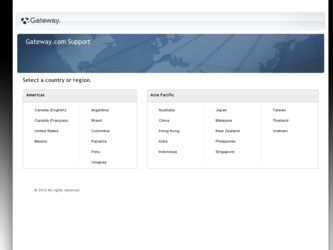
Related eMachines EL1210 Manual Pages
Download the free PDF manual for eMachines EL1210 and other eMachines manuals at ManualOwl.com
8513036R - eMachines Starter Guide - Page 12
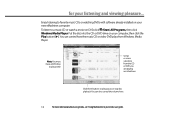
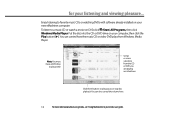
... music CDs or watching DVDs with software already installed on your new eMachines computer. To listen to a music CD or watch a movie on DVD, click (Start), All Programs, then click Windows Media Player. Put the disc into the CD or DVD drive on your computer, then click the Play button ( ). You can control how the music CD or video...
8513036R - eMachines Starter Guide - Page 21
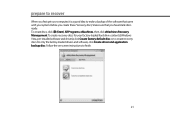
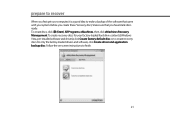
... computer, it is a good idea to make a backup of the software that came with your system. Before you create these"recovery discs,"make sure that you have blank discs ready. To create discs, click (Start), All Programs, eMachines, then click eMachines Recovery Management. To create recovery discs for your factory-loaded hard drive contents (Windows Vista, pre-installed software and drivers), click...
8513036R - eMachines Starter Guide - Page 23
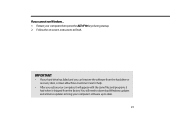
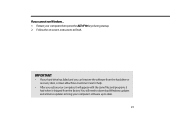
... instructions to finish.
IMPORTANT
• If your hard drive has failed and you can't restore the software from the hard drive or recovery discs, contact eMachines Customer Care for help.
• After you restore your computer, it will appear with the same files and programs it had when it shipped from the factory. You still need to download Windows updates...
eMachines Desktop PC User Guide (Windows Vista) - Page 55
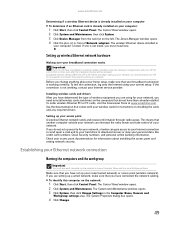
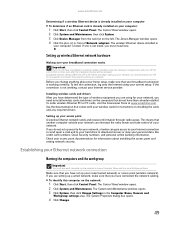
... you need to install wireless cards and drivers on the computers that do not have them already installed. To order wireless Ethernet PCI or PC cards, visit the Accessories Store at www.emachines.com. Use the documentation that comes with your wireless cards for instructions on installing the cards and any required drivers.
Setting up your access point A wireless Ethernet network sends and receives...
eMachines Desktop PC User Guide (Windows Vista) - Page 58
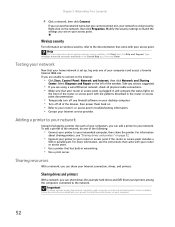
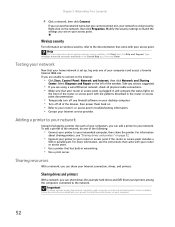
... firewall software on your desktop computer. • Turn off all of the devices, then power them back on. • Refer to your router's or access point's troubleshooting information. • Contact your Internet service provider.
Adding a printer to your network
Instead of plugging a printer into each of your computers, you can add a printer to your network. To add a printer to the network, do...
eMachines Desktop PC User Guide (Windows Vista) - Page 65


... activated on a certain date. Protect your computer from a virus by:
• Subscribing to Norton 360 for regular virus and spyware protection updates. • Using Norton 360 to check files and programs that are attached to e-mail messages or
downloaded from the Internet.
• Checking all programs for viruses before installing them. • Disabling macros on...
eMachines Desktop PC User Guide (Windows Vista) - Page 68
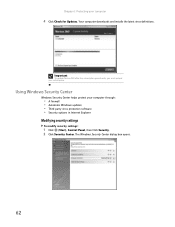
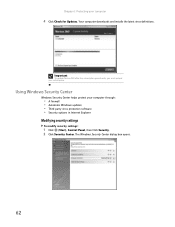
..., you must extend your subscription.
Using Windows Security Center
Windows Security Center helps protect your computer through:
• A firewall • Automatic Windows updates • Third party virus protection software • Security options in Internet Explorer
Modifying security settings
To modify security settings:
1 Click (Start), Control Panel, then Click Security. 2 Click Security...
eMachines Desktop PC User Guide (Windows Vista) - Page 69
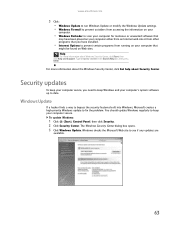
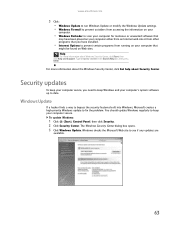
www.emachines.com
3 Click: • Windows Update to run Windows Update or modify the Windows Update settings. • Windows Firewall to prevent outsiders from accessing the information on your
computer.
• Windows Defender to scan your computer for malicious or unwanted software that
may have been placed on your computer either from an Internet web site or from other programs that you have...
eMachines Desktop PC User Guide (Windows Vista) - Page 70
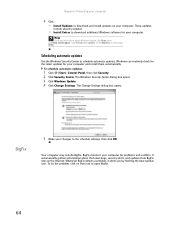
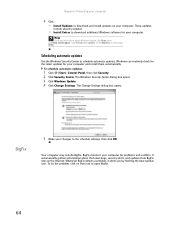
... your computer
4 Click: • Install Updates to download and install updates on your computer. These updates
include security updates.
• Install Extras to download additional Windows software for your computer.
Help
For more information about Windows Update, click Start, then click Help and Support. Type Windows update in the Search box, then press ENTER.
Scheduling automatic updates
Use...
eMachines Desktop PC User Guide (Windows Vista) - Page 77
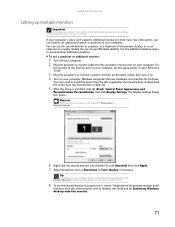
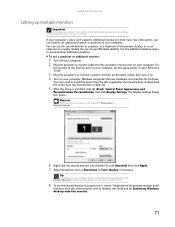
... projector or monitor cable into the secondary monitor port on your computer. For
the location of the monitor port on your computer, see the setup poster or your Reference Guide.
3 Plug the projector's or monitor's power cord into an AC power outlet, then turn it on. 4 Turn on your computer. Windows recognizes the new hardware and searches for its driver.
You may need to install...
eMachines Desktop PC User Guide (Windows Vista) - Page 91
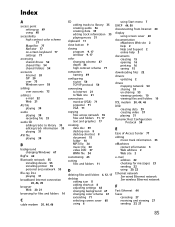
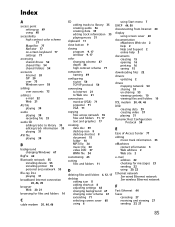
... settings 66 changing background 67 changing color scheme 67 extending 71 selecting screen saver 68 using 6
using Start menu 7
DHCP 44, 50
disconnecting from Internet 20
display using screen saver 68
documentation eMachines Web site 2 help 2 Help and Support 2 online help 3
documents creating 15 opening 16 printing 16 saving 15
downloading files 22
drivers updating 2
drives mapping network...
eMachines Desktop PC User Guide (Windows Vista) - Page 93
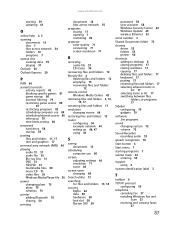
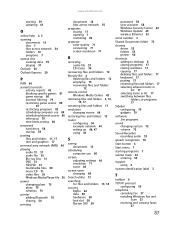
... adjusting settings 66 resolution 71 saver 68
screen saver changing 68
Search utility 13
searching for files and folders 13, 14
security BigFix 64 data 58 hardware 58 lock slot 58 Norton 360 59
password 58 user accounts 58 Windows Security Center 62 Windows Update 63 wireless Ethernet 52
serial number 3
Shared Documents folder 73
sharing drives 53 folders 53 printer...
eMachines Desktop PC User Guide (Windows Vista) - Page 94
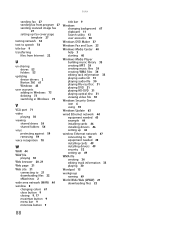
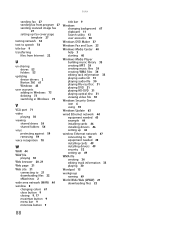
...playing audio file 30 playing Blu-ray Disc 31 playing DVD 31 playing HD-DVD 31 playing optical disc 31 viewing video file 30
Windows Security Center icon 6 using 59
Windows Update 63
wired Ethernet network 44 equipment needed 45 example 44 installing cards 46 installing drivers 46 setting up 46
wireless Ethernet network 47 connecting to 50 equipment needed 48 installing cards 49 installing drivers...
MU.NAE00.001 - eMachines Desktop Hardware Reference Guide - Page 17
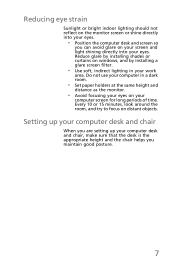
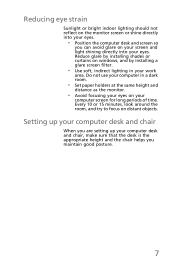
... your screen and light shining directly into your eyes. Reduce glare by installing shades or curtains on windows, and by installing a glare screen filter.
• Use soft, indirect lighting in your work
area. Do not use your computer in a dark room.
• Set paper holders at the same height and
distance as the monitor.
•...
MU.NAE00.001 - eMachines Desktop Hardware Reference Guide - Page 58
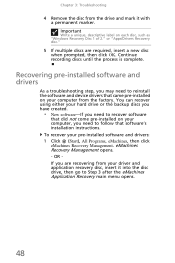
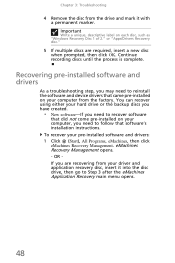
... you need to recover software
that did not come pre-installed on your computer, you need to follow that software's installation instructions. To recover your pre-installed software and drivers: 1 Click (Start), All Programs, eMachines, then click eMachines Recovery Management. eMachines Recovery Management opens. - OR If you are recovering from your driver and application recovery disc, insert it...
MU.NAE00.001 - eMachines Desktop Hardware Reference Guide - Page 59
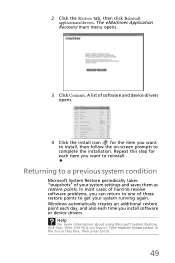
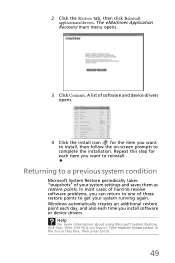
2 Click the Restore tab, then click Reinstall applications/drivers. The eMachines Application Recovery main menu opens.
3 Click Contents. A list of software and device drivers opens.
4 Click the install icon for the item you want to install, then follow the on-screen prompts to complete the installation. Repeat this step for each item you want to reinstall.
Returning to a previous system...
MU.NAE00.001 - eMachines Desktop Hardware Reference Guide - Page 61
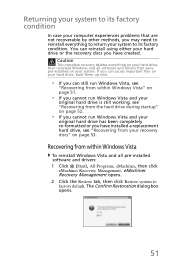
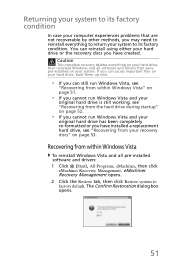
... has been completely re-formatted or you have installed a replacement hard drive, see "Recovering from your recovery discs" on page 53.
Recovering from within Windows Vista
To reinstall Windows Vista and all pre-installed software and drivers: 1 Click (Start), All Programs, eMachines, then click
eMachines Recovery Management. eMachines Recovery Management opens. 2 Click the Restore tab, then click...
MU.NAE00.001 - eMachines Desktop Hardware Reference Guide - Page 62
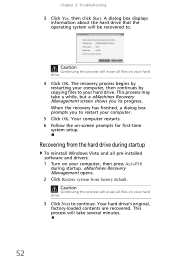
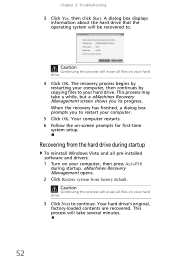
..., a dialog box prompts you to restart your computer.
5 Click OK. Your computer restarts. 6 Follow the on-screen prompts for first-time
system setup.
Recovering from the hard drive during startup
To reinstall Windows Vista and all pre-installed software and drivers: 1 Turn on your computer, then press ALT+F10
during startup. eMachines Recovery Management opens. 2 Click Restore system from factory...
MU.NAE00.001 - eMachines Desktop Hardware Reference Guide - Page 63
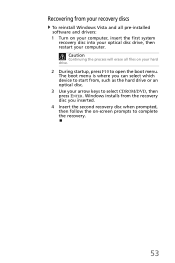
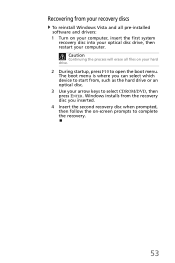
Recovering from your recovery discs
To reinstall Windows Vista and all pre-installed software and drivers: 1 Turn on your computer, insert the first system
recovery disc into your optical disc drive, then restart your computer.
Caution
Continuing the process will erase all files on your hard drive.
2 During startup, press F10 to open the boot menu. The boot menu is where you can...
MU.NAE00.001 - eMachines Desktop Hardware Reference Guide - Page 78
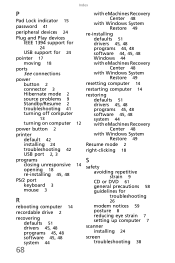
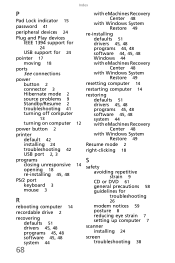
... off computer
13
turning on computer 12
power button 2
printer default 42 installing 24 troubleshooting 42 USB port 2, 3
programs closing unresponsive 14 opening 18 re-installing 45, 48
PS/2 port keyboard 3 mouse 3
R
rebooting computer 14
recordable drive 2
recovering defaults 51 drivers 45, 48 programs 45, 48 software 45, 48 system 44
68
with eMachines Recovery Center 48
with Windows System...

