eMachines ET1370 driver and firmware
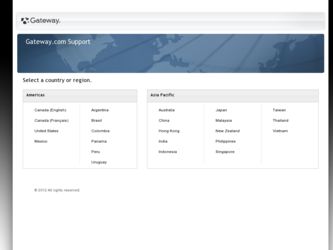
Related eMachines ET1370 Manual Pages
Download the free PDF manual for eMachines ET1370 and other eMachines manuals at ManualOwl.com
Generic User Guide - Page 3
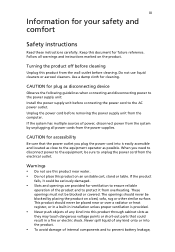
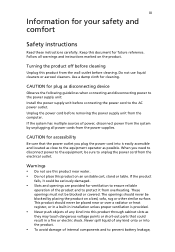
... device
Observe the following guidelines when connecting and disconnecting power to the power supply unit: Install the power supply unit before connecting the power cord to the AC power outlet. Unplug the power cord before removing the power supply unit from the computer. If the system has multiple sources of power, disconnect power from the system by unplugging all power cords from the power...
Generic User Guide - Page 8
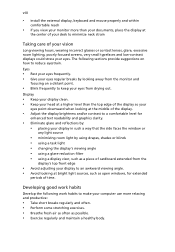
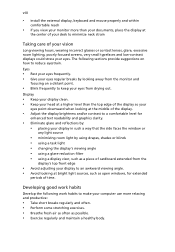
... a piece of cardboard extended from the
display's top front edge
• Avoid adjusting your display to an awkward viewing angle. • Avoid looking at bright light sources, such as open windows, for extended
periods of time.
Developing good work habits
Develop the following work habits to make your computer use more relaxing and productive...
Generic User Guide - Page 11
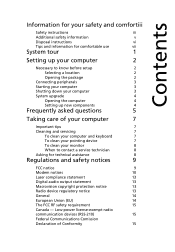
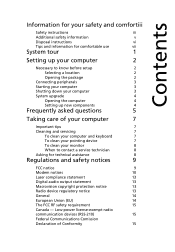
... setup
2
Selecting a location
2
Opening the package
2
Connecting peripherals
3
Starting your computer
3
Shutting down your computer
3
System upgrade
4
Opening the computer
4
Setting up new components
4
Frequently asked questions
5
Taking care of your computer
7
Important tips
7
Cleaning and servicing
7
To clean your computer and keyboard
7
To clean your pointing device...
Generic User Guide - Page 14
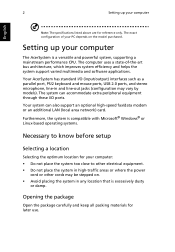
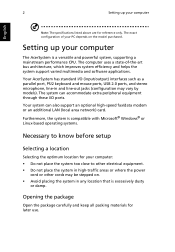
....
Setting up your computer
The AcerSystem is a versatile and powerful system, supporting a mainstream performance CPU. The computer uses a state-of-the-art bus architecture, which improves system efficiency and helps the system support varied multimedia and software applications.
Your AcerSystem has standard I/O (input/output) interfaces such as a parallel port, PS/2 keyboard and mouse ports, USB...
Generic User Guide - Page 15
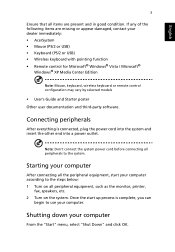
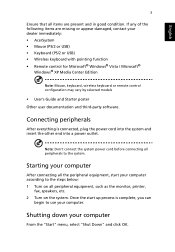
... function • Remote control for Microsoft® Windows® Vista / Microsoft®
Windows® XP Media Center Edition
Note: Mouse, keyboard, wireless keyboard or remote control configuration may vary by selected models
• User's Guide and Starter poster Other user documentation and third-party software.
Connecting peripherals
After everything is connected, plug the power cord into...
Generic User Guide - Page 16
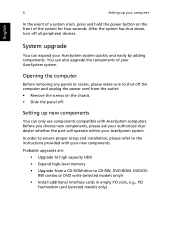
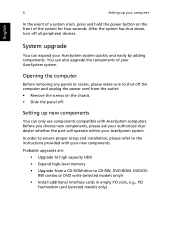
... proper setup and installation, please refer to the instructions provided with your new components.
Probable upgrades are: • Upgrade to high-capacity HDD • Expand high-level memory • Upgrade from a CD-ROM drive to CD-RW, DVD-ROM, DVD/CDRW combo or DVD write (selected models only)r • Install additional interface cards in empty PCI slots, e.g., PCI fax/modem card (selected...
Generic User Guide - Page 17
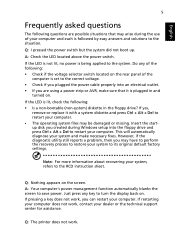
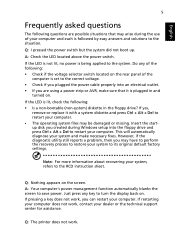
... or missing. Insert the startup disk you created during Windows setup into the floppy drive and press Ctrl + Alt + Del to restart your computer. This will automatically diagnose your system and make necessary fixes. However, if the diagnostic utility still reports a problem, then you may have to perform the recovery process to restore your system to...
Generic User Guide - Page 20
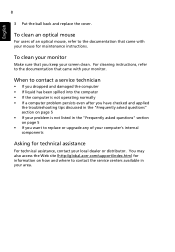
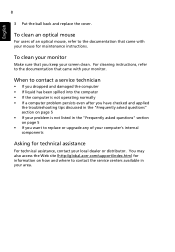
... questions" section on page 5 • If you want to replace or upgrade any of your computer's internal components
Asking for technical assistance
For technical assistance, contact your local dealer or distributor. You may also access the Web site (http://global.acer.com/support/index.htm) for information on how and where to contact the service...
Generic User Guide - Page 21
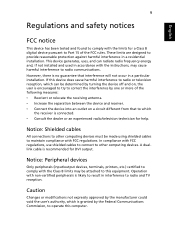
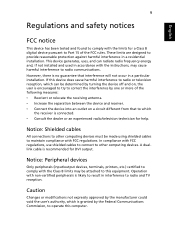
... or an experienced radio/television technician for help.
Notice: Shielded cables
All connections to other computing devices must be made using shielded cables to maintain compliance with FCC regulations. In compliance with FCC regulations, use shielded cables to connect to other computing devices. A duallink cable is recommended for DVI output.
Notice: Peripheral devices
Only peripherals (input...
Generic User Guide - Page 27
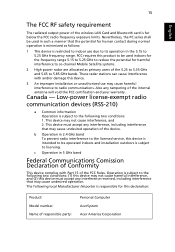
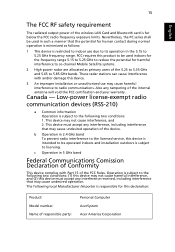
... FCC RF safety requirement
The radiated output power of the wireless LAN Card and Bluetooth card is far below the FCC radio frequency exposure limits. Nevertheless, the PC series shall be used in such a manner that the potential for human contact during normal operation is minimized as follows:
1 This device is restricted to indoor use due...

