ASRock ALiveNF7G-GLAN driver and firmware
Drivers and firmware downloads for this ASRock item

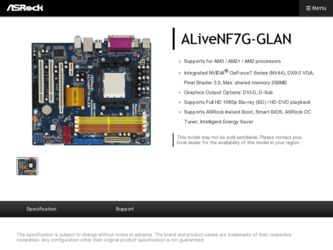
Related ASRock ALiveNF7G-GLAN Manual Pages
Download the free PDF manual for ASRock ALiveNF7G-GLAN and other ASRock manuals at ManualOwl.com
RAID Installation Guide - Page 2
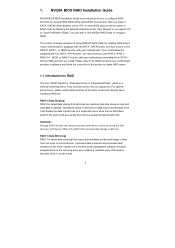
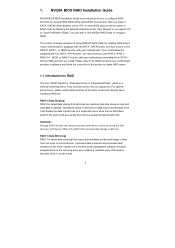
... enter BIOS setup to set the option to RAID mode by following the detailed instruction of the "User Manual" in our support CD or "Quick Installation Guide", you can start to use NVIDIA RAID Utility to configure RAID.
This section includes examples of using NVRAID RAID Utility for creating RAID arrays. If your motherboard is equipped with two SATA / SATAII ports, you may choose to use RAID 0, RAID...
RAID Installation Guide - Page 5
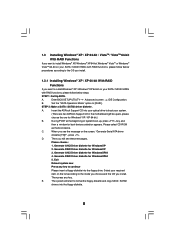
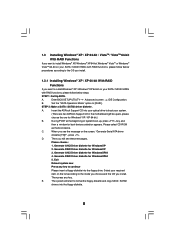
...If you want to install Windows® XP / Windows® XP 64-bit on your SATA / SATAII HDDs
with RAID functions, please follow below steps.
STEP 1: Set Up BIOS.
A.
Enter BIOS SETUP UTILITY Advanced screen IDE Configuration.
B.
Set the "SATA Operation Mode" option to [RAID].
STEP 2: Make a SATA / SATAII driver diskette.
A.
Insert the ASRock Support CD into your optical drive to boot your...
RAID Installation Guide - Page 6
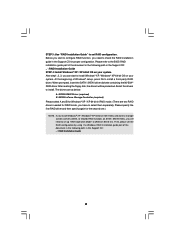
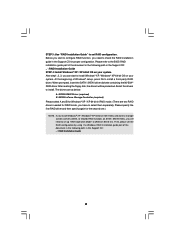
.... At the beginning of Windows® setup, press F6 to install a third-party RAID driver. When prompted, insert the SATA / SATAII driver diskette containing the NVIDIA® RAID driver. After reading the floppy disk, the drivers will be presented. Select the drivers to install. The drivers are as below:
A. NVIDIA RAID Driver (required) B. NVIDIA nForce Storage Controller (required) Please select...
RAID Installation Guide - Page 7
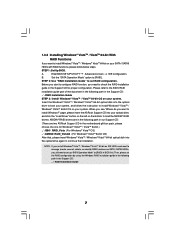
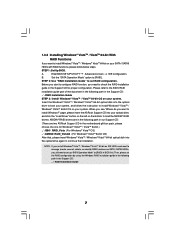
... the BIOS RAID
installation guide part of the document in the following path in the Support CD:
.. \ RAID Installation Guide
STEP 3: Install Windows® VistaTM / VistaTM 64-bit OS on your system.
Insert the Windows® VistaTM / Windows® VistaTM 64-bit optical disk into the optical
drive to boot your system, and follow the instruction to install Windows® VistaTM /
Windows®...
RAID Installation Guide - Page 11
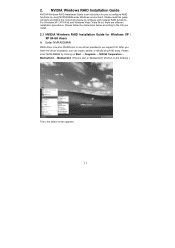
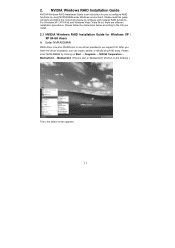
...XP / XP 64-bit and Windows Vista / Vista 64-bit, there are different installation procedures. Please follow the instructions below according to the OS you install.
2.1 NVIDIA Windows RAID Installation Guide for Windows XP / XP 64-bit Users
A. Enter NVRAIDMAN
RAID driver is built in NVIDIA ALL in one driver provided in our support CD. After you finish the driver installation, you can create, delete...
RAID Installation Guide - Page 21
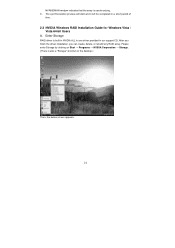
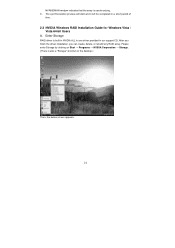
... Installation Guide for Windows Vista / Vista 64-bit Users
A. Enter Storage
RAID driver is built in NVIDIA ALL in one driver provided in our support CD. After you finish the driver installation, you can create, delete, or rebuild any RAID array. Please enter Storage by clicking on Start → Programs → NVIDIA Corporation → Storage. (There is also a "Storage" shortcut on the desktop...
User Manual - Page 3


...14 2.1 CPU Installation 15 2.2 Installation of CPU Fan and Heatsink 15 2.3 Installation of Memory Modules (DIMM 16 2.4 Expansion Slots (PCI and PCI Express Slots 18 2.5 Dual Monitor and Surround Display Features 19 2.6 HDMI Audio Function Operation Guide 22 2.7 Jumpers Setup 23 2.8 Onboard Headers and Connectors 24 2.9 SATAII Hard Disk Setup Guide 28 2.10 Serial ATA (SATA) / Serial ATAII...
User Manual - Page 4


... Floppy Configuration 51 3.4.7 Super IO Configuration 51 3.4.8 USB Configuration 52 3.5 Hardware Health Event Monitoring Screen 53 3.6 Boot Screen 54 3.5.1 Boot Settings Configuration 54 3.7 Security Screen 55 3.8 Exit Screen 56
4 . Software Support 57
4.1 Install Operating System 57 4.2 Support CD Information 57
4.2.1 Running Support CD 57 4.2.2 Drivers Menu 57 4.2.3 Utilities Menu...
User Manual - Page 5


... are using. www.asrock.com/support/index.asp
1.1 Package Contents
1 x ASRock ALiveNF7G-GLAN Motherboard (Micro ATX Form Factor: 9.6-in x 8.2-in, 24.4 cm x 20.8 cm)
1 x ASRock ALiveNF7G-GLAN Quick Installation Guide 2 x ASRock ALiveNF7G-GLAN Support CD 1 x Ultra ATA 66/100/133 IDE Ribbon Cable (80-conductor) 1 x Serial ATA (SATA) Data Cable (Optional) 1 x Serial ATA (SATA) HDD Power Cable (Optional...
User Manual - Page 9
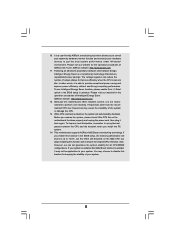
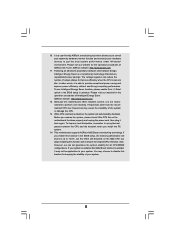
... grease between the CPU and the heatsink when you install the PC system.
14. This motherboard supports ASRock AM2 Boost overclocking technology. If you enable this function in the BIOS setup, the memory performance will improve up to 12.5%, but the effect still depends on the AM2 CPU you adopt. Enabling this function will overclock the chipset/CPU reference clock. However...
User Manual - Page 20
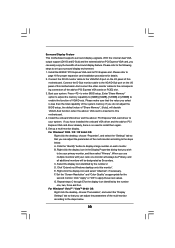
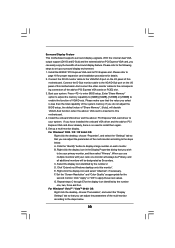
.... 2. Connect the DVI-D monitor cable to the VGA/DVI-D port on the I/O panel of this
motherboard. Connect the D-Sub monitor cable to the VGA/D-Sub port on the I/O panel of this motherboard. And connect the other monitor cables to the corresponding connectors of the add-on PCI Express VGA cards on PCIE2 slot. 3. Boot your system. Press to enter BIOS setup. Enter "Share Memory" option to adjust...
User Manual - Page 22
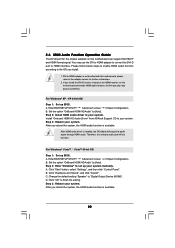
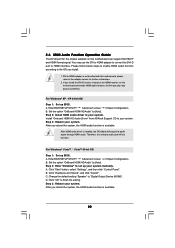
...
Step 1: Set up BIOS. A. Enter BIOS SETUP UTILITY Advanced screen Chipset Configuration. B. Set the option "OnBoard HDMI HD Audio" to [Auto]. Step 2: Enter Windows® to set up your system manually. A. Click "Start" button, select "Settings", and then click "Control Panel". B. Click "Hardware and Sound", and click "Sound". C. Change the default setting "Speaker" to "Digital Output Device (HDMI...
User Manual - Page 28
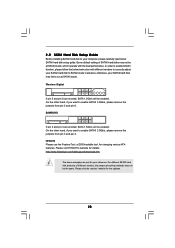
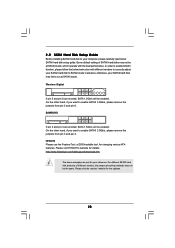
... Hard Disk Setup Guide
Before installing SATAII hard disk to your computer, please carefully read below SATAII hard disk setup guide. Some default setting of SATAII hard disks may not be at SATAII mode, which operate with the best performance. In order to enable SATAII function, please follow the below instruction with different vendors to correctly adjust your SATAII hard disk to SATAII...
User Manual - Page 32
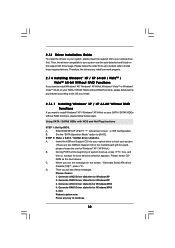
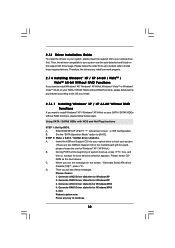
... Plug functions
STEP 1: Set Up BIOS.
A.
Enter BIOS SETUP UTILITY Advanced screen IDE Configuration.
B.
Set the "SATA Operation Mode" option to [AHCI].
STEP 2: Make a SATA / SATAII driver diskette.
A.
Insert the ASRock Support CD into your optical drive to boot your system.
(There are two ASRock Support CD in the motherboard gift box pack,
please choose the one for Windows® XP / XP...
User Manual - Page 33
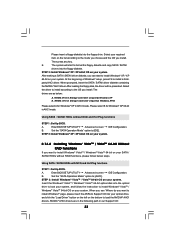
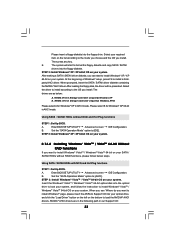
....
Insert the Windows® VistaTM / Windows® VistaTM 64-bit optical disk into the optical
drive to boot your system, and follow the instruction to install Windows® VistaTM /
Windows® VistaTM 64-bit OS on your system. When you see "Where do you want to
install Windows?" page, please insert the ASRock Support CD into your optical drive,
and click the "Load Driver" button on...
User Manual - Page 34


...) After that, please insert Windows® VistaTM / Windows® VistaTM 64-bit optical disk into the optical drive again to continue the installation.
Using SATA / SATAII HDDs without NCQ and Hot Plug functions
STEP 1: Set Up BIOS.
A.
Enter BIOS SETUP UTILITY Advanced screen IDE Configuration.
B.
Set the "SATA Operation Mode" option to [IDE].
STEP 2: Install Windows® VistaTM / VistaTM...
User Manual - Page 35
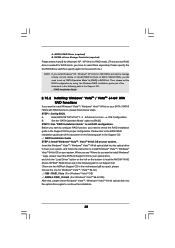
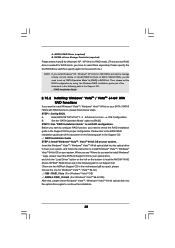
... the BIOS RAID
installation guide part of the document in the following path in the Support CD:
.. \ RAID Installation Guide
STEP 3: Install Windows® VistaTM / VistaTM 64-bit OS on your system.
Insert the Windows® VistaTM / Windows® VistaTM 64-bit optical disk into the optical drive
to boot your system, and follow the instruction to install Windows® VistaTM / Windows®...
User Manual - Page 37
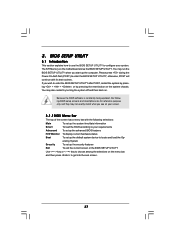
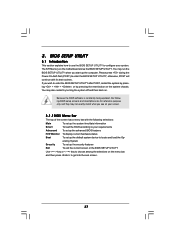
...
This section explains how to use the BIOS SETUP UTILITY to configure your system. The SPI Memory on the motherboard stores the BIOS SETUP UTILITY. You may run the BIOS SETUP UTILITY when you start up the computer. Please press during the Power-On-Self-Test (POST) to enter the BIOS SETUP UTILITY, otherwise, POST will continue with its test routines. If...
User Manual - Page 57
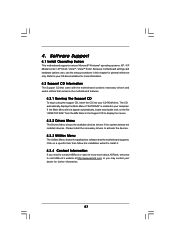
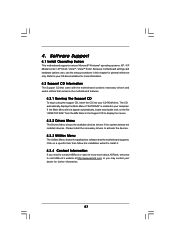
...-ROM drive. The CD automatically displays the Main Menu if "AUTORUN" is enabled in your computer. If the Main Menu did not appear automatically, locate and double click on the file "ASSETUP.EXE" from the BIN folder in the Support CD to display the menus.
4.2.2 Drivers Menu
The Drivers Menu shows the available devices drivers if the system detects the installed devices...
Quick Installation Guide - Page 16
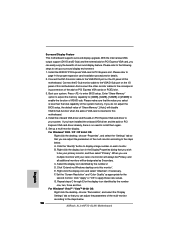
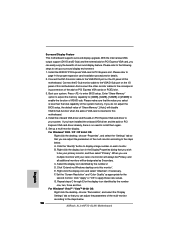
.... 2. Connect the DVI-D monitor cable to the VGA/DVI-D port on the I/O panel of this
motherboard. Connect the D-Sub monitor cable to the VGA/D-Sub port on the I/O panel of this motherboard. And connect the other monitor cables to the corresponding connectors of the add-on PCI Express VGA cards on PCIE2 slot. 3. Boot your system. Press to enter BIOS setup. Enter "Share Memory" option to adjust...
