Acer AR320 F1 driver and firmware
Drivers and firmware downloads for this Acer Computers item

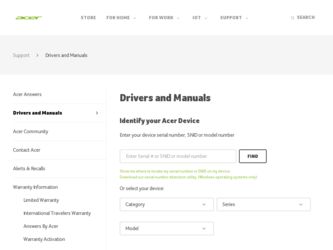
Related Acer AR320 F1 Manual Pages
Download the free PDF manual for Acer AR320 F1 and other Acer manuals at ManualOwl.com
User Manual - Page 7


...• Avoid tensing your muscles or shrugging your shoulders. • Install the external display, keyboard and mouse properly and within
comfortable reach. • If you view your...graphics clarity. • Eliminate glare and reflections by:
• Placing your display in such a way that the side faces the window or any light source.
• Minimizing room light by using drapes, shades...
User Manual - Page 15


... system
16
Power-on problems
17
Configuring the system OS
18
Turning off the system
19
3 System upgrades
21
Installation precautions
22
ESD precautions
22
Pre-installation instructions
22
Post-installation instructions
23
Configuring the storage devices
24
Accessing the drive bays
24
Guidelines for configuring hard disk drives
24
Determining the drive status
25
Removing...
User Manual - Page 16


...BIOS Setup
55
BIOS setup primary menus
55
BIOS setup navigation keys
56
Main menu
57
Advanced menu
59
Processor Configuration
60
Memory Configuration
64
ATA Controller Configuration
65
Serial Port Configuration
68
PCI Configuration
69
Advanced Chipset Configuration
70
System Acoustic & Performance Configuration
72
Power menu
74
Security menu
76
Setting a system password...
User Manual - Page 17


... Console
Using Acer Smart Console Software Installation
Prerequisites on remote management PC Installing the Java Tool Installing the UPnP tool Using the UPnP tool to search for a server Configuring the BMC NIC settings Accessing Acer Smart Console Acer Smart Console user interface System status indicator System Information Server Health Configuration Remote Control Maintenance KVM Remote Console...
User Manual - Page 36


... may damage both the disc and the CD-ROM drive.
5 Gently press the drive Stop/Eject button again to close the disc tray.
6 On the Acer Smart Setup window, select OS Installation. 7 Follow all onscreen instructions.
For more information, refer to the Smart Setup Help file.
Note: Acer Smart Setup only supports the Microsoft Windows Server, Red Hat Enterprise Linux and SUSE Linux...
User Manual - Page 37


.... 2 Select Shut Down. 3 Select Shut down from the drop-down window then click on OK.
To turn off the system via hardware:
If you cannot shut down the server using the software, press and hold the power button for at least four seconds. Quickly pressing the button may put the server in a Suspend...
User Manual - Page 40


22
3 System upgrades
Installation precautions
Before you install any server component, we recommend that you read the following sections. These sections contain important ESD precautions along with pre-installation and post-installation instructions.
ESD precautions
Electrostatic discharge (ESD) can damage the processor, disk drives, expansion boards, mainboard, memory modules and other server ...
User Manual - Page 42


... upgrades
Configuring the storage devices
The system supports up to four 3.5-inch hot-plug SATA/SAS hard disk drives. An optional optical drive can also be added to the server.
Accessing the drive bays
Since SAS/SATA drives have hot-plug capability, you do not need to access the inside of the chassis or power down the system to install or replace SAS/SATA drives. Proceed...
User Manual - Page 44


26
3 System upgrades
2 Remove the hard disk drive with carrier. (1) Unlock the HDD carrier latch. (2) Slide the HDD carrier latch to release the lever. (3) Pull the lever and slide the carrier from the server.
3 Observe the post-installation instructions described on page 23.
Installing an additional hard disk drive with carrier
If you intend to install an additional HDD, you...
User Manual - Page 46


28
3 System upgrades
6 If you have no plans of installing a new HDD to the server, you must reinstall the blank HDD carrier or HDD cover to maintain proper airflow.
7 Observe the post-installation instructions described on page 23.
User Manual - Page 48


... chassis.
(2) Slide the top cover toward the front of the chassis until it is fully closed.
Removing and installing an optical drive
The system supports a slim SATA optical drive.
1 Observe the ESD precautions described on page 22. 2 Perform the pre-installation instructions described on page 22. 3 Remove the top cover. See page 29. 4 Use a screwdriver to remove the screw...
User Manual - Page 50


32
3 System upgrades
Installing the air duct
1 Observe the ESD precautions described on page 22. 2 Perform the pre-installation instructions described on page 22. 3 Remove the top cover. See page 29. 4 Place the air duct on the chassis so that the tabs on the air duct
align with the slots on the chassis.
Caution! Do not pinch or unplug cables that may be near or under the air duct.
User Manual - Page 52


... properly seated.
(3) Connect the fan cable.
5 Observe the post-installation instructions described on page 23.
Replacing the processor and heatsink
Notes:
• Always connect the power cord last and always remove it before adding, removing or changing any hardware components. Make sure that you install the processor into the CPU socket before you install the CPU heatsink.
• If you...
User Manual - Page 113


... came with the device.
There is problem with the application software.
Do the following: • Verify that the software is properly configured for the system.
Refer to the software installation and operation documentation for instructions on setting up and using the software. • Try a different version of the software to see if the problem is with the copy you are using...
User Manual - Page 118


... Server Manager User Guide.
Allows you to install your choice of operating system for the server, clone system to set up multiple identical servers, update the system BIOS and firmware, set up BMC, and configure RAID for the system hard drives. For detailed instructions on this utility, please refer to the Acer Smart Setup Help file. Note: BIOS and firmware updates are only available on...
User Manual - Page 134


... system have the following configuration requirements: • Supported environments - Microsoft Windows Vista, XP, Windows
2000, 2003, 2008 Server. • JAVA Recommended Version 6 Update 12 (file size: ~ 7 MB)
Installing the Java Tool
Follow the instructions below to install Java in a Windows operating system. 1 Go to http://www.java.com. 2 Click Download on the upper right corner of the home...
User Manual - Page 135


...:
Download, Windows installer, .NET CLR 2.0 runtime required (ZIP 3.7MB)
The ZIP file will contain an EXE file that will have a filename similar to the following:
Intel_Tools_4UT_v1768.exe
4 Run the EXE file. The Device Spy.exe file becomes available. The Device Spy.exe file contains the Intel Device Spy for UPnP Technologies program.
Device Spy: Intel's Universal Control Point...
User Manual - Page 162


144
Maintenance
Allows you to perform a upgrade the BMC firmware (including Acer Smart Console and FRU information) and update the SDR file.
Upgrading firmware 1 Click Firmware Update on the Maintenance page. 2 Click Enter Update Mode. The Firmware Upload page appears.
Note: You will not be able to perform any tasks until the upgrade is completed and the device is rebooted.
3 Click Browse to...
User Manual - Page 163


145
Appendix C Acer Smart Console
Updating the SDR file
1 On the Maintenance Options page, click SDR Update.
2 On the SDR Update page, click Enter Update Mode. The SDR Upload page appears.
Note: You will not be able to perform any tasks until the upgrade is completed and the device is rebooted.
3 Click Browse to locate the firmware image file...
User Manual - Page 170


...
troubleshooting 87 confirming loading of the OS 92 display problems 96 DVD/CD problems 94 DVD-ROM drive problems 94 hardware diagnostics 91 HDD indicator problem 93 HDD problem 94
initial checklist 90 initial system installation prob-
lems 88 memory problem 95 network problem 95 power indicator problem 93 processor problem 96 resetting the system 88 software program problem 95...
