Acer AT150 F1 driver and firmware
Drivers and firmware downloads for this Acer Computers item

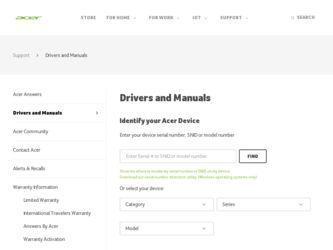
Related Acer AT150 F1 Manual Pages
Download the free PDF manual for Acer AT150 F1 and other Acer manuals at ManualOwl.com
User Manual - Page 9


...
Hard disk drive configuration guidelines
31
Determining the drive status
32
Configuring a 5.25-inch storage device
38
Installing an optional 5.25-inch storage device
38
Removing a 5.25-inch storage device
41
Replacing the processor and heatsink fan assembly
42
Removing and installing the heatsink fan assembly 42
Removing and installing the processor
47
Upgrading the system memory...
User Manual - Page 11


... Onboard SATA RAID Creation MegaRAID SAS 8204ELP Creation MegaRAID SAS 8708EM2 RAID Creation Flex IO SAS RAID Creation
113
114 115 115 116 118 120 122
Appendix B Rack mount configuration
Rack installation information System rack installation Vertical mounting hole pattern
Installing the system into the rack
125
126 128 129 130
Appendix C Acer Smart Console
Using Acer Smart Console Software...
User Manual - Page 35


... tray. Improper insertion may damage both the disc and the CD-ROM drive.
5 Gently press the drive Stop/Eject button again to close the disc tray.
6 On the Acer Smart Setup window, select OS Installation. 7 Follow all onscreen instructions. For more information, refer to the Smart Setup Help file.
Note: The Windows or Linux OS disc is needed when you...
User Manual - Page 36


....
2 Select Shut Down.
3 Select Shut down from the drop-down window then click on OK.
To turn off the system via hardware:
If you cannot shut down the server using the software, press and hold the power button for at least four seconds. Quickly pressing the button may put the server in a Suspend...
User Manual - Page 38


...
Electrostatic discharge (ESD) can damage static-sensitive hardware components, such as the processor, disk drives, and the system board. Always observe the following precautions before you install a server component:
• Do not remove a component from its protective packaging until you are ready to install it.
• Do not touch the component pins, leads, or circuitry.
•...
User Manual - Page 40


... proceed, make sure that you have turned off the system and all peripherals connected to it. Read the Pre-installation instructions section on page 27.
You need to open the server before you can install upgrade components. The left side panel is removable to allow access to the server's internal components. Refer to the...
User Manual - Page 42


... operating system you use must have RAID support to enable the hot-plug capability of the SATA drives.
Caution! When working around the SATA backplane, do not touch the backplane with any metal objects and make sure no cables touch the backplane. Also, regardless of how many SATA drives are installed, all four drive carriers must remain in the chassis...
User Manual - Page 48


36
3 System upgrades
Installing a hard disk drive with carrier
1 Observe the ESD precautions described on page 26. 2 If necessary, unlock the bezel door then pull it open.
System with 3.5-inch HDD
System with 2.5-inch HDD
3 Remove the hard disk drive cover. Pull the HDD cover straight out of the drive bay.
4 Install the hard disk drive with carrier.
User Manual - Page 50


....
By default, the system ships with a DVD-ROM drive installed on the topmost device bay. You can choose to replace these default drives, or you can install a new storage device on the second device bay.
Please ensure all installed devices support the SATA interface.
Installing an optional 5.25-inch storage device
1 Perform the pre-installation instructions described on page 26. 2 Remove the side...
User Manual - Page 52


40
3 System upgrades
8 Insert the new 5.25-inch storage device with brackets into the bay (1). The drive is properly inserted if you hear a click and the locking tab locks into place.
9 Connect the power (2) and SATA cables (3) to their connectors on the main board.
10 Re-install the side panel and close the bezel door. 11 Observe the post-installation instructions described on page 27.
User Manual - Page 54


42
3 System upgrades
Replacing the processor and heatsink fan assembly
Notes:
• Always connect the power cord last and always remove it before adding, removing or changing any hardware components. Make sure that you install the processor in the CPU socket before you install the CPU heatsink fan assembly.
• If you buy a processor separately, make sure that you use...
User Manual - Page 56


44
3 System upgrades
5 Use a screwdriver to loosen the four heatsink screws from the mainboard by turning it counter-clockwise (1).
6 Lift the heatsink (2) away from the processor.
7 Lay down the heatsink in an upright position - with the thermal patch facing upward. Do not let the thermal patch touch the work surface.
8 Observe the post-installation instructions described on page 27.
User Manual - Page 58


46
3 System upgrades
7 Insert the heatsink fan (1) and connect the heatsink fan cable (2) to its connector on the mainboard.
Air Flow Arrow
Note: When inserting the heatsink fan, make sure the air flow arrow on the fan is pointing up.
8 Observe the post-installation instructions described on page 27.
User Manual - Page 59


47
Removing and installing the processor
Processor configuration guidelines
This server has two LGA 1366 processor sockets for supporting Intel® Xeon® 5500 / 5600 series series processors. The supplied processor may be upgraded.
Observe the following guidelines when replacing or installing a processor. • The CPU socket must always be populated. If no processor is
installed in this ...
User Manual - Page 60


48
3 System upgrades
(3) Grasp the processor by its edges and lift it out of its socket.
(4) Store the old processor inside an anti-static bag.
6 Remove the new processor from its protective packaging.
7 Install the new processor.
(1) Make sure that the alignment tabs on the socket fit the two notches located on the edges of the processor. The pins are
User Manual - Page 62


50
3 System upgrades
Upgrading the system memory
System memory interface
The server has a total of twelve DIMM slots. Each CPU controls three channels and each channel has two slots. The DIMM slots support DDR3-1333 registered/unbuffered ECC memory modules.
In each channel, the slot farthest from the CPU is slot A (1A, 2A and 3A in blue) while the nearest...
User Manual - Page 66


... RDIMMs.
Lockstep mode
• In Lockstep Channel Mode, each memory access is a 128-bit data access that spans Channel 1 and Channel 2. This is done to support SDDC for DRAM devices with 8-bit wide data ports. The same address is used on both channels such that an address error on any channel is detectable by ECC. Lockstep Channel...
User Manual - Page 128


... with Adaptec onboard SATA RAID.
Enabling onboard SATA RAID 1 Turn on the server and the display monitor. If the server is already
turned on, please close all open applications and then restart the server. 2 During POST, press to access the BIOS Setup Utility. 3 Select the Advanced > IDE/SATA Configuration submenu. 4 Change the setting of the Configure SATA#1 as field from...
User Manual - Page 150


... fully control the system. You can remotely power on, off, reset system through Acer Smart Console in-band or out-of-band. Acer Smart Console implements media redirection for the CD/DVD ROM drive and floppy drive. This feature enables remote installation of the operating system or applications.
Notification: Via SNMP trap and email to inform a person or management software when...
User Manual - Page 170


... information).
Upgrading firmware 1 On the Maintenance page click Enter Update Mode. The Firmware
Upload page appears. 2 Click Browse to locate the firmware image file. 3 Click Upload to upload the image file to the server.
Unite reset
Unite reset allows you to reboot the BMC (IPMI) Controller.
IP reset
IP reset allows you to reset the settings for...
