Acer Extensa 3100 driver and firmware
Drivers and firmware downloads for this Acer Computers item

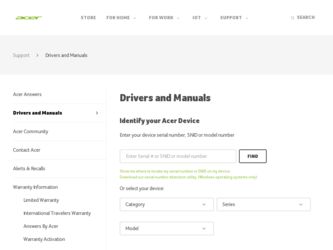
Related Acer Extensa 3100 Manual Pages
Download the free PDF manual for Acer Extensa 3100 and other Acer manuals at ManualOwl.com
User Manual - Page 4


... computer, clicking on AcerSystem User's Guide will run the Adobe Reader setup program first. Follow the instructions on the screen to complete the installation. For instructions on how to use Adobe Reader, access the Help and Support menu.
Basic care and tips for using your computer
Turning your computer on and off
To turn on the computer, simply press and release the power...
User Manual - Page 5


... place the computer on uneven surfaces.
Taking care of your AC adapter
Here are some ways to take care of your AC adapter:
• Do not connect the adapter to any other device. • Do not step on the power cord or place heavy objects on top of it.
Carefully route the power cord and any cables away...
User Manual - Page 6


...batteries of the same kind as replacements. Turn the power off
before removing or replacing batteries.
• Do... and servicing
When cleaning the computer, follow these steps: 1 Turn off the computer and remove the battery pack. 2 Disconnect the AC adapter. 3...safety instructions for wireless option devices that are included in the user's manual of each RF option device. An improper installation or...
User Manual - Page 7


... embedded numeric keypad
21
Windows keys
22
Hotkeys
22
Special keys
24
Ejecting the optical (CD or DVD) drive tray
25
Using a computer security lock
25
Audio
26
Adjusting the volume
26
Using the system utilities
27
Acer GridVista (dual-display compatible)
27
Launch Manager
28
Norton AntiVirus
29
Frequently asked questions
30
Requesting service
33
International Travelers...
User Manual - Page 8


... passwords
39
Setting passwords
39
Expanding through options
40
Connectivity options
40
Fax/data modem
40
Built-in network feature
41
Fast Infrared (FIR)
41
Universal Serial Bus (USB)
42
IEEE 1394 port
42
PC Card slot
43
Installing memory
44
BIOS utility
44
Boot sequence
44
Enable disk-to-disk recovery
45
Password
45
Using software
45
Playing DVD movies
45
Power...
User Manual - Page 12


... your files from being accessed by unauthorized persons. It is conveniently integrated with Windows Explorer as a shell extension for quick and easy data encryption/decryption and also supports on-the-fly file encryption for MSN Messenger and Microsoft Outlook.
There are two passwords that can be used to encrypt/decrypt a file: the supervisor...
User Manual - Page 14


... Management is a system optimization tool that boosts the performance of your Acer notebook. It provides you with the following options to enhance overall system performance:
• Memory optimization - release unused memory and check usage. • Disk optimization - remove unneeded items and files. • Speed optimization - improve the usability and performance of your
Windows XP system.
User Manual - Page 15


... the HDD (most recent user-defined recovery point). • Recover from CD/DVD.
For more information, please refer to "Acer eRecovery Management" on page 47 in the AcerSystem User's Guide.
Note: If your computer did not come with a Recovery CD or System CD, please use Acer eRecovery Management's "System backup to optical disk" feature to burn a backup image to...
User Manual - Page 16


... eSettings Management enables you to optimize your Windows operating system, so your computer runs faster, smoother and better. Acer eSettings Management also:
• Provides a simple graphical user interface for navigating through the
program effortlessly.
• Displays general system status and advanced monitoring for power users. • Logs when a hardware component has been removed or...
User Manual - Page 17


Empowering Technology
7
AC mode
The default setting is "Maximum Performance." You can adjust CPU speed, LCD brightness and other settings, or click on buttons to turn the following functions on/off: Wireless LAN, Bluetooth, CardBus, Memory Card, Audio, and Wired LAN.
DC mode
To suit your usage, there are four pre-defined profiles - Entertainment, Presentation, Word Processing, and Maximum Battery...
User Manual - Page 24


... display MPEG-2/DVD hardware-assisted capability
40/60/80/100/120 GB ATA/100 hard disk drive Optical drive options:
• DVD-Dual double-layer • DVD/CD-RW combo 5-in-1 card reader (MS/MS PRO/MMC/SD/XD)
330 (W) x 240 (D) x 23/31.3 (H) mm (12.9 x 9.45 x 0.91/1.23 inches) 1.9 kg (4.23 lbs.)
ACPI 2.0 CPU power management standard: supports Standby and Hibernation power...
User Manual - Page 25


...USB 2.0 ports 5-in-1 card reader (MS/MS PRO/MMC/SD/XD) PC Card slot (one Type II) IEEE 1394 port (6-pin) Fast infrared (FIR) port External display (VGA) port Headphones/speaker/line-out port with S/PDIF support Microphone-in jack Line-in jack Ethernet (RJ-45) port Modem (RJ-11) port DC-in jack for AC adapter 124-pin Acer ezDock connector
Kensington lock slot BIOS user and supervisor passwords
Acer...
User Manual - Page 39


... on the Norton AntiVirus Icon on the desktop or click on the Start menu in the Windows taskbar, highlight Programs, and select Norton AntiVirus. 2 In the Norton AntiVirus main window, click Scan for Viruses.
3 In the Scan for Viruses panel, click Scan My Computer. 4 Under Actions, click Scan. 5 When the scan is complete, a scan summary appears. Click Finished. You can...
User Manual - Page 41


... hole on the optical drive. Simply insert the tip of a pen or paperclip into the hole and push to eject the tray.
The keyboard does not respond.
Try attaching an external keyboard to a USB port on the computer. If it works, contact your dealer or an authorized service center as the internal keyboard cable may be loose...
User Manual - Page 42


... software (e.g. HyperTerminal), you need to set up your location: 1 Click on Start, Settings, Control Panel. 2 Double-click on Phone and Modem Options. 3 Click on Dialing Rules and begin setting up your location. Refer to the Windows manual.
Note: Please note, on first booting your notebook, that you can skip the Internet Connection setup, as it is not necessary to complete the installation...
User Manual - Page 55


....
Password
To set a password on boot, activate the BIOS utility, then select Security from the categories listed at the top of the screen. Find Password on boot: and use the and keys to enable this feature.
Using software
Playing DVD movies
When the DVD drive module is installed in the optical drive bay, you can play DVD movies on your computer...
User Manual - Page 57


... the Acer eRecovery Management window, select Recovery settings and
click Next. 5 In the Recovery settings window, select Backup snapshot image and
click Next. 6 Select the backup method.
a Use Backup to HDD to store the backup disk image on drive D:. b Backup to optical device to store the backup image on CD or DVD. 7 After choosing the backup method, click Next. Follow the instructions...
User Manual - Page 58


... window, select Recovery settings and
click Next. 5 In the Recovery settings window, select Burn image to disk and click Next. 6 In the Burn image to disk window, select 01. Factory default image and
click Next. 7 Follow the instructions on screen to complete the process.
Re-install bundled software without CD
Acer eRecovery Management stores pre-loaded software internally for easy driver...
User Manual - Page 59


...5 In the Recovery settings window, select Reinstall applications/drivers and click Next.
6 Select the desired driver/application and follow the instructions on screen to re-install.
At first launch, Acer eRecovery Management prepares all the needed software and may take few seconds to bring up the software content window.
Change password
Acer eRecovery Management and Acer disk-to-disk recovery are...
User Manual - Page 74


... frequently-asked questions frequently-asked questions 30 front view 10
H
Hibernation mode hotkey 23
hotkeys 22
I
indicator lights 17 infrared 41
K
keyboard 21 embedded numeric keypad 21 hotkeys 22 lock keys 21 troubleshooting 31 Windows keys 22
L
LEDs 17 left view 10
M
media access on indicator 17
memory installing 44
messages error 50
modem 40
N
network 41 Notebook...
