Acer Extensa 4100 driver and firmware
Drivers and firmware downloads for this Acer Computers item

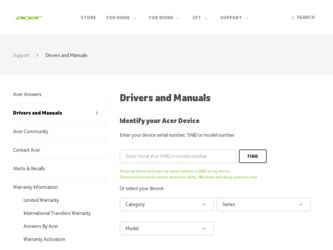
Related Acer Extensa 4100 Manual Pages
Download the free PDF manual for Acer Extensa 4100 and other Acer manuals at ManualOwl.com
User Manual - Page 4


... User's Guide will run the Acrobat Reader setup program first. Follow the instructions on the screen to complete the installation. For instructions on how to use Adobe Acrobat Reader, access the Help and Support menu.
Basic care and tips for using your computer
Turning your computer on and off
To turn on the computer, simply press and release the power button below...
User Manual - Page 6


.... Turn the power off
before removing...servicing
When cleaning the computer, follow these steps: 1 Turn off the computer...computer has been dropped or the body has been damaged; • the computer does not operate normally
please refer to "Frequently asked questions...instructions for wireless option devices that are included in the user's manual of each RF option device. An improper installation...
User Manual - Page 10


Restore from backup
63
Create factory default image CD
63
Re-install bundled software without CD 63
Change password
64
Troubleshooting
65
Troubleshooting tips
65
Error messages
65
Regulations and safety notices
67
ENERGY STAR guidelines compliance
67
FCC notice
67
Modem notices
69
Important safety instructions
72
User Manual - Page 28


...) • ACPI 1.0b support • DMI 2.0-compliant • Wi-Fi®-compliant
Power • 8-cell (65W) or 4-cell (32W) Li-ion battery pack • 65W AC adapter 19V 3.42A
Options • 256MB/512MB/1GB memory upgrade module • Additional 65W AC adapter • Addition Li-ion battery pack • Additional hard disk • USB floppy drive
Note: The specifications...
User Manual - Page 41


... on the Norton AntiVirus Icon on the desktop or click on the Start menu in the Windows taskbar, highlight Programs, and select Norton AntiVirus. 2 In the Norton AntiVirus main window, click Scan for Viruses.
3 In the Scan for Viruses panel, click Scan My Computer. 4 Under Actions, click Scan. 5 When the scan is complete, a scan summary appears. Click Finished. You can...
User Manual - Page 43


... the tray. (If your computer's optical drive is a slot-load model, it will not have an eject hole.)
The keyboard does not respond.
Try attaching an external keyboard to a USB 2.0 port on the computer. If it works, contact your dealer or an authorized service center as the internal keyboard cable may be loose.
The infrared port does not work.
Check...
User Manual - Page 44


... communication software (e.g. HyperTerminal), you need to set up your location: 1 Click on Start, Settings, Control Panel. 2 Double-click on Modems. 3 Click on Dialing Properties and begin setting up your location. Refer to the Windows manual.
Note: Please note, on first booting your notebook, that you can skip the Internet Connection setup, as it is not necessary to complete the installation of...
User Manual - Page 70


... the top of the screen. Find Password on boot: and use the and keys to enable this feature.
Using software
Playing DVD movies
When the DVD drive module is installed in the optical drive bay, you can play DVD movies on your computer. 1 Insert a DVD movie disk.
Important! When you launch the DVD player for the first time, the...
User Manual - Page 72


... the Acer eRecovery Management window, select Recovery settings and
click Next. 5 In the Recovery settings window, select Backup snapshot image and
click Next. 6 Select the backup method.
a Use Backup to HDD to store the backup disk image on drive D:. b Backup to optical device to store the backup image on CD or DVD. 7 After choosing the backup method, click Next. Follow the instructions...
User Manual - Page 73


... window, select Recovery settings and
click Next. 5 In the Recovery settings window, select Burn image to disk and click Next. 6 In the Burn image to disk window, select 01. Factory default image and
click Next. 7 Follow the instructions on screen to complete the process.
Re-install bundled software without CD
Acer eRecovery Management stores pre-loaded software internally for easy driver...
User Manual - Page 74


...5 In the Recovery settings window, select Reinstall applications/drivers and click Next.
6 Select the desired driver/application and follow the instructions on screen to re-install.
At first launch, Acer eRecovery Management prepares all the needed software and may take few seconds to bring up the software content window.
Change password
Acer eRecovery Management and Acer disk-to-disk recovery are...
User Manual - Page 90


... vi
BIOS utility 59 brightness
hotkeys 25
C
caps lock 23 on indicator 19
care AC adapter v battery pack vi computer v
CD-ROM ejecting 27 ejecting manually 33 troubleshooting 33
cleaning computer vi
computer caring for v cleaning vi disconnecting 49 features 11, 16, 29 indicators 19 keyboards 23 moving around 49 on indicator 12, 19 security 53 setting up...
User Manual - Page 8


...
Using a computer security lock
34
Using passwords
34
Entering passwords
35
Setting passwords
35
Expanding through options
37
Connectivity options
37
Fax/Data modem
37
Built-in network feature
38
Fast Infrared
38
Universal Serial Bus
39
IEEE 1394 port
39
PC Card slot
40
BIOS Utility
42
Boot sequence
42
Disc to Disc Recovery enable
42
Password
42
Using software
43...
User Manual - Page 21


... support • DMI 2.0-compliant • Wi-Fi®-compliant • CCX compliant (for selected models)
Power • 8-cell (65W) or 4-cell (32W) Li-ion battery pack • 65W AC adapter 19V 3.42A
Options • 256MB/512MB/1GB memory upgrade module • Additional 65W AC adapter • Addition Li-ion battery pack • Additional hard disk • USB floppy drive...
User Manual - Page 53


...software
Playing DVD movies
When the DVD drive module is installed in the optical drive bay, you can play DVD movies on your computer. 1 Eject the DVD tray and insert a DVD movie disc; then close the DVD
tray.
Important! When you launch the DVD player... last region code set will remain permanent. Recovering your hard disc does not reset the number of times the region code has been set. Refer to the...
User Manual - Page 55


... before entering Acer eRecovery for optical disc related tasks.
Create backup
User can create and save backup images to hard drive, CD, or DVD. 1 Boot to Windows XP 2 Press + to open the Acer eRecovery utility. 3 Enter the password to proceed. The default password is six zeros. 4 In the Acer eRecovery window, select Recovery settings and click
Next. 5 In the Recovery settings window, select Backup...
User Manual - Page 57


... process.
Re-install bundled software without CD
Acer eRecovery stores pre-loaded software internally for easy driver and application re-installation. 1 Boot to Windows XP. 2 Press + to open the Acer eRecovery utility. 3 Enter the password to proceed. The default password is six zeros. 4 In the Acer eRecovery window, select Recovery actions and click
Next. 5 In the Recovery settings window, select...
User Manual - Page 58


... software content that is installed when you purchase your notebook. Follow the steps below to rebuild your C: drive. (Your C: drive will be reformatted and all data will be erased.) It is important to back up all data files before you use this option. Before performing a restore operation, please check the BIOS settings.
a Check to see if Acer...
User Manual - Page 65


... access the BIOS Utility and verify that the parallel port is enabled.
I want to set up my location to use the internal modem.
To properly use your communication software (e.g. HyperTerminal), you need to set up your location: 1 Click on Start, Settings, Control Panel. 2 Double-click on Modems. 3 Click on Dialing Properties and begin setting up your location.
Refer to the Windows manual.
User Manual - Page 85


... questions frequently-asked questions 53 front view 3
H
Hibernation mode hotkey 17
hotkeys 17
I
IEEE 1394 port 39 indicator lights 12 infrared 38 ITW. See warranty
K
keyboard 14 embedded numeric keypad 15 hotkeys 17 lock keys 14 troubleshooting 55 Windows keys 16
L
LEDs 12 left view 3
M
media access on indicator 12
memory installing 41
messages error 56
modem 37
N
network...
