Acer TravelMate 530 driver and firmware
Drivers and firmware downloads for this Acer Computers item

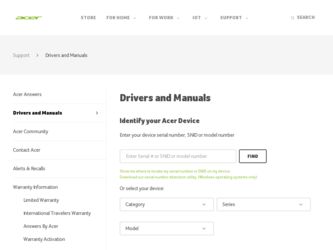
Related Acer TravelMate 530 Manual Pages
Download the free PDF manual for Acer TravelMate 530 and other Acer manuals at ManualOwl.com
User Guide - Page 3


...out a copy, this User's guide is also available in PDF (Portable Document Format). Follow these steps: 1 Click on Start, Programs, TravelMate. 2 Click on TravelMate User's Guide. Note: Viewing the file requires Adobe Acrobat Reader installed. For instructions on how to use Adobe Acrobat Reader, access the Help menu.
For more information about our products, services, and support information, please...
User Guide - Page 4


... for using your computer
Turning your computer on and off
To turn on the computer, simply press and release the power button on the top left of your TravelMate. See page 3 for the location of the power switch. To turn the power off, do any of the following: • Use the Windows shutdown command
For Windows 2000: Click on...
User Guide - Page 7


... basics
21
Storage
23
Hard disk
23
Optical drive
23
Using software
24
Audio
25
Adjusting the volume
25
Power management
26
Moving around with your TravelMate
27
Disconnecting from the desktop
27
Moving around
27
Taking the computer home
28
Traveling with the computer
30
Traveling internationally with the computer
30
Securing your computer
32
Using a computer security...
User Guide - Page 12


... as a 4-way scroll button.
6
Floppy disk drive (or Reads/writes data from/to the media.
card reader, if
installed)
7
Floppy eject button Ejects floppy disk. (N/A when card reader
installed.)
8
Speakers
Outputs sound.
9
Palmrest
Comfortable support area for your hands when you use the computer.
10 Keyboard
Inputs data into your computer.
11 Status indicators
LEDs (light-emitting...
User Guide - Page 13


... eject slot Ejects the drive tray when the computer is
turned off. See page 50 for more details.
Note: The positions of the Optical drive indicator, eject button and emergency eject hole may differ depending on the optical drive module installed.
Right view
#
Item
Description
1
Microphone/Line-in Accepts audio line-in devices(e.g.,
jack
microphone, audio CD player, stereo
walkman...
User Guide - Page 17


... support • S-video for output to a television or display device that supports S-
video input • "Automatic LCD dim" feature that automatically decides the best
settings for your display and conserves power • Dual display capability
Multimedia
• 16-bit high-fidelity AC'97 stereo audio • Built-in dual speakers • Built-in microphone • High-speed optical drive
User Guide - Page 18


...
• High-speed fax/data modem port • Ethernet/Fast Ethernet port • USB (Universal Serial Bus) ports • IEEE 1394 port • Fast Infrared (FIR) port • Docking port for port replicator • Optional Invilink wireless LAN module • Optional Integrated Bluetooth module
Human-centric design and ergonomics
• 5 Launch keys, including Internet Browser and email...
User Guide - Page 19


... and lights orange when the computer is in Standby mode.
Lights when the hard disk is active.
Battery charge
Lights green when the battery is being charged.
Lights orange when the battery power is low and is being charged.
Wireless Communication
(applicable only when Wireless LAN or Bluetooth installed)
Lights orange when the Wireless LAN capabilities are enabled.
Lignts...
User Guide - Page 21


English
13
Using the keyboard
The full-sized keyboard includes an embedded numeric keypad, separate cursor keys, two Windows keys and twelve function keys.
Special keys
Lock keys
The keyboard has three lock keys which you can toggle on and off.
Lock key Caps ...
User Guide - Page 23


... keyboard has two keys that perform Windows-specific functions.
English
Key
Description
Windows logo key
Start button. Combinations with this key perform shortcut functions. Below are a few examples:
+ Tab (Activates next taskbar button) + E (Explores My Computer) + F (Finds Document) + M (Minimizes All) Shift + + M (Undoes Minimize All) + R (Displays the Run... dialog box)
Application key...
User Guide - Page 26


... for US keyboard users: The keyboard layout is set when you first set up Windows. For the Euro symbol to work, the keyboard layout has to be set to United States-International.
To verify the keyboard type in Windows 2000, follow the steps below: 1 Click on Start, Settings, Control Panel. 2 Double-click on Keyboard. 3 Click on the...
User Guide - Page 27


...a text editor or word processor. 3 Hold Alt Gr and press the Euro symbol.
Note: Some fonts and software do not support the Euro symbol. Please refer...Wireless Communication Button
To the left of these five launch keys is the wireless communication button. This button works for models with wireless LAN and/or Bluetooth only. This button toggles between Wireless LAN and Bluetooth if both are installed...
User Guide - Page 30


English
22
1 Getting to know your TravelMate
a page up, down, left or right. This button mimics your cursor pressing on the vertical and horizontal scroll bars of Windows applications.
Function Execute
Select Drag
Access context menu Scroll
Left button
Click twice quickly
Right button
Scroll button
Click once
Click and hold, then use...
User Guide - Page 32


...
1 Getting to know your TravelMate
Using software
Playing DVD movies
When a DVD-ROM or DVD/CD-RW combo drive module is installed in the optical drive bay, you can play DVD movies on your computer. 1 Eject the DVD tray and insert a DVD disc; then close the DVD tray.
Important! When you launch the DVD player for the first time...
User Guide - Page 34


26
1 Getting to know your TravelMate
English
Power management
This computer has a built-in power management unit that monitors system activity. System activity refers to any activity involving one or more of the following devices: keyboard, mouse, floppy drive, hard disk, or any connected peripherals. If no activity is detected for a period of time (called an inactivity timeout...
User Guide - Page 35


...traveling with your computer.
Disconnecting from the desktop
Follow these steps to disconnect your computer from external accessories: 1 Save your work in progress. 2 Remove any media, diskette or compact disc, from the drive(s). 3 Shut down the computer. 4 Close the display cover. 5 Disconnect the cord from the AC adapter. 6 Disconnect the keyboard, pointing device, printer, external
monitor, and...
User Guide - Page 50


... Dynamic Random Access Memory).
There are two memory slots on your computer, one of which is occupied by standard memory. You can upgrade memory by installing a memory module into the available slot, or replacing the standard memory with a higher-capacity memory module.
Installing memory
Follow these steps to install memory:
1 Turn off the computer, unplug the AC adapter (if connected) and...
User Guide - Page 59


... and verify that the parallel port is enabled. I want to set up my location to use the internal modem. To properly use your communications software (e.g., HyperTerminal), you need to set up your location: (for Windows XP) 1 Click on Start, Control Panel. 2 Double-click on Phone and Modem. 3 Click on Dialing Rules and begin setting up your location. Refer to the Windows manual.
User Guide - Page 67


...% RH
System • ACPI support • DMI 2.0-compliant • Microsoft Windows operating systems
Power • Battery pack
• 63Wh Li-Ion battery pack • 3-hour rapid charge/6-hour charge-in-use • AC adapter • 70-Watt • Auto sensing 100~240Vac, 50~60Hz
Options • 128/256/512-MB memory upgrade modules • Additional Li...
User Guide - Page 78


... 14
O
online services 52 options
memory upgrade 42
P
password 32 types 32
PC Card 39 ejecting 40 inserting 40
ports 37 POST (power-on self-test) 45 printer
troubleshooting 51 problems 49
CD-ROM 50 display 49, 50 keyboard 51 printer 51 startup 49 troubleshooting 48
Q
questions setting location for modem use 51
S
safety CD-ROM 66 FCC notice 63
general instructions 64 modem notices 64 scroll...
