Acer TravelMate 8210 driver and firmware
Drivers and firmware downloads for this Acer Computers item

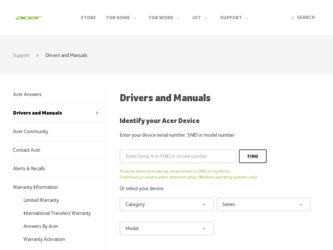
Related Acer TravelMate 8210 Manual Pages
Download the free PDF manual for Acer TravelMate 8210 and other Acer manuals at ManualOwl.com
TravelMate 8210 User's Guide EN - Page 3


... as close to the equipment operator as possible. When you need to disconnect power to the equipment, be sure to unplug the power cord from the electrical outlet.
CAUTION for Dummy Card of PCMCIA & Express Slot
Your computer shipped with plastic dummies installed in the PCMCIA & Express slot. Dummies protect unused slots from dust, metal...
TravelMate 8210 User's Guide EN - Page 10
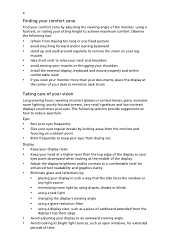
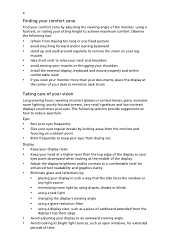
...• avoid tensing your muscles or shrugging your shoulders • install the external display, keyboard and mouse properly and within
comfortable reach
• if you view your ...graphics clarity.
• Eliminate glare and reflections by: • placing your display in such a way that the side faces the window or
any light source
• minimizing room light by using drapes, shades ...
TravelMate 8210 User's Guide EN - Page 17


Universal Serial Bus (USB)
59
IEEE 1394 port
59
PC Card slot
60
ExpressCard
61
Installing memory
62
BIOS utility
63
Boot sequence
63
Enable disk-to-disk recovery
63
Password
63
Using software
64
Playing DVD movies
64
Power management
65
Acer eRecovery Management
65
Create backup
66
Restore from backup
66
Create factory default image CD
67
Re-install bundled software...
TravelMate 8210 User's Guide EN - Page 36


.../2.33 GHz, 667 MHz FSB) (for TM8210 Series)
• Intel® 945PM Express chipset
• Intel® PRO/Wireless 3945ABG network connection
(dual-band tri-mode 802.11a/b/g) Wi-Fi CERTIFIED™ solution, supporting Acer SignalUp™ wireless technology 512 MB/1GB or 2 GB of DDR2 533/667 MHz memory, upgradeable to 4 GB using two soDIMM modules (dualchannel...
TravelMate 8210 User's Guide EN - Page 55


... or Record a Video button. The Windows Picture and Fax Viewer or the Windows Media Player automatically launches to display/play a preview of the photo/video clip.
Note: By default, all photos and videos are saved in the My Pictures and My Videos folder.
Using the Acer OrbiCam as webcam
The Acer OrbiCam is automatically selected as the capture device...
TravelMate 8210 User's Guide EN - Page 64


... for viruses?
A Full System Scan scans all files on your computer. To perform a system scan: 1 Start Norton AntiVirus.
Double click on the Norton AntiVirus Icon on the desktop or click on the Start menu in the Windows taskbar, highlight Programs, and select Norton AntiVirus. 2 In the Norton AntiVirus main window, click Scans.
3 In the Scans panel, click Run Full...
TravelMate 8210 User's Guide EN - Page 66


... the tray. (If your computer's optical drive is a slot-load model, it will not have an eject hole.)
The keyboard does not respond.
Try attaching an external keyboard to a USB port on the computer. If it works, contact your dealer or an authorized service center as the internal keyboard cable may be loose.
The infrared port does not work.
Check...
TravelMate 8210 User's Guide EN - Page 67


... software (e.g. HyperTerminal), you need to set up your location: 1 Click on Start, Settings, Control Panel. 2 Double-click on Phone and Modem Options. 3 Click on Dialing Rules and begin setting up your location. Refer to the Windows manual.
Note: Please note, on first booting your notebook, that you can skip the Internet Connection setup, as it is not necessary to complete the installation...
TravelMate 8210 User's Guide EN - Page 82


English
64
Using software
Playing DVD movies
When the DVD drive module is installed in the optical drive bay, you can play DVD movies on your computer. 1 Eject the DVD tray and insert a DVD movie disk; then close the DVD tray.
Important! When you launch the DVD player for the first time, the program asks you to enter the...
TravelMate 8210 User's Guide EN - Page 83


... CD 4 Re-install bundled software without CD 5 Change Acer eRecovery Management password This chapter will guide you through each process.
Note: This feature is only available on certain models. For systems that do not have a built-in optical disk burner, plug in an external USB or IEEE 1394-compatible optical disk burner before entering Acer eRecovery Management for optical disk-related tasks.
TravelMate 8210 User's Guide EN - Page 85


... software without CD
Acer eRecovery Management stores pre-loaded software internally for easy driver and application re-installation. 1 Boot to Windows XP. 2 Press + to open the Acer eRecovery Management utility. 3 Enter the password to proceed. The default password is six zeros. 4 In the Acer eRecovery Management window, select Recovery actions and
click Next. 5 In the Recovery settings window...
TravelMate 8210 User's Guide EN - Page 101


.... See frequently-asked questions frequently-asked questions 47 front view 12
H
Hibernation mode hotkey 29
hotkeys 29
I
IEEE 1394 port 59 infrared 58
K
keyboard 27 embedded numeric keypad 27 hotkeys 29 lock keys 27 troubleshooting 48 Windows keys 28
L
left view 12
M
media access on indicator 23
memory installing 62
messages error 69
modem 57
N
network 58 Notebook Manager...
TravelMate 8210 Service Guide - Page 11


...S-video/TV-out (NTSC/PAL) support • DVI-D (true digital video interface) support
Storage Subsystem
• 80/100/120/160GB SATA hard disk drive with Acer DASP (Disk Anti-Shock Protection) • Acer MediaBay for hot-swappable optical drive modules
• 8X DVD-Super Multi double layer • 1X Blue-Ray drive • 5-in-1 card reader, Secure Digital (SD), MultimediaCard (MMC), Memory...
TravelMate 8210 Service Guide - Page 38


...Video, Audio, and Zoom/Face tracking
options from this window. Camera Settings
Video, Audio
ZCoaomme/rFaacSeetttriancgksing
Video, Audio
Zoom/Face tracking
• Capture settings: From the Camera Settings window, click the Driver Settings button. The Properties
window willParopppeeratire.s
Driver Settings Driver Settings
Properties
Device Settings Device Settings
Advanced Settings
28...
TravelMate 8210 Service Guide - Page 53


... are turned off completely
by OS shutdown. • Working (G0/S0): Individual devices such as the CPU and hard disk
may be power-managed in this state. • S3 Sleeping State: CPU set power down, VGA suspend, PCMCIA
suspend, Audio power down, HDD power down, CD-ROM power down, Super I/O low power mode. • S4 Sleeping State: It is also called hibernation state. The...
TravelMate 8210 Service Guide - Page 82


... the instructions in the message window. If errors occur with the internal diskette driver, reconnect the diskette connector on the system board. If the errors still remain: 1. Reconnect the external diskette drive. 2. Replace the external diskette driver. 3. Replace the main board.
External CD-ROM Drive Check
Do the following procedures to isolate the possible effects from a controller, driver...
TravelMate 8210 Service Guide - Page 83


... the instructions in the message window.
Note: Make sure that the DIMM is correctly inserted into the connector. A wrong connection will cause errors.
Power System Check
To verify the symptoms, power on the computer by using the following power sources separately. 1. Remove the battery pack. 2. Connect the power adaptor and check the power supply. 3. Disconnect the power adaptor and install the...
TravelMate 8210 Service Guide - Page 85


... Message Failure Fixed Disk
Stuck Key Keyboard error Keyboard Controller Failed Keyboard locked - Unlock key switch Monitor type does not match CMOS - Run Setup Shadow RAM Failed at offset: nnnn
FRU/Action in Sequence Reconnect hard disk drive connector. Run "Load Default Settings" in BIOS Setup Utility. Hard disk drive System board see "Keyboard or Auxiliary Input Device Check". see "Keyboard...
TravelMate 8210 Service Guide - Page 90


... Error
Memory count (size) appears different from actual size.
Action in Sequence
Enter BIOS Setup Utility to execute "Load Default Settings, then reboot system. DIMM System board
Symptom/Error
In Windows, multimedia programs, no sound comes from the computer.
Internal speakers make noise or emit no sound.
Audio driver Speaker System board
Speaker System board
Action in Sequence
Symptom/Error...
TravelMate 8210 Service Guide - Page 91


.../Error System configuration does not match the installed devices. External display does not work correctly. USB does not work correctly. Print problems
Serial or parallel port device problems.
Action in Sequence
Enter BIOS Setup Utility to execute "Load Default Settings", then reboot system. Reconnect hard disk/CD-ROM/diskette drives.
Press Fn + F5, LCD/CRT/Both display switching System board...
