Asus A88XM-PLUS driver and firmware
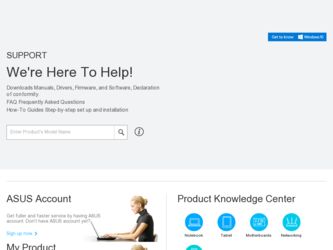
Related Asus A88XM-PLUS Manual Pages
Download the free PDF manual for Asus A88XM-PLUS and other Asus manuals at ManualOwl.com
User Guide - Page 2


... the express written permission of ASUSTeK COMPUTER INC. ("ASUS"). Product warranty or service will not be extended if: (1) the product is repaired, modified or altered, unless such repair, modification of alteration is authorized in writing by ASUS; or (2) the serial number of the product is defaced or missing. ASUS PROVIDES THIS MANUAL "AS IS" WITHOUT WARRANTY OF...
User Guide - Page 3
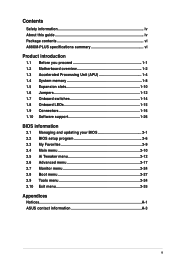
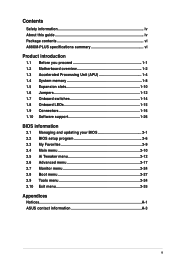
...vi A88XM-PLUS specifications summary vi
Product introduction
1.1 Before you proceed 1-1 1.2 Motherboard overview 1-2 1.3 Accelerated Processing Unit (APU 1-4 1.4 System memory 1-8 1.5 Expansion slots 1-10 1.6 Jumpers 1-12 1.7 Onboard switches 1-14 1.8 Onboard LEDs 1-15 1.9 Connectors 1-16 1.10 Software support 1-26
BIOS information
2.1 Managing and updating your BIOS 2-1 2.2 BIOS setup...
User Guide - Page 5
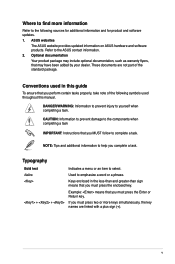
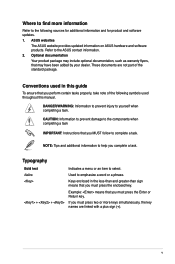
... updates.
1. ASUS websites
The ASUS website provides updated information on ASUS hardware and software products. Refer to the ASUS contact information.
2. Optional documentation
Your product package may include optional documentation, such as warranty flyers, that may have been added by your dealer. These documents are not part of the standard package.
Conventions used in this guide
To ensure...
User Guide - Page 9


A88XM-PLUS specifications summary
Operating System Support DVD Form factor
Windows® 8 / 8 64-bit Windows® 7 / 7 64-bit Windows® XP Drivers ASUS utilities ASUS Update Anti-virus software (OEM version)
uATX form factor: 9.6 in x 9.2 in (24.4 cm x 23.4 cm)
Specifications are subject to change without notice.
ix
User Guide - Page 18


... compatibility, we recommend that you install memory modules of the same version or date code (D/C) from the same vendor. Check with the retailer to get the correct memory modules.
• Due to the memory address limitation on 32-bit Windows® OS, when you install 4GB or more memory on the motherboard, the actual usable memory for the OS can be...
User Guide - Page 20


... card
After installing the expansion card, configure it by adjusting the software settings.
1. Turn on the system and change the necessary BIOS settings, if any. See Chapter 2 for information on BIOS setup.
2. Assign an IRQ to the card.
3. Install the software drivers for the expansion card.
When using PCI cards on shared slots, ensure that the drivers support "Share IRQ" or that the cards...
User Guide - Page 24


... computer and unplug the power cord for about 5-10 seconds.
• If your system fails to boot due to BIOS overclocking, press the MemOK! switch to boot and load BIOS default settings. A message will appear during POST reminding you that the BIOS has been restored to its default settings.
• We recommend that you download and update to the latest BIOS version...
User Guide - Page 27


...to support an 8-channel audio output.
7. USB 2.0 ports 1 and 2. These two 4-pin Universal Serial Bus (USB) ports are for USB 2.0/1.1 devices.
8. USB 3.0 ports 1 and 2. These two 9-pin Universal Serial Bus (USB) ports are for USB 3.0/2.0 devices.
• DO NOT connect a keyboard / mouse to any USB 3.0 port when installing Windows® operating system.
• Due to USB 3.0 controller limitation...
User Guide - Page 30
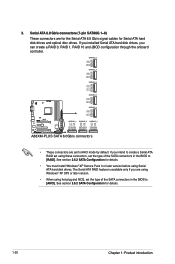
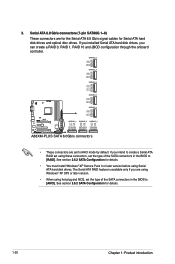
...A88XM-PLUS SATA 6.0Gb/s connectors
• These connectors are set to AHCI mode by default. If you intend to create a Serial ATA RAID set using these connectors, set the type of the SATA connectors in the BIOS to [RAID]. See section 2.6.2 SATA Configuration for details.
• You must install Windows® XP Service Pack 3 or later version before using Serial ATA hard disk drives. The Serial...
User Guide - Page 36
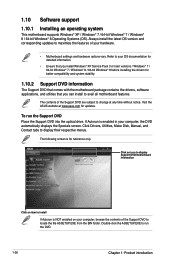
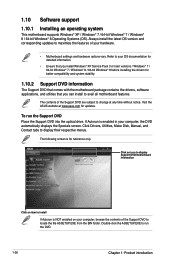
... can install to avail all motherboard features.
The contents of the Support DVD are subject to change at any time without notice. Visit the ASUS website at www.asus.com for updates.
To run the Support DVD Place the Support DVD into the optical drive. If Autorun is enabled in your computer, the DVD automatically displays the Specials screen. Click Drivers, Utilities, Make Disk, Manual...
User Guide - Page 37


... goes into POST.
To launch EZ Update, click EZ Update on the AI Suite 3 main menu bar.
Click to automatically
update your motherboard's driver, software
and firmware
Click to find and select the BIOS
from file
Click to select a boot logo
Click to update the BIOS
EZ Update requires an Internet connection either through a network or an ISP (Internet Service Provider).
ASUS A88XM-PLUS
2-1
User Guide - Page 38


... utility, download the latest BIOS file from the ASUS website at www.asus.com.
To update the BIOS using EZ Flash 2:
1. Insert the USB flash disk that contains the latest BIOS file to the USB port.
2. Enter the Advanced Mode of the BIOS setup program. Go to the Tool menu to select ASUS EZ Flash Utility and press to enable it.
3. Press to switch to the Drive field...
User Guide - Page 39
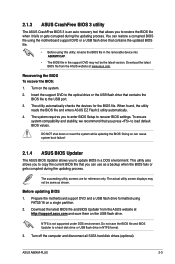
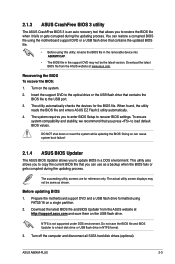
...a single partition. 2. Download the latest BIOS file and BIOS Updater from the ASUS website at
http://support.asus.com and save them on the USB flash drive.
NTFS is not supported under DOS environment. Do not save the BIOS file and BIOS Updater to a hard disk drive or USB flash drive in NTFS format.
3. Turn off the computer and disconnect all SATA hard disk drives (optional).
ASUS A88XM-PLUS
2-3
User Guide - Page 54
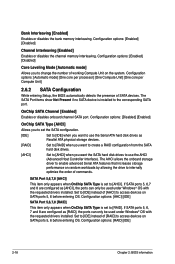
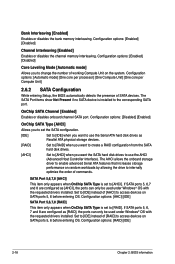
... want to use the Serial ATA hard disk drives as Parallel ATA physical storage devices.
[RAID]
Set to [RAID] when you want to create a RAID configuration from the SATA hard disk drives.
[AHCI] Set to [AHCI] when you want the SATA hard disk drives to use the AHCI (Advanced Host Controller Interface). The AHCI allows the onboard storage driver to enable advanced Serial ATA features that increases...
User Guide - Page 64
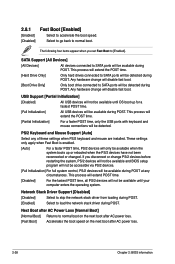
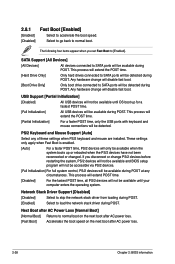
... go back to normal boot.
The following four items appear when you set Fast Boot to [Enabled].
SATA Support [All Devices]
[All Devices] All devices connected to SATA ports will be available during POST. This process will extend the POST time.
[Hard Drive Only] Only hard drives connected to SATA ports will be detected during POST. Any hardware change will disable fast...
User Guide - Page 66


...] For better compatibility, enable the CSM to fully support the non-UEFI driver addon devices or the Windows® UEFI mode.
[Disabled] Disable the CSM to fully support the Windows® Security Update and Security Boot.
The following four items appear when you set Launch CSM to [Enabled].
Boot Device Control [UEFI and Legacy OpROM] Allows you to select the...
User Guide - Page 67
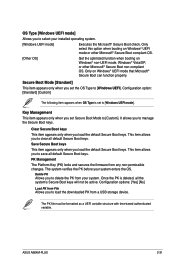
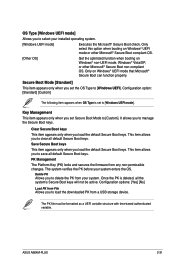
...set the OS Type to [Windows UEFI]. Configuration option: [Standard] [Custom]
The following item appears when OS Type is set to [Windows UEFI mode].
Key Management This item appears only when you set...]
Load PK from File Allows you to load the downloaded PK from a USB storage device.
The PK file must be formatted as a UEFI variable structure with time-based authenticated variable.
ASUS A88XM-PLUS
...
User Guide - Page 68
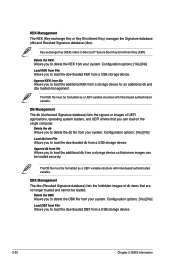
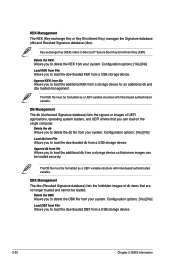
... loaders, and UEFI drivers that you can load on the single computer.
Delete the db Allows you to delete the db file from your system. Configuration options: [Yes] [No]
Load db from File Allows you to load the downloaded db from a USB storage device.
Append db from file Allows you to load the additional db from a storage device so that more images...
User Guide - Page 69


... device during system startup, press when ASUS Logo appears.
• To access Windows OS in Safe Mode, press after POST.
2.8.11 Boot Override
These items displays the available devices. The number of device items that appears on the screen depends on the number of devices installed in the system. Click an item to start booting from the selected device.
ASUS A88XM-PLUS...
User Guide - Page 70


... settings, press , and then select Yes.
• DO NOT shut down or reset the system while updating the BIOS to prevent the system boot failure!
• We recommend that you update the BIOS file only coming from the same memory/ CPU configuration and BIOS version.
Load/Save Profile from/to USB Drive Allows you to load/save CMOS profile from/to USB drive.
2-34
Chapter 2: BIOS...

