Asus F2A85-V PRO driver and firmware
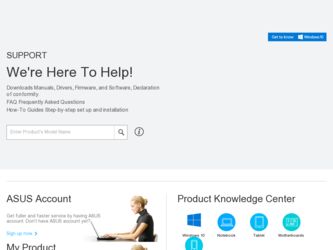
Related Asus F2A85-V PRO Manual Pages
Download the free PDF manual for Asus F2A85-V PRO and other Asus manuals at ManualOwl.com
User Guide - Page 4


....2 ASUS EZ Flash 2 utility 3-36 3.10.3 ASUS CrashFree BIOS 3 utility 3-37 3.10.4 ASUS BIOS Updater 3-38
Chapter 4: Software support 4.1 Installing an operating system 4-1 4.2 Support DVD information 4-1
4.2.1 Running the support DVD 4-1 4.2.2 Obtaining the software manuals 4-2 4.3 Software information 4-3 4.3.1 AI Suite II 4-3 4.3.2 TurboV EVO 4-4 4.3.3 DIGI+ Power Control 4-8 4.3.4 EPU...
User Guide - Page 5


... Recorder 4-29 4.3.9 USB Charger 4-30 4.3.10 USB 3.0 Boost 4-32 4.3.11 Network iControl 4-33 4.3.12 USB BIOS Flashback Wizard 4-37 4.3.13 MyLogo2 4-39 4.3.14 Audio configurations 4-41 4.4 RAID configurations 4-43 4.4.1 RAID definitions 4-43 4.4.2 Installing Serial ATA hard disks 4-44 4.4.3 Setting the RAID item in BIOS 4-44 4.4.4 AMD® Option ROM Utility 4-45 4.5 Creating a RAID...
User Guide - Page 7


... with the motherboard package and the software. • Chapter 5: AMD® CrossFireX™ technology support This chapter describes how to install and configure multiple AMD® CrossFireX™ and AMD® Dual Graphics cards.
Where to find more information
Refer to the following sources for additional information and for product and software updates. 1. ASUS websites
The ASUS website...
User Guide - Page 9


F2A85-V PRO specifications summary
APU Chipset Memory
Graphics
Expansion slots Multi-GPU support Storage / RAID LAN
FM2 socket for AMD® A-Series Accelerated Processor Unit (APU) with AMD Radeon™ HD 7000 Series Graphics, up to 4 CPU cores
Supports AMD® Turbo Core Technology 3.0 Supports Microsoft® DirectX® 11
AMD® A85X FCH (Hudson-D4)
Dual-channel memory ...
User Guide - Page 12


... Accessories Form factor
64Mb Flash ROM, UEFI BIOS, PnP, DMI v2.0, WfM 2.0, ACPI v3.0, SM BIOS 2.7, Multi-language BIOS, ASUS EZ Flash 2, ASUS CrashFree BIOS 3, F12 PrintScreen Function, F3 Shortcut Function and ASUS DRAM SPD (Serial Presence Detect) Memory information
Drivers ASUS Update ASUS utilities Anti-Virus software (OEM version)
4 x Serial ATA 6.0Gb/s cables 1 x 2-in-1 Q-connector (retail...
User Guide - Page 16


... SCSI Protocol), the latest USB 3.0 standard. With USB 3.0 Boost technology, a USB device's transmission speed is significantly increased up to 170%, adding to an already impressive fast USB 3.0 transfer speed. ASUS software automatically accelerates data speeds for compatible USB 3.0 peripherals without the need for any user interaction.
Network iControl Real-time Network Bandwidth Control...
User Guide - Page 18


... update the BIOS! It allows users to update new UEFI BIOS versions even without hardware such as a CPU or a DRAM installed into the motherboard. Just plug in a USB flash drive containing the BIOS file, and press the BIOS Flashback button for 3 seconds with the power supply connected. The UEFI BIOS then automatically updates without requiring further interaction. With its new complementary Windows...
User Guide - Page 36


... the power cord for about 5-10 seconds.
• If your system fail to boot due to BIOS overclocking, press the MemOK! switch to boot and load BIOS default settings. A message will appear during POST reminding you that the BIOS has been restored to its default settings.
• We recommend that you download and update to the latest BIOS version from the ASUS...
User Guide - Page 97


....
ASUS Update requires an Internet connection either through a network or an Internet Service Provider (ISP).
Launching ASUS Update
After installing AI Suite II from the motherboard support DVD, launch ASUS Update by clicking Update > ASUS Update on the AI Suite II main menu bar.
Quit all Windows® applications before you update the BIOS using this utility.
Chapter 3
ASUS F2A85-V PRO
3-33
User Guide - Page 105


... drivers, software applications, and utilities that you can install to avail all motherboard features.
The contents of the support DVD are subject to change at any time without notice. Visit the ASUS website at www.asus.com for updates.
4.2.1 Running the support DVD
Place the support DVD into the optical drive. The DVD automatically displays the Drivers menu if Autorun is enabled in your computer...
User Guide - Page 107


... Suite II on your computer 1. Place the support DVD to the optical drive. The Drivers installation tab appears if your
computer has enabled the Autorun feature. 2. Click the Utilities tab, then click AI Suite II. 3. Follow the onscreen instructions to complete installation.
Using AI Suite II
AI Suite II automatically starts when you enter the Windows® operating system (OS...
User Guide - Page 142


... utility detects a new BIOS firmware, save the BIOS firmware by clicking from the Save to field, select the USB flashdrive, and click Download.
2. After the download is complete, click OK.
After you download the BIOS file to your flash drive, you can update the motherboard's BIOS. Refer to BIOS_FLBK switch section in 2.2.6 Onboard Switches for details.
Chapter 4
4-38
Chapter 4: Software support
User Guide - Page 145


... for all audio ports, eliminating cable connection errors and
giving users plug and play convenience.
Follow the installation wizard to install the Realtek® Audio Driver from the support DVD that came with the motherboard package.
If the Realtek audio software is correctly installed, you will find
the Realtek HD Audio Manager icon on the taskbar. Double-
click on the icon to display the...
User Guide - Page 147


...; A85X chipset that allows you to configure Serial ATA hard disk drives as RAID sets. The motherboard supports the following RAID configurations: RAID 0, RAID 1, RAID 5, and RAID 10.
• You must install Windows® XP Service Pack 3 or Windows® Vista / 64-bit Vista / 7 / 64-bit 7 / 8 / 64-bit 8 operating systems (OS) before using Serial ATA hard disk drives. The Serial ATA RAID feature...
User Guide - Page 152


...disk drive due to Windows® XP limitation. To work around this OS limitation, refer to section 4.5.4 Using a USB floppy disk drive.
4.5.1 Creating a RAID driver disk without entering the OS
To create a RAID driver disk without entering the OS: 1. Boot your computer. 2. Press during POST to enter the BIOS setup utility. 3. Set the optical drive as the primary boot device. 4. Insert the support...
User Guide - Page 153


...name of the device you've inserted, go to Drivers > RAID, and then select
the RAID driver for the corresponding OS version. Click OK. 4. Follow the succeeding screen instructions to complete the installation.
Before loading the RAID driver from a USB flash drive, you have to use another computer to copy the RAID driver from the support DVD to the USB flash drive.
Chapter 4
ASUS F2A85-V PRO
4-49
User Guide - Page 154


... floppy disk containing the RAID driver. Refer to the steps below: 1. Using another computer, plug the USB floppy disk drive, and insert the floppy disk
containing the RAID driver.
2. Right-click My Computer on the Windows® desktop or start menu, and then select Manage from the pop-up window.
or
3. Select Device Manager. From the Universal Serial Bus controllers, right-click xxxxxx USB Floppy...
User Guide - Page 157


... existing graphics card drivers:
1. Close all current applications. 2. For Windows XP, go to Control Panel > Add/Remove Programs.
For Windows 8 / Windows 7 / Vista, go to Control Panel > Programs and Features. 3. Select your current graphics card driver/s. 4. For Windows XP, select Add/Remove.
For Windows 8 / Windows 7 / Vista, select Uninstall. 5. Turn off your computer.
ASUS F2A85-V PRO
5-1
User Guide - Page 159


...™ technology
After installing your graphics cards and the device drivers, enable the CrossFireX™ feature through the AMD VISION Engine Control Center in Windows environment.
Launching the AMD VISION Engine Control Center
To launch the AMD VISION Engine Control Center:
1. Right-click on the Windows® desktop and select AMD VISION Engine Control Center.
ASUS F2A85-V PRO
5-3
User Guide - Page 163


... cards. • We do not recommended to use LucidLogix Virtu MVP under RAID mode.
5.3.1 Installing LucidLogix Virtu MVP
To install LucidLogix Virtu MVP: 1. Insert the support DVD in the optical drive. The ASUS Support Wizard appears if your
computer has enabled the Autorun feature. 2. Click the Utilites tab, then click LucidLogix Virtu MVP Software. 3. Follow the succeeding onscreen instructions...

