Asus P8Z77-V LX2 driver and firmware
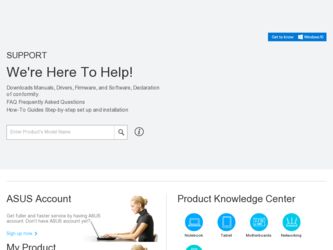
Related Asus P8Z77-V LX2 Manual Pages
Download the free PDF manual for Asus P8Z77-V LX2 and other Asus manuals at ManualOwl.com
P8Z77-V LX2 User's Manual - Page 4


...CPU Configuration 3-16 3.5.2 PCH Configuration 3-19 3.5.3 SATA Configuration 3-20 3.5.4 System Agent Configuration 3-21 3.5.5 USB Configuration 3-22 3.5.6 Onboard Devices Configuration 3-23 3.5.7 APM 3-24 3.5.8 Network Stack 3-25 3.6 Monitor menu 3-25 3.7 Boot menu 3-28 3.8 Tools menu 3-31 3.9 Exit menu 3-32 3.10 Updating BIOS 3-33 3.10.1 ASUS Update utility 3-33 3.10.2 ASUS EZ Flash...
P8Z77-V LX2 User's Manual - Page 5


...12 4.3.13
ASUS Update 4-21 MyLogo2 4-22 Audio configurations 4-23
Chapter 5
RAID support
5.1 RAID configurations 5-1
5.1.1 RAID definitions 5-1
5.1.2 Installing Serial ATA hard disks 5-2
5.1.3 Setting the RAID item in BIOS 5-2
5.1.4 Intel® Rapid Storage Technology Option ROM utility 5-3
5.2 Creating a RAID driver disk 5-8
5.2.1 Creating a RAID driver disk without entering...
P8Z77-V LX2 User's Manual - Page 7


...desktop responsiveness technologies included with the motherboard. • Chapter 7: Multiple GPU technology support This chapter describes how to install and configure multiple ATI® CrossFireX™ graphics cards.
Where to find more information
Refer to the following sources for additional information and for product and software updates. 1. ASUS websites
The ASUS website provides updated...
P8Z77-V LX2 User's Manual - Page 11


...DMI2.0, WfM2.0, SM BIOS 2.7, ACPI 4.0a, Multi-language BIOS, ASUS EZ Flash 2, ASUS CrashFree BIOS 3, F12 PrintScreen, F3 Shotcut Function and ASUS DRAM SPD (Serial Presence Detect) memory information
WfM 2.0, DMI 2.0, WOL by PME, WOR by PME, PXE
2 x Serial ATA 6.0Gb/s cables 1 x User Manual 1 x I/O Shield 1 x Support DVD Drivers ASUS Utilities ASUS Update Anti-virus software (OEM version)
ATX Form...
P8Z77-V LX2 User's Manual - Page 16


... backward compatibility with PCIe 1.0 and PCIe 2.0 devices. PCIe 3.0 will become a must-have feature for users who wish to improve and optimize graphic performance, as well as have the latest technology available to them.
PCIe 3.0 speed is supported by Intel® 3rd generation processors.
Gigabit LAN solution The onboard LAN controller is a highly integrated Gb LAN controller. It is enhanced...
P8Z77-V LX2 User's Manual - Page 54


... LAN (RJ-45) port* 4. Audio I/O ports** 5. USB 2.0 ports 1 and 2
6. USB 3.0 ports 1 and 2 7. USB 2.0 ports 3 and 4 8. HDMI port 9. PS/2 Keyboard port
* and **: Refer to the tables on the next page for LAN port LED and audio port definitions.
• Due to USB 3.0 controller limitations, USB 3.0 devices can only be used under a Windows® OS environment and after USB 3.0 driver installation...
P8Z77-V LX2 User's Manual - Page 59


...8226; You have installed a new system component that requires further BIOS settings or
update.
Inappropriate BIOS settings may result to instability or boot failure. We strongly recommend that you change the BIOS settings only with the help of a trained service personnel.
When downloading or updating the BIOS file, rename it as P8Z77VLX2.CAP for this motherboard.
Chapter 3
ASUS P8Z77-V LX2
3-1
P8Z77-V LX2 User's Manual - Page 91


....
ASUS Update requires an Internet connection either through a network or an Internet Service Provider (ISP).
Launching ASUS Update After installing AI Suite II from the motherboard support DVD, launch ASUS Update by clicking Update > ASUS Update on the AI Suite II main menu bar.
Quit all Windows® applications before you update the BIOS using this utility.
Chapter 3
ASUS P8Z77-V LX2
3-33
P8Z77-V LX2 User's Manual - Page 93


... change the boot logo or No to continue.
4. Follow the onscreen instructions to complete the update process.
• The screenshots in this section are for reference only. The actual BIOS information vary by models.
• Refer to the software manual in the support DVD or visit the ASUS website at www. asus.com for detailed software configuration.
ASUS P8Z77-V LX2
3-35
Chapter 3
P8Z77-V LX2 User's Manual - Page 99


... notice. Visit the ASUS website at www.asus.com for updates.
4.2.1 Running the support DVD
Place the support DVD into the optical drive. The DVD automatically displays the Drivers menu
if Autorun is enabled in your computer. Click each menu tab and select the items you want to
install.
The Drivers menu shows the available device drivers.
The Make Disk menu
The Manual menu contains
contains...
P8Z77-V LX2 User's Manual - Page 101


....
• The applications in the Tool menu vary with motherboard models and CPUs installed.
• The screeshots of AI Suite II in this user manual are for reference only. The actual screenshots vary with models.
• Refer to the software manual in the support DVD or visit the ASUS website at www.asus.com for detailed software configuration.
Chapter 4
ASUS P8Z77-V LX2
4-3
P8Z77-V LX2 User's Manual - Page 115


... on your ASUS computer's USB 2.0 / USB 3.0 port.
• There is no settings screen for the Ai Charger. After installation on your computer, the Ai Charger icon will appear on the Windows® taskbar.
• The Ai Charger icon ( computer's USB port.
) is displayed when an Apple device is connected to your
• Your Apple device can only be detected it the Apple USB driver is properly...
P8Z77-V LX2 User's Manual - Page 116


... from AI Suite II main menu bar.
• Ensure to install the LAN drivers before using this function. • Network iControl is only supported under Windows 7 and can only support the
onboard LAN.
Using EZ Start
EZ Start allows you to quickly activate Network iControl, and set the highest bandwidth priority for your top currently running program. To use EZ...
P8Z77-V LX2 User's Manual - Page 119


... to update the BIOS. • Download BIOS from Internet Download the latest BIOS version from the ASUS website at www.asus.com and save it for later use. • Update BIOS from file Use the BIOS file that you had downloaded and saved to update the system BIOS. • Save BIOS to file Save the BIOS file to another file or a USB storage device for later use.
Chapter 4
ASUS P8Z77-V LX2
4-21
P8Z77-V LX2 User's Manual - Page 120


... boot logo, click Next and follow the instructions below. Change the boot logo of a downloaded BIOS file and update (or do not update) this BIOS to the motherboard 1. From the BIOS file field, click Browse to locate the BIOS file. 2. From the Picture File field, click Browse the image for your boot logo, then click Next.
Chapter 4
4-22
Chapter 4: Software support
P8Z77-V LX2 User's Manual - Page 121


....
Follow the installation wizard to install the Realtek® Audio Driver from the support DVD that came with the motherboard package.
If the Realtek® audio software is correctly installed, you will find the Realtek® HD Audio Manager icon on the taskbar.
Double-click on the icon to display the Realtek HD Audio
Manager.
Realtek® HD Audio Manager
ASUS P8Z77-V LX2
4-23
Chapter...
P8Z77-V LX2 User's Manual - Page 123


RAID support
5.1 RAID configurations
The motherboard supports the following SATA RAID solutions:
5
• Intel® Rapid Storage Technology with RAID 0, RAID 1, RAID 10 and RAID 5 support.
• You must install Windows® XP Service Pack 3 or later versions before using Serial ATA hard disk drives. The Serial ATA RAID feature is available only if you are using Windows® XP SP3 or ...
P8Z77-V LX2 User's Manual - Page 131
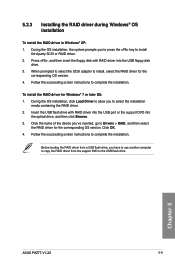
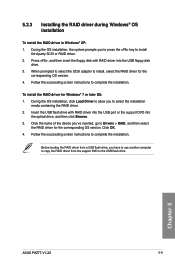
...name of the device you've inserted, go to Drivers > RAID, and then select the RAID driver for the corresponding OS version. Click OK.
4. Follow the succeeding screen instructions to complete the installation.
Before loading the RAID driver from a USB flash drive, you have to use another computer to copy the RAID driver from the support DVD to the USB flash drive.
Chapter 5
ASUS P8Z77-V LX2
5-9
P8Z77-V LX2 User's Manual - Page 147


... cards to your system.
To uninstall existing graphics card drivers:
1. Close all current applications. 2. For Windows XP, go to Control Panel > Add/Remove Programs.
For Windows 7, go to Control Panel > Programs and Features. 3. Select your current graphics card driver/s. 4. For Windows XP, select Add/Remove.
For Windows 7, select Uninstall. 5. Turn off your computer.
Chapter 7
ASUS P8Z77-V LX2...
P8Z77-V LX2 User's Manual - Page 149


... the CrossFireX™ feature through the AMD Catalyst™ Control Center in Windows environment. Launching the AMD Catalyst Control Center To launch the AMD Catalyst Control Center: 1. Right-click on the Windows® desktop and select
Catalyst Control Center.
2. Click Catalyst Control Center to configure the displays and settings of your AMD graphic cards.
Chapter 7
ASUS P8Z77-V LX2
7-3

