Asus Z87M-PLUS driver and firmware
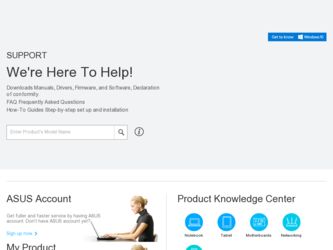
Related Asus Z87M-PLUS Manual Pages
Download the free PDF manual for Asus Z87M-PLUS and other Asus manuals at ManualOwl.com
Z87M-PLUS User's Manual - Page 4


...11.1 ASUS Update 3-49
3.11.2 ASUS EZ Flash 2 3-53
3.11.3 ASUS CrashFree BIOS 3 3-54
3.11.4 ASUS BIOS Updater 3-55
Chapter 4:
Software support
4.1 Installing an operating system 4-1
4.2 Support DVD information 4-1
4.2.1 Running the support DVD 4-1
4.2.2 Obtaining the software manuals 4-2
4.3 Software information 4-3
4.3.1 AI Suite 3 4-3
4.3.2 USB 3.0 Boost 4-5
4.3.3 USB BIOS...
Z87M-PLUS User's Manual - Page 5


...
Network iControl 4-8 USB Charger 4-10 System Information 4-11 ASUS Update 4-12 Audio configurations 4-13 ASUS Boot Setting 4-14
Chapter 5:
RAID support
5.1 RAID configurations 5-1
5.1.1 RAID definitions 5-1
5.1.2 Installing Serial ATA hard disks 5-2
5.1.3 Setting the RAID item in BIOS 5-2
5.1.4 Intel® Rapid Storage Technology Option ROM utility 5-3
5.2 Creating a RAID...
Z87M-PLUS User's Manual - Page 7


... when installing system components. • Chapter 3: BIOS setup This chapter tells how to change system settings through the BIOS Setup menus. Detailed descriptions of the BIOS parameters are also provided. • Chapter 4: Software support This chapter describes the contents of the support DVD that comes with the motherboard package and the software. • Chapter 5: RAID support This...
Z87M-PLUS User's Manual - Page 12


Z87M-PLUS specifications summary
Support DVD contents Form factor
Drivers ASUS Utilities ASUS Update Anti-virus software (OEM version) uATX form factor: 9.6 in. x 8.4 in. (24.4 cm x 21.3 cm)
Specifications are subject to change without notice.
xii
Z87M-PLUS User's Manual - Page 24


... is recommended to protect the CPU.
• Always install DIMMs with the same CAS latency. For optimum compatibility, we recommend that you obtain memory modules from the same vendor.
• Due to the memory address limitation on 32-bit Windows® OS, when you install 4GB or more memory on the motherboard, the actual usable memory for the OS can...
Z87M-PLUS User's Manual - Page 33


... up due to BIOS overclocking, press the MemOK! switch to boot and load the BIOS default settings. A message will appear during POST reminding you that the BIOS has been restored to its default settings. • We recommend that you download and update to the latest BIOS version from the ASUS website at www.asus.com after using the MemOK! function.
Chapter 1
ASUS Z87M-PLUS
1-19
Z87M-PLUS User's Manual - Page 54


... to the design of the Intel® 8 series chipset, all USB devices connected to the USB 2.0 and USB 3.0 ports are controlled by the xHCI controller. Some legacy USB devices must update their firmware for better compatibility.
• Multi-VGA output supports up to three displays under Windows® OS environment, two displays under BIOS, and one display under DOS.
• Due to design of the...
Z87M-PLUS User's Manual - Page 100


...]
For better compatibility, enable the CSM to fully support the non-UEFI driver add-on devices or the Windows® UEFI mode.
[Disabled]
Disable the CSM to fully support the Windows® Security Update and Security Boot.
The following four items appear when you set Launch CSM to [Enabled].
Boot Devices Control [UEFI and Legacy OpROM] Allows you to select...
Z87M-PLUS User's Manual - Page 101


... the PK is deleted, all the system's Secure Boot keys will not be active. Configuration options: [Yes] [No]
Load PK from File Allows you to load the downloaded PK from a USB storage device.
[Yes]
Load the default PK.
[Enabled] Load from a USB storage device.
The PK file must be formatted as a UEFI variable structure with time-based authenticated variable.
Chapter 3
ASUS Z87M-PLUS
3-43
Z87M-PLUS User's Manual - Page 103


.... • Press after POST.
• To select the boot device during system startup, press when ASUS Logo appears.
Boot Override
These items displays the available devices. The number of device items that appears on the screen depends on the number of devices installed in the system. Click an item to start booting from the selected device.
Chapter 3
ASUS Z87M-PLUS
3-45
Z87M-PLUS User's Manual - Page 117


... displays the Drivers menu if Autorun is enabled in your computer. Click each menu tab and select the items you want to install.
The Drivers menu shows the available device drivers if the system detects installed devices. Install the necessary drivers to use the devices.
The Utilities menu shows the applications and other software that the motherboard
supports.
The AHCI/RAID Driver The Manual...
Z87M-PLUS User's Manual - Page 122


....
2. Click Apply to save the BIOS download schedule. Click Cancel to cancel the download schedule.
Downloading the updated BIOS
Before you start downloading, ensure that you have installed the USB storage device to your computer's USB port that supports USB BIOS Flashback. Refer to section 2.2.1 Rear I/O connection of your user manual for more details.
Chapter 4
4-6
Chapter 4: Software support
Z87M-PLUS User's Manual - Page 128


... BIOS version from the ASUS website at www.asus. com and follow the onscreen instructions to update the BIOS.
• Download BIOS from Internet
Download the latest BIOS version from the ASUS website at www.asus.com and save it for later use.
• Update BIOS from file
Use the BIOS file that you had downloaded and saved to update the system BIOS.
4-12
Chapter 4: Software support
Chapter...
Z87M-PLUS User's Manual - Page 129


...icon on the taskbar. Double-click on the icon to display the Realtek® HD Audio Manager.
Realtek® HD Audio Manager
Realtek® HD Audio Manager for Windows® 7/ Windows® 8
Configuration option tabs (vary with the audio devices connected)
Advanced settings
Control settings panel
Set default device button
Chapter 4
Analog and digital connector status
ASUS Z87M-PLUS
4-13
Z87M-PLUS User's Manual - Page 133


... 5: RAID support
RAID support
5.1 RAID configurations
The motherboard supports the following SATA RAID solutions:
5
• Intel® Rapid Storage Technology with RAID 0, RAID 1, RAID 10 and RAID 5 support.
If you want to install a Windows® operating system to a hard disk drive included in a RAID set, you have to create a RAID driver disk and load the RAID driver during OS installation...
Z87M-PLUS User's Manual - Page 140


... port or the support DVD into the optical drive, and then click Browse.
3. Click the name of the device you've inserted, go to Drivers > RAID, and then select the RAID driver for the corresponding OS version. Click OK.
4. Follow the succeeding screen instructions to complete the installation.
Before loading the RAID driver from a USB flash drive, you have to use another computer to copy the RAID...
Z87M-PLUS User's Manual - Page 143


... Technology, set the SATA Mode item to [RAID mode] in the BIOS. Refer to section SATA Configuration of your user manual for more details.
Installing Intel® Smart Response Technology To install Intel® Smart Response Technology:
1. Place the support DVD to the optical drive. If Autorun is enabled in your computer, the DVD automatically displays the installation wizard.
2. Click Drivers tab...
Z87M-PLUS User's Manual - Page 157


...174; CrossFireX graphics cards to your system.
To uninstall existing graphics card drivers: 1. Close all current applications. 2. For Windows® 7, go to Control Panel > Programs and Features.
For Windows® 8, go to Control Panel > Programs > Programs and Features. 3. Select your current graphics card driver/s. 4. Select Uninstall. 5. Turn off your computer.
Chapter 6
ASUS Z87M-PLUS
7-1
Z87M-PLUS User's Manual - Page 159


...
After installing your graphics cards and the device drivers, enable the CrossFireX™ feature through the AMD® VISION Engine Control Center in Windows environment.
Launching the AMD VISION Engine Control Center
To launch the AMD® VISION Engine Control Center: Right-click on the Windows® desktop and select AMD VISION Engine Control Center.
Chapter 6
ASUS Z87M-PLUS
7-3
Quick Guide - Page 53


... your motherboard's software, drivers and BIOS easily.
With this utlity, you can also manually update the BIOS and select the boot logo that displays during POST.
Launching EZ Update
To launch EZ Update, click or tap then select EZ Update.
on the top-right corner of the AI Suite 3 main menu,
Using EZ Update
Click or tap to automatically update your motherboard driver, software and firmware...

