Brother International PT-580C driver and firmware
Drivers and firmware downloads for this Brother International item

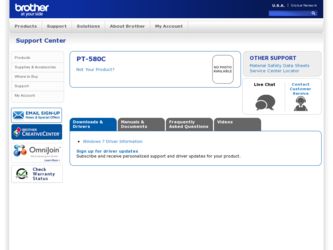
Related Brother International PT-580C Manual Pages
Download the free PDF manual for Brother International PT-580C and other Brother International manuals at ManualOwl.com
Users Manual - English and Spanish - Page 2


... which the receiver is connected. Consult the dealer or an experienced radio/TV technician for help. The enclosed interface cable should be used in order to ensure compliance with the limits for a Class B digital device. Changes or modifications not expressly approved by Brother Industries, Ltd. could void the user's authority to operate the equipment.
This...
Users Manual - English and Spanish - Page 12


h Use only Brother TZ tapes with this machine. Do not use tapes that do not have the TZ mark.
h Five TZ tape widths are available: 1/4" (6 mm), ... the machine is not being used for a long period of time and it is not necessary to keep the messages stored in the memory, remove the batteries to prevent them from leaking and damaging the machine and disconnect the AC adaptor. h When the AC adaptor is ...
Users Manual - English and Spanish - Page 13


This is a lightweight and portable machine. It can be used anywhere by installing six (6) AA alkaline batteries. When you change the batteries, always replace all six at the ...five minutes of removing the
old ones, otherwise the message in the working area and any messages stored in the memory will be lost (unless the machine is plugged into an AC outlet with the AC adaptor). If alkaline batteries ...
Users Manual - English and Spanish - Page 15


... P-touch EDITOR software installed on your IBM or compatible PC. TO CONNECT THE COMPUTER: (1) Be sure both the P-Touch 580C and the computer are turned off. (2) Insert the small plug on the connection cable into the jack marked
INTERFACE on the right of the P-Touch 580C. (3) Insert the large plug into the COM port of your IBM computer.
+ Use...
Users Manual - English and Spanish - Page 52


... batteries have been installed in the machine or if it has been plugged in using the optional AC adaptor, the machine's internal memory will retain the last message created and display it after the ...THE MACHINE: (1) Turn the power off. (2) Hold down the CODE and R key and turn the power back on. Since all text files and format setting changes will be cleared from the memory this should be done only...
Users Manual - English and Spanish - Page 83


...Bermuda)
TITLE F4 (Istanbul)
TITLE F1 (San Diego)
TITLE F5 (US)
The default setting is font F1.
+ The TITLE fonts are only available if the message consists of ...12-mm)-, 3/4" (18-mm)-or 1" (24-mm)-wide tape is installed. In addition, letters entered using a TITLE font will only appear in uppercase...until the sample character is displayed in the font you wish
to use and your desired font ...
Users Manual - English and Spanish - Page 92


...colors until all the characters' settings are as you wish
then press the PRINT key. The multi-color print setting (COLOR PRINT) appears. ...installed,
then close the cover and press the RETURN key. The message "WORKING" briefly flashes, then "COPIES COLOR1" appears while the characters assigned the first ink color are printed. When printing finishes, the message "REMOVE INK RIBBON" will be displayed...
Users Manual - English and Spanish - Page 98


...of between 1/6" (4 mm) and 1" (24 mm) on the left and right sides of your label. The tape feed settings are: FULL (1" (24 mm)) NONE (1/6" (4 mm)) NARROW (1/3" (8 mm)) MEDIUM (1/2" (12 mm))
+ Since...bar code. If instant (rubon) lettering tape is installed, this setting will be ignored and the message will be printed with full margins. The tape feed setting can only be applied to the entire label. It ...
Users Manual - English and Spanish - Page 100
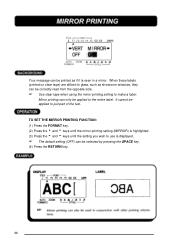
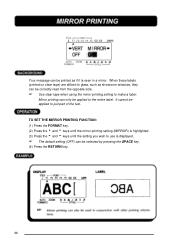
... glass, such as showroom windows, they can be correctly read from the opposite side.
+ Use clear tape when using the mirror printing setting to make a label.
...SET THE MIRROR PRINTING FUNCTION: (1) Press the FORMAT key. (2) Press the 4 and 3 keys until the mirror printing setting (MIRROR) is highlighted. (3) Press the 5 and 6 keys until the setting you wish to use is displayed.
+ The default setting...
Users Manual - English and Spanish - Page 113


... print your text on the installed tape. The SPECIAL PRINT key allows you to set the number of copies of the label that will be printed, set whether the machine will pause between copies so that the tape can be cut, and turn the split printing function on and off.
PARAMETER
SETTINGS
Copies (COPIES 1 to 99 Tape cut...
Users Manual - English and Spanish - Page 115


... cover. (2) Hold down the CODE key and press the STAMP key. The message "STAMP
FORMAT" is displayed. (3) Press the RETURN key to enter Stamp mode. The text is centered within the
preset message area ... length and margins are automatically adjusted. (4) Press the RETURN key. Your text is cut from the installed stamp tape. (5) Push down on the tape cutter lever, remove the backing paper from the stamp...
Users Manual - English and Spanish - Page 123


ERROR MESSAGE BATTERIES WEAK BUFFER EMPTY!
BUFFER FULL!
CAUSE •This message appears when
the installed alkaline batteries become weak. •This message appears if the LABEL LENGTH...buffer is already full.
•This message appears if you try to join a text file recalled from the memory to the current message area buffer is already full.
REMEDY •Replace the batteries or use
the AC ...
Users Manual - English and Spanish - Page 124
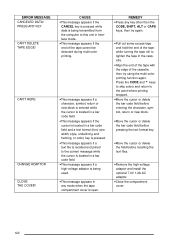
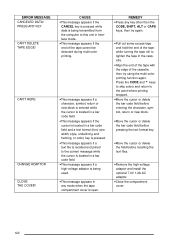
ERROR MESSAGE CANCELED DATA! PRESS ANY KEY CAN'T DELETE TAPE EDGE!
CAN'T HERE
CHANGE ADAPTOR CLOSE THE COVER!
CAUSE •This message appears if the
CANCEL key is pressed while data is being transmitted from the computer to this unit ... before recalling the text files.
•Remove the high-voltage adaptor and install the optional 7.0V 1.2A AC adaptor.
•Close the compartment cover.
120
Users Manual - English and Spanish - Page 125
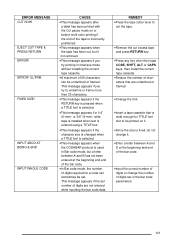
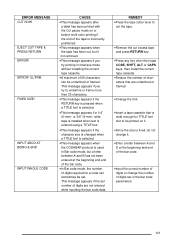
... the number of digits required for a code can sometimes be set. This message appears if the set number of digits are not entered ...while inputting the bar code data.
REMEDY •Press the tape cutter lever to
cut the tape.
•Remove the cut excess tape and press RETURN key.
•Press any key other then tape CODE, SHIFT, ALT or CAPS keys, then install...
Users Manual - English and Spanish - Page 126
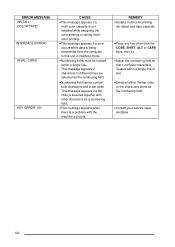
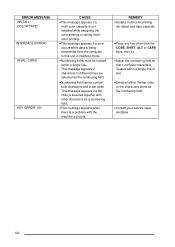
...;This message appears if a
multi-color cassette is not installed while assigning the color settings or during multicolor printing. •This message appears if a error occurs while data is being transmitted from the computer to this unit in interface mode. •Numbering fields must... the bar code or the characters alone as the numbering field.
•Contact your service repersentative.
122
Users Manual - English and Spanish - Page 127


ERROR MASSAGE LENGTH LIMIT!
LINE LIMIT! MEMORY FULL! NO FILES! NO ...8226;This message appears if the entered text exceeds the one meter limit when the power is turned on or while trying to print.
•This message appears if a...some of the text before entering a frame or other grobal format setting.
•Reduce the number of lines or install a tape of greater width.
•Stop trying to store the...
Users Manual - English and Spanish - Page 128


... BUFFER FULL
OPEN THE COVER! RAM PROBLEM! REPLACE BATTERIES! ROM PROBLEM! SYSTEM ERROR! TOO HIGH! TOO LONG!
...memory. •This message appears if there is a problem with the machine's software. •This message appears if the size of the text is larger then the width of the installed tape. •This message appears if the width of the text is longer then the label length that has been set...
Users Manual - English and Spanish - Page 130


HARDWARE
Input device: LCD Print tape
Power supply:
Print head: Dimensions: Weight:
SOFTWARE
Character size: Character fonts: Buffer size:
Memory size: Number of characters: Print styles:
KEYBOARD - 63 keys 112 x 32 dots 19 indicators Pressure-sensitive, adhesive-based 5 widths available:
1/4" (6 mm) 3/8" (9 mm) 1/2" (12 mm) 3/4" (18 ...
