D-Link WNA-2330 - Rangebooster G Cardbus 802.11G 108MBPS driver and firmware
Drivers and firmware downloads for this D-Link item

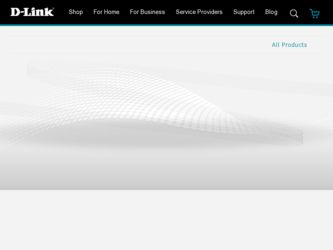
Related D-Link WNA-2330 Manual Pages
Download the free PDF manual for D-Link WNA-2330 and other D-Link manuals at ManualOwl.com
Product Manual - Page 2
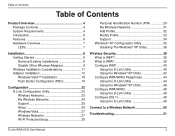
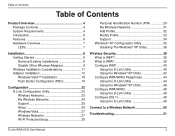
... 39 Configure WEP 40 Using the D-Link Utility 40 Using the Windows® XP Utility 42 Configure WPA/WPA2 Passphrase 44 Using the D-Link Utility 44 Using the Windows® XP Utility 46 Configure WPA/WPA2 48 Using the D-Link Utility 48 Configure 802.1x 49 Using the D-Link Utility 49
Connect to a Wireless Network 50
Troubleshooting 51
D-Link WNA-2330 User Manual
Product Manual - Page 4
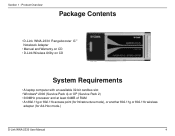
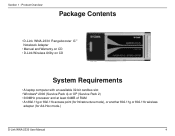
...
• D-Link WNA-2330 Rangebooster G™ Notebook Adapter
• Manual and Warranty on CD • D-Link Wireless Utility on CD
System Requirements
• A laptop computer with an available 32-bit cardbus slot • Windows® 2000 (Service Pack 4) or XP (Service Pack 2) • 300MHz processor and at least 64MB of RAM • An 802.11g or 802.11b access point...
Product Manual - Page 6


... been available.
• 32-bit Cardbus Performance/Plug & Play Connectivity - The WNA-2330 is a powerful 32-bit Notebook Adapter that installs quickly and easily into laptop PCs, and when used with other D-Link RangeBooster G™ products will automatically connect to the network out of the box.
• User-friendly configuration and diagnostic utilities.
D-Link WNA-2330 User Manual
Product Manual - Page 8
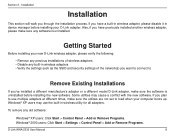
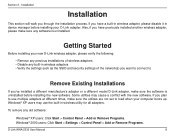
... different times, make sure the utilities are not set to load when your computer boots up. Windows® XP users may use the built-in wireless utility for all adapters.
To remove any old software:
Windows® XP users: Click Start > Control Panel > Add or Remove Programs. Windows® 2000 users: Click Start > Settings > Control Panel > Add or Remove Programs.
D-Link WNA-2330 User Manual
Product Manual - Page 9
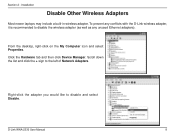
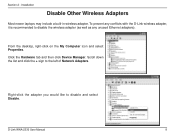
... disable the wireless adapter (as well as any unused Ethernet adapters).
From the desktop, right-click on the My Computer icon and select Properties.
Click the Hardware tab and then click Device Manager. Scroll down the list and click the + sign to the left of Network Adapters.
Right-click the adapter you would like to disable and select Disable.
D-Link WNA-2330 User Manual
Product Manual - Page 10


Section 2 - Installation
Click Yes to disable the adapter.
The adapter is now disabled. When disabled, a red X will be displayed. Disabling the adapter will not remove the drivers. If you would like to use the adapter, simply right-click it and select Enable.
D-Link WNA-2330 User Manual
10
Product Manual - Page 12


Section 2 - Installation
Adapter Installation
Warning: Do NOT install the WNA-2330 Notebook Adapter into your computer before installing the driver software from the D-Link CD.
Turn on the computer and Insert the D-Link WNA-2330 Driver CD in the CD-ROM drive. The step-by-step instructions that follow are shown in Windows XP. The steps and screens are similar for the other Windows operating ...
Product Manual - Page 13


... Wizard window will appear. Click Next to continue.
By default setup will install to the default location: C:\Program Files\Rangebooster G WNA-2330, where C: represents the drive letter of your hard drive. To install to a different location click Browse and specify the location. Click Next.
Select the Program Files folder location. Click Next to continue.
D-Link WNA-2330 User Manual
13
Product Manual - Page 14


... adapter into an available cardbus slot on your computer.
If the Found New Hardware Wizard appears, click Cancel. Click Next to continue.
Enter the network name (SSID) manually. If you enter the SSID incorrectly, you will automatically be brought to the site survey page. Click Next to continue or click Scan to display the site survey page.
D-Link WNA-2330...
Product Manual - Page 16


... Files\D-Link\WNA-1330, where C: represents the drive letter of your hard drive. To install to a different location, click Browse and specify the location, otherwise click Next to continue.
Under Program Folder you may use setup's default name, type a new folder name, or select one from the existing folders list. Click Next to continue.
D-Link WNA-2330 User Manual
16
Product Manual - Page 17


Section 2 - Installation
WNA-1330 will start configuration. This may take a few minutes.
Once configuration is complete, insert the WNA-1330 into the PCMCIA slot. Click Next to continue.
Once inserted, the Found New Hardware window may pop up. Click Cancel to continue setup.
D-Link WNA-2330 User Manual
17
Product Manual - Page 22
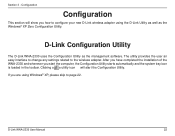
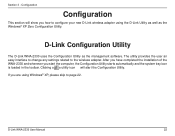
... adapter using the D-Link Utility as well as the Windows® XP Zero Configuration Utility.
D-Link Configuration Utility
The D-Link WNA-2330 uses the Configuration Utility as the management software. The utility provides the user an easy interface to change any settings related to the wireless adapter. After you have completed the installation of the WNA-2330 and whenever you start the computer...
Product Manual - Page 51


... following descriptions if you are having problems. (The examples below are illustrated in Windows® XP. If you have a different operating system, the screenshots on your computer will look similar to the following examples.) 1. How do I know if my adapter is installed properly?
Go to Start > My Computer > Properties.
Select the Hardware Tab.
D-Link WNA-2330 User Manual
51
Product Manual - Page 52
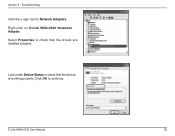
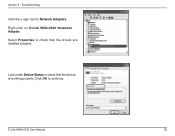
Section 5 - Troubleshooting
Click the + sign next to Network Adapters. Right-click on D-Link WNA-2330 Notebook Adapter. Select Properties to check that the drivers are installed properly.
D-Link WNA-2330 Notebook Adapter
Look under Device Status to check that the device is working properly. Click OK to continue.
D-Link WNA-2330 Wireless Notebook Adapter
D-Link WNA-2330 User Manual
52
Product Manual - Page 53
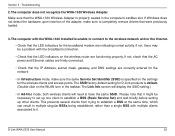
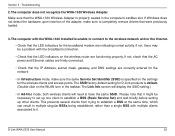
...that the WNA-1330 Wireless Adapter is properly seated in the computer's cardbus slot. If Windows does not detect the hardware upon insertion of the adapter, make sure to completely remove drivers that were previously loaded.
3. The computer with the WNA-1330 installed is unable to connect to the wireless network and/or the Internet.
• Check that the LED indicators for the broadband modem are...
Product Manual - Page 60


... address is 0.0.0.0, check your adapter installation, security settings, and the settings on your router. Some firewall software programs may block a DHCP request on newly installed adapters.
If you are connecting to a wireless network at a hotspot (e.g. hotel, coffee shop, airport), please contact an employee or administrator to verify their wireless network settings.
D-Link WNA-2330 User Manual...
Product Manual - Page 64
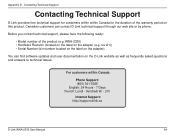
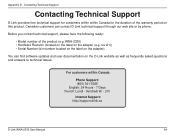
...Serial Number (s/n number located on the label on the adapter).
You can find software updates and user documentation on the D-Link website as well as frequently asked questions and answers to technical issues.
For customers within Canada:
Phone Support: (800) 361-5265 English: 24 Hours - 7 Days French: Lundi - Vendredi 9h - 21h Internet Support: http://support.dlink.ca
D-Link WNA-2330 User Manual...
Product Manual - Page 65
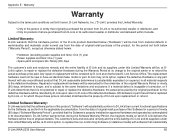
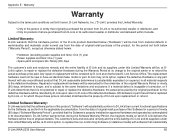
... the Software Warranty Period, the magnetic media on which D-Link delivers the Software will be free of physical defects. The customer's sole and exclusive remedy and the entire liability of D-Link and its suppliers under this Limited Warranty will be, at D-Link's option, to replace the non-conforming Software (or defective media) with software that substantially
D-Link WNA-2330 User Manual...
Product Manual - Page 67


... installation, installation and removal of the product for repair, and shipping costs; Operational adjustments covered in the operating manual for the product, and normal maintenance; Damage that occurs in shipment, due to act of God, failures due to power surge, and cosmetic damage; Any hardware, software, firmware or other products or services provided by anyone other than D-Link...
Product Manual - Page 69


... or transmitter. IEEE 802.11b or 802.11g operation of this product in the U.S.A. is firmware-limited to channels 1 through 11 This equipment has been SAR-evaluated for use in laptops (notebooks) with side slot configuration.
For detailed warranty information applicable to products purchased outside Canada, please contact the corresponding local D-Link office.
D-Link WNA-2330 User Manual
69
