Dell 4210X - XGA DLP Projector driver and firmware
Drivers and firmware downloads for this Dell item

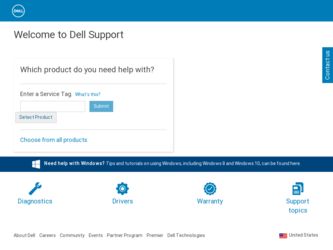
Related Dell 4210X Manual Pages
Download the free PDF manual for Dell 4210X and other Dell manuals at ManualOwl.com
User Guide - Page 2


... make better use of your projector.
NOTICE: A NOTICE indicates ...Dell Inc. is strictly forbidden. Trademarks used in this text: Dell and the DELL logo are trademarks of Dell Inc.; DLP and DLP logo are trademarks of TEXAS INSTRUMENTS INCORPORATED; Microsoft and Windows...Dell Inc. disclaims any proprietary interest in trademarks and trade names other than its own.
Model 4210X
December 2008 Rev. A00
User Guide - Page 3


... Using an S-video Cable . 13 Connecting a DVD Player Using a Composite Video Cable 14 Connecting a DVD Player Using a Component Video Cable 15 Connecting a DVD Player Using an HDMI Cable . . 16
Connecting to Local Area Network 17 To control the projector that is connected to a network through an RJ45 cable 17 Professional Installation Options: Installation for Driving Automatic Screen 18...
User Guide - Page 4


... Remote Control 27
Installing the Remote Control Batteries 30
Operating Range With Remote Control 31
Using the On-Screen Display 32 Main Menu 32 AUTO-ADJUST 32 INPUT SELECT 33 PICTURE (in PC Mode 34 PICTURE (in Video Mode 35 DISPLAY (in PC Mode 36 DISPLAY (in Video Mode 38 LAMP 39 SET UP 39 INFORMATION 42 OTHERS 42
Managing the Projector...
User Guide - Page 8


... may cause the object to melt or burn.
NOTE:
• Do not attempt to ceiling mount the projector yourself. It should be installed by a qualified technician.
• Recommended Projector Ceiling Mount Kit (P/N: C3505). For more information, see the Dell Support website at support.dell.com.
• For more information, see the Safety Information that shipped with your...
User Guide - Page 12


Connecting a Computer Using an RS232 cable
1
2
1 Power cord 2 RS232 cable
NOTE: The RS232 cable is not shipped with your projector. Consult a professional installer for the cable and RS232 remote control software.
12
Connecting Your Projector
User Guide - Page 18


Professional Installation Options: Installation for Driving Automatic Screen
1
3
2
1 Power cord 2 12V DC Plug 3 Automatic Screen
NOTE: Use the dimension of 12V DC plug in 1.7 mm (ID) x 4.00 mm (OD) x 9.5 mm (shaft) to connect the automatic screen with the projector.
12V DC Plug
18
Connecting Your Projector
User Guide - Page 25
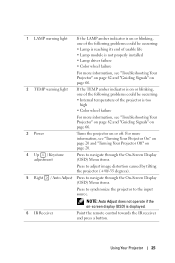
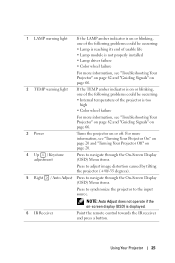
... occurring: • Lamp is reaching its end of usable life • Lamp module is not properly installed • Lamp driver failure • Color wheel failure
For more information, see "Troubleshooting Your Projector" on page 62 and "Guiding Signals" on page 66.
2 TEMP warning light
If the TEMP amber indicator is on or blinking, one...
User Guide - Page 30


Installing the Remote Control Batteries
NOTE: Remove the batteries from the remote control when not in use.
1 Press the tab to lift the battery compartment cover.
1
2 Check the polarity (+/-) marking on the batteries.
2
3 Insert the batteries....
NOTE: Avoid mixing different types of batteries or using new and old batteries together.
4 Slip the battery cover back.
4
30
Using Your Projector
User Guide - Page 57


Firmware Update
Use the Firmware Update page to update your projector's firmware. Press Update to start.
• Please wait till the count reaches 0.
Using Your Projector 57
User Guide - Page 58


• Wait for 3 seconds and it will proceed to the next step automatically.
• Select the file to upgrade and click the Upgrade button. When upgrading is in progress, the Cancel button is disabled.
58
Using Your Projector
User Guide - Page 59


• Please wait till the count reaches 0. • When upgrade is complete, please click the ReLogin button to go back to
the Web Management Home Page.
Using Your Projector 59
User Guide - Page 62


... is set correctly in the OSD menu.
• Ensure the external graphics port is enabled.
If you are using a Dell™ portable computer,
press
(Fn+F8). For other
computers, see your respective
documentation. The output signal from the
computer is not according to industry
standards. Should this happen, upgrade the
video driver of the computer. For Dell
computer, see support.dell.com...
User Guide - Page 63


... Adjust button on the remote control or the control panel.
2 If you are using a Dell™ portable computer, set the resolution of the computer to XGA (1024 x 768):
a Right-click the unused portion of your Microsoft® Windows® desktop, click Properties and then select Settings tab.
b Verify that the setting is 1024 x 768 pixels for the external monitor port.
c Press
(Fn+F8).
If...
User Guide - Page 64


... has failed and the projector will automatically shut down.
To clear the protection mode, press and hold the POWER button for 10 seconds.
TEMP light is solid amber
The projector has overheated. The display automatically shuts down. Turn the display on again after the projector cools down. If the problem persists, contact Dell™.
64
Troubleshooting Your...
User Guide - Page 66


... three minutes then turn the display on again. If this problem persists, contact Dell.
Color wheel cannot start. The projector has failed and the projector automatically shuts down. Unplug the power cord after three minutes and then turn on the projector. If this problem persists, contact Dell.
BLUE Flashing BLUE
BLUE BLUE AMBER Flashing AMBER
OFF
BLUE
AMBER
Ò...
User Guide - Page 67


..., contact Dell.
Power supply has been interrupted. The projector automatically shuts down. Unplug the power cord after three minutes and then turn on the projector. If this problem persists, contact Dell.
Lamp module connection may be disrupted. Check the lamp module and ensure that it is properly installed. If the problem persists, contact Dell.
OFF AMBER Flashing
AMBER Flashing
OFF...
Protocol Document - Page 2


... and Value, "02 (Low Byte), 00 (High Byte)" Command Code [COMMAND] ==> "Power On" Command, "01"
Projector Response Message Table Byte0 value: 0x00: Success 0x01: Invalid Command (on the control command list but no valid) 0x02: Error Command (includes CRC error and unknown commands)
Projector Response System Status Byte0, Byte1, Byte2 Byte0: 0x00 (Success) Byte1: 0xff (the...
Protocol Document - Page 3


...
Lamp-Mode-ECO Lamp-Mode-Normal Auto Source On Auto Source Off Factory Reset Lamp-Hours Firmware Version
0xefbe 0xefbe 0xefbe 0xefbe 0xefbe 0xefbe 0xefbe
Auto Keystone Read 0xefbe
Aspect Ratio Read 0xefbe
Projector Mode Write
0xefbe
Projector Mode Read 0xefbe
Brightness Write Brightness Read Contrast Write Contrast Read
0xefbe 0xefbe 0xefbe 0xefbe
Color...
