Dell 7700HD driver and firmware
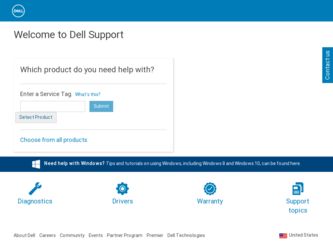
Related Dell 7700HD Manual Pages
Download the free PDF manual for Dell 7700HD and other Dell manuals at ManualOwl.com
User's Guide - Page 5
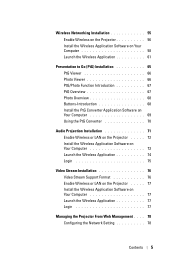
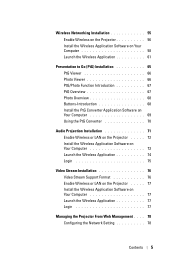
... Application Software on Your Computer 73 Launch the Wireless Application 74 Login 75
Video Stream Installation 76 Video Stream Support Format 76 Enable Wireless or LAN on the Projector . . . . . 77 Install the Wireless Application Software on Your Computer 77 Launch the Wireless Application 77 Login 77
Managing the Projector From Web Management . . . . 78 Configuring the Network Setting...
User's Guide - Page 14


Connecting a Computer Using a RS232 Cable
1
2
1 Power cord 2 RS232 (9-pin D-sub female to female
pin2-3 swap) cable NOTE: The RS232 (9-pin D-sub female to female pin2-3 swap) cable is not shipped with your projector. Consult a professional installer for the cable and RS232 remote control software.
14
Connecting Your Projector
User's Guide - Page 30


... 3 Power
If the LAMP amber indicator is on or blinking, one of the following problems could be occurring: • Lamp is reaching its end of usable life • Lamp module is not properly installed • Lamp driver failure • Color wheel failure
For more information, see "Troubleshooting Your Projector" on page 101 and "Guiding Signals...
User's Guide - Page 55
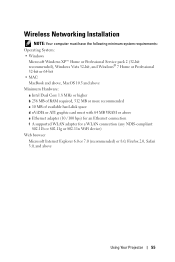
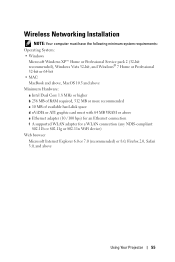
... of available hard-disk space d nViDIA or ATI graphic card must with 64 MB VRAM or above e Ethernet adapter (10 / 100 bps) for an Ethernet connection f A supported WLAN adapter for a WLAN connection (any NDIS-compliant
802.11b or 802.11g or 802.11n WiFi device) Web browser
Microsoft Internet Explorer 6.0 or 7.0 (recommended) or 8.0, Firefox 2.0, Safari 3.0, and above
Using Your Projector 55
User's Guide - Page 58


...wireless network.
NOTE: • Your computer must have wireless network function to detect the
connection. • When you connect to the 7700FullHD wireless network, you will lose
wireless connectivity with other wireless networks. NOTE: Remember to turn off all proxies. (In Microsoft® Windows Vista: Click Control Panel J Internet Options J Connections J LAN Settings)
8 Open your Internet...
User's Guide - Page 60


... the software.
NOTE: You may choose to save the file and install it at a latter time. To do this, click Save.
NOTE: If you are unable to install the application because of inadequate rights on the computer, please contact your network administrator.
12 The installation software will launch. Follow the on-screen instructions to complete setup.
60
Using Your Projector
User's Guide - Page 65


... "Install the PtG Converter Application Software on Your Computer" on page 69. • You can download the "PtG Converter - Lite" from the Dell Support site at support.dell.com.
2 At INPUT SOURCE menu, select Wireless/USB and then select USB Viewer on the sub-menu. See "INPUT SOURCE WIRELESS/USB" on page 38. NOTE: 1 When the Wireless and LAN function is disabled , Go to LAN Settings menu...
User's Guide - Page 69


Install the PtG Converter Application Software on Your Computer
Please follow the on-screen instructions to complete the setup.
NOTE: You can download the "PtG Converter - Lite" from the Dell Support site at support.dell.com.
Using Your Projector 69
User's Guide - Page 71


.... See "Installing the Optional Wireless Dongle" on page 11.
NOTE: The audio projector function needs an extra driver to be installed. A pop-up screen will alert you if your computer needs to install the driver. You can download the Audio Projection Driver from the Dell Support site at support.dell.com.
NOTE: Ports / Protocol for connection to the projector for projection via Ethernet:
UDP: 1047...
User's Guide - Page 73


... the Wireless Display on the sub-menu.
The Wireless Guide Screen shown below appears:
4 Take note of the LOGIN CODE, NETWORK NAME (SSID), and IP ADDRESS. You will need these information to log in later.
Install the Wireless Application Software on Your Computer
5 "Wireless Application Software" is required if the Wireless or LAN is used for the Audio Projection set-up. Please download and install...
User's Guide - Page 75


... Audio Projection function.
NOTE: Audio projector function need install extra driver, if your computer do not install driver, will pop-up need install driver message on screen. You can download the "extra driver" from the Dell Support site at support.dell.com. 11 Executing the Windows Media Player or others audio player software (example: Winamp player...) on your computer.
Using Your Projector...
User's Guide - Page 76


Video Stream Installation
Video Stream only supports the Wireless Display and LAN Display input source. Minimum system requirements as follow: Operating System:
• Windows Microsoft Windows XP™ Home or Professional Service pack 2/3 (32-bit recommended), Windows Vista™ 32-bit, or Windows® 7 Home or Professional 32-bit or 64-bit
• MAC MacBook Pro and above, MacOS 10.5 ...
User's Guide - Page 77
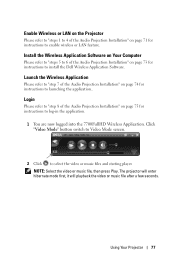
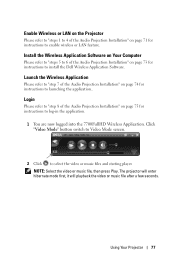
Enable Wireless or LAN on the Projector
Please refer to "steps 1 to 4 of the Audio Projection Installation" on page 71 for instructions to enable wireless or LAN feature.
Install the Wireless Application Software on Your Computer
Please refer to "steps 5 to 6 of the Audio Projection Installation" on page 73 for instructions to install the Dell Wireless Application Software.
Launch the Wireless ...
User's Guide - Page 79
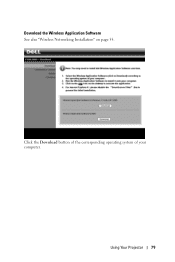
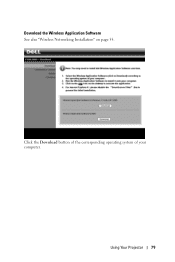
Download the Wireless Application Software See also "Wireless Networking Installation" on page 55.
Click the Download button of the corresponding operating system of your computer.
Using Your Projector 79
User's Guide - Page 88


... Upgrade page to update your projector's wireless firmware.
NOTE: Please disable and enable wireless/network using the OSD to restart the network card for the projector after firmware upgrade is successful.
To start the firmware update, follow these steps: 1 Press Browse to select the file to update. 2 Click the Update button to start. Wait while the system updates the firmware in your device...
User's Guide - Page 89


... these steps: Advanced Settings -> Power Settings -> Wireless -> Always On.
To start the firmware update, follow these steps: 1 Plug in the power cord and the projector will enter standby mode. 2 Connect the LAN cable to the projector and your computer. 3 Open your Internet browser and then enter the IP address (default IP address is 192.168.100.10). 4 At Projector Upgrade web page, press Browse...
User's Guide - Page 90
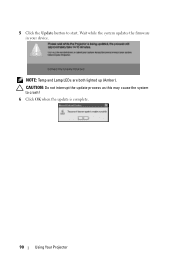
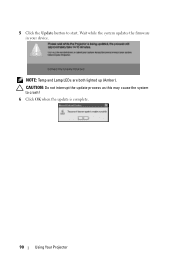
5 Click the Update button to start. Wait while the system updates the firmware in your device.
NOTE: Temp and Lamp LEDs are both lighted up (Amber). CAUTION: Do not interrupt the update process as this may cause the system to crash! 6 Click OK when the update is complete.
90
Using Your Projector
User's Guide - Page 101
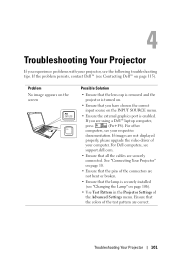
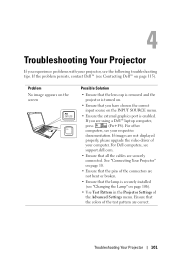
... the external graphics port is enabled.
If you are using a Dell™ laptop computer,
press
(Fn+F8). For other
computers, see your respective
documentation. If images are not displayed
properly, please upgrade the video driver of
your computer. For Dell computers, see
support.dell.com.
• Ensure that all the cables are securely connected. See "Connecting Your Projector" on page 10...
User's Guide - Page 102
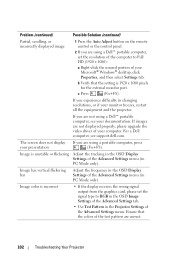
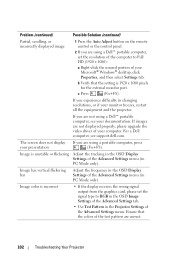
... the setting is 1920 x 1080 pixels for the external monitor port.
c Press
(Fn+F8).
If you experience difficulty in changing resolutions, or if your monitor freezes, restart all the equipment and the projector.
If you are not using a Dell™ portable computer, see your documentation. If images are not displayed properly, please upgrade the video driver of your computer. For a Dell computer...
User's Guide - Page 110


...port: One RJ45 connector for control of projector through network and LAN Display.
12 V output: One 12 V DC / 200 mA max. relay output for driving automatic screen.
Wireless Standard: IEEE802.11b/g/n
Wireless: One WiFi USB (type A) connector for supporting wireless dongle (USB interface, Optional).
OS environment: Windows 7/Vista/XP/2000, MAC OS X
Support: Presentation slides and projector control...

