Dell 942 All In One Inkjet Printer driver and firmware
Drivers and firmware downloads for this Dell item

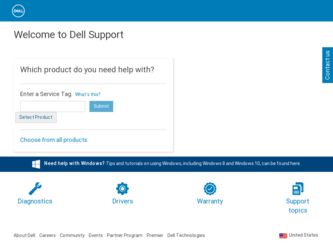
Related Dell 942 All In One Inkjet Printer Manual Pages
Download the free PDF manual for Dell 942 All In One Inkjet Printer and other Dell manuals at ManualOwl.com
Dell™ Photo All-In-One Printer 942 Owner's Manual - Page 2
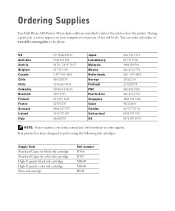
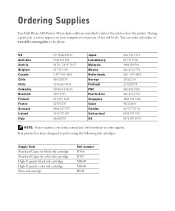
Ordering Supplies
Your Dell Photo AIO Printer 942 includes software installed to detect the ink levels in the printer. During a print job, a screen appears on your computer to warn you of low ink levels. You can order ink online at www.dell.com/supplies or by phone.
US Australia Austria Belgium Canada Chile Chile Colombia Denmark Finland France Germany Ireland...
Dell™ Photo All-In-One Printer 942 Owner's Manual - Page 3
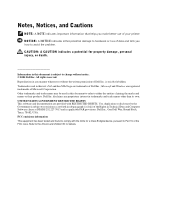
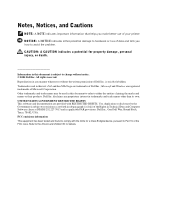
... restrictions as set forth in subparagraph (c)(1)(ii) of the Rights in Technical Data and Computer Software clause at DFARS 252.227-7013 and in applicable FAR provisions: Dell Inc., One Dell Way, Round Rock, Texas, 78682, USA. FCC emissions information This equipment has been tested and found to comply with the limits for a Class B digital device, pursuant to...
Dell™ Photo All-In-One Printer 942 Owner's Manual - Page 6
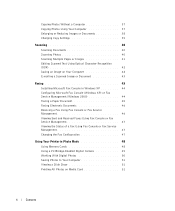
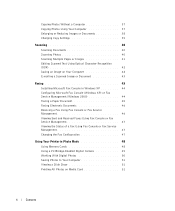
...Copy Settings 39
Scanning 40 Scanning Documents 40 Scanning Photos 40 Scanning Multiple Pages or Images 41 Editing Scanned Text Using Optical Character Recognition (OCR 42 Saving an Image on Your Computer 42 E-mailing a Scanned Image or Document 43
Faxing 43 Installing Microsoft Fax Console in Windows XP 44 Configuring Microsoft Fax Console (Windows XP) or Fax Service Management (Windows...
Dell™ Photo All-In-One Printer 942 Owner's Manual - Page 12
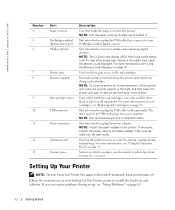
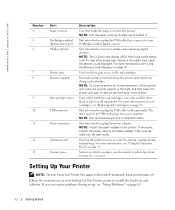
... cable to the power adapter. Then plug the cable into the wall outlet.
Panel on the printer you use to control scanning, copying, faxing, and printing. For more information, see "Using the Operator Panel" on page 15.
Surface on which you place your document or photo face down to copy, fax, or scan it.
Setting Up Your Printer
NOTE: The Dell Photo AIO Printer 942 supports Microsoft® Windows...
Dell™ Photo All-In-One Printer 942 Owner's Manual - Page 42
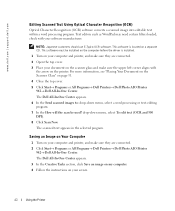
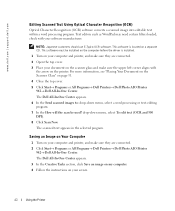
... (OCR) Optical Character Recognition (OCR) software converts a scanned image into editable text within a word processing program. Text editors such as WordPad may need certain filters loaded; check with your software manufacturer.
NOTE: Japanese customers should use E-Typist OCR software. This software is located on a separate CD. This software must be installed on the computer before the driver...
Dell™ Photo All-In-One Printer 942 Owner's Manual - Page 43
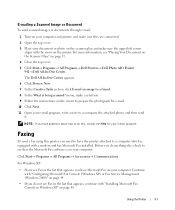
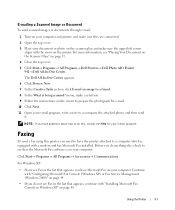
...; Dell Photo AIO Printer 942→ Dell All-In-One Center. The Dell All-In-One Center appears. 6 Click Preview Now. 7 In the Creative Tasks section, click E-mail an image to a friend. 8 In the What is being scanned? menu, make a selection. 9 Follow the instructions on the screen to prepare the photograph for e-mail. 10 Click Next. 11 Open your...
Dell™ Photo All-In-One Printer 942 Owner's Manual - Page 60
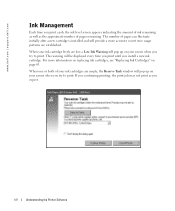
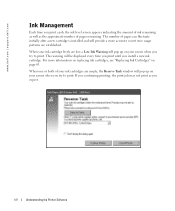
... try to print. This warning will be displayed every time you print until you install a new ink cartridge. For more information on replacing ink cartridges, see "Replacing Ink Cartridges" on page 63.
When one or both of your ink cartridges are empty, the Reserve Tank window will pop up on your screen when you...
Dell™ Photo All-In-One Printer 942 Owner's Manual - Page 69


..., reconnect the USB cable as shown on the setup diagram for your printer,
and then restart the computer.
IF THE SOFTWARE INSTALLATION SCREEN DOES NOT APPEAR AUT OMATICALLY, INSTALL THE SOFTWARE MANUALLY - 1 Insert the Drivers and Utilities CD. 2 In Windows XP, click Start→ My Computer.
In Windows 2000, double-click My Computer from your desktop. 3 Double-click the CD-ROM drive icon. If...
Dell™ Photo All-In-One Printer 942 Owner's Manual - Page 70


...USB cable to your
printer and your computer. • Turn off the printer. Unplug the printer power cable from the electrical outlet. Reconnect the printer
power cable into the electrical outlet and turn on the printer. • Restart your computer.
SET YOUR PRINTER AS THE DEFAULT PRINTER - Windows XP 1 Click Start→ Printers and Faxes. 2 Right-click Dell Photo AIO Printer 942 and select Set...
Dell™ Photo All-In-One Printer 942 Owner's Manual - Page 71


... My Computer.
In Windows 2000, double-click My Computer from your desktop. b Double-click the CD-ROM drive icon. If necessary, double-click setup.exe.
c When the printer software installation screen appears, click Install or Install Now. d Follow the instructions on your screen to complete the installation.
Printer Problems
ENSURE THAT THE PRINTER POWER CABLE IS FIRMLY CONNECTED TO THE PRINTER AND...
Dell™ Photo All-In-One Printer 942 Owner's Manual - Page 102
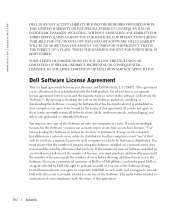
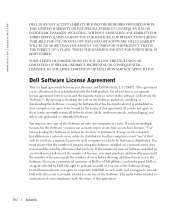
... Software items (disks, written materials, and packaging) and delete any preloaded or embedded Software.
You may use one copy of the Software on only one computer at a time. If you have multiple licenses for the Software, you may use as many copies at any time as you have licenses. "Use" means loading the Software in temporary memory or permanent storage on the computer. Installation on a network...
Dell™ Photo All-In-One Printer 942 User's Guide - Page 2
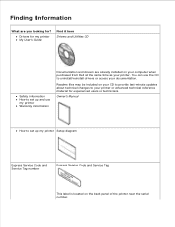
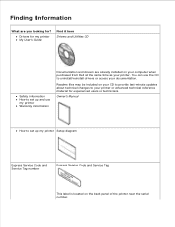
... on your CD to provide last-minute updates about technical changes to your printer or advanced technical reference material for experienced users or technicians.
Owner's Manual
How to set up my printer Setup diagram
Express Service Code and Service Tag number
Express Service Code and Service Tag
This label is located on the back panel of the printer near the serial number.
Dell™ Photo All-In-One Printer 942 User's Guide - Page 3
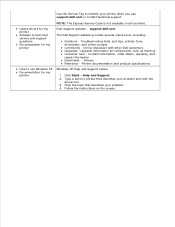
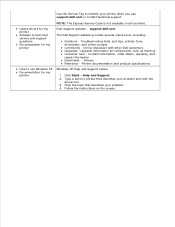
... Community - Online discussion with other Dell customers Upgrades - Upgrade information for components, such as memory Customer Care - Contact information, order status, warranty, and repair information Downloads - Drivers Reference - Printer documentation and product specifications
How to use Windows XP Documentation for my printer
Windows XP Help and Support Center
1. Click Start Help and...
Dell™ Photo All-In-One Printer 942 User's Guide - Page 5
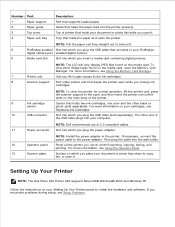
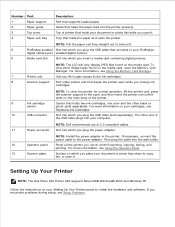
... Panel.
13
Scanner glass
Surface on which you place your document or photo face down to copy,
fax, or scan it.
Setting Up Your Printer
NOTE: The Dell Photo AIO Printer 942 supports Microsoft® Windows® 2000 and Windows XP.
Follow the instructions on your Setting Up Your Printer poster to install the hardware and software. If you encounter problems during setup, see Setup Problems.
Dell™ Photo All-In-One Printer 942 User's Guide - Page 30
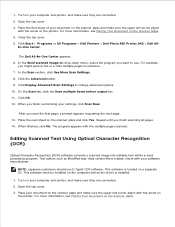
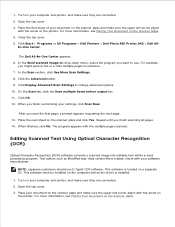
... Programs Dell Printers Dell Photo AIO Printer 942 Dell All-
In-One Center.
The Dell All-In-One Center appears. 6. In the Send scanned image to: drop-down menu, select the program you want to use. For example,
you might want to fax or e-mail multiple pages to someone. 7. In the Scan section, click See More Scan Settings. 8. Click the Advanced button. 9. Click Display Advanced Scan Settings...
Dell™ Photo All-In-One Printer 942 User's Guide - Page 32


... Microsoft Fax on your computer. Continue with Configuring Microsoft Fax Console (Windows XP) or Fax Service Management (Windows 2000). If you do not see Fax in the list that appears, continue with Installing Microsoft Fax Console in Windows XP.
For Windows 2000, Fax Service Management is automatically installed.
Installing Microsoft Fax Console in Windows XP
1. Click Start Settings Control Panel...
Dell™ Photo All-In-One Printer 942 User's Guide - Page 54
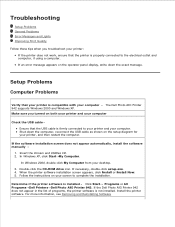
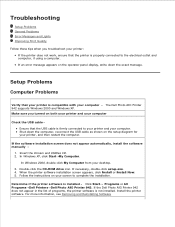
... the computer, reconnect the USB cable as shown on the setup diagram for your printer, and then restart the computer.
If the software installation screen does not appear automatically, install the software manually -
1. Insert the Drivers and Utilities CD. 2. In Windows XP, click Start My Computer.
In Windows 2000, double-click My Computer from your desktop. 3. Double-click the CD-ROM drive icon...
Dell™ Photo All-In-One Printer 942 User's Guide - Page 55


... USB cable to your printer and your computer. Turn off the printer. Unplug the printer power cable from the electrical outlet. Reconnect the printer power cable into the electrical outlet and turn on the printer. Restart your computer.
Set your printer as the default printer -
Windows XP
1. Click Start Printers and Faxes. 2. Right-click Dell Photo AIO Printer 942 and select Set as Default.
Windows...
Dell™ Photo All-In-One Printer 942 User's Guide - Page 56
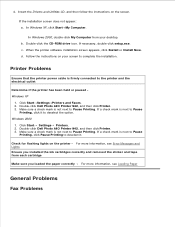
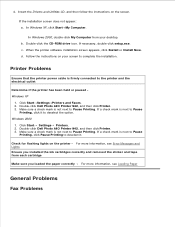
..., click Start My Computer.
In Windows 2000, double-click My Computer from your desktop. b. Double-click the CD-ROM drive icon. If necessary, double-click setup.exe. c. When the printer software installation screen appears, click Install or Install Now. d. Follow the instructions on your screen to complete the installation.
Printer Problems
Ensure that the printer power cable is firmly connected to...
Dell™ Photo All-In-One Printer 942 User's Guide - Page 75


...the Operating System, application software and hardware drivers to the original default configuration as shipped from Dell, as well as the verification of appropriate functionality of the printer and all Dell-installed hardware. In addition to this technician assisted technical support, online technical support is available at Dell Support. Additional technical support options may be available for...
