Dell Alienware M18x R2 driver and firmware
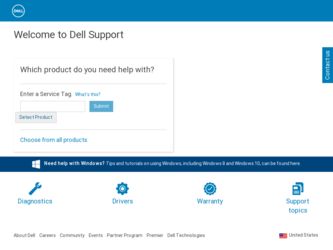
Related Dell Alienware M18x R2 Manual Pages
Download the free PDF manual for Dell Alienware M18x R2 and other Dell manuals at ManualOwl.com
Owner's Manual - Page 2


... helps you make better use of your computer.
CAUTION: A CAUTION indicates potential damage to hardware or loss of data if instructions are not followed.
WARNING: A WARNING indicates...Dell Inc. is strictly forbidden.
Trademarks used in this text: Alienware® is a registered trademark of Alienware Corporation; Dell™ is a trademark of Dell Inc.; Microsoft®,Windows®, and the Windows...
Owner's Manual - Page 9
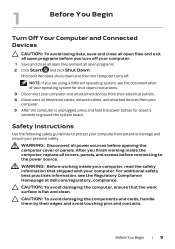
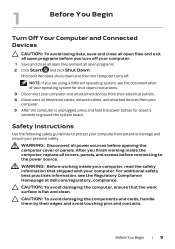
... your operating system for shut-down instructions.
3 Disconnect your computer and all attached devices from their electrical outlets. 4 Disconnect all telephone cables, network cables, and attached devices from your
computer. 5 After the computer is unplugged, press and hold the power button for about 5
seconds to ground the system board.
Safety Instructions
Use the following safety guidelines to...
Owner's Manual - Page 18


... enter system setup and reset the configuration options.
WARNING: The battery may explode if installed incorrectly. Replace the battery only with the same or equivalent type. Discard used batteries according to the manufacturer's instructions.
CAUTION: Removing the coin-cell battery resets the BIOS settings to default. It is recommended that you note the BIOS settings before removing...
Owner's Manual - Page 23
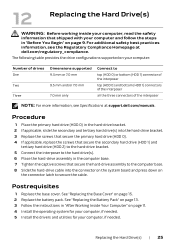
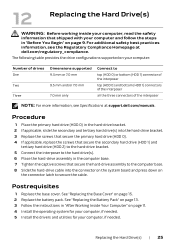
...-drive assembly to the computer base. 8 Slide the hard-drive cable into the connector on the system board and press down on
the connector latch to secure the cable.
Postrequisites
1 Replace the base cover. See "Replacing the Base Cover" on page 15. 2 Replace the battery pack. See "Replacing the Battery Pack" on page 13. 3 Follow the instructions...
Owner's Manual - Page 37
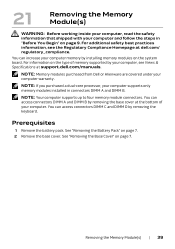
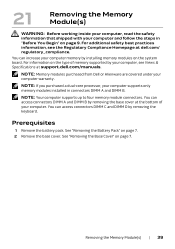
... increase your computer memory by installing memory modules on the system board. For information on the type of memory supported by your computer, see Views & Specifications at support.dell.com/manuals.
NOTE: Memory modules purchased from Dell or Alienware are covered under your computer warranty.
NOTE: If you purchased a dual-core processor, your computer supports only memory modules installed in...
Owner's Manual - Page 39
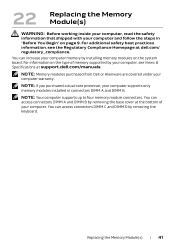
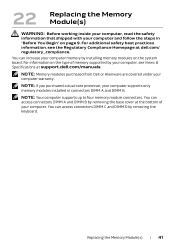
... increase your computer memory by installing memory modules on the system board. For information on the type of memory supported by your computer, see Views & Specifications at support.dell.com/manuals.
NOTE: Memory modules purchased from Dell or Alienware are covered under your computer warranty. NOTE: If you purchased a dual-core processor, your computer supports only memory modules installed in...
Owner's Manual - Page 40


... the center control cover. See "Replacing the Center Control Cover" on page 29.
Postrequisites
1 Replace the base cover. See "Replacing the Base Cover" on page 15. 2 Replace the battery pack. See "Replacing the Battery Pack" on page 13. 3 Follow the instructions in "After Working Inside Your Computer" on page 11.
42 | Replacing the Memory Module(s)
Owner's Manual - Page 47


... Homepage at dell.com/regulatory_compliance.
Prerequisites
1 Remove any installed card or blank from the Media-Card Reader. 2 Remove the battery pack. See "Removing the Battery Pack" on page 12. 3 Remove the base cover. See "Removing the Base Cover" on page 14. 4 Remove the hard drive. See "Removing the Hard Drive(s)" on page 21. 5 Remove the center control cover...
Owner's Manual - Page 58


...Removing the I/O Board
WARNING: Before working inside your computer, read the safety information that shipped with your computer and follow the steps in "Before You Begin" on page 9. For additional safety best practices information, see the Regulatory Compliance Homepage at dell.com/regulatory_compliance.
Prerequisites
1 Remove any installed card or blank from the Media-Card Reader. 2 Remove the...
Owner's Manual - Page 81
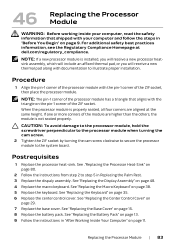
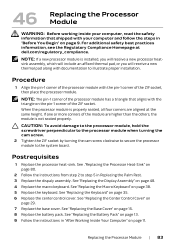
... the safety information that shipped with your computer and follow the steps in "Before You Begin" on page 9. For additional safety best practices information, see the Regulatory Compliance Homepage at dell.com/regulatory_compliance.
NOTE: If a new processor module is installed, you will receive a new processor heatsink assembly, which will include an affixed thermal pad, or...
Owner's Manual - Page 82


... dell.com/regulatory_compliance.
NOTE: Your computer's Service Tag is stored in the system board. You must enter the Service Tag in the BIOS after you replace the system board.
NOTE: Before disconnecting the cables from the system board, note the location of the connectors so that you can reconnect them correctly after you replace the system board.
Prerequisites
1 Remove any installed card...
Owner's Manual - Page 86


... any installed card or blank from the Media-Card Reader. 20 Follow the instructions in "After Working Inside Your Computer" on page 11.
Entering the Service Tag in the BIOS
1 Turn on the computer. 2 Press during POST to enter the system setup program. 3 Navigate to the main tab and enter the service tag in the Service Tag Setting
field.
88 | Replacing the System Board
Owner's Manual - Page 87


... Compliance Homepage at dell.com/regulatory_compliance. NOTE: Dell does not guarantee compatibility or provide support for wireless Mini-Cards from sources other than Dell. If you ordered a wireless Mini-Card with your computer, the card is already installed. Your computer has one half Mini-Card slot which supports a Wireless Local Area Network (WLAN) + Bluetooth combo card.
Prerequisites
1 Remove...
Owner's Manual - Page 91
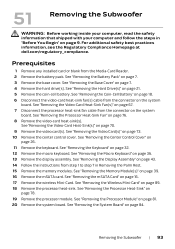
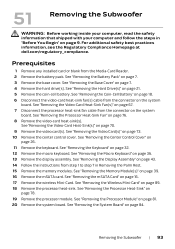
... instructions from step 1 to step 7 in Removing the Palm Rest. 15 Remove the memory modules. See "Removing the Memory Module(s)" on page 39. 16 Remove the mSATA card. See "Removing the mSATA Card" on page 16. 17 Remove the wireless Mini-Card. See "Removing the Wireless Mini-Card" on page 89. 18 Remove the processor heat-sink. See "Removing the Processor...
Owner's Manual - Page 94


... "Replacing the Hard Drive(s)" on page 25. 18 Replace the base cover. See "Replacing the Base Cover" on page 15. 19 Replace the battery pack. See "Replacing the Battery Pack" on page 13. 20 Replace any installed card or blank from the Media-Card Reader. 21 Follow the instructions in "After Working Inside Your Computer" on page...
Owner's Manual - Page 95
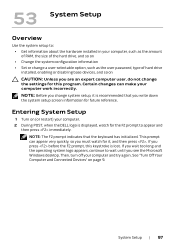
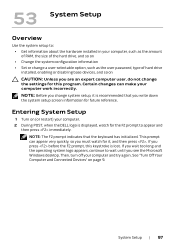
...
Use the system setup to: • Get information about the hardware installed in your computer, such as the amount of RAM, the size of the hard drive, and so on • Change the system configuration information • Set or change a user-selectable option, such as the user password, type of hard drive installed, enabling or disabling base devices, and so...
Owner's Manual - Page 96


...yyyy) Alienware Service Tag BIOS Version EC Version ME Version CPU CPU Frequency CPU L3 Cache CPUID Integrated Graphics
Displays the system time. Displays the system date. Displays the model number of your computer. Displays the Service Tag of your computer. Displays the BIOS version. Displays the EC firmware version. Diplays the Intel ME firmware version. Displays the type of processor installed...
Owner's Manual - Page 97


... Memory Memory Bank 0 Memory Bank 1 Memory Bank 2 Memory Bank 3 Advanced Menu Intel SpeedStep
Virtualization USB Emulation
USB Wake Support
USB Power Share
Displays the discrete graphics. Displays the total memory available in your computer. Displays the memory size installed in DIMM A. Displays the memory size installed in DIMM B. Displays the memory size installed in DIMM C. Displays the memory...
Owner's Manual - Page 102


...; USB Storage Device - Insert the memory device into a USB connector and restart the computer. When F12 Boot Options appears in the lower-right corner of the screen, press . The BIOS detects the device and adds the USB flash option to the boot menu. NOTE: To boot to a USB device, the device must be bootable. To ensure that your device is bootable, check the device documentation.
• Network...
Owner's Manual - Page 103


54 Flashing the BIOS
The BIOS may require flashing when an update is available or when replacing the system board. To flash the BIOS:
1 Turn on the computer. 2 Go to support.dell.com/support/downloads. 3 Locate the BIOS update file for your computer:
NOTE: The Service Tag for your computer is located on a label at the bottom of your computer. For more information, see the Quick Start Guide that ...

