Dell Dimension 8400 driver and firmware
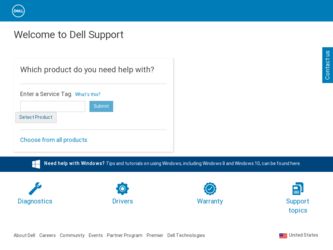
Related Dell Dimension 8400 Manual Pages
Download the free PDF manual for Dell Dimension 8400 and other Dell manuals at ManualOwl.com
Owner's Manual - Page 4


... Hibernate Mode 30 Power Options Properties 30
Hyper-Threading 31
2 Solving Problems
Troubleshooting Tips 33 Battery Problems 33 Card Fan Problems 33 Drive Problems 34
CD and DVD drive problems 34 Hard drive problems 35 E-Mail, Modem, and Internet Problems 35 Error Messages 36 IEEE 1394 Device Problems 37 Keyboard Problems 38 Lockups and Software Problems 38 The computer does not...
Owner's Manual - Page 5


... 52 Dell Diagnostics Main Menu 53
Drivers 54 What Is a Driver 54 Identifying Drivers 54 Reinstalling Drivers 55
Restoring Your Operating System 56 Using Microsoft Windows XP System Restore 56 Using Dell PC Restore by Symantec 57
Resolving Software and Hardware Incompatibilities 58
4 Removing and Installing Parts
Before You Begin 59 Recommended Tools 59 Turning Off Your Computer 59...
Owner's Manual - Page 10


...other Dell
customers • Upgrades - Upgrade information for components, such
as memory, the hard drive, and the operating system • Customer Care - Contact information, order status,
warranty, and repair information • Downloads - Drivers, patches, and software updates • Reference - Computer documentation, product
specifications, and white papers
Windows Help and Support Center...
Owner's Manual - Page 11


....
Connecting a USB Printer
NOTE: You can connect USB devices while the computer is turned on. 1 Complete the operating system setup, if you have not already done so. 2 Install the printer driver if necessary. See the documentation that came with your printer. 3 Attach the USB printer cable to the USB connectors on the computer and the printer. The
USB connectors fit only one way.
Setting Up and...
Owner's Manual - Page 13


.... • Cable modem connections that provide high-speed Internet access through your local cable TV line. If you are using a dial-up connection, connect a telephone line to the modem connector on your computer and to the telephone wall jack before you set up your Internet connection. If you are using a DSL or cable modem connection, contact your ISP for setup instructions.
Setting Up and...
Owner's Manual - Page 17


... to Copy a CD or DVD
NOTE: If you have a DVD/CD-RW combo drive and you experience recording problems, check for available software patches at the Sonic support website at support.sonic.com.
Currently, five DVD-writable disc formats are available: DVD+R, DVD+RW, DVD-R, DVD-RW, and DVD-RAM. The DVD-writable drives installed in Dell™ computers can write...
Owner's Manual - Page 18


... played only on MP3 players or on computers that have MP3 software installed.
• Do not burn a blank CD-R or CD-RW to its maximum capacity; for example, do not copy a 650-MB file to a 650-MB blank CD. The CD-RW drive needs 1 or 2 MB of the blank CD to finalize the recording.
• Use a blank...
Owner's Manual - Page 32


... Device Manager window, click the plus (+) sign next to Processors. If Hyper-Threading is enabled, the processor is listed twice.
You can enable or disable Hyper-Threading through system setup. For more information on accessing system setup, see page 111. For more information on Hyper-Threading, search the Knowledge Base on the Dell Support website at support.dell.com.
32
Setting...
Owner's Manual - Page 39


... hold the power button for at least 8 to 10 seconds until the computer turns off. Then restart your computer.
A program stops responding
END THE PROGRAM - 1 Press simultaneously. 2 Click Applications. 3 Click the program that is no longer responding. 4 Click End Task.
A program crashes repeatedly
NOTE: Software usually includes installation instructions in its documentation or on a floppy disk or...
Owner's Manual - Page 40


... run the software. See
the software documentation for information. • Ensure that the program is installed and configured properly. • Verify that the device drivers do not conflict with the program. • If necessary, uninstall and then reinstall the program.
BACK UP YOUR FILES IMMEDIATELY
USE A VIRUS-SCANNING PROGRAM TO CHECK THE HARD DRIVE, FLOPPY DISKS, OR CDS...
Owner's Manual - Page 54


...Drivers
What Is a Driver?
A driver is a program that controls a device such as a printer, mouse, or keyboard. All devices require a driver program. A driver acts like a translator between the device and any other programs that use the device. Each device has its own set of specialized commands that only its driver recognizes. Dell ships your computer to you with required drivers already installed...
Owner's Manual - Page 55


... Dell Support website at support.dell.com provides approved drivers for Dell™ computers. If you install drivers obtained from other sources, your computer might not work correctly.
Using Windows XP Device Driver Rollback If a problem occurs on your computer after you install or update a driver, use Windows XP Device Driver Rollback to replace the driver with the previously installed version...
Owner's Manual - Page 56


... they may not work if you set your Dell™ computer to the Windows Classic view.
Creating a Restore Point
1 Click the Start button and click Help and Support. 2 Click System Restore. 3 Follow the instructions on the screen.
Restoring the Computer to an Earlier Operating State
If problems occur after you install a device driver, use Device Driver Rollback (see page 55) to resolve...
Owner's Manual - Page 59


... Dell™ Product Information Guide. • A component can be replaced or-if purchased separately-installed by performing the
removal procedure in reverse order.
Recommended Tools
The procedures in this document may require the following tools: • Small flat-blade screwdriver • Phillips screwdriver • Flash BIOS update program floppy disk or CD
Turning Off Your Computer
NOTICE...
Owner's Manual - Page 73


... module with a new memory module. Otherwise, your computer may not start properly. You should install your original memory modules in pairs either in DIMM connectors 1 and 2 or DIMM connectors 3 and 4.
Addressing Memory With 4-GB Configurations
Your computer supports a maximum of 4 GB of memory when you use four 1-GB DIMMs. Current operating systems, such as Microsoft® Windows® XP, can...
Owner's Manual - Page 85


... the integrated network adapter: a Enter system setup (see page 111), select Network Controller, and then change the setting to Off. b Connect the network cable to the add-in network adapter's connectors. Do not connect the network cable to the integrated connector on the back panel.
16 Install any drivers required for the card as described in the card documentation.
Removing a PCI Express Card...
Owner's Manual - Page 93


... a network cable, first plug the cable into the network device and then plug it into the computer. 8 Connect your computer and devices to electrical outlets, and turn them on. See the documentation that came with the drive for instructions on installing any software required for drive operation.
9 If the drive you just installed is the primary drive, insert a bootable floppy disk into drive A. 10...
Owner's Manual - Page 115


...a standby state where the power is reduced or turned off for most components, however, system memory remains active.
This setting restores the computer's factory-installed default settings.
Displays the system event log.
After downloading a new version of the BIOS, use this option to identify and define the location of the BIOS update file. The options are Diskette or Disk.
When set to On (default...
Owner's Manual - Page 120


... the operating system, software programs, and hardware drivers to the original default configuration as shipped from Dell, as well as the verification of appropriate functionality of the computer and all Dell-installed hardware. In addition to this technician-assisted technical support, online technical support is available at support.dell.com. Additional technical support options may be available...
Owner's Manual - Page 142


... Guide, 9 regulatory, 9 safety, 9 Setup Diagram, 9 warranty, 9
door front-panel, 62 hinge arms, 65 reattaching, 65
drivers about, 54 identifying, 54
drives front-panel inserts, 94 hard drive, 90 installing CD/DVD, 94, 101 installing floppy, 94, 98 installing hard drive, 92 problems, 34 RAID, 20 removing CD/DVD, 100 removing floppy, 97 removing hard drive, 91 second hard drive, 93 serial ATA...

