Dell Dimension 9100 driver and firmware
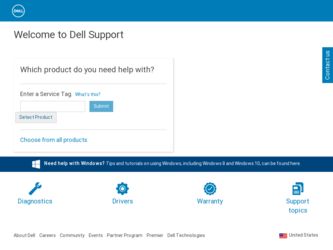
Related Dell Dimension 9100 Manual Pages
Download the free PDF manual for Dell Dimension 9100 and other Dell manuals at ManualOwl.com
Owner's Manual - Page 4


... Drive Problems 30
CD and DVD drive problems 30 Hard drive problems 31 E-Mail, Modem, and Internet Problems 31 Error Messages 33 Media Card Reader Problems 34 Keyboard Problems 34 Lockups and Software Problems 35 The computer does not start up 35 The computer stops responding 35 A program stops responding 35 A program crashes repeatedly 35 A program is designed for an earlier Windows...
Owner's Manual - Page 5


...48 Drivers 49
What Is a Driver 49 Identifying Drivers 50 Reinstalling Drivers 50 Resolving Software and Hardware Incompatibilities 51 Restoring Your Operating System 51 Using Microsoft Windows XP System Restore 52 Using Dell PC Restore by Symantec 53
4 Removing and Installing Parts
Before You Begin 55 Recommended Tools 55 Turn Off Your Computer 55 Before Working Inside Your Computer 56...
Owner's Manual - Page 7


Clearing Forgotten Passwords 114
Clearing CMOS Settings 115
Cleaning Your Computer 116 Computer, Keyboard, and Monitor 116 Mouse 116 Floppy Drive 116 CDs and DVDs 117
Dell Technical Support Policy (U.S. Only 117 Definition of "Dell-Installed" Software and Peripherals 117 Definition of "Third-Party" Software and Peripherals 118
FCC Notices (U.S. Only 118 Class A 118 Class B 118 FCC ...
Owner's Manual - Page 11


...inch USB floppy drives, Intel® Pentium® M processors, optical drives, and USB devices. DSS is necessary for correct operation of your Dell computer. The software automatically detects your computer and operating system and installs the updates appropriate for your configuration.
To download Desktop System Software:
1 Go to support.dell.com and click Downloads.
2 Enter your Service Tag...
Owner's Manual - Page 13


...Your Computer
Setting Up a Printer
NOTICE: Complete the operating system setup before you connect a printer to the computer. See the documentation that came with the printer for setup information, including how to: • Obtain and install updated drivers • Connect the printer to the computer • Load paper and install the toner or ink cartridge • Contact the printer manufacturer...
Owner's Manual - Page 14


www.dell.com | support.dell.com
Connecting a USB Printer
NOTE: You can connect USB devices while the computer is turned on. 1 Complete the operating system setup, if you have not already done so. 2 Install the printer driver if necessary. See the documentation that came with your printer. 3 Attach the USB printer cable to the USB connectors on the computer and the printer. The
USB connectors fit ...
Owner's Manual - Page 18


... to Copy a CD or DVD
NOTE: If you have a DVD/CD-RW combo drive and you experience recording problems, check for available software patches at the Sonic support website at support.sonic.com.
Currently, five DVD-writable disc formats are available: DVD+R, DVD+RW, DVD-R, DVD-RW, and DVD-RAM. The DVD-writable drives installed in Dell™ computers can write...
Owner's Manual - Page 19


... erase, rewrite, or update information on that disc later.
Helpful Tips
• Use Microsoft® Windows® Explorer to drag...players or on computers that have MP3 software installed.
• Do not burn a blank CD-R or CD-RW to its maximum capacity; for example, do not copy a 650-MB file to a 650-MB blank CD. The CD-RW drive needs 1 or 2 MB of the blank CD to finalize the recording.
Setting...
Owner's Manual - Page 26


www.dell.com | support.dell.com
Because hibernate mode requires a special file on your hard drive with enough disk space to store the contents of the computer memory, Dell creates an appropriately sized hibernate mode file before shipping the computer to you. If the computer's hard drive becomes corrupted, Windows XP recreates the hibernate file automatically.
Power Options Properties
Define your...
Owner's Manual - Page 28


... Device Manager window, click the plus (+) sign next to Processors. If Hyper-Threading is enabled, the processor is listed twice.
You can enable or disable Hyper-Threading through system setup. For more information on accessing system setup, see page 108. For more information on Hyper-Threading, search the Knowledge Base on the Dell Support website at support.dell.com.
28
Setting...
Owner's Manual - Page 36


... run the software. See
the software documentation for information. • Ensure that the program is installed and configured properly. • Verify that the device drivers do not conflict with the program. • If necessary, uninstall and then reinstall the program.
BACK UP YOUR FILES IMMEDIATELY
USE A VIRUS-SCANNING PROGRAM TO CHECK THE HARD DRIVE, FLOPPY DISKS, OR CDS...
Owner's Manual - Page 49


...Drivers
What Is a Driver?
A driver is a program that controls a device such as a printer, mouse, or keyboard. All devices require a driver program.
A driver acts like a translator between the device and any other programs that use the device. Each device has its own set of specialized commands that only its driver recognizes.
Dell ships your computer to you with required drivers already installed...
Owner's Manual - Page 50


... Dell Support website at support.dell.com provides approved drivers for Dell™ computers. If you install drivers obtained from other sources, your computer might not work correctly.
Using Windows XP Device Driver Rollback If a problem occurs on your computer after you install or update a driver, use Windows XP Device Driver Rollback to replace the driver with the previously installed version...
Owner's Manual - Page 51


Manually Reinstalling Drivers 1 After copying the required driver files to your hard drive, click the Start button and right-click My Computer. 2 Click Properties. 3 Click the Hardware tab and click Device Manager. 4 Double-click the type of device for which you are installing the driver. 5 Double-click the name of the device for which you are installing the driver. 6 Click the Driver tab and ...
Owner's Manual - Page 52


... they may not work if you set your Dell™ computer to the Windows Classic view.
Creating a Restore Point
1 Click the Start button and click Help and Support. 2 Click System Restore. 3 Follow the instructions on the screen.
Restoring the Computer to an Earlier Operating State
If problems occur after you install a device driver, use Device Driver Rollback (see page 50) to resolve...
Owner's Manual - Page 53


... Restore permanently deletes all data on the hard drive and removes any applications or drivers installed after you received your computer. If possible, back up the data before using PC Restore.
To use PC Restore: 1 Turn on the computer. During the boot process, a blue bar with www.dell.com appears at the top of the screen...
Owner's Manual - Page 55


... information in your Dell™ Product Information Guide. • A component can be replaced by performing the removal procedure in reverse order.
Recommended Tools
The procedures in this document may require the following tools: • Small flat-blade screwdriver • Phillips screwdriver • Flash BIOS update program floppy disk or CD
Turn Off Your Computer
NOTICE: To avoid...
Owner's Manual - Page 65


... with a new memory module. Otherwise, your computer may not start properly. You should install your original memory modules in pairs either in connectors DIMM_1 and DIMM_2 or connectors DIMM_3 and DIMM_4.
Addressing Memory With 4-GB Configurations Your computer supports a maximum of 4 GB of memory when you use four 1-GB DIMMs. Current operating systems, such as Microsoft® Windows® XP...
Owner's Manual - Page 117


... computer during the manufacturing process (Microsoft® Office, Norton Antivirus, and so on).
Dell-installed peripherals include any internal expansion cards, or Dell-branded module bay or PC Card accessories. In addition, any Dell-branded monitors, keyboards, mice, speakers, microphones for telephonic modems, docking stations/port replicators, networking products, and all associated cabling...
Owner's Manual - Page 139


... Properties, 26
printer cable, 13 connecting, 13 problems, 40 setting up, 13 USB, 14
problems battery, 29 blue screen, 36 CD drive, 30 CD-RW drive, 31 computer crashes, 35-36 computer stops responding, 35 Dell Diagnostics, 48 diagnostic lights, 45 drives, 30 DVD drive, 30 e-mail, 31 error messages, 33 general, 35 hard drive, 31 Internet, 31 keyboard, 34 Media Card Reader, 34 memory, 37 modem, 31...

