Dell Inspiron 1428 driver and firmware
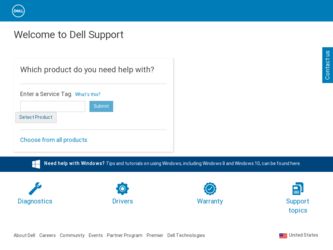
Related Dell Inspiron 1428 Manual Pages
Download the free PDF manual for Dell Inspiron 1428 and other Dell manuals at ManualOwl.com
Service Manual - Page 2


... information that helps you make better use of your computer. CAUTION: A CAUTION indicates potential damage to hardware or loss of data if instructions are not followed. WARNING: A WARNING indicates a ... written permission of Dell Inc. is strictly forbidden.
Trademarks used in this text: Dell, the DELL logo, and Inspiron are trademarks of Dell Inc.; Microsoft and Windows are either trademarks ...
Service Manual - Page 9
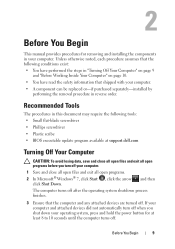
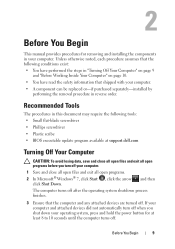
... replaced or-if purchased separately-installed by
performing the removal procedure in reverse order.
Recommended Tools
The procedures in this document may require the following tools: • Small flat-blade screwdriver • Phillips screwdriver • Plastic scribe • BIOS executable update program available at support.dell.com
Turning Off Your Computer
CAUTION: To avoid losing data...
Service Manual - Page 10


... it. See the documentation that came with your docking device for instructions.
CAUTION: To disconnect a network cable, first unplug the cable from your computer and then unplug the cable from the network device.
4 Disconnect all telephone or network cables from the computer.
5 Press and eject any installed cards from the ExpressCard slot or the 3-in-1 Media Card Reader.
10
Before You Begin
Service Manual - Page 21
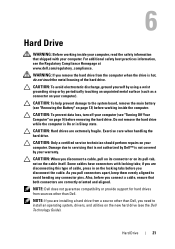
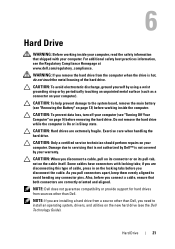
...you connect a cable, ensure that both connectors are correctly oriented and aligned.
NOTE: Dell does not guarantee compatibility or provide support for hard drives from sources other than Dell.
NOTE: If you are installing a hard drive from a source other than Dell, you need to install an operating system, drivers, and utilities on the new hard drive (see the Dell Technology Guide).
Hard Drive
21
Service Manual - Page 24


... do so may result in damage to the computer. 10 Replace the battery (see "Replacing the Battery" on page 14). 11 Install the operating system for your computer, as needed (See "Restoring Your Operating System" in the Setup Guide). 12 Install the drivers and utilities for your computer, as needed. For more information, see the Dell Technology Guide.
24
Hard Drive
Service Manual - Page 29


.... You can increase your computer memory by installing memory modules on the system board. See "Basic Specifications" in your Setup Guide or the Comprehensive Specifications at support.dell.com\manuals for information on the type of memory supported by your computer.
NOTE: Memory modules purchased from Dell are covered under your computer warranty. Your computer has two user-accessible SODIMM...
Service Manual - Page 31


... tab in the memory
module connector. 3 Slide the memory module firmly into the slot at a 45-degree angle, and
press the memory module down until it clicks into place. If you do not hear the click, remove the memory module and reinstall it.
NOTE: If the memory module is not installed properly, the computer may not boot...
Service Manual - Page 32


... screw that secures the memory module cover to the computer base. 6 Replace the battery (see "Replacing the Battery" on page 14). 7 Turn on the computer. As the computer boots, it detects the additional memory and automatically updates the system configuration information. To confirm the amount of memory installed in the computer, click Start Control PanelSystem...
Service Manual - Page 35
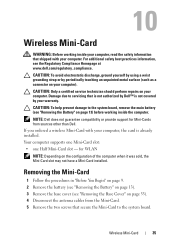
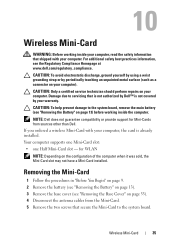
... prevent damage to the system board, remove the main battery (see "Removing the Battery" on page 13) before working inside the computer.
NOTE: Dell does not guarantee compatibility or provide support for Mini-Cards from sources other than Dell. If you ordered a wireless Mini-Card with your computer, the card is already installed. Your computer supports one Mini-Card slot: • one Half Mini...
Service Manual - Page 37


... system board connector. 4 Press the other end of the Mini-Card down into the slot on the system board. 5 Replace the two screws that secure the Mini-Card to the system board. 6 Connect the appropriate antenna cables to the Mini-Card you are installing. The following table provides the antenna cable color scheme for each Mini-Card supported by your computer.
Wireless Mini-Card...
Service Manual - Page 38


... to do so may result in damage to the computer. 9 Install the drivers and utilities for your computer, as required. For more information, see the Dell Technology Guide.
NOTE: If you are installing a communication card from a source other than Dell, you must install the appropriate drivers and utilities. For more generic driver information, see the Dell Technology Guide.
38
Wireless Mini-Card
Service Manual - Page 44


... transfer capability of the thermal pads.
CAUTION: When removing the processor module, lift the processor module straight up. Be careful not to bend the pins on the processor module.
5 Lift the processor module from the ZIF socket.
Replacing the Processor Module
NOTE: If a new processor module is installed, you will receive a new thermalcooling assembly, which will include...
Service Manual - Page 77


... Service Tag in the BIOS" on page 77).
Entering the Service Tag in the BIOS
1 Ensure that the AC adapter is plugged in and that the main battery is installed properly.
2 Turn on the computer. 3 Press during POST to enter the system setup program. 4 Navigate to the security tab and enter the service tag in the Set Service Tag
field.
System Board...
Service Manual - Page 81


19
Flashing the BIOS
1 Turn on the computer. 2 Go to support.dell.com. 3 Click Drivers & DownloadsSelect Model. 4 Locate the BIOS update file for your computer:
NOTE: The Service Tag for your computer is located at the bottom of the computer. If you have your computer's Service Tag:
a Click Enter a Service Tag. b Enter your computer's Service Tag in the Enter a service tag: field,...

