Dell Inspiron 531S driver and firmware
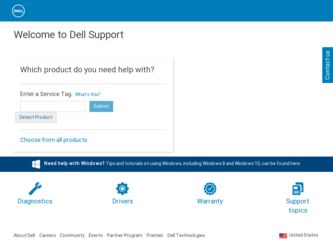
Related Dell Inspiron 531S Manual Pages
Download the free PDF manual for Dell Inspiron 531S and other Dell manuals at ManualOwl.com
Owner's Manual - Page 7


... 102 Before Working Inside Your Computer 102
Removing the Computer Cover 103
Removing the Support Bracket 104
Inside View of Your Computer 106
System Board Components 107
Power Supply DC Connector Pin Assignments . . . . . 109
Memory 112 Memory Installation Guidelines 112 Installing Memory 113 Removing Memory 115
Cards 116 PCI and PCI Express Cards 116
Bezel 123 Removing the Bezel...
Owner's Manual - Page 13


...To download Desktop System Software:
If you reinstall the operating system 1 Go to support.dell.com and click Drivers for your computer, you should also and Downloads.
reinstall the DSS utility. DSS
2 Enter your Service Tag or Product Type and
provides critical updates for your
Product Model and click Go.
operating system and support for Dell™ 3.5-inch USB floppy drives, optical drives...
Owner's Manual - Page 23


...came with the printer for setup information, including how to: • Obtain and install updated drivers. • Connect the printer to the computer. • Load paper and install the toner or ink cartridge. For technical assistance, refer to the printer owner's manual or contact the printer manufacturer.
Printer Cable
Your printer connects to your computer with either a USB cable or a parallel...
Owner's Manual - Page 24


... Start→ Control Panel→ Printers and Faxes→ Add a printer to start the Add Printer Wizard Windows Vista®
Click Start and click Network→ Add a printer to start the Add Printer Wizard.
5 Install the printer driver if necessary (see "Reinstalling Drivers and Utilities" on page 88 and the documentation that came with your printer).
24
Setting Up and Using Your Computer
Owner's Manual - Page 28


...-right corner of the window.
How to Copy a CD or DVD
NOTE: CD-RW/DVD combo drives cannot write to DVD media. If you have a CD-RW/DVD combo drive and you experience recording problems, check for available software patches on the Sonic support website at www.sonic.com.
The DVD-writable drives installed in Dell™ computers can write to...
Owner's Manual - Page 30


...plan to erase, rewrite, or update information on that disc later.
CD-Writable Drives
Media Type CD-R CD-RW
Read Yes...No No Yes Yes No
Helpful Tips
• Use Microsoft® Windows® Explorer to drag and drop files to a CD-R or...audio DVDs with Sonic Digital Media.
• Music MP3 files can be played only on MP3 players or on computers that have MP3 software installed.
30
Setting Up...
Owner's Manual - Page 65


...
run the software. See the software documentation for information. • Ensure that the program is installed and configured properly. • Verify that the device drivers do not conflict with the program. • If necessary, uninstall and then reinstall the program.
BACK UP YOUR FILES IMMEDIATELY
USE A VIRUS-SCANNING PROGRAM TO CHECK THE HARD DRIVE, FLOPPY DISKS, OR CDS...
Owner's Manual - Page 69


... Software and Hardware Incompatibilities" on page 91.
Network Problems
CAUTION: Before you begin any of the procedures in this section, follow the safety instructions in the Product Information Guide.
C H E C K T H E N E T W O R K C A B L E C O N N E C T O R - Ensure that the network cable is firmly inserted into both the network connector on the back of the computer and the network port or device...
Owner's Manual - Page 84


... that the device that you want to test displays in the system setup program and is active. Start the Dell Diagnostics from your hard drive or from the Drivers and Utilities media.
Starting the Dell Diagnostics From Your Hard Drive
The Dell Diagnostics is located on a hidden diagnostic utility partition on your hard drive.
NOTE: If your computer cannot display a screen image...
Owner's Manual - Page 87


...Drivers
What Is a Driver?
A driver is a program that controls a device such as a printer, mouse, or keyboard. All devices require a driver program. A driver acts like a translator between the device and any other programs that use the device. Each device has its own set of specialized commands that only its driver recognizes. Dell ships your computer to you with required drivers already installed...
Owner's Manual - Page 88


... The Dell Support website at support.dell.com and your Drivers and Utilities media provide approved drivers for Dell™ computers. If you install drivers obtained from other sources, your computer might not work correctly.
Using Windows Device Driver Rollback If a problem occurs on your computer after you install or update a driver, use Windows Device Driver Rollback to replace the driver with...
Owner's Manual - Page 89


... return your computer to the operating state that existed before you installed the new driver.
Using the Drivers and Utilities media
If using Device Driver Rollback or System Restore ("Restoring Your Operating System" on page 92) does not resolve the problem, then reinstall the driver from the Drivers and Utilities media.
1 With the Windows desktop displayed, insert the Drivers and Utilities media...
Owner's Manual - Page 90


... drive as described in the previous section: Windows XP:
1 Click Start, and then right-click My Computer→ Properties. 2 Click the Hardware tab, then click Device Manager. 3 Double-click the type of device for which you are installing the driver. 4 Double-click the name of the device for which you are installing the driver. 5 Click the Driver tab, then click Update Driver. 6 Click Install...
Owner's Manual - Page 91


....
3 Double-click the type of device for which you are installing the driver (for example, Audio or Video).
4 Double-click the name of the device for which you are installing the driver. 5 Click the Driver tab→ Update Driver→ Browse my computer for driver
software. 6 Click Browse and browse to the location to which you previously copied
the driver files. 7 When the name of...
Owner's Manual - Page 93


... information, use Help and Support and search for restore. Windows Vista:
1 Click Start and click Control Panel. 2 Click System and Maintenance and click System. 3 In the Tasks list, click System Protection. 4 Click Create. 5 Follow the instructions on the screen. Windows Vista will automatically
set restore points at important events - driver and application installs.
Troubleshooting Tools
93
Owner's Manual - Page 94


... and Restore Center, under the tasks, click create a restore point or change settings.
For more information, use Help and Support and search for restore.
Restoring the Computer to an Earlier Operating State
If problems occur after you install a device driver, use Device Driver Rollback (see "Using Windows Device Driver Rollback" on page 88) to resolve the problem. If that is unsuccessful...
Owner's Manual - Page 98


...disk space is available as indicated by the increased value for Free Space.
7 Click Finish to close the PC Restore Removal window. 8 Restart the computer.
Using the Operating System CD
Before You Begin
If you are considering reinstalling the Windows operating system to correct a problem with a newly installed driver, first try using Windows Device Driver Rollback. (see "Using Windows Device Driver...
Owner's Manual - Page 99


... system, you must also reinstall the device drivers, virus protection program, and other software.
NOTICE: The Operating System CD provides options for reinstalling Windows Operating System. The options will overwrite files and possibly affect programs installed on your hard drive. Therefore, do not reinstall Windows unless a Dell technical support representative instructs you to do so.
NOTE: It...
Owner's Manual - Page 201


... for video cards and controllers. Typical SVGA resolutions are 800 x 600 and 1024 x 768.
The number of colors and resolution that a program displays depends on the capabilities of the monitor, the video controller and its drivers, and the amount of video memory installed in the computer.
S-video TV-out - A connector used to attach a TV or digital audio device to the computer.
Glossary
201
Owner's Manual - Page 203


USB - universal serial bus - A hardware interface for a low-speed device such as a USB-compatible keyboard, mouse, joystick, scanner, set of speakers, printer, broadband devices (DSL and cable modems), imaging devices, or storage devices. Devices are plugged directly in to a 4-pin socket on your computer or in to a multi-port hub that plugs in to your computer. USB devices can be connected and ...

