Dell Latitude CPi driver and firmware
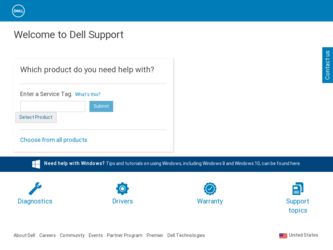
Related Dell Latitude CPi Manual Pages
Download the free PDF manual for Dell Latitude CPi and other Dell manuals at ManualOwl.com
Service Manual - Page 8


... and a USB connector that supports stand-alone and hub devices.
A PC Card slot with two connectors that support 5-V and 3.3-V PC Cards.
A BIOS that resides in flash memory and that can be upgraded by diskette if required.
A PS/2-compatible touch pad with full mouse functionality.
Hardware and software support for the Dell Latitude C/Port Advanced Port Replicator (APR) and Latitude C/Dock Expansion...
User Guide - Page 5


... your computer's capabilities with the C/Port APR or C/Dock Expansion Station. You can also install a hard-disk drive of larger capacity, increase system memory, and add functionality with PC Cards. Dell also offers additional modules that you can install in the modular bay, including a second hard-disk drive, CD-ROM drives, and LS-120 drive modules.
Dell offers the following devices and upgrade...
User Guide - Page 13


Back to Contents Page
Drivers: Dell™ Latitude™ CPi A-Series System User's Guide
Installing Microsoft® Windows® 95 and Windows 98 Drivers Installing Microsoft Windows NT® Drivers
User Guide - Page 18
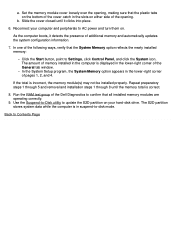
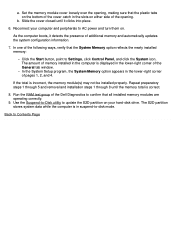
... automatically updates the system configuration information.
7. In one of the following ways, verify that the System Memory option reflects the newly installed memory:
Click the Start button, point to Settings, click Control Panel, and click the System icon. The amount of memory installed in the computer is displayed in the lower-right corner of the General tab window. In the System Setup...
User Guide - Page 44


... technical assistance.
NOTE: Dell may periodically offer revisions of the BIOS that add features or solve specific problems. Because the BIOS for your computer is stored on a reprogrammable flash-memory chip, you can use the Flash BIOS Update program to update your computer's BIOS entirely through software.
Boot First Device
Boot First Device determines which disk device your computer uses to find...
User Guide - Page 50


... come with special drivers that need to be installed in order to use these modes.
Setting Parallel Mode to Disabled disables the parallel port and its assigned LPT address, freeing its interrupt for another device to use.
For a change in the Parallel Mode option to take effect, you must reboot your computer.
NOTES: The System Setup program limits...
User Guide - Page 67


... adapter inside your computer supports higher resolutions if you are using an external monitor is attached to the computer. Check the documentation that came with the monitor to determine which resolutions the monitor can display.
Customizing Video Resolution
1. Click the Start button, point to Settings, and then click Control Panel.
The Control Panel window appears.
2. Double-click the Display...
User Guide - Page 85


... the mouse. The touch pad/mouse device drivers that Dell installed on your hard-disk drive work with a PS/2 mouse from Dell. If you did not receive your mouse from Dell, you must install device drivers in order to use the mouse. This software is usually included with mouse upgrade kits. When you attach a PS/2 mouse to the computer, the touch pad is automatically...
User Guide - Page 89


...
4
Serial connector
5
Video connector
6
PS/2 connector
7
Infrared port
NOTES: Some external devices require you to load software called device drivers into system memory before the devices will work. These device drivers help your computer recognize the external device and direct its operation. Instructions for installing this software are usually included in the upgrade kits.
The C/Port...
User Guide - Page 98


... Windows® 95 and Windows 98 Operating System Drivers: Dell™ Latitude™ CPi A-Series System User's Guide
General Instructions | Installing Video Drivers for Windows 95 | Installing Video Drivers for Windows 98 | Installing Audio Drivers | Installing Software Wavetable | Installing Touch Pad Drivers | Installing MS-DOS CD-ROM Drivers | Installing Infrared Drivers
General Instructions...
User Guide - Page 99


CAUTION: Follow the PCI video card driver installation instructions carefully. If the driver is incorrectly installed, the computer may become inoperable.
4. Install the appropriate drivers to use with a PCI video or network expansion card in the C/Dock Expansion Station.
Installing Video Drivers for Windows 95
Video drivers control features such as screen resolution and the number of screen ...
User Guide - Page 100


... MagicGraph 256AV is highlighted, and click OK. 12. In the Update Device Driver Wizard window, click Next> to begin copying the files. 13. Close the Display Properties window. 14. When prompted to restart the computer, click Yes.
After installing the video drivers and restarting your computer, you can set the display parameters with the Display control panel.
1. Click the Start button, point to...
User Guide - Page 103


... Serial (COM) Connections Port Properties dialog box appears. 9. Click the Driver tab and Update Driver.
The Update Device Driver Wizard appears. 10. Click the Yes (Recommended) radio button, and then click Next.
Windows 95 searches for the drivers on the diskette you inserted in step 2. 11. Follow the instructions on your screen to complete the installation. 12. After the driver is updated...
User Guide - Page 104


...174; Windows NT® Operating System Drivers: Dell™ Latitude™ CPi A-Series System User's Guide
Installing Video Drivers | Installing the Power Management Utility | Installing the PC Card Utility | Installing Audio Drivers | Installing Touch Pad Drivers | Installing System Utilities | Installing the Software Wavetable
Dell provides software utilities and drivers that help you control...
User Guide - Page 106


... complete the installation.
2. Insert the audio driver diskette into the diskette drive. 3. Click the Start button, point to Settings, and then click Control Panel. 4. Double-click the Multimedia icon.
The Multimedia Properties dialog box appears.
5. Click the Devices tab. 6. Click Add...
The Add dialog box appears, displaying a list of drivers.
7. Click the Unlisted or Updated Driver option, and...
User Guide - Page 107
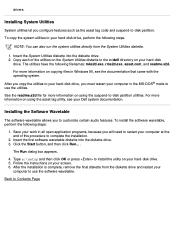
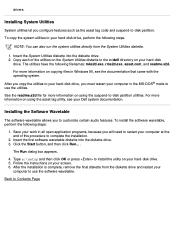
... button, and then click Run... .
The Run dialog box appears.
4. Type a:\setup and then click OK or press to install the utility on your hard-disk drive. 5. Follow the instructions on your screen. 6. After the installation is complete, remove the final diskette from the diskette drive and restart your
computer to use the software wavetable.
Back to Contents Page
User Guide - Page 127


... to be caused in RAM as they are to be caused by a faulty touch pad or mouse. Three sources of problems include the configuration of a program (which changes the function of the touch pad or mouse), memory-resident programs like Sidekick or ProKey, and failure of a device driver (the software that controls the functions of a touch...
User Guide - Page 165


... technical assistance.
NOTE: Dell may periodically offer revisions of the BIOS that add features or solve specific problems. Because the BIOS for your computer is stored on a reprogrammable flash-memory chip, you can use the Flash BIOS Update program to update your computer's BIOS entirely through software.
Boot First Device
Boot First Device determines which disk device your computer uses to find...
User Guide - Page 171


... come with special drivers that need to be installed in order to use these modes.
Setting Parallel Mode to Disabled disables the parallel port and its assigned LPT address, freeing its interrupt for another device to use.
For a change in the Parallel Mode option to take effect, you must reboot your computer.
NOTES: The System Setup program limits...
User Guide - Page 199


... to be caused in RAM as they are to be caused by a faulty touch pad or mouse. Three sources of problems include the configuration of a program (which changes the function of the touch pad or mouse), memory-resident programs like Sidekick or ProKey, and failure of a device driver (the software that controls the functions of a touch...

