Dell Latitude D600 driver and firmware
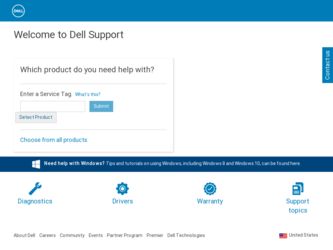
Related Dell Latitude D600 Manual Pages
Download the free PDF manual for Dell Latitude D600 and other Dell manuals at ManualOwl.com
System Information Guide - Page 4


... on your operating system, double-click the User's Guide icon on your desktop, or click the Start button, click Help and Support Center, and then click User and system guides).
If you purchased a Dell™ n Series computer, any references in this document to Microsoft® Windows® operating systems are not applicable
Information in this document is...
System Information Guide - Page 12
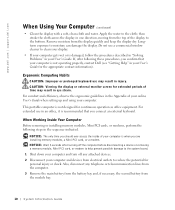
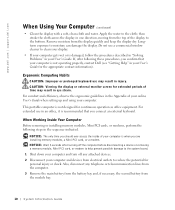
... of your computer is when you are installing memory modules, a Mini PCI card, or a modem. NOTICE: Wait 5 seconds after turning off the computer before disconnecting a device or removing a memory module, Mini PCI card, or modem to help prevent possible damage to the system board. 1 Shut down your computer and turn off any attached devices. 2 Disconnect your computer and devices from electrical...
System Information Guide - Page 14


... other Dell customers • Upgrades - Upgrade information for components, such as memory,
the hard drive, and the operating system • Customer Care - Contact information, order status, warranty, and
repair information • Downloads - Drivers, patches, and software updates • Reference - Computer documentation, product specifications, and
white papers
12 System Infor mation Guide
System Information Guide - Page 15


...drives, or batteries) you have ordered.
3 Connect the AC adapter to the AC adapter connector and to the electrical outlet.
NOTICE: When you turn on your computer, you might receive a message stating that you need to shut down your computer and upgrade your computer memory. If this message appears, see your User's Guide on the Dell Support website (support.dell.com) for instructions about upgrading...
System Information Guide - Page 27


... you see the Windows desktop. Then shut down your computer and try again.
5 When the boot device list appears, highlight Diagnostics and press
.
The computer begins to run the Pre-boot System Assessment, a series of embedded diagnostics that perform initial testing on your system board, keyboard, hard drive, and display.
• During the assessment, answer any questions that appear...
System Information Guide - Page 34


...the system and records the transfer with us. The limited warranty on Dell-branded memory may not be transferred. You may record your transfer by going to Dell's website:
•... applications software or an operating system that has been installed by Dell, you must return the entire computer. A different return policy applies to nondefective products purchased through Dell's Software and Peripherals...
System Information Guide - Page 39


... be in as-new condition, and all of the manuals, floppy disk(s), CD(s), power cables, and other items included with a product must be returned with it. For customers who want to return, for refund or credit only, either application or operating system software that has been installed by Dell, the whole system must be returned, along with...
System Information Guide - Page 40


... user must always supply proof of purchase, indicating name and address of the seller, date of purchase, model and serial number, name and address of the customer, and details of symptoms and configuration at the time of malfunction, including peripherals and software used. Otherwise, Dell may refuse the guarantee claim. Upon diagnosis of a warranted defect...
System Information Guide - Page 41


...'s motherboard.
This limited warranty does not cover damages due to external causes, including accident, problems with electrical power, usage not in accordance with product instructions, misuse, neglect, alteration, repair, improper installation, or improper testing.
How to Obtain Warranty Service To obtain warranty service for your Pentium or Celeron processor, you may contact your computer...
System Information Guide - Page 83


...'s motherboard.
This limited warranty does not cover damages due to external causes, including accident, problems with electrical power, usage not in accordance with product instructions, misuse, neglect, alteration, repair, improper installation, or improper testing.
How to Obtain Warranty Service To obtain warranty service for your Pentium or Celeron processor, you may contact your computer...
System Information Guide - Page 149


...'s motherboard.
This limited warranty does not cover damages due to external causes, including accident, problems with electrical power, usage not in accordance with product instructions, misuse, neglect, alteration, repair, improper installation, or improper testing.
How to Obtain Warranty Service To obtain warranty service for your Pentium or Celeron processor, you may contact your computer...
Service Manual - Page 4
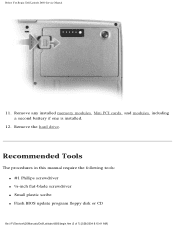
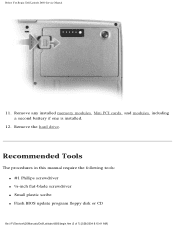
... You Begin: Dell Latitude D600 Service Manual
11. Remove any installed memory modules, Mini PCI cards, and modules, including a second battery if one is installed.
12. Remove the hard drive.
Recommended Tools
The procedures in this manual require the following tools: q #1 Phillips screwdriver q ¼-inch flat-blade screwdriver q Small plastic scribe q Flash BIOS update program floppy disk or CD...
Service Manual - Page 13
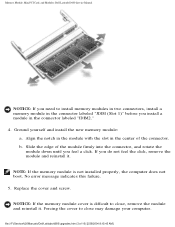
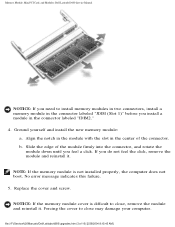
Memory Module, Mini PCI Card, and Modules: Dell Latitude D600 Service Manual
NOTICE: If you need to install memory modules in two connectors, install a memory module in the connector labeled "JDIM (Slot 1)" before you install a module in the connector labeled "JDIM2." 4. Ground yourself and install the new memory module:
a. Align the notch in the module with the slot in the center of the connector...
Service Manual - Page 14


... Module, Mini PCI Card, and Modules: Dell Latitude D600 Service Manual
6. Insert the battery into the battery bay, or connect the AC adapter to your computer and an electrical outlet.
7. Turn on the computer.
As the computer boots, it detects the additional memory and automatically updates the system configuration information.
Mini PCI Card
If you ordered a Mini PCI card at the same time that...
Service Manual - Page 16
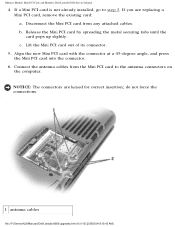
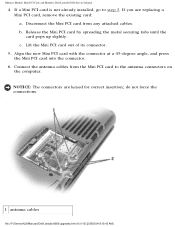
Memory Module, Mini PCI Card, and Modules: Dell Latitude D600 Service Manual
4. If a Mini PCI card is not already installed, go to step 5. If you are replacing a Mini PCI card, remove the existing card: a. Disconnect the Mini PCI card from any attached cables. b. Release the Mini PCI card by spreading the metal securing tabs until the card pops up slightly. c. Lift the Mini PCI card out of its ...
Service Manual - Page 17


... PCI Card, and Modules: Dell Latitude D600 Service Manual
2 antenna connectors on card (2) 7. Lower the Mini PCI card toward the inner tabs to approximately a 20-degree angle. 8. Continue lowering the Mini PCI card until it snaps into the inner tabs of the connector. 9. Replace the cover.
Modules
Your computer ships with an optical drive installed in the module bay. However, the device security...
Service Manual - Page 19


Memory Module, Mini PCI Card, and Modules: Dell Latitude D600 Service Manual
If the Device Security Screw Is Installed
1. If the computer is connected to a docking device (docked), undock it. See the documentation that came with your docking device for instructions.
NOTICE: To prevent damage to devices, place them in a safe, dry place when they are not installed in the computer. Avoid pressing ...
Service Manual - Page 25


... damage the connector.
7. Press the hard drive cover down until it is fully seated in the bay, and tighten the screw.
8. Use the Operating System CD to install the operating system for your computer. 9. Use the Drivers and Utilities CD to install the drivers and utilities for your
computer.
file:///F|/Service%20Manuals/Dell/Latitude/d600/hdd.htm (3 of 4) [2/28/2004 8:15...
Service Manual - Page 57


Microprocessor Module: Dell Latitude D600 Service Manual
Installing the Microprocessor Module
NOTICE: ...board. 3. Replace the other computer parts you removed earlier in this procedure. 4. Update the BIOS using a flash BIOS update program floppy disk or CD. For
instructions on how to flash the BIOS, see "Flashing the BIOS."
Back to Contents Page
file:///F|/Service%20Manuals/Dell/Latitude/d600/cpu...
Service Manual - Page 58


... Page
Flashing the BIOS
Dell™ Latitude™ D600 Service Manual
1. Ensure that the AC adapter is plugged in and that the main battery is installed properly.
NOTE: If you use a BIOS update program CD to flash the BIOS, set up the computer to boot from a CD before inserting the CD.
2. Insert the BIOS update program floppy disk or CD, and turn on the computer.
Follow the instructions that...

