Dell PowerEdge 1655MC driver and firmware
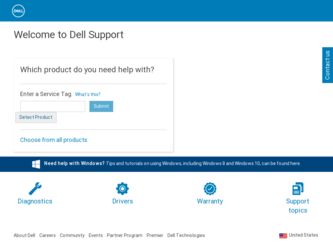
Related Dell PowerEdge 1655MC Manual Pages
Download the free PDF manual for Dell PowerEdge 1655MC and other Dell manuals at ManualOwl.com
Information
and Firmware
Update - Page 3
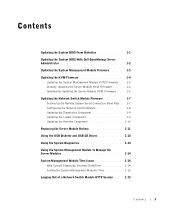
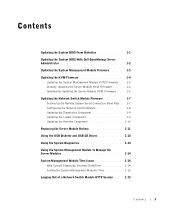
... Dell OpenManage Server Administrator 1-2
Updating the System Management Module Firmware 1-3
Updating the KVM Firmware 1-4 Updating the System Management Module KVM Firmware . . 1-5 Globally Updating the Server Module KVM Firmware . . . . . 1-6 Individually Updating the Server Module KVM Firmware . . . 1-6
Updating the Network Switch Module Firmware 1-7 Setting Up the Remote System Serial...
Information
and Firmware
Update - Page 5


...server module.
NOTE: The USB port can be used only with the USB diskette drive or USB CD drive supplied by Dell. The USB port will not operate properly with any other USB device. 1 From a remote system, connect to the Dell Support website at support.dell.com, select the BIOS version that you are updating to, and follow the instructions for downloading the BIOS file and creating diskettes. 2 Attach...
Information
and Firmware
Update - Page 7


... the online help for more information.
1 Set up your remote system as a TFTP server.
2 On your remote system, download the firmware image from the Dell Support website at support.dell.com to the TFTP server's root directory.
3 Log into the system management module. See your Embedded Remote Access/MC User's Guide for details.
4 In the serial command line, type racadm fwupdate -g -a -u -f filepath...
Information
and Firmware
Update - Page 9


... Firmware
1 Ensure that the system is powered on.
2 Connect the remote system to your system management module using the null modem cable that came with your system.
See the System Configuration Guide for information about connecting and configuring your remote system.
3 On the remote system, create a wupdate directory.
4 Download the wupdate.zip file from the Dell Support website at support.dell...
Information
and Firmware
Update - Page 11
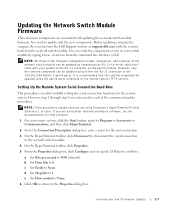
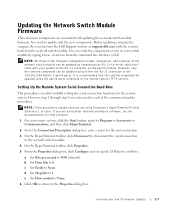
... the Dell Support website at support.dell.com with the versions loaded on the network switch module. You can verify the component version on your switch module by typing show version from the command line interface (CLI).
NOTE: All three of the firmware components (loader, diagnostics, and runtime) of the network switch module can be updated by connecting the RJ-11-to-serial cable...
Information
and Firmware
Update - Page 12
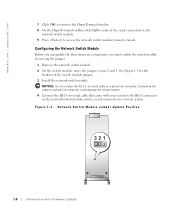
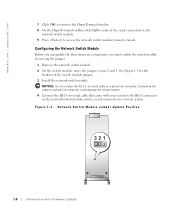
www.dell.com | support.dell.com
7 Click OK to return to the HyperTerminal window. 8 On the HyperTerminal toolbar, click Call to connect the serial connection to the
network switch module. 9 Press to access the network switch module's remote console.
Configuring the Network Switch Module
Before you can update the three firmware components, you must enable the switch module by moving the jumper...
Information
and Firmware
Update - Page 13


... version of the diagnostics
component. 8 Click Send to download the file.
The download takes approximately 30 seconds.
9 After the download is complete, press to update the diagnostics component. 10 Type diag for the filename. 11 After the update is complete, change the remote system's baud rate to 9600 (see
"Setting Up the Remote System Serial Connection Baud Rate"). 12 To update...
Information
and Firmware
Update - Page 14


....dell.com | support.dell.com
3 Type 0 (zero) for image update.
4 Change the remote system's baud rate to 115200 (see "Setting Up the Remote System Serial Connection Baud Rate").
5 Click Send to access the Send File dialog box.
6 Select Xmodem protocol.
7 Browse and select the file loaderxxx.bix, where xxx is the version of the loader component.
8 Click Send to download...
Information
and Firmware
Update - Page 15


... xxx is the version of the runtime
component. 8 Click Send to download the file.
The download takes approximately 5 minutes.
9 After the download is complete, press to update the runtime component. 10 Type runtime for the filename.
11 After the update is complete, change the remote system's baud rate to 9600 (see "Setting Up the Remote System Serial Connection Baud Rate...
Information
and Firmware
Update - Page 16


...dell.com | support.dell.com
CAUTION: There is a danger of a new battery exploding if it is incorrectly installed. Replace the battery only with the same or equivalent type recommended by the manufacturer. Discard used batteries according to the manufacturer's instructions. See your System Information Guide... captive screws (2)
server module handle
right side
1-12
Information and Firmware Update
Information
and Firmware
Update - Page 17
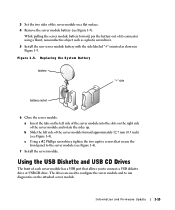
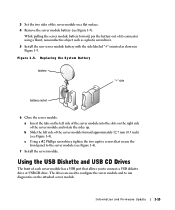
... captive screws that secure the front panel to the server module (see Figure 1-4).
7 Install the server module.
Using the USB Diskette and USB CD Drives
The front of each server module has a USB port that allows you to connect a USB diskette drive or USB CD drive. The drives are used to configure the server module and to run diagnostics on the...
Information
and Firmware
Update - Page 18
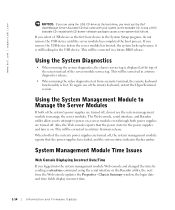
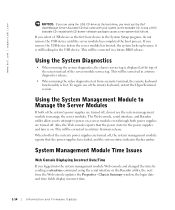
... the USB CD drive as the boot drive, you must use the Dell OpenManage Server Assistant CD that came with your system as the bootable CD. Using a DOS bootable CD created with CD burner software packages causes a non-system disk failure.
If you select a USB device as the first boot device in the System Setup program, do not remove the USB device...
Information
and Firmware
Update - Page 19
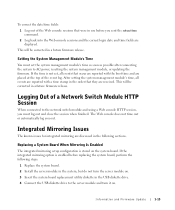
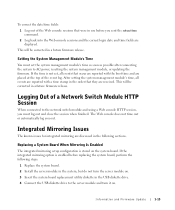
... date and time fields are displayed.
This will be corrected in a future firmware release.
Setting the System Management Module's Time
You must set the system management module's time as soon as possible after connecting the system to AC power, resetting the system management module, or updating the firmware. If the time is not set, all events that occur...
Information
and Firmware
Update - Page 20
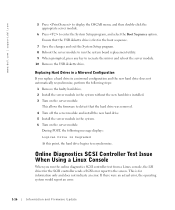
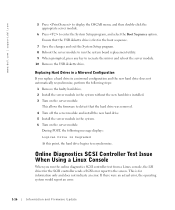
...hard drive. 5 Install the server module in the system. 6 Turn on the server module.
During POST, the following message displays:
Logical Drive is Degraded
At this point, the hard drive begins to resynchronize.
Online Diagnostics SCSI Controller Test Issue When Using a Linux Console
When you run the online diagnostics SCSI controller test from a Linux console, the LSI driver for the SCSI controller...
Information
and Firmware
Update - Page 21


SCSI Device Errors During System Boot
The following errors are intermittently displayed in the Microsoft® Windows® system event log: The device, \Device\SCIS\symmpi1, did not respond within the timeout period.
An error was detected on device \Device\Harddisk0\DR0 during a paging operation.
These events occur only during system boot and do not affect normal operation.
Using a Dell-Branded...
System
Configuration Guide - Page 7
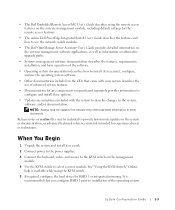
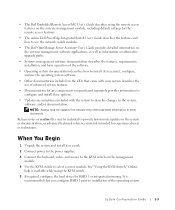
... settings for the remote access features.
• The online Dell PowerEdge Integrated Switch User's Guide describes the features and how to use the network switch modules.
• The Dell OpenManage Server Assistant User's Guide provides detailed information on the systems management software applications, as well as information on alternative upgrade paths.
• Systems management software...
System
Configuration Guide - Page 8


... Remote Access Features."
7 Assign IP addresses to the network switch modules using the serial port on the system management module. See "Using the Network Switch Module."
8 Use the Dell OpenManage Server Assistant CD to load an operating system (if an operating system has not been installed) and to configure drivers. See "Using the Dell OpenManage Server Assistant CD" in the User's Guide...
System
Configuration Guide - Page 9
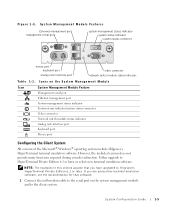
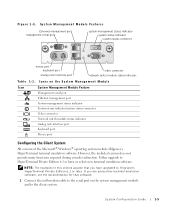
... Management serial port Ethernet management port System management status indicator System status indicator/system status connector Video connector Network switch module status indicator Analog rack interface port Keyboard port Mouse port
Configuring the Client System
All versions of the Microsoft® Windows® operating system include Hilgraeve's HyperTerminal terminal emulation software...
System
Configuration Guide - Page 10
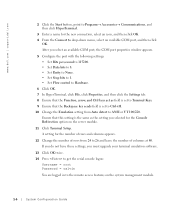
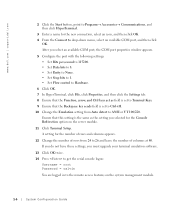
... to 26 and leave the number of columns at 80. If you do not have these settings, you must upgrade your terminal emulation software.
13 Click OK twice. 14 Press to get the serial console logon:
Username = root Password = calvin
You are logged in to the remote access features on the system management module.
1-6
System Configuration...
System
Configuration Guide - Page 11


... the static IP address.
16 To set a static IP address, type racadm setniccfg - s .
17 Press .
18 Type racadm getncicfg and press .
The current and static IP addresses are displayed.
19 Type racreset and press to reset the controller.
NOTICE: You must reconfigure the controller time when you perform a firmware update, RAC reset, or lose AC power to the system.
20...

