Dell Studio XPS 13 - Laptop - Obsidian driver and firmware
Drivers and firmware downloads for this Dell item

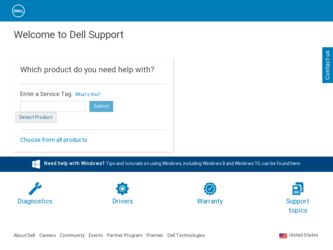
Related Dell Studio XPS 13 Manual Pages
Download the free PDF manual for Dell Studio XPS 13 and other Dell manuals at ManualOwl.com
Setup Guide - Page 4


... that helps you make better use of your computer. NOTICE: A NOTICE indicates either potential damage ...Dell Inc. is strictly forbidden. Trademarks used in this text: Dell, the DELL logo, XPS, and DellConnect are trademarks of Dell Inc.; Intel is a registered trademark and Core is a trademark of Intel Corporation in the United States and other countries; Microsoft, Windows, Windows Vista and Windows...
Setup Guide - Page 5
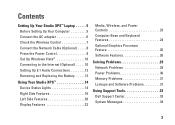
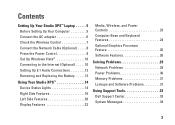
Contents
Setting Up Your Studio XPS™ Laptop 5 Before Setting Up Your Computer 5 Connect the AC adapter 6 Check the Wireless Control 7 Connect the Network Cable (Optional 8 Press the Power Control 9 Set Up Windows Vista 10 Connecting to the Internet (Optional 10 Setting Up 5.1 Audio Connections 12 Removing and Replacing the Battery 13
Using Your Studio XPS 14 Device Status Lights...
Setup Guide - Page 28
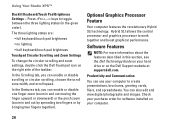
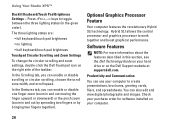
... Graphics Processor Feature
Your computer features the revolutionary Hybrid SLI technology. Hybrid SLI allows the central processor and graphics processor to work together and boost graphical performance.
Software Features
NOTE: For more information about the features described in this section, see the Dell Technology Guide on your hard drive or on the Dell Support website at support.dell.com...
Setup Guide - Page 29


... optical disc drive may support multiple disc media formats including CDs and DVDs.
You can download or copy pictures and video files from portable devices, such as digital cameras and cell phones. Optional software applications enable you to organize and create music and video files that can be recorded to a disc, saved on portable products such as MP3 players and handheld entertainment devices...
Setup Guide - Page 34
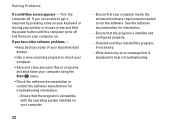
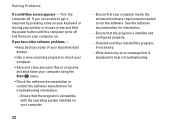
... or moving your pointer or mouse, press and hold the power button until the computer turns off and then turn your computer on. If you have other software problems -
• Keep backup copies of your important data always.
• Use a virus-scanning program to check your computer.
• Save and close any open files or programs and...
Setup Guide - Page 35
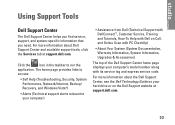
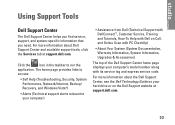
...• Self Help (Troubleshooting, Security, System Performance, Network/Internet, Backup/ Recovery, and Windows Vista®)
• Alerts (Technical support alerts relevant to your computer)
• Assistance from Dell (Technical Support with DellConnect™, Customer Service, Training and Tutorials, How-To Help with Dell on Call, and Online Scan with PC CheckUp)
• About Your System...
Setup Guide - Page 39


... the hard drive. Use the disc only if System Restore did not resolve your operating system problem.
System Restore
The Windows operating systems provide a System Restore option which allows you to return your computer to an earlier operating state (without affecting data files) if changes to the hardware, software, or other system settings have left...
Setup Guide - Page 40


... data files or recover them. NOTE: The procedures in this document were written for the Windows default view, so they may not apply if you set your Dell™ computer to the Windows Classic view. Starting System Restore 1. Click Start . 2. In the Start Search box, type System Restore and press . NOTE: The User Account Control window may appear...
Setup Guide - Page 41


... drive. Data files include documents, spreadsheets, e-mail messages, digital photos, music files, and so on. If possible, back up all data before using Dell Factory Image Restore.
Performing Dell Factory Image Restore
1. Turn on the computer.
2. When the Dell logo appears, press several times to access the Vista Advanced Boot Options window.
3. Select Repair Your Computer. The System Recovery...
Setup Guide - Page 42


..., the primary hard drive is the first drive detected by the computer.
To reinstall Windows, you need the following items:
• Dell Operating System media
• Dell Drivers and Utilities media
NOTE: The Dell Drivers and Utilities media contains drivers that were installed during the assembly of the computer. Use the Dell Drivers and Utilities media to load any required drivers. Depending on...
Setup Guide - Page 43


... the boot sequence for one time only. On the next start-up, the computer boots according to the devices specified in the system setup program.
6. When the boot device list appears, highlight CD/DVD/CD-RW Drive and press .
7. Press any key to Boot from CD-ROM. Follow the instructions on the screen to complete the installation.
41
Setup Guide - Page 50


...;, networking, and e-mail. upgrade your computer with new or additional memory, or a new hard drive. reinstall or replace a worn or defective part.
See:
the Operating System media.
the Drivers and Utilities media. NOTE: Drivers and documentation updates can be found on the Dell™ Support website at support.dell.com.
the Dell Technology Guide installed on your hard drive.
the Service Manual...
Setup Guide - Page 51


... your Service Tag/Express Service Code- You must use the service tag to identify your computer on support.dell.com or to contact technical support.
find drivers and downloads.
access technical support and product help.
check on your order status for new purchases.
find solutions and answers to common questions.
locate information for last-minute updates about technical changes to your computer or...
Setup Guide - Page 52
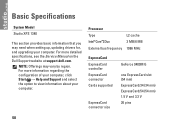
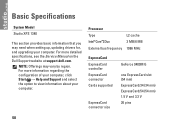
... Model
Studio XPS 1340
This section provides basic information that you may need when setting up, updating drivers for, and upgrading your computer. For more detailed specifications, see the Service Manual on the Dell Support website at support.dell.com.
NOTE: Offerings may vary by region. For more information regarding the configuration of your computer, click Start → Help and Support and...
Setup Guide - Page 62


... 19 drivers and downloads 49 DVDs, playing and creating 27
E
email addresses for technical support 44
energy conserving 27
expansion bus 51
60
F
finding more information 48 FTP login, anonymous 44
H
hardware problems diagnosing 35
Hardware Troubleshooter 35 horizontal and vertical stand options 5
I
installing the stand 5 internet connection 10 ISP
Internet Service Provider 10
M
memory support 50...
Setup Guide - Page 63


...network connection fixing 29
O
order status 44
P
power adapter size and weight 56, 57
power problems, solving 30 power strips, using 6 processor 50 products
information and purchasing 45
R
reinstalling Windows 37 resources, finding more 48
restoring factory image 38
S
setup, before you begin 5 shipping products
for return or repair 45 software features 26 specifications 50 support email addresses...
Owner's Manual (PDF) - Page 67


...; Set or change a user-selectable option, such as the user password, type of
hard drive installed, enabling or disabling base devices, and so on NOTE: Before you change system setup, it is recommended that you write down the system setup screen information for future reference.
Entering System Setup
1 Turn on (or restart) your computer. 2 During POST, when the DELL logo...
Owner's Manual (PDF) - Page 68


... system setup field.
System Setup Options
NOTE: Depending on your computer and installed devices, the items listed in this section may appear, or may not appear exactly as listed.
Main System Time (hh:mm:ss) System Date (mm:dd:yy) BIOS Version Product Name Service Tag Asset Tag CPU Type CPU Speed CPU ID
Displays the current time.
Displays current date.
Displays the BIOS version number. Displays...
Owner's Manual (PDF) - Page 72


... the current boot sequence, for example, to boot from the optical drive to run Dell Diagnostics from the Drivers and Utilities disc. The previous boot sequence is restored at the next boot.
1 If you are booting from a USB device, connect the USB device to a USB port.
2 Turn on (or restart) your computer. 3 When F12 Boot Options options appears in the lower...
Owner's Manual (PDF) - Page 73


... to download the latest BIOS file. 6 Select your preferred download method in the Please select your
download method below window; click Download Now. The File Download window appears. 7 Click Save to save the file on your computer and wait till the download has been completed. 8 Click Run to install the updated BIOS settings to your computer. 9 Follow the instructions on the screen.
Flashing the...
