Dell V715W driver and firmware
Drivers and firmware downloads for this Dell item

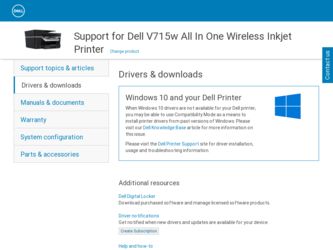
Related Dell V715W Manual Pages
Download the free PDF manual for Dell V715W and other Dell manuals at ManualOwl.com
User's Guide - Page 2
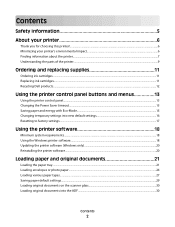
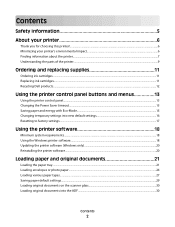
... control panel...13 Changing the Power Saver timeout...15 Saving paper and energy with Eco-Mode...15 Changing temporary settings into new default settings 16 Resetting to factory settings...17
Using the printer software 18
Minimum system requirements...18 Using the Windows printer software...18 Updating the printer software (Windows only)...20 Reinstalling the printer software...20
Loading...
User's Guide - Page 7


... printer • Installing the printer software
Find it here Setup documentation The setup documentation came with the printer.
Additional setup and instructions for using the printer:
• Selecting and storing paper and specialty media • Loading paper • Performing printing, copying, scanning, and faxing tasks,
depending on your printer model
• Configuring printer settings...
User's Guide - Page 8
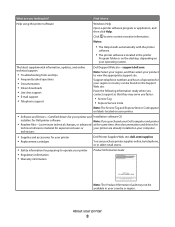
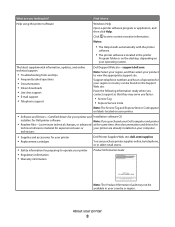
... printer software is located in the printer
Program folder or on the desktop, depending on your operating system.
The latest supplemental information, updates, and online technical support:
• Troubleshooting hints and tips • Frequently asked questions • Documentation • Driver downloads • Live chat support • E-mail support • Telephone support
Dell Support...
User's Guide - Page 18
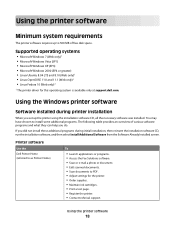
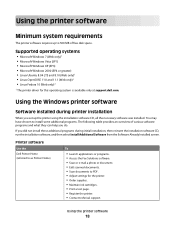
...8226; Linux Fedora 10 (Web only)1
1 The printer driver for this operating system is available only at support.dell.com.
Using the Windows printer software
Software installed during printer installation
When you set up the printer using the installation software CD, all the necessary software was installed. You may have chosen to install some additional programs. The following table provides an...
User's Guide - Page 19


... OCR
Scan a document and produce text that you can edit with a word-processing program.
Dell Wireless Setup Utility (referred to as Wireless Setup Utility)
• Set up the wireless printer on a wireless network. • Change the wireless settings of the printer.
Note: This program is installed automatically with the printer software if the printer has wireless capability.
Dell Service...
User's Guide - Page 20
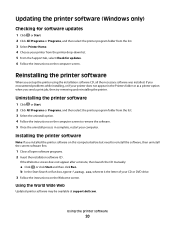
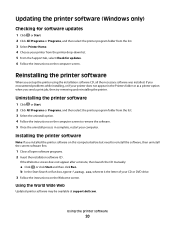
... Choose your printer from the printer drop-down list. 5 From the Support tab, select Check for updates. 6 Follow the instructions on the computer screen.
Reinstalling the printer software
When you set up the printer using the installation software CD, all the necessary software was installed. If you encountered problems while installing, or if your printer does not appear in the Printers folder or...
User's Guide - Page 41
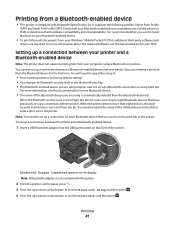
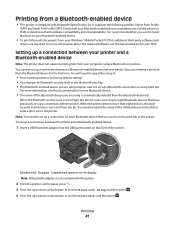
... the printer. To set up a connection between the printer and a Bluetooth-enabled device:
1 Insert a USB Bluetooth adapter into the USB port located on the front of the printer.
Bluetooth Dongle Connected appears on the display. Note: A Bluetooth adapter is not included with the printer.
2 From the printer control panel, press . 3 Press the up or down arrow button to scroll to Bluetooth Setup, and...
User's Guide - Page 57


... printer downloads this application list from your computer when scanning for the first time. If you do not see the application you want on the list, or if you install new applications on your computer, then update the application list in the printer.
Updating the application list
1 From the printer control panel, press . 2 Press the arrow buttons to scroll to Computer or Network...
User's Guide - Page 84


... D is the letter of your CD or DVD drive.
3 Follow the instructions on the Welcome screen to set up the printer.
Installing the printer on other computers
Once the printer is set up on the wireless network, it can be accessed wirelessly by any other computer on the network. However, you will need to install the printer driver on every computer that will access it. You do not...
User's Guide - Page 87
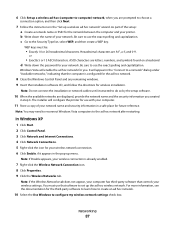
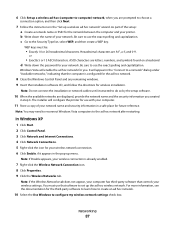
... indicating that the computer is configured for the ad hoc network.
8 Close the Windows Control Panel and any remaining windows. 9 Insert the installation software CD, and follow the directions for wireless installation.
Note: Do not connect the installation or network cables until instructed to do so by the setup software.
10 When the available networks are displayed, provide the network name and...
User's Guide - Page 88


... the directions for wireless installation.
Note: Do not connect the installation or network cables until instructed to do so by the setup software.
25 When the available networks are displayed, provide the network name and the security information you created
beginning in step 13. The installer will configure the printer for use with your computer.
26 Store a copy of your network name and security...
User's Guide - Page 89


... to configure the printer, the wireless router must also support WPS. If you want to use WPS to set up your printer, then insert the CD and follow the instructions on the computer screen.
Notes:
• To use WPS to configure the printer wirelessly, all of the devices on your wireless network must support WPS. If
any device on your network does not support WPS, then you...
User's Guide - Page 91


If the printer is currently set up locally (using USB connection) 1 Plug an Ethernet cable into the printer and into an available port on a switch or wall jack. 2 Insert the software and installation CD into the computer you want to use to configure the printer. 3 Follow the instructions on the computer screen for configuring a printer on an Ethernet network. 4 Select the Network printer (see "...
User's Guide - Page 92


...The new port is listed with the printer name.
j Click OK.
Installing the printer on an Ethernet network
Information you will need to set up the printer on an Ethernet network
To configure your printer for an Ethernet network, organize the following information before you begin: Note: If your network automatically assigns IP addresses to computers and printers, continue on to installing the printer...
User's Guide - Page 112
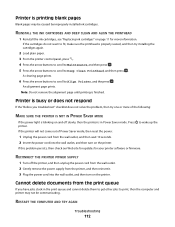
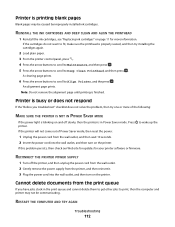
...then try installing the cartridges again.
2 Load plain paper. 3 From the printer control panel, ...updates for your printer software or firmware.
RECONNECT THE PRINTER POWER SUPPLY
1 Turn off the printer, and then unplug the power cord from the wall outlet. 2 Gently remove the power supply from the printer, and then reinsert it. 3 Plug the power cord into the wall outlet, and then turn on the printer...
User's Guide - Page 130


... the Software Already Installed screen, make sure you select Install a printer. • If you have already set up your printer, select Additional Computer when you get to the Setting up a
new printer? screen to skip the hardware setup wizard.
CHECK THAT YOUR COMPUTER IS ABLE TO ACKNOWLEDGE USB ACTIVITY ON THE USB PORT
Open the Device Manager to check if it has activity whenever a USB device is...
User's Guide - Page 141


... time. Disconnect from the VPN before installing the driver on the computer or before running the wireless setup on the computer. To check if the computer is currently connected to a VPN, open your VPN Client software and check your VPN connections. If you do not have a VPN Client software installed, check the connections manually using the Windows VPN Client. If you would...
User's Guide - Page 143
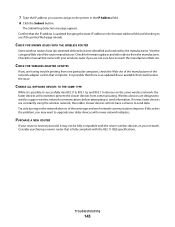
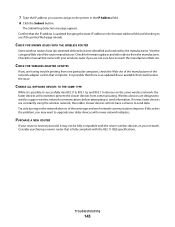
... the router manufacturer. Check for firmware updates and other advice from the manufacturer. Check the manual that came with your wireless router if you are not sure how to reach the manufacturer Web site.
CHECK FOR WIRELESS ADAPTER UPDATES
If you are having trouble printing from one particular computer, check the Web site of the manufacturer of the network adapter card in that computer. It...
User's Guide - Page 144


...printer control panel 13
C
cable installation 96, 97 USB 97
Caller ID 68 Caller ID pattern, fax
setting 70 camera
connecting 38 canceling
copy job 52 print job 46 scan job 57 cannot delete documents from print queue 112 cannot print from a flash drive 127 cannot print over wireless network 132 cannot print through USB 113 cannot receive faxes 123 cannot run fax software 124 cannot scan to computer...
User's Guide - Page 149
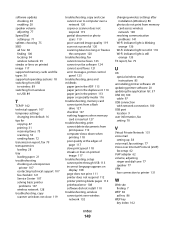
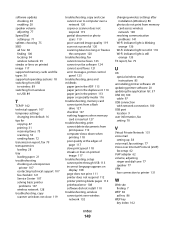
... special wireless setup instructions 85
uninstalling printer software 20 updating printer software 20 updating the application list 57 USB 89, 100
cable 97 USB connection
with network connection 100 USB port
location 9 user information, fax
setting 70
V
Virtual Private Network 131 voice mail
setting up 58 voice mail, fax settings 77 Voice over Internet Protocol (VoIP)
fax setup 62 VoIP adapter 62...
